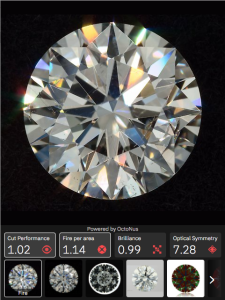Overview
There are two types of blocks with diamond information from Cutwise that can be embedded in website pages, forum messages, online-presentations:
- Cutwise Widget shows all captured videos and photos along with Optical Metrics
- Cutwise Player shows one pre-selected video\image from ViBox or DiBox
Both blocks contain Cutwise player with following features:
- 4 view positioning (crown, pavilion and girdle sides);
- gyro positioning (available for specific Setup Presets and only on mobile devices);
- fullscreen for high-definition picture;
- stereo view (Google Cardboard support for mobile devices);
- grayscale view;
- loupe (available even for videos on drag);
- keyboard control.
Only diamonds published on Cutwise can be shown in Cutwise Widget (status is set to Published).
Embed a Cutwise Widget
This section explains how to embed a Cutwise Widget in your application and also defines the parameters that are available in the Cutwise Widget.
By appending parameters to the iFrame URL, you can customize the view and playback experience in your application. For example, you can choose one of predefined templates for product view.
Embed a Cutwise Widget using an <iframe> tag. Define an <iframe> tag in your application in which the src URL specifies the content that the widget will load as well as any other widget parameters you want to set. The <iframe> tag's width and height parameters specify the dimensions of the widget. We strongly recommend to set width and height as set in the Predefined Templates table below.
<iframe
name="Cutwise Widget"
width="{WIDGET_WIDTH}"
height="{WIDGET_HEIGHT}"
frameborder="0"
sandbox="allow-same-origin allow-scripts allow-orientation-lock allow-pointer-lock allow-presentation"
src="https://cutwise.com/widget/v1/{PRODUCT_CID}?template={TEMPLATE_CODE}&autoplay={AUTOPLAY}"
allowfullscreen
></iframe>
Parameters
| Parameter name | Available values | Default | Sample | Description |
|---|---|---|---|---|
PRODUCT_CID | — | https://cutwise.com/widget/v1/6_T898?template=media-metrics-v1&autoplay=1 | Stone Concatenated ID to embed. You can see it in cutwise diamond page URL: https://cutwise/diamond/ 6_T898 PRODUCT_ID included two parameters: <vendorid>_<stoneid>. If value has the symbol "/" – you need use "%2F" value, for example: <vendorid> = 6 <stoneid> = T8/98 PRODUCT_CID = 6_T8%2F98 Link for embedding = https://cutwise.com/widget/v1/6_T8%2F98?template=media-metrics-v1 | |
AUTOPLAY | 1, 0 | 0 | ...&autoplay=1&... | This parameter specifies whether the initial video will automatically start to play when the player loads. |
Predefined Templates
| Template code | Width, px | Height, px | Appearance |
|---|---|---|---|
| media-metrics-v1 | 480 | 640 |
Usage example:
<iframe name="Cutwise Widget" width="480" height="640" frameborder="0" sandbox="allow-same-origin allow-scripts allow-orientation-lock allow-pointer-lock allow-presentation" src="https://cutwise.com/widget/v1/6_T898?template=media-metrics-v1&autoplay=1" allowfullscreen ></iframe>
Live demo example:
https://files-cdn.cutwise.com/widget/video-metrics-demo-v1/index.html
Embed a Cutwise Video Player
This section explains how to embed a Cutwise Video Player in your application and also defines the parameters that are available in the Video Player.
By appending parameters to the IFrame URL, you can customize the playback experience in your application. For example, you can automatically play videos using the AUTOPLAY parameter or choose a media type using the SETUP_PRESET_ID parameter. This page currently defines all parameters supported in Cutwise player.
Embed a Cutwise player using an <iframe> tag. Define an <iframe> tag in your application in which the src URL specifies the content that the player will load as well as any other player parameters you want to set. The <iframe> tag's width and height parameters specify the dimensions of the player. We strongly recommend choosing a similar value for width and height parameters and MEDIA_SIZE parameter.
Example:
<iframe
name="Cutwise Player"
width="{MEDIA_SIZE}"
height="{MEDIA_SIZE}"
frameborder="0"
sandbox="allow-same-origin allow-scripts allow-orientation-lock allow-pointer-lock allow-presentation"
src="https://cutwise.com/widget/video/{PRODUCT_CID}?sp={SETUP_PRESET_ID}&size={MEDIA_SIZE}&autoplay={AUTOPLAY}"
allowfullscreen
></iframe>
Example without optional parameters:
<iframe name="Cutwise Player" width="480" height="480" frameborder="0" sandbox="allow-same-origin allow-scripts allow-orientation-lock allow-pointer-lock allow-presentation" src="https://cutwise.com/widget/video/6_T898" allowfullscreen ></iframe>
Live demo example:
http://files-cdn.cutwise.com/widget/video-demo-1/index.html
Code for this demo example:
<iframe name="Cutwise Player" width="640" height="640" frameborder="0" sandbox="allow-same-origin allow-scripts allow-orientation-lock allow-pointer-lock allow-presentation" src="https://cutwise.com/widget/video/6_T898?size=640&sp=51&autoplay=1" allowfullscreen ></iframe>
Parameters
| Parameter name | Available values | Default | Sample | Description |
|---|---|---|---|---|
PRODUCT_CID | — | Stone Concatenated ID to embed. You can see it in cutwise diamond page URL: https://cutwise/diamond/6_T898 PRODUCT_ID included two parameters: <vendorid>_<stoneid>. If value has the symbol "/" – you need use "%2F" value, for example: <vendorid> = 6 <stoneid> = T8/98 PRODUCT_CID = 6_T8%2F98 Link for embedding = https://cutwise.com/widget/video/6_T8%2F98 | ||
AUTOPLAY | 1, 0 | 0 | ...&autoplay=1&... | This parameter specifies whether the initial video will automatically start to play when the player loads. |
MEDIA_SIZE | 320, 480, 640, 960 | 480 | ...&size=480&... | Size of a player block should corresponds to iframe size |
| GRAYSCALE | 1, 0 | 0 | ...&grayscale=1&... | This parameter specifies whether the videos or images will show in grayscale tone. |
SETUP_PRESET_ID | integer ID | first video on diamond page | ...&sp=43&... | This parameter specifes what video will be played for current PRODUCT_CID. Currently supported video are (only if this video available on product page): |
List of SETUP_PRESET_ID
Currently supported video are (only if this video available on product page):
| Video | Image | ||
| SetupPreset ID | SetupPreset Title | SetupPreset ID | SetupPreset Title |
|---|---|---|---|
| 1 | ViBox Vertical 360 | 7 | Office Black |
| 2 | ViBox 360 | 9 | Office Gray |
| 3 | ViBox Vertical Swinging | 10 | ASET Black |
| 4 | ViBox Swinging | 11 | ASET White |
| 5 | ViBox Fire Mono | 12 | IdealScope |
| 6 | ViBox Office Mono | 13 | Arrows |
| 21 | ViBox Fire | 14 | Hearts |
| 22 | ViBox Office | 15 | Munsell Color Matching |
| 23 | Darkfield Swinging (Crown) | 16 | Munsell Color Matching Close-up |
| 28 | ViBox Fire Gyro | 17 | Clarity Diagram |
| 32 | Darkfield Gyro | 18 | Office Inclusions |
| 33 | Vibox Fire Gyro 2D | 31 | Fluorescence |
| 38 | Fluorescence Live Photo | 42 | Table Color Outdoor |
| 41 | Office Live Photo | 50 | Darkfield |
| 43 | DiBox 2.0 Fire | 52 | Pavilion Color Lab |
| 44 | Fire Live Photo | 54 | Fire |
| 45 | DiBox 2.0 Office | 55 | Pavilion Fluorescence |
| 47 | ASET Black Live Photo | 56 | Table Color Lab |
| 51 | Darkfield | 57 | Table Color UV Free |
| 53 | Pavilion Color Lab Live Photo | 58 | ASET Black Table Down |
| 60 | Brightfield | 59 | Brightfield |
| 61 | White Dome Table Down | ||
| 62 | Fluorescence Dark | ||
| 63 | Pavilion Fluorescence Dark | ||
| 64 | Table Color Lab Live Photo | ||
Web browser supported
- Google Chrome (last version -3)
- FireFox (last version -3)
- Safari 11+
- Microsoft Edge (last version -3)
Cutwise Widget Versions History
June 19, 2018 – v.1.1.0
- Added Cutwise Metrics template
April 15, 2018 – v.1.0.0
- Initial Release
- Embed a Cutwise player