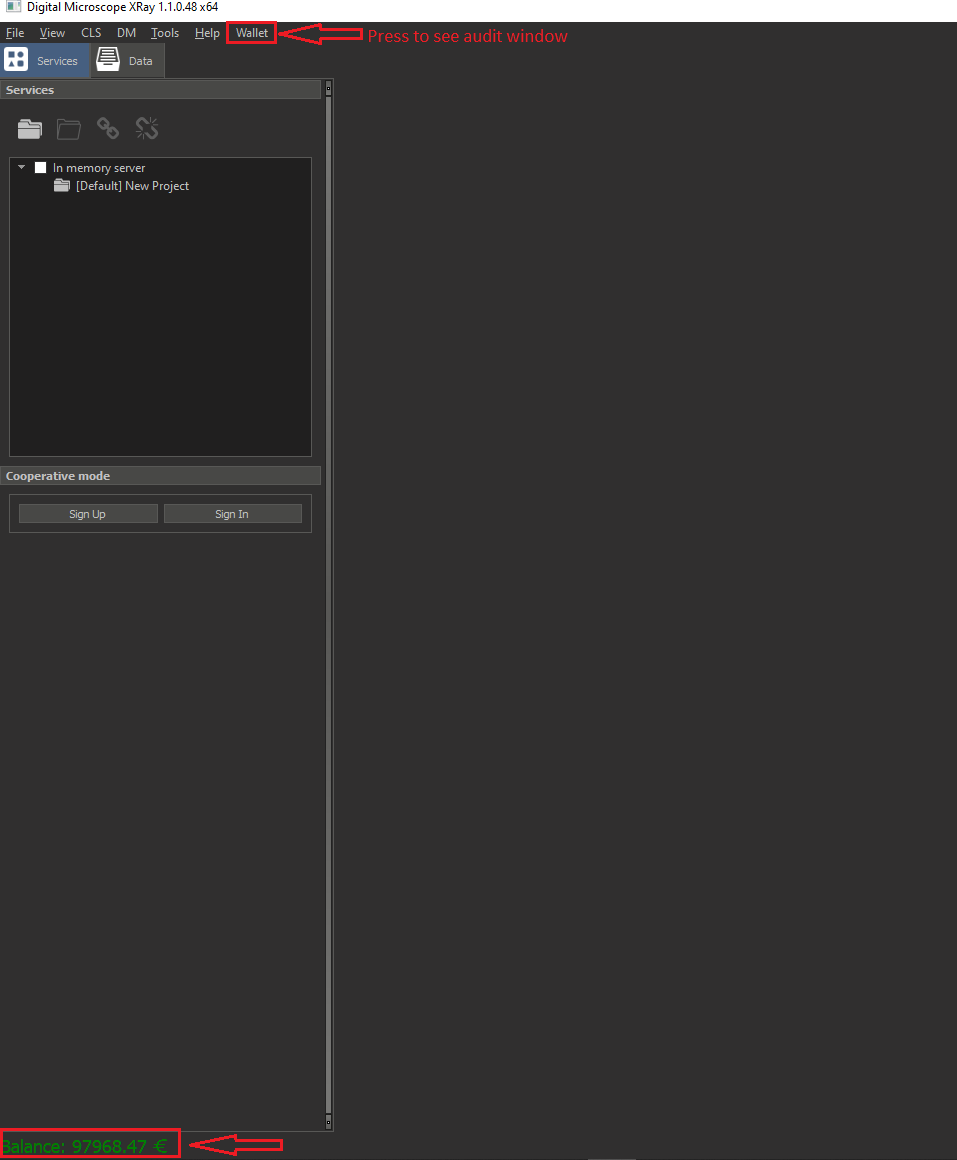
Version is available at: Dropbox\Download\DM-Xray\dm-xray-setup-ver-1.1.0.48x64-prot-signed.exe (https://www.dropbox.com/s/didjkv9di0pejsr/dm-xray-setup-ver-1.1.0.48x64-prot-signed.exe?dl=0)
Charge of Euro 10/Ct for stone size above 300 Ct
When you launch the application, you can immediately see the amount of funds in your wallet.
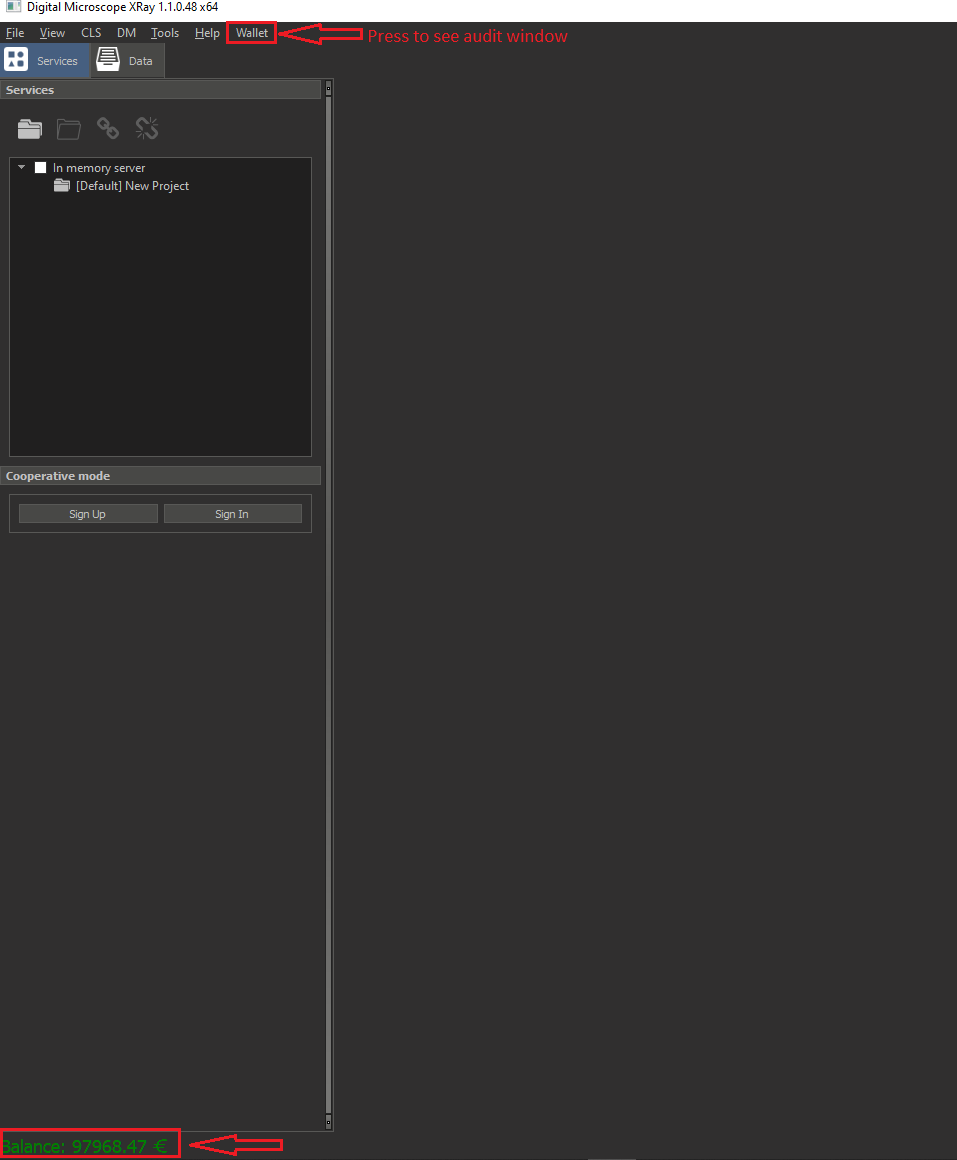
For a more detailed analysis of your expenses, you can open a window with statistics. Press 'Wallet' in main menu.
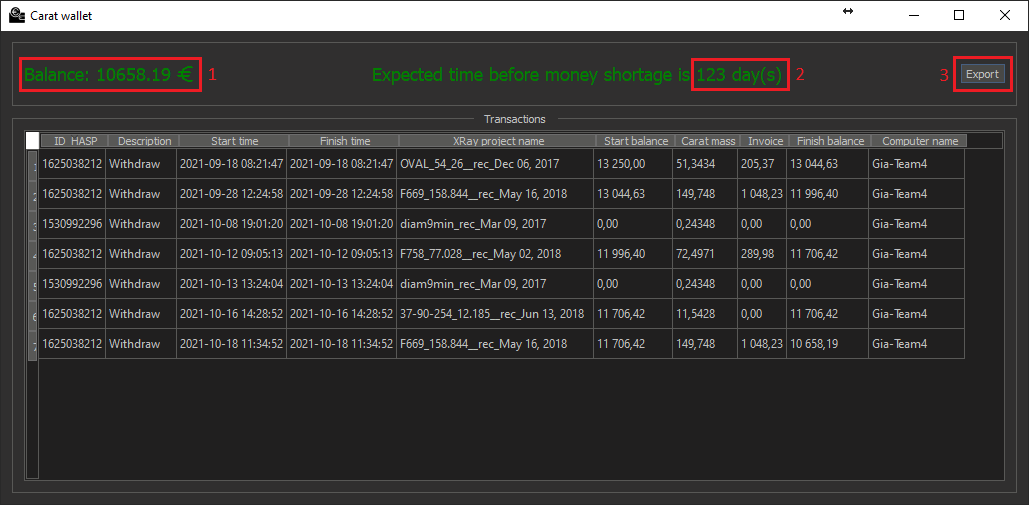
In the upper left part of the dialog box, you can also see the current amount of funds in your wallet. In the middle, the projected number of days of days until the end of funds is displayed with average spending.
The table will show 2 types of records. Balance refilling:

Withdraw records:

If there is an enough amount of funds, the messages will be displayed in green color.
As funds are spent and the threshold of 25% of the last balance after the refilling is reached, you will receive a warning about the need to issue an invoice.
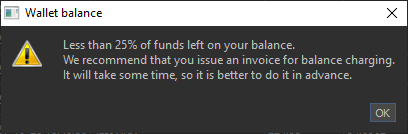
The amount on the balance will be displayed in yellow color.

If your cash balance drops below 5%, you will receive another warning.
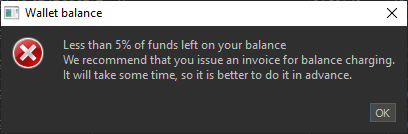
The amount on the balance will be displayed in red color.

If there are not enough funds in the wallet to pay for stone processing, then you will receive a message similar to the following:
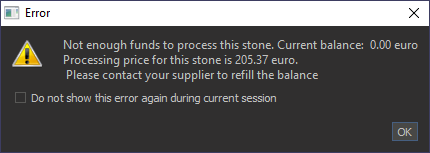
In the upper right corner of Carat wallet window there is the Export button, by clicking it you can export your all transactions to a CSV file and then analyze it in Microsoft Excel or similar applications.
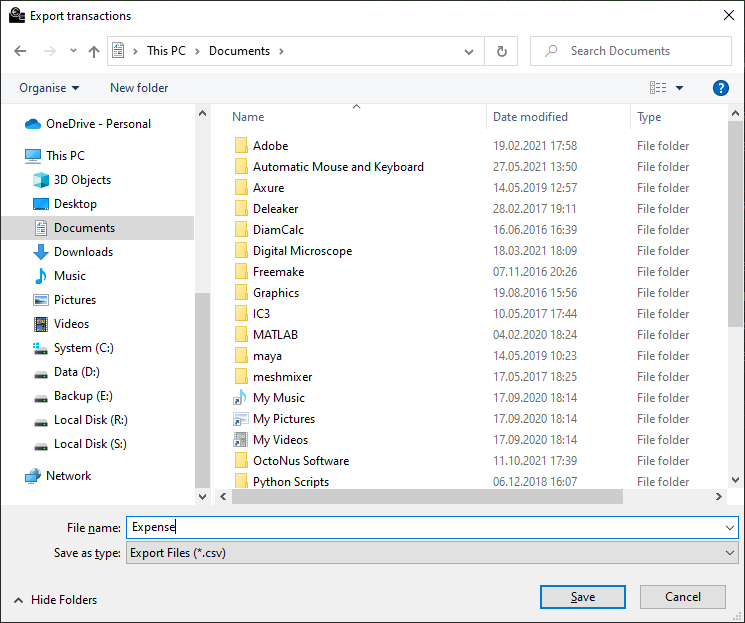
If you used the HASP wallet on several computer and want to see the whole transaction history, you have to make export of CSV on all computers and then union all CSV in one file.