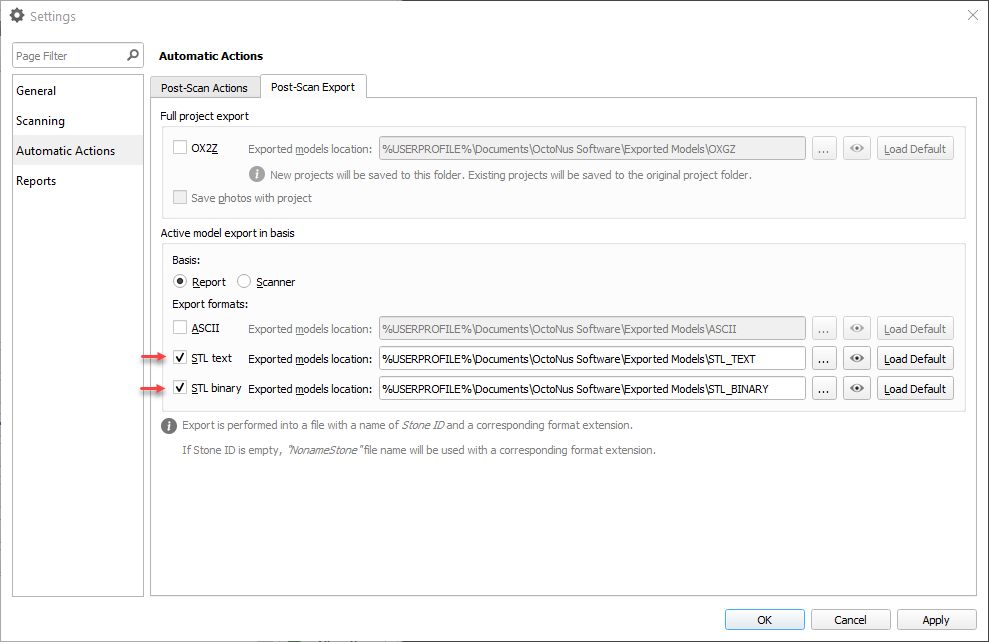Please note that only solutions can be exported this way |
To export the selected model, do one of the following:
Press the Export model button on the right panel | or | right-click the model and select Export model from the context menu. |
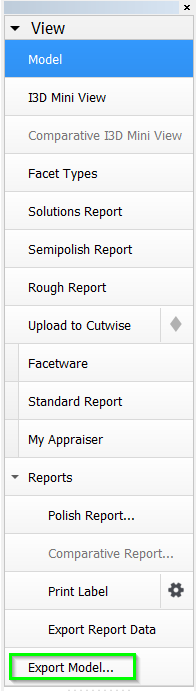 |
|
Upon pressing, you will be prompted to specify the file name, location, and basis.
The possible file formats are:
The possible basis options are:
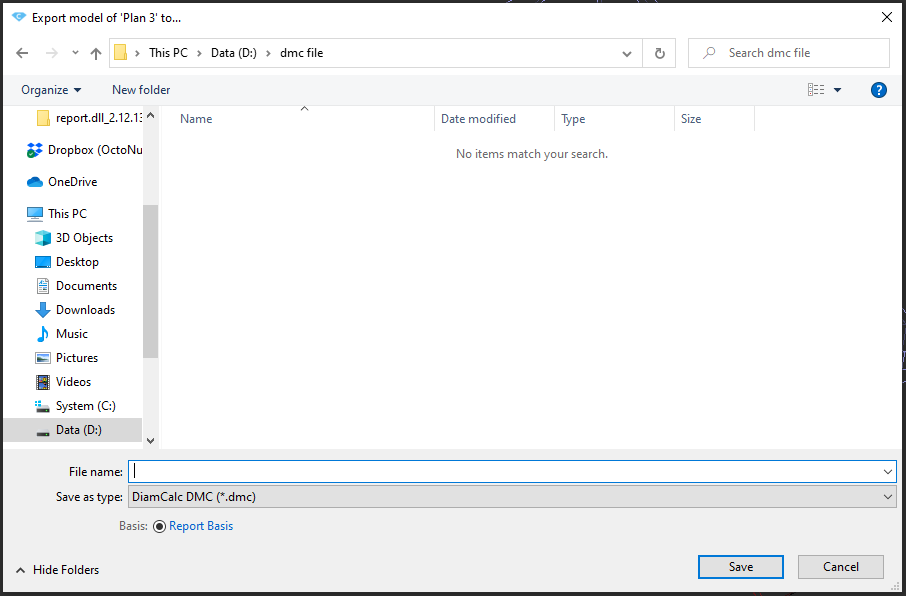
After you specify the necessary data, a file with the model will be saved.
The system allows exporting of rough stones with recut solutions in the MME format for EOS bruting machines is enabled.
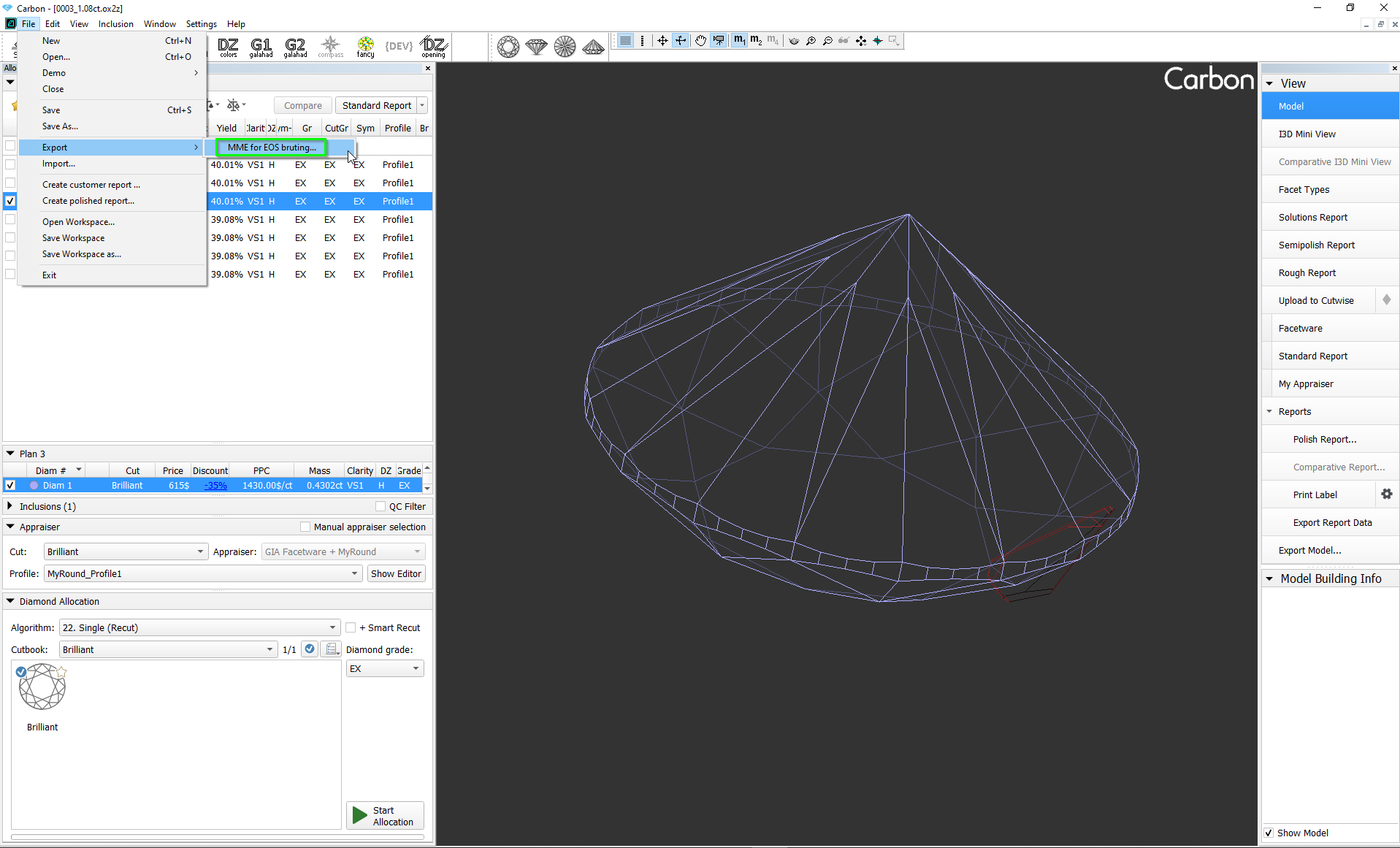
While exporting the MME file, the user is prompted to specify the girdle interpolation accuracy in mm.
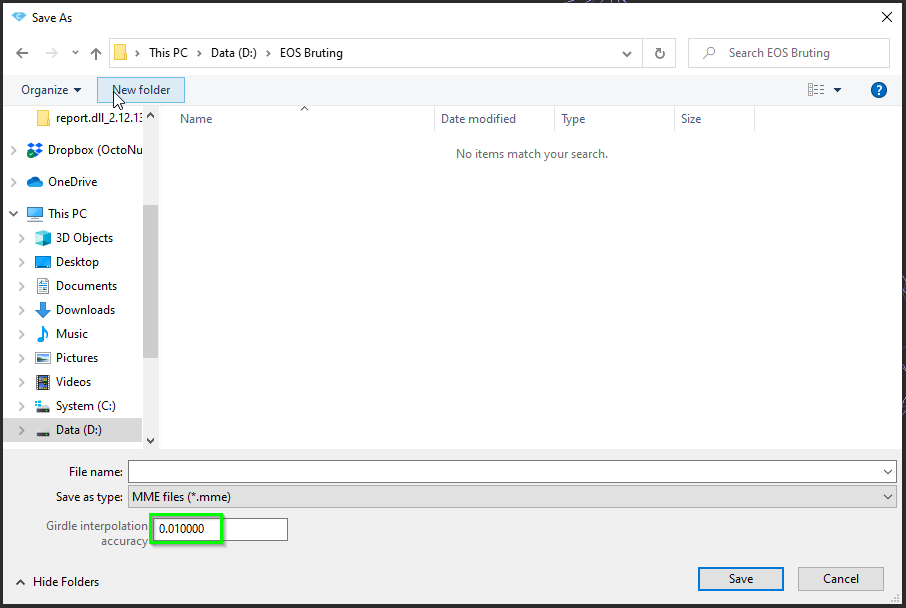
If the table of the rough stone can't be determined reliably, a warning message would pop up during export:

If the table of the rough stone is not parallel to that of the brilliant, another warning message would pop up:
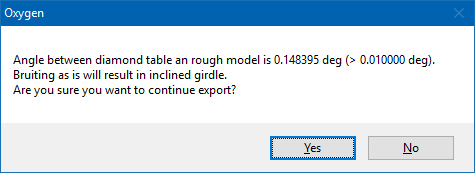
You can configure the system so that after the stone scan the obtained model will be automatically exported to STL or ASCII format: