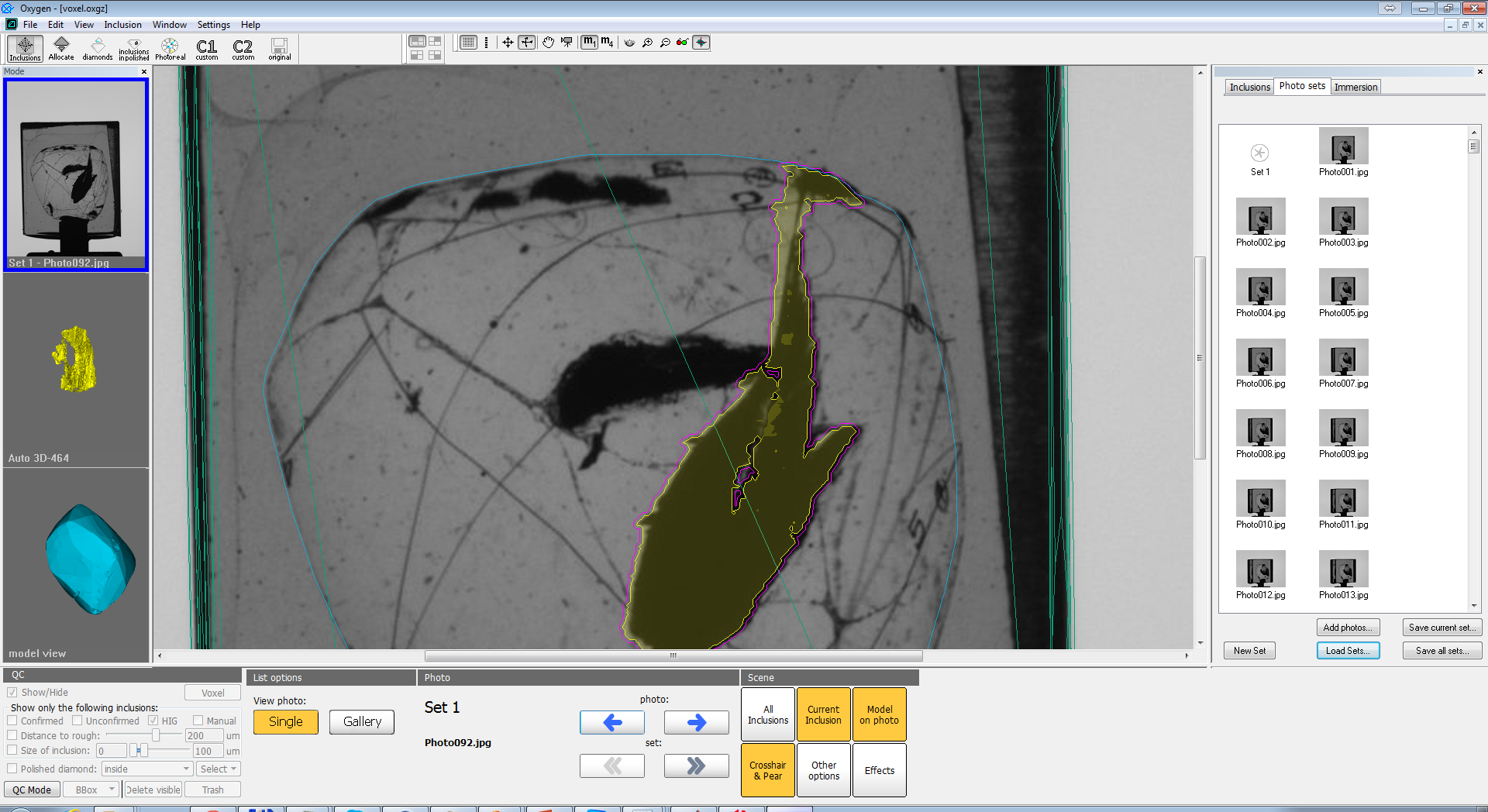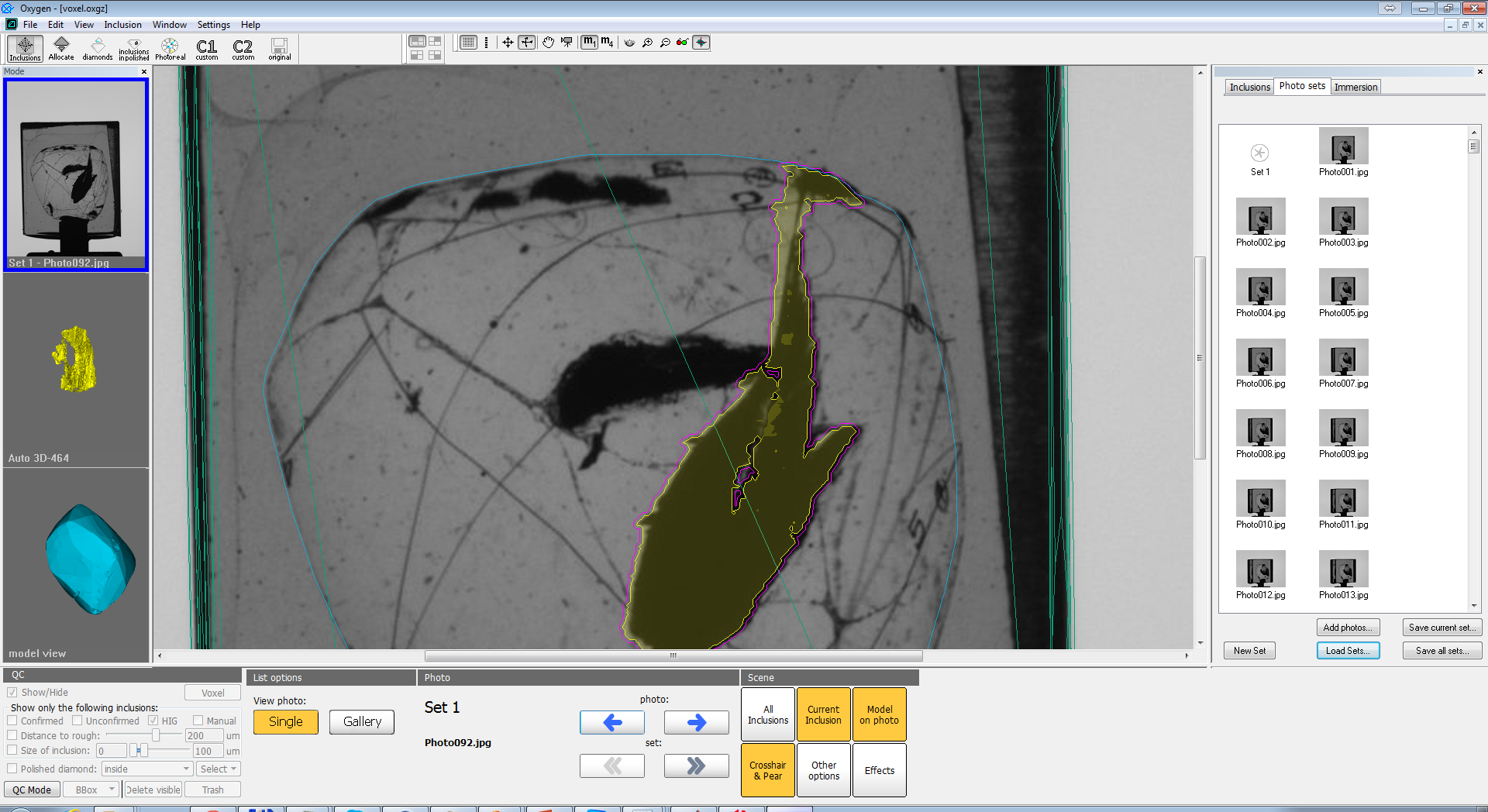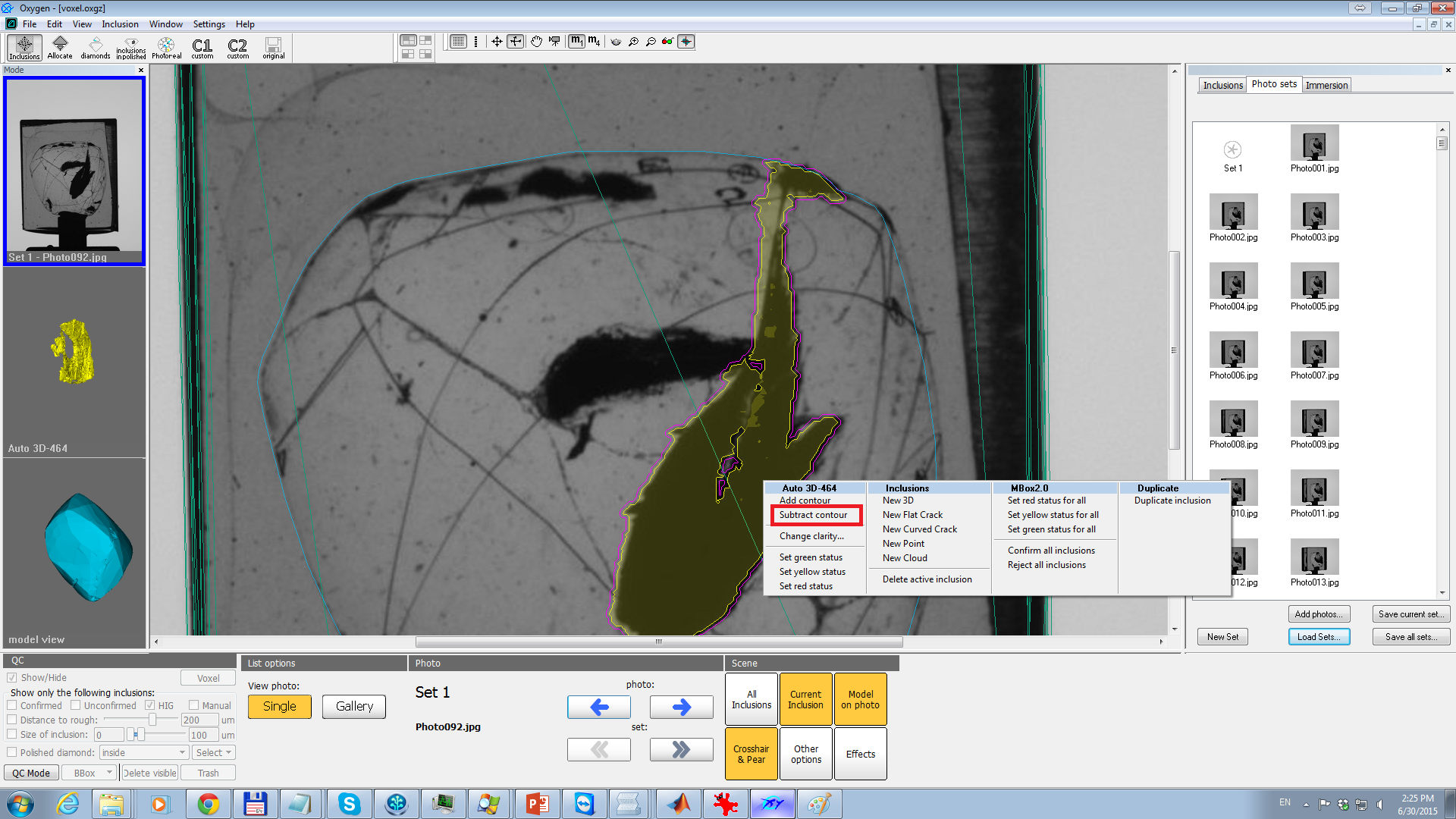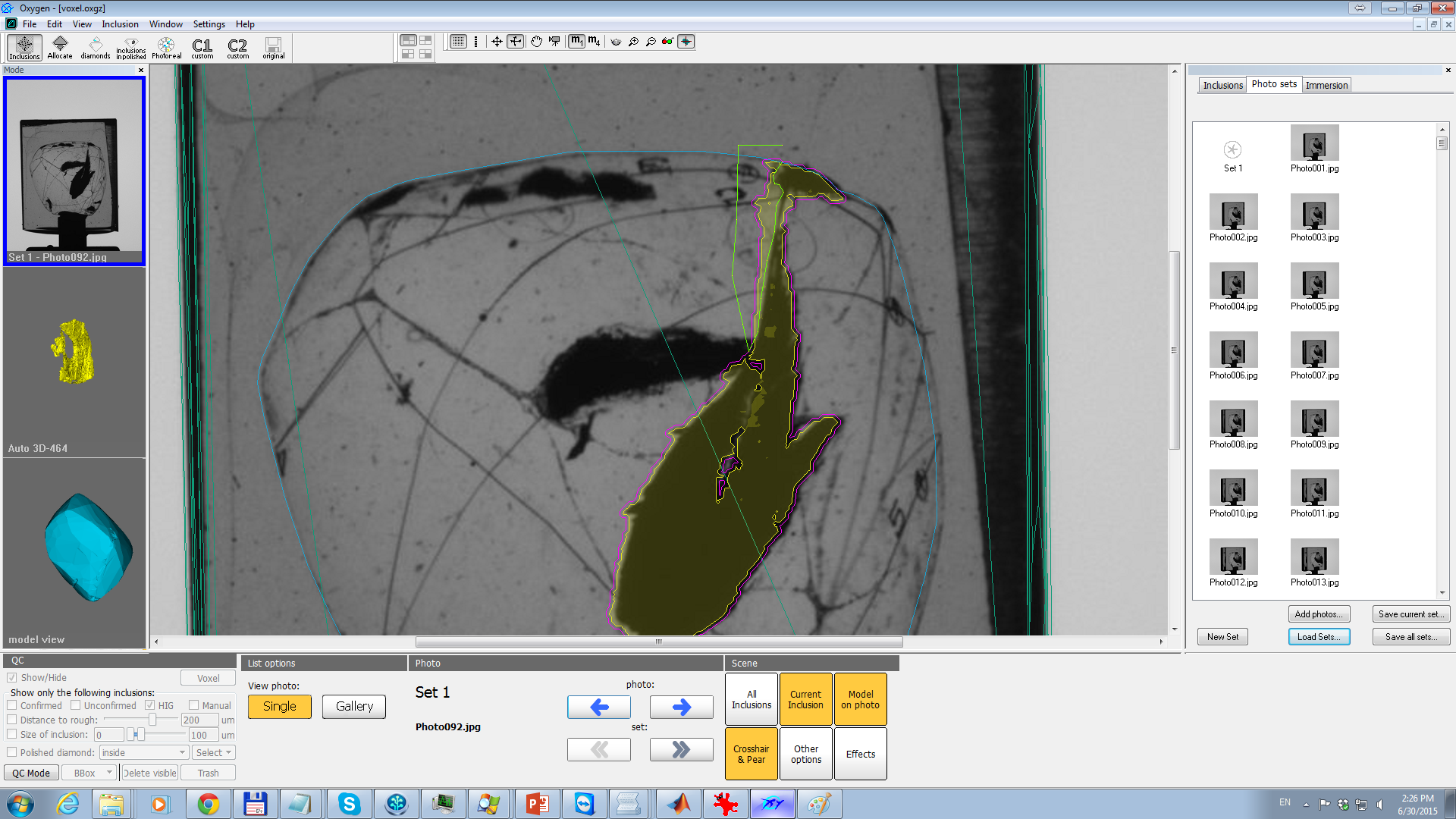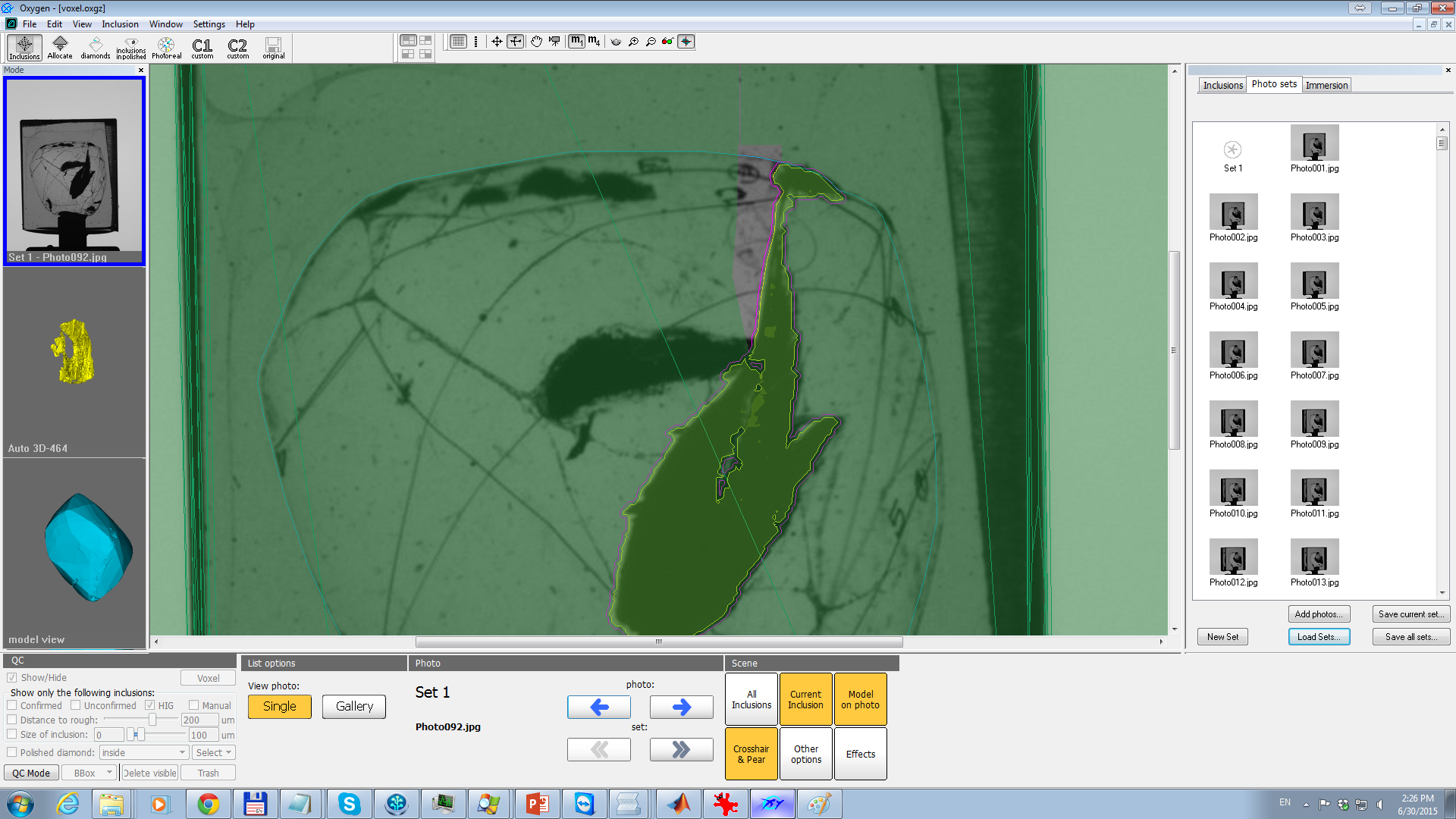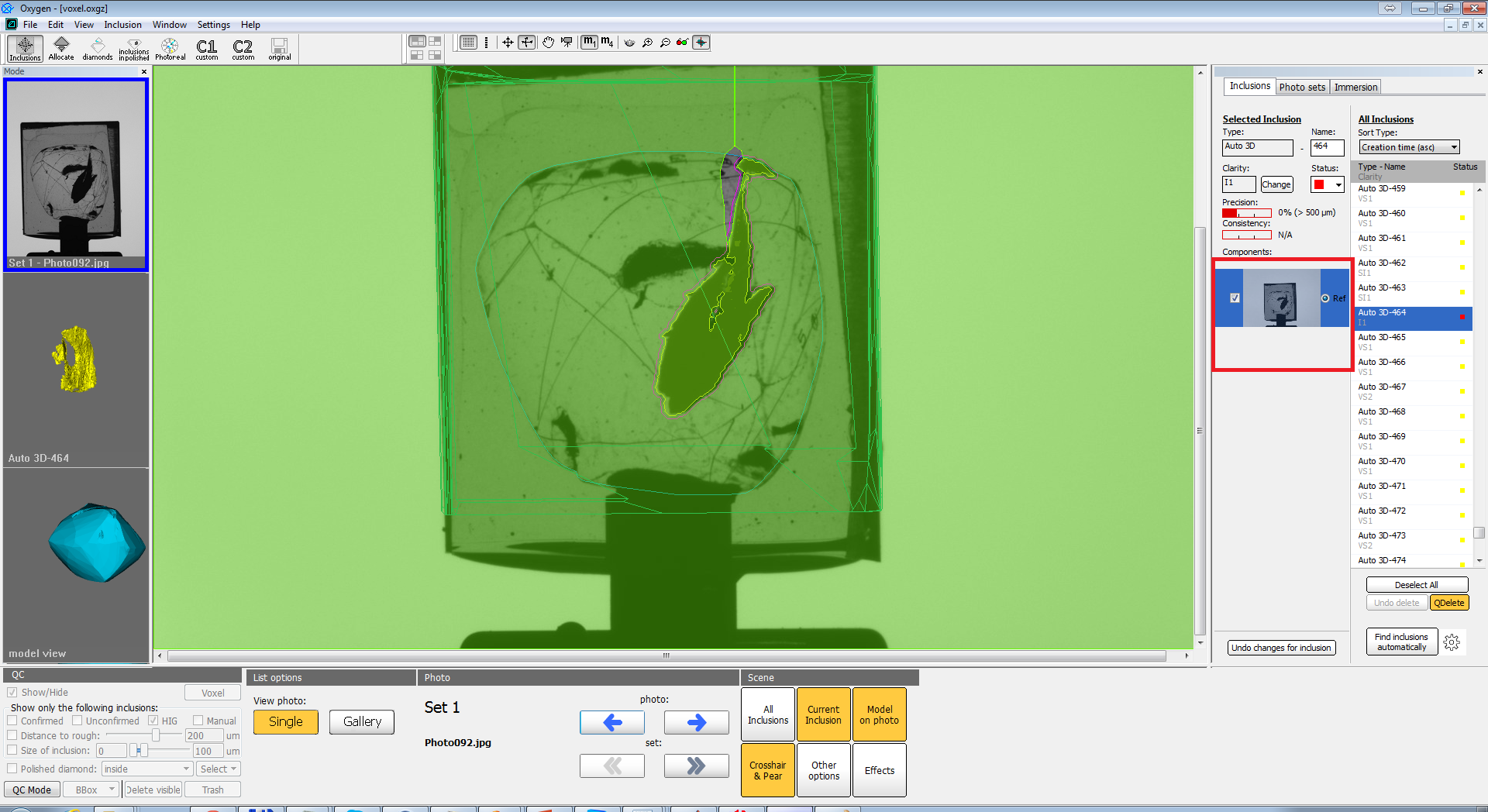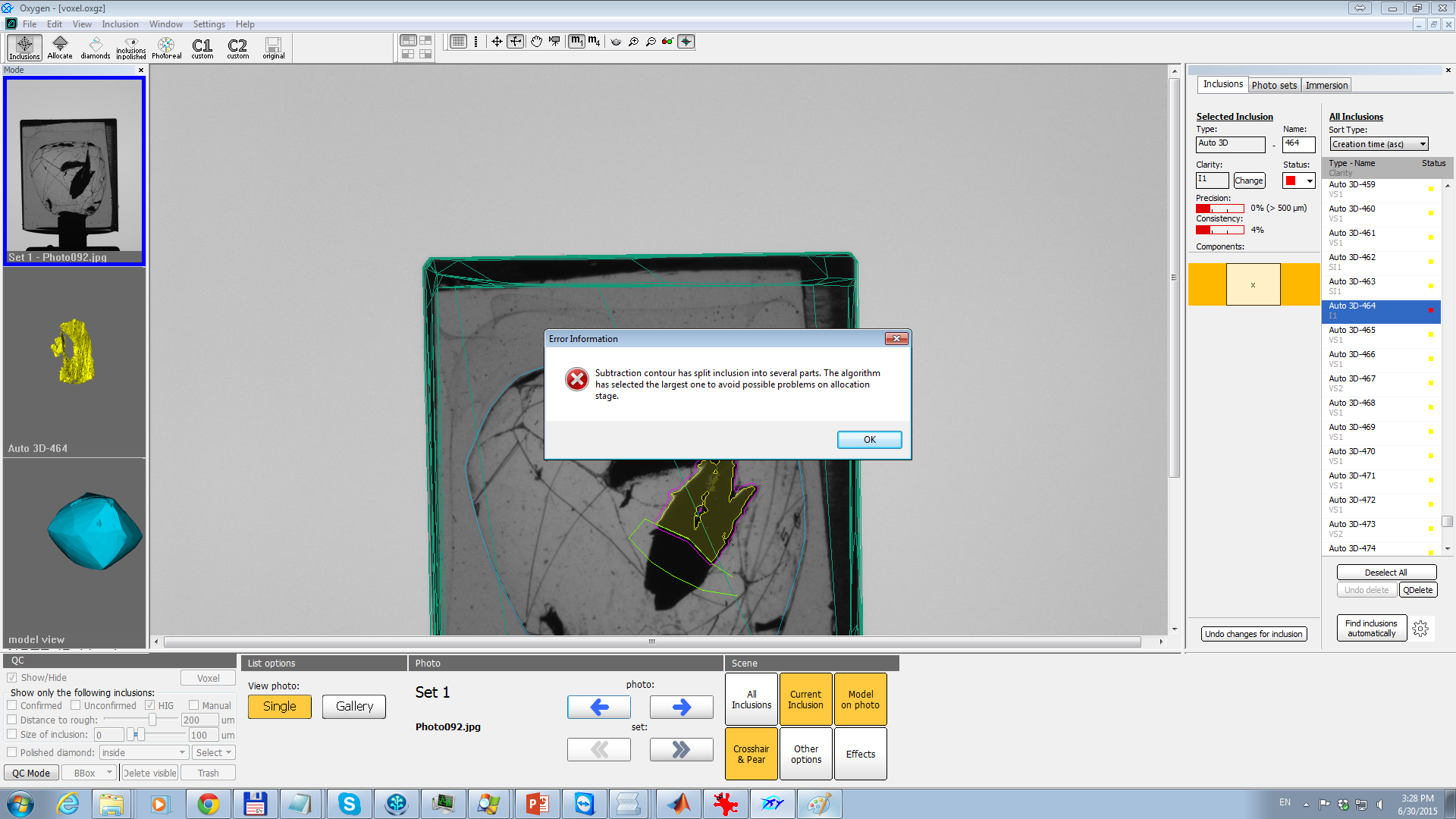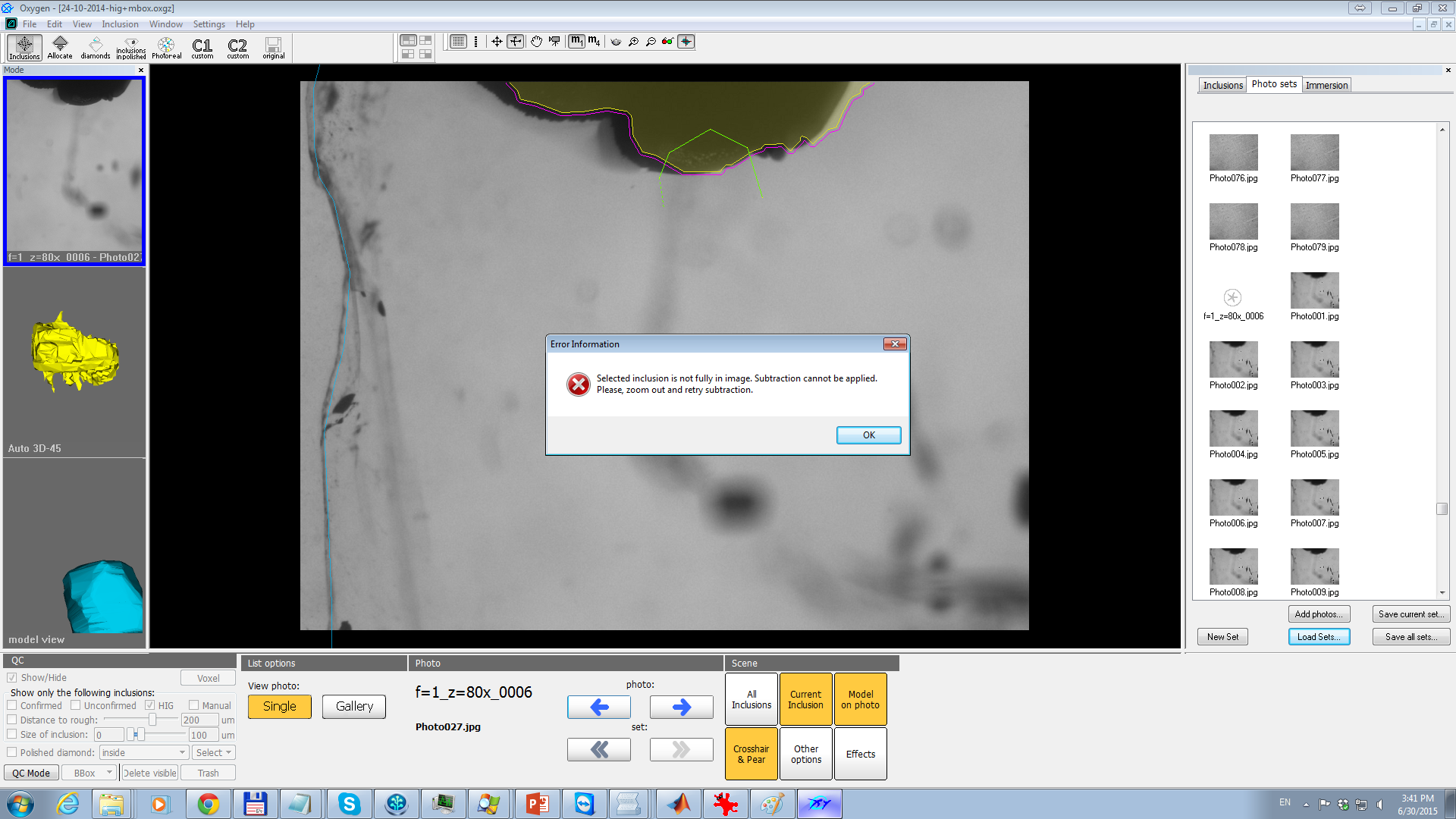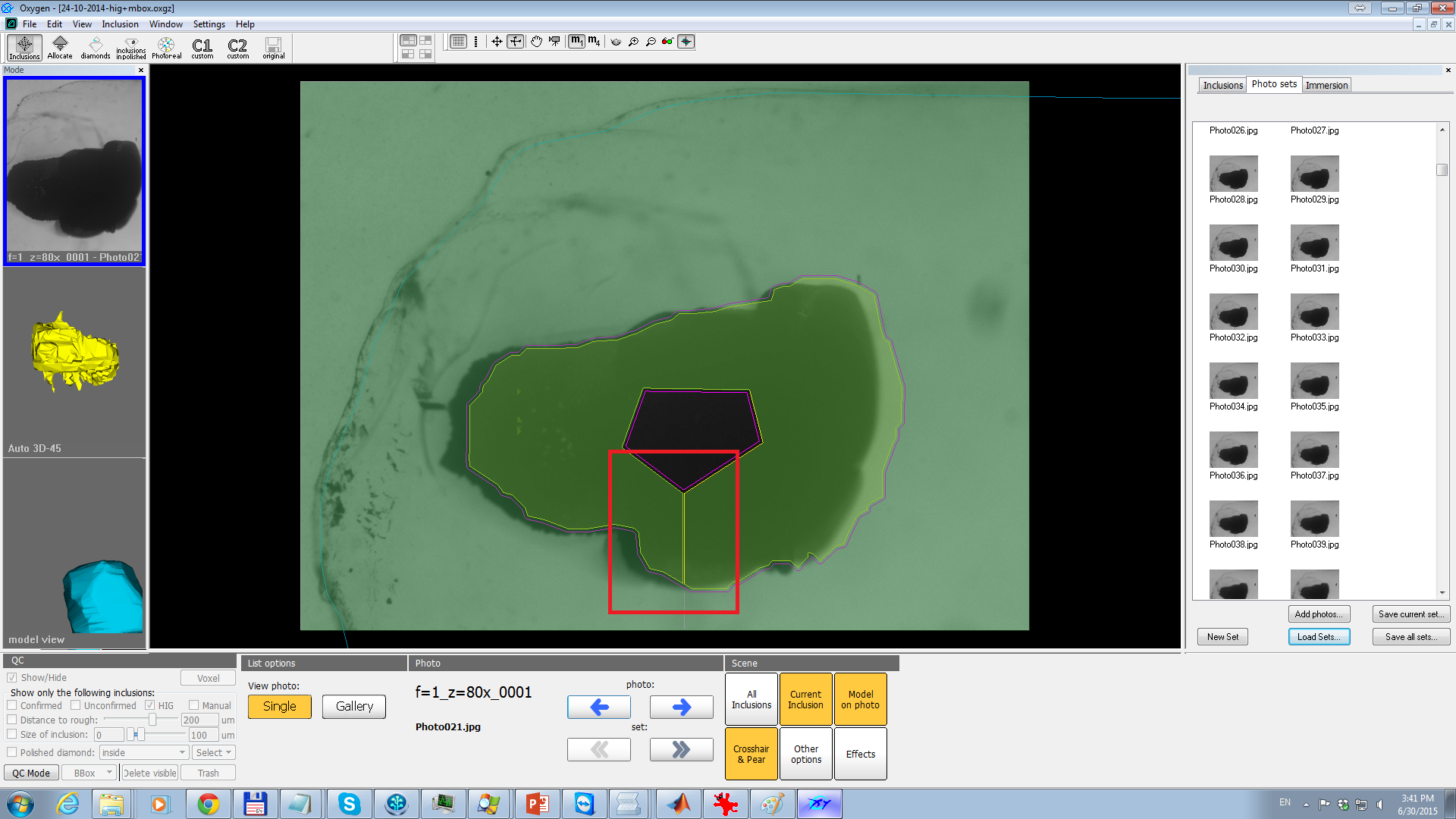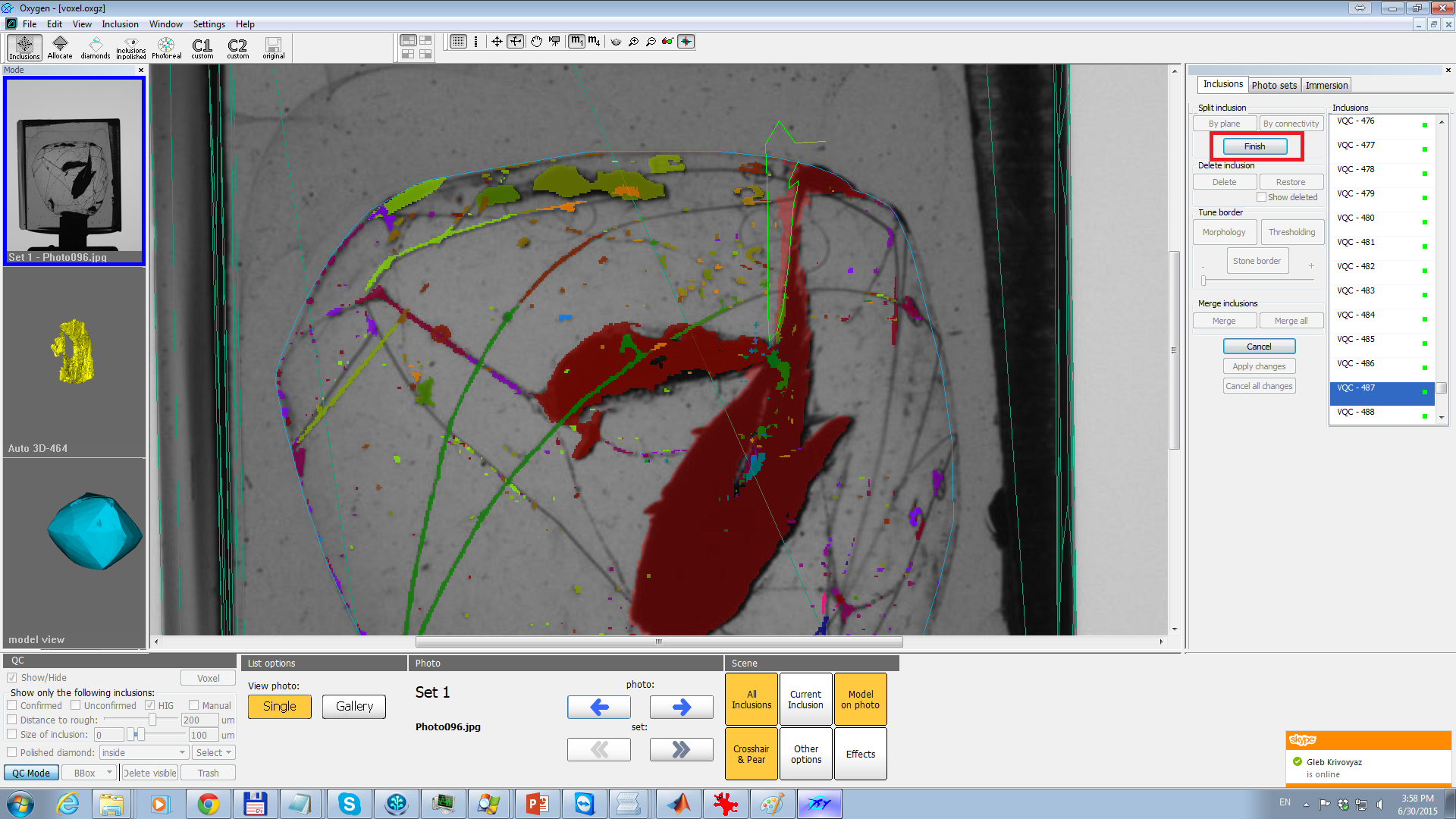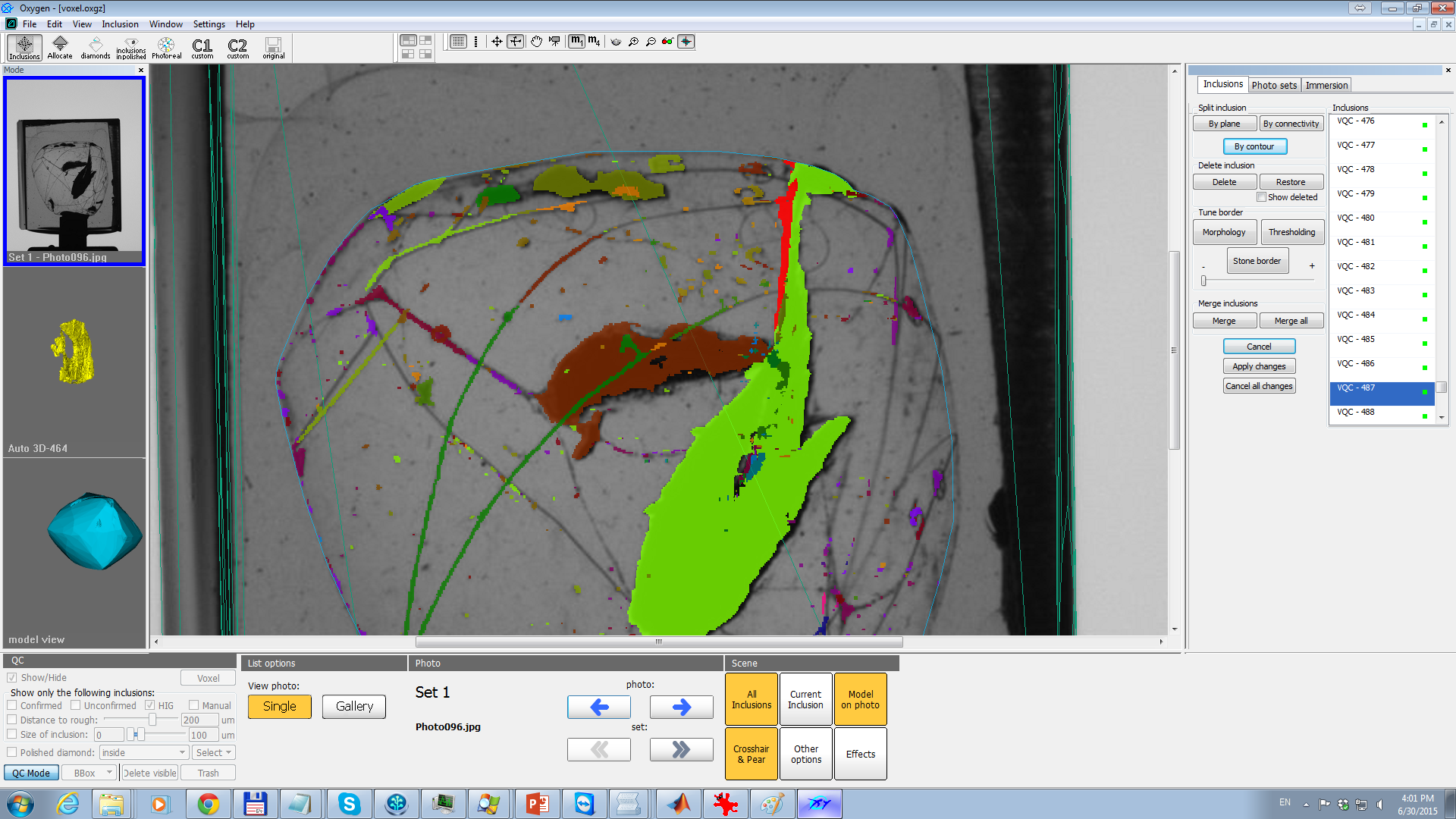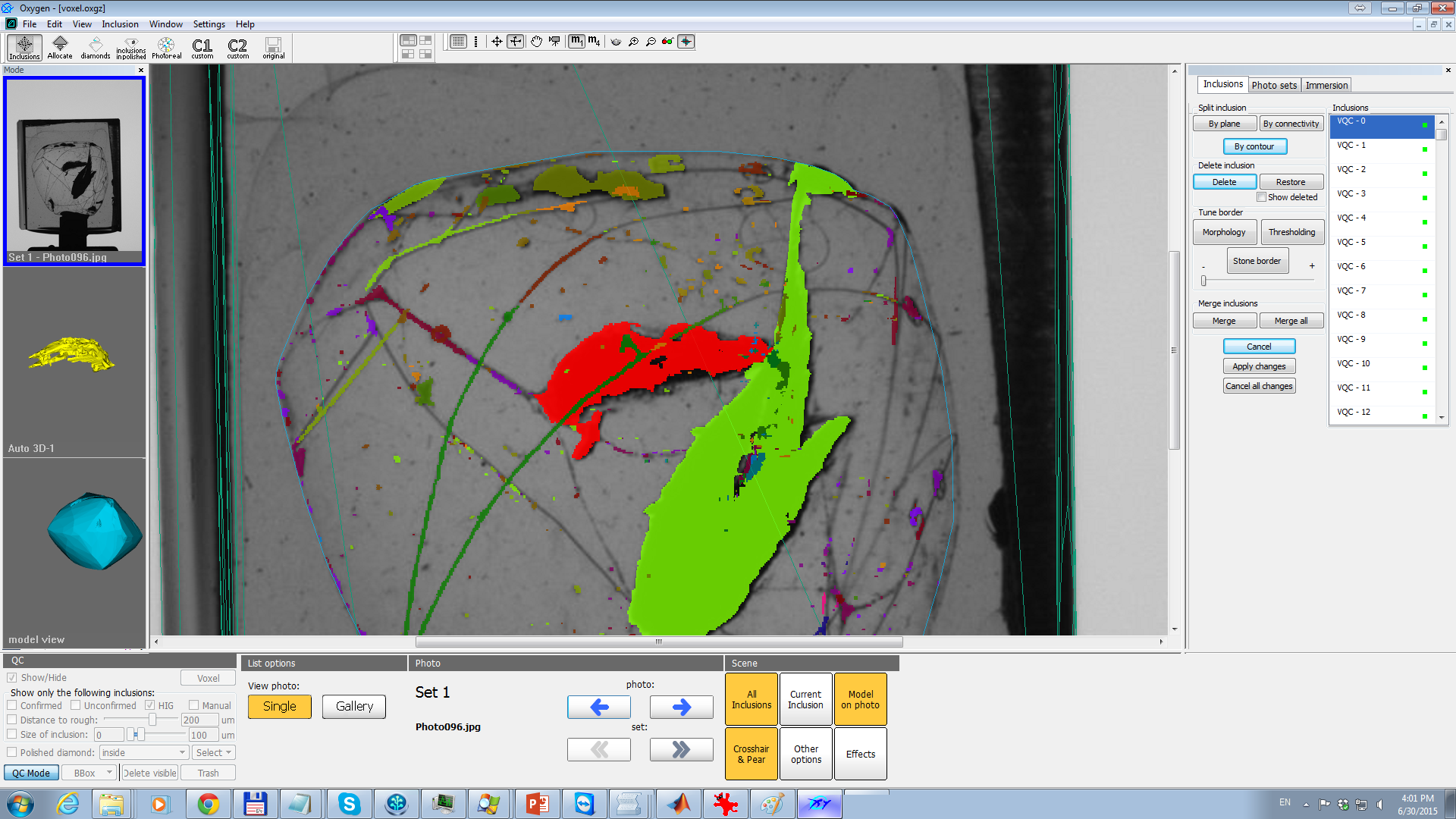What's new
- Fixed the problem with disappering inclusions after multiple inclusion plane cut (and application of changes) in voxel QC
- Fixed the errors with autoplotting on the newest videocards (like GTX 980 and Titan X) and new NVIDIA drivers (version newer than 344.75). From this moment autoplotting must work on newest NVIDIA driver and NVIDIA videocard with not less than 2 Gb memory.
- Fix of automatic glue detection crash for specific scenarios
- Fix of QC BBox selection tool for case when HIG scanner enabled
- Other minor fixes and optimizations
- Added "Subtract contour" option for 3d polygonal inclusion QC
- A new operation in voxel QC - splitting of inclusion by closed (non-selfintersecting) contour. Using this operation you may simulate "Add contour" and "Subtract contour" options in voxel QC.
'Subtract contour' option
Let's consider the situation when we have autoplotted inclusions and we have to correct contours of some inclusion. For this purpose you may use an 'Add contour' option to cut inclusion by contour. But in some cases it will be more useful to delete the part of inclusion that is inside the selected contour. For example, if the inclusion is too big and it is easier to locate inclusion part to delete than one to save:
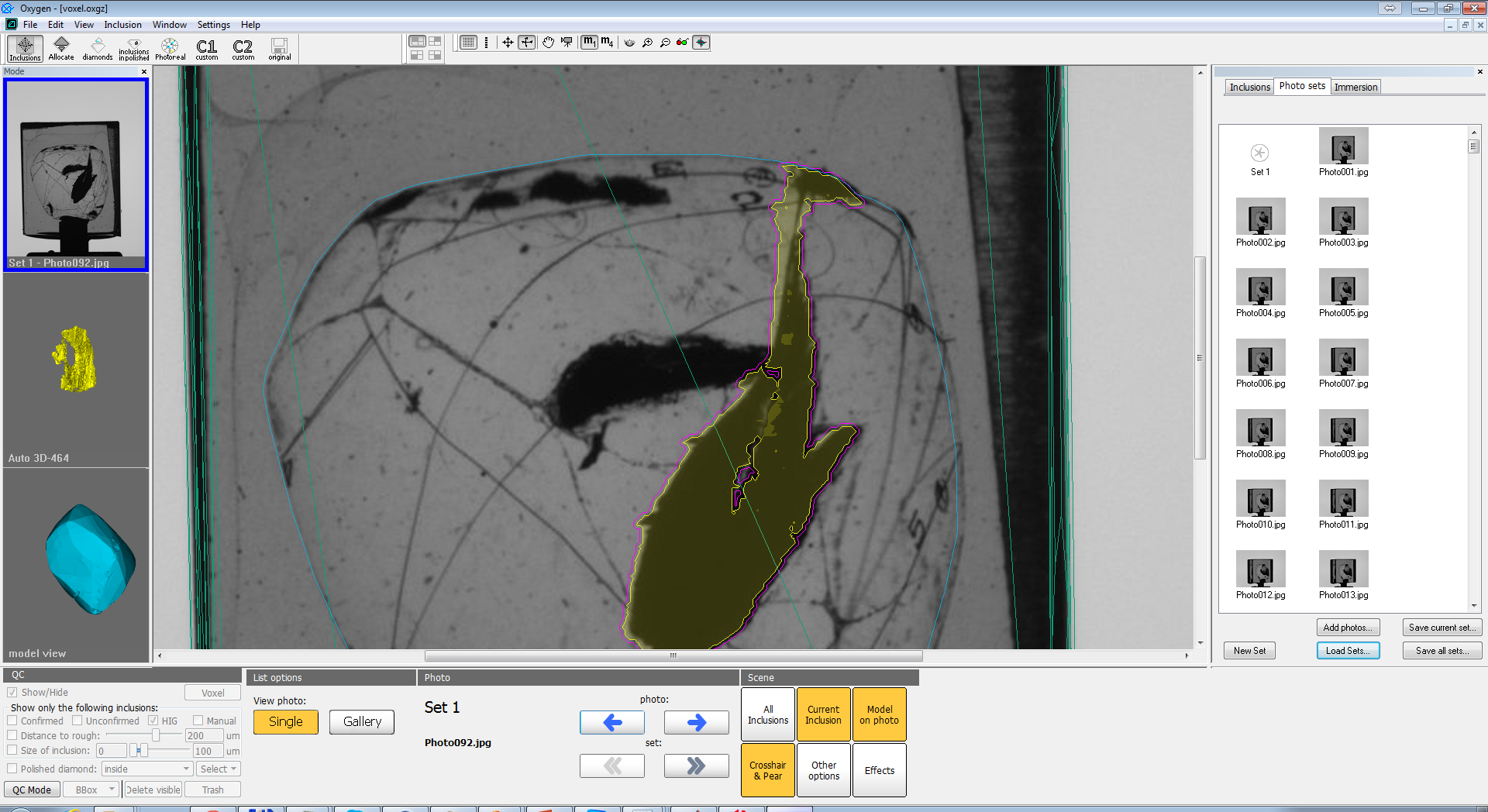
In this case, please, use the new 'Subtract contour' option:
- Select 3d inclusion (this option works in polygonal mode, not in voxel QC mode).
- Right-click on it, in context menu select 'Subtract contour'
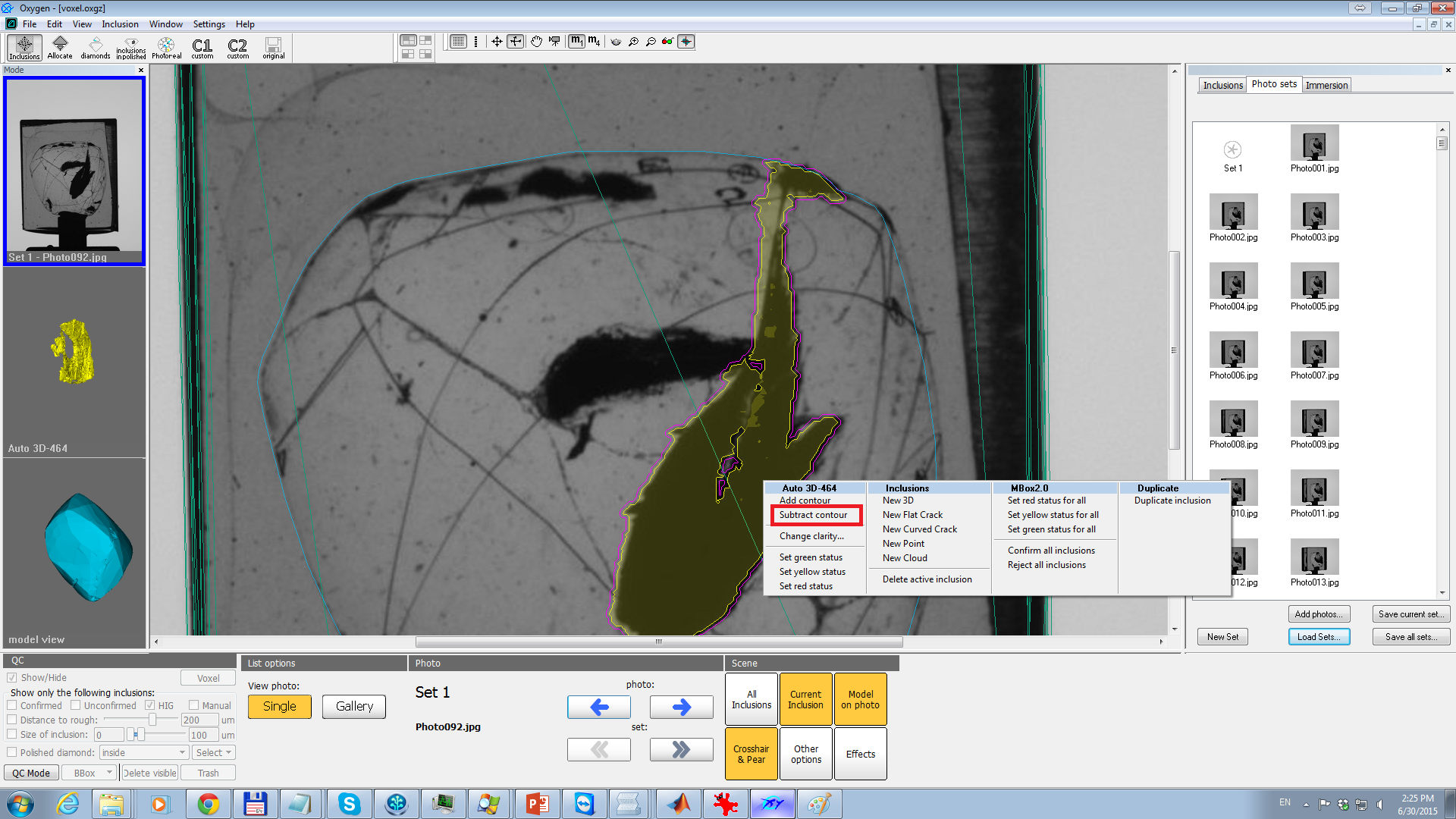
- Draw a contour you want to remove:
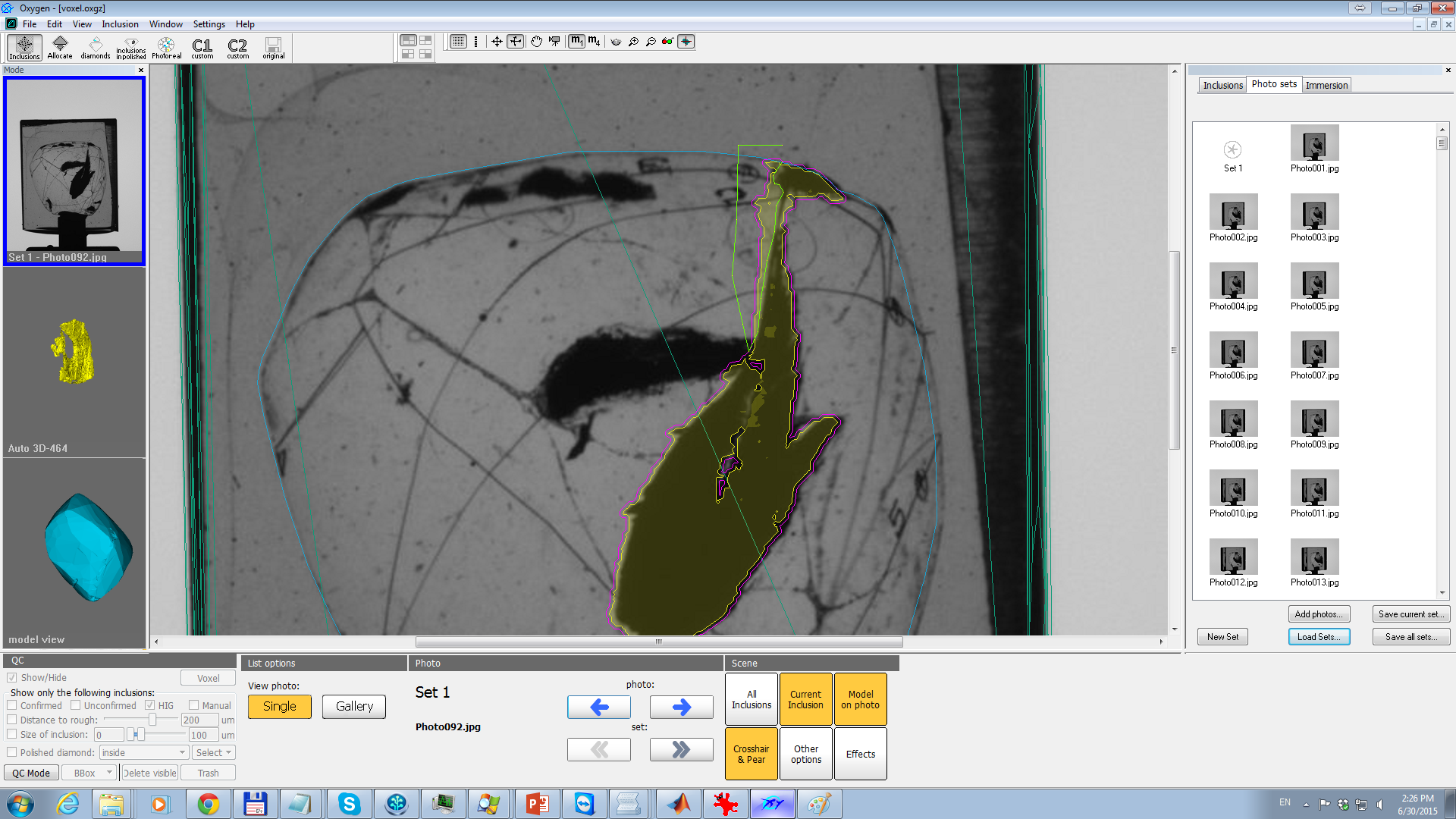
- Right click and select 'Finish'. After that you will see something like this:
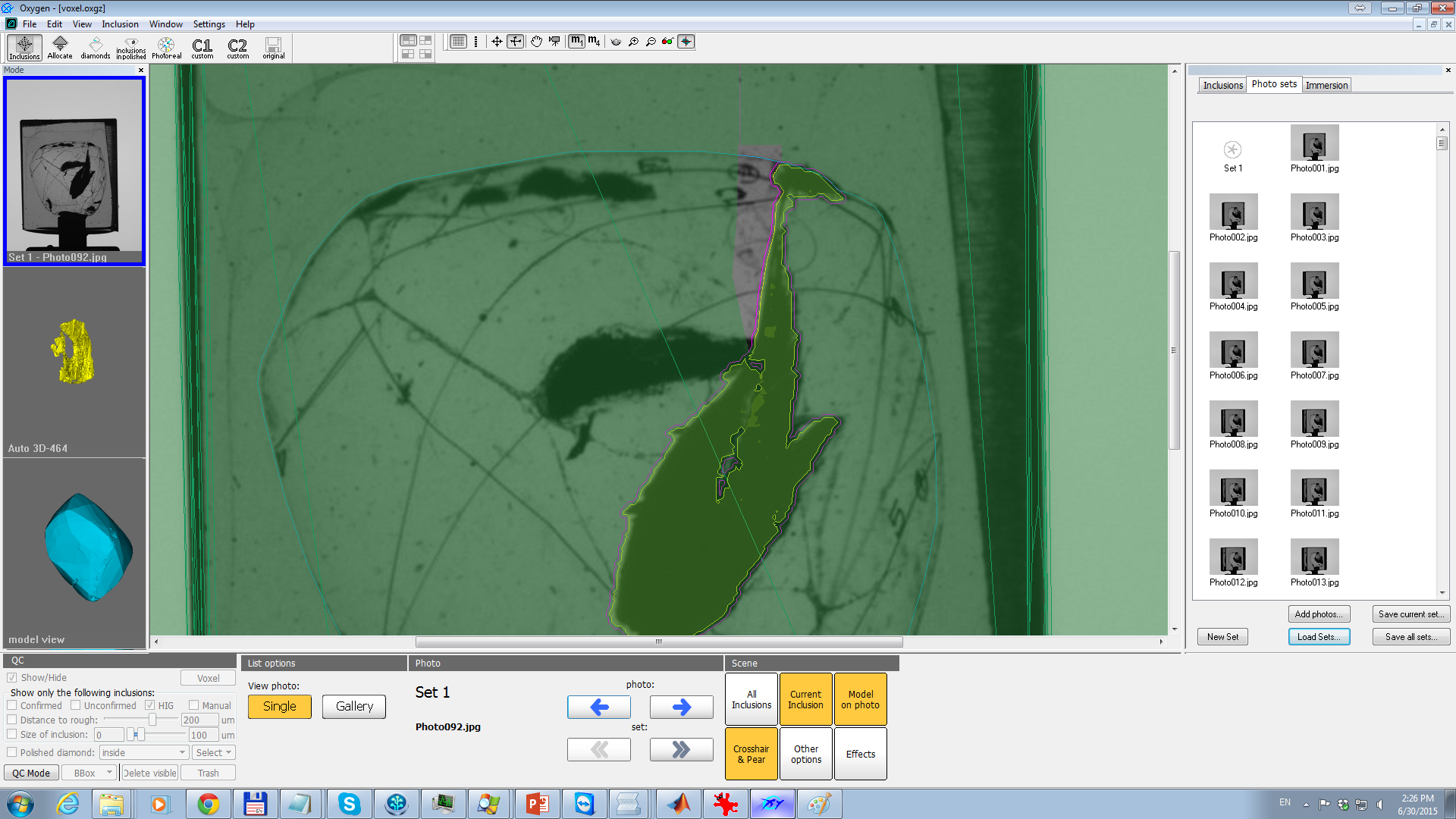
After these steps the contour will be subtracted from initial inclusion. You may enable/disable/edit this contour, it will be in the same list, as contours build by 'Add contour' option:
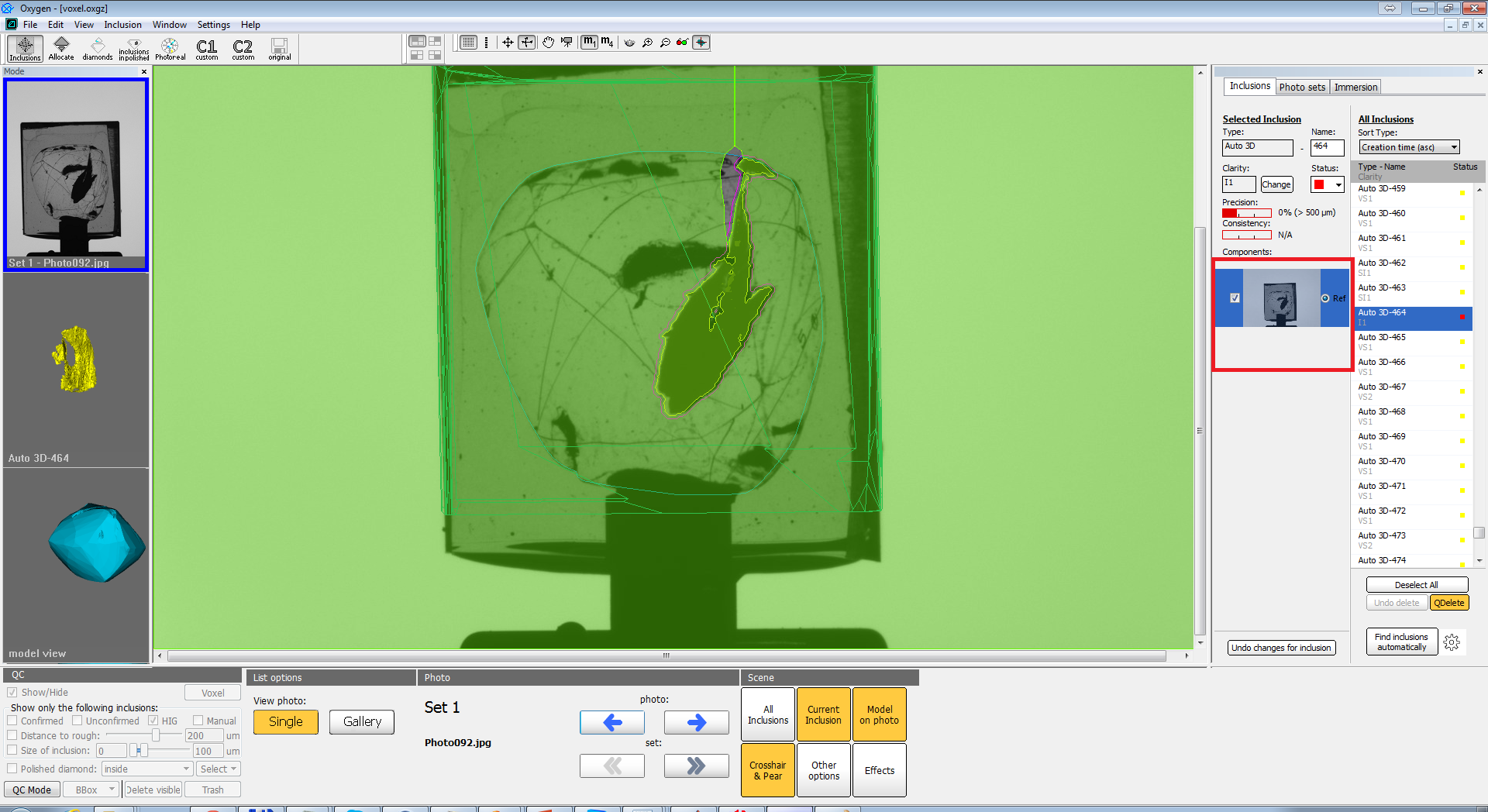
NOTE: 'Subtract contour' special cases
In this chapter we discuss special cases when 'Subtract contour' cannot not be used or it gives nonstandart results.
- Self-intersecting contour. As in 'Add contour' operation such contours are invalid and 'Subtract contour' will not work.
- Contour splits inclusion into several parts. In this case you will see the warning message. As the result only the largest part will be selected as the result. We recommend you not to use such contours, because you may lose some parts of inclusion:
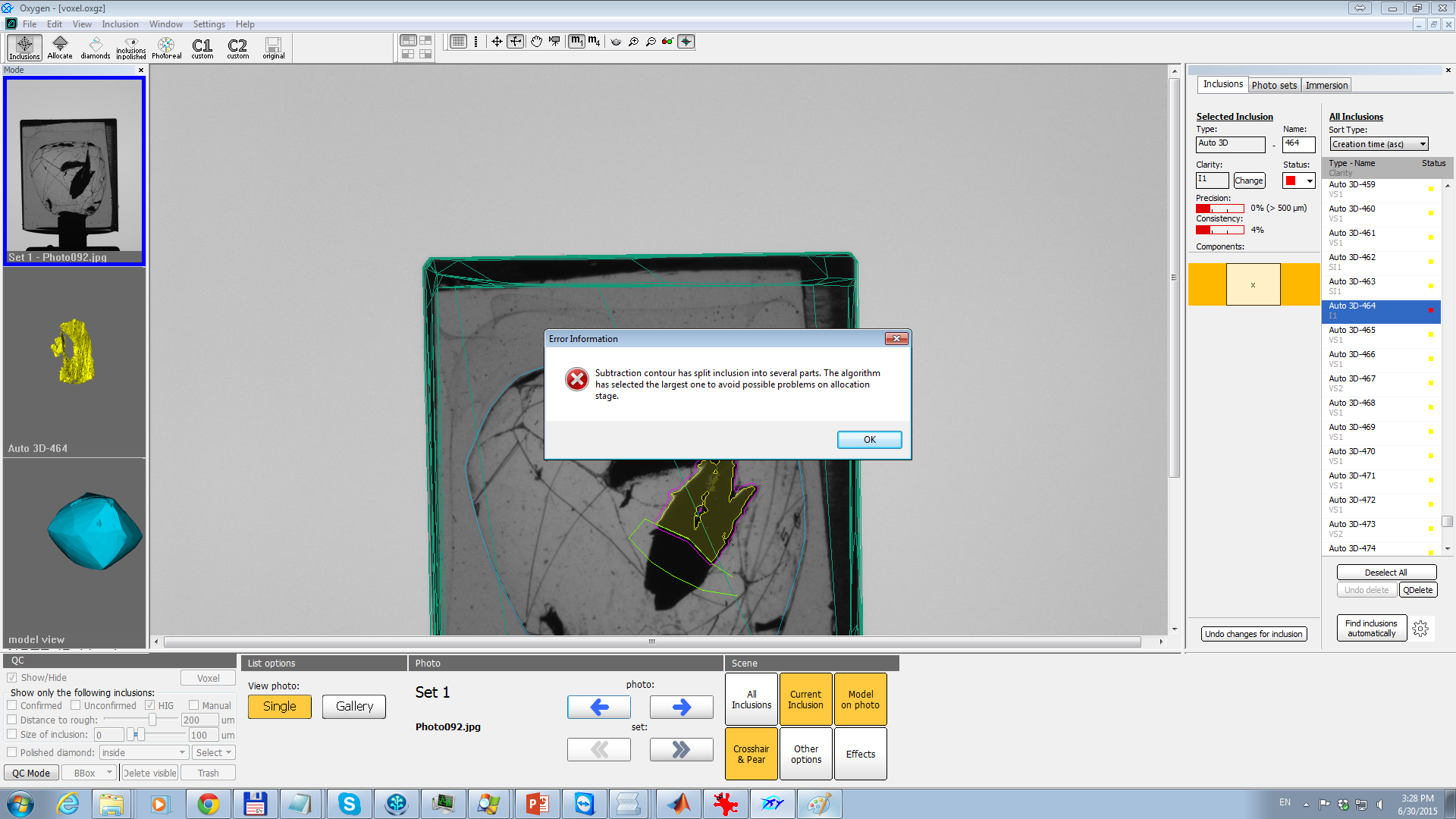
- Inclusion reprojection is not fully on the current image. This case is rare for HIG data, but for Mbox one it may occur. On this image you can see the inclusion that is intersected by the image border, for such inclusions, unfortunately you cannot apply this tool:
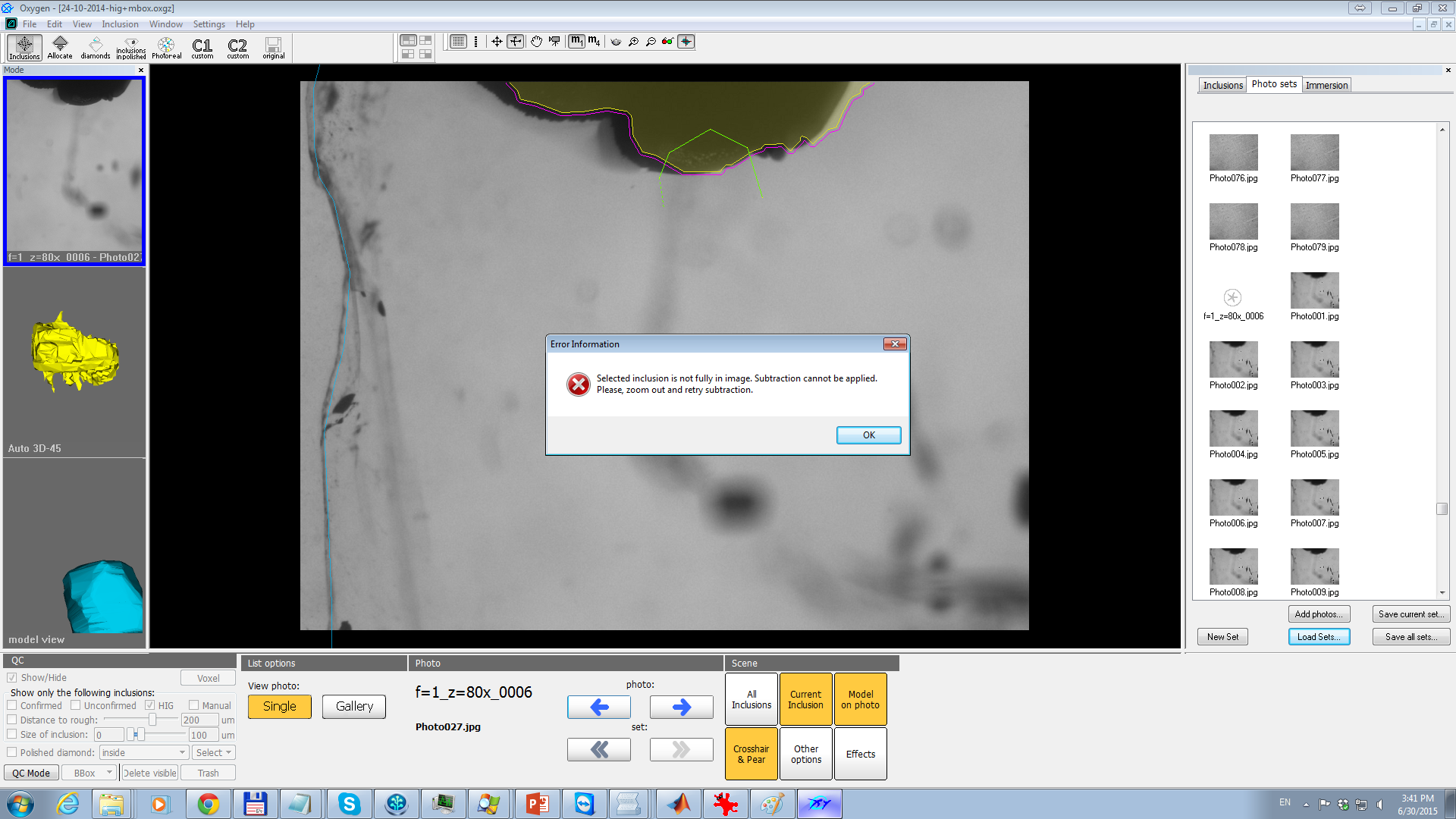
- Hole inside inclusion. Using subtract contour tool you may theoretically make a hole in inclusion (hole is not connected with inclusion surface). Actually we do not recommend to do this. But if for some reason you need to make a hole, please remember that in fact the subtraction algorithm will cut a thin path from hole to the inclusion surface. You can see the result and the thin cut on this image:
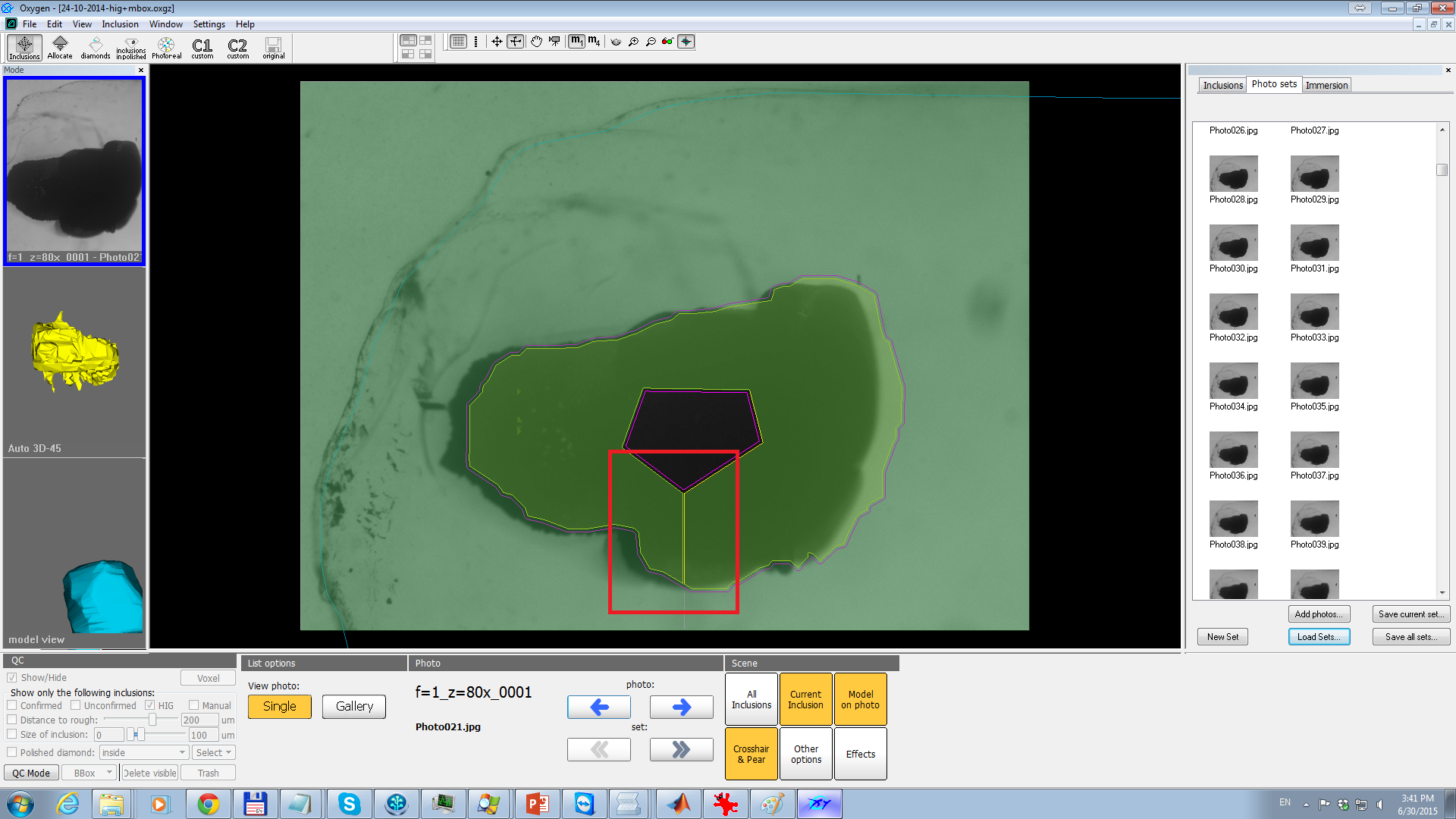
Closed-contour inclusion split in voxel QC mode
In this release you have an ability to split a voxel inclusion by a closed contour. To do this follow this steps:
- Launch voxel QC mode for the project (see documentation to 1304 release).
- Select some inclusion and click on 'By contour' button:

- Draw a closed contour to split inclusion (like it is done for 'Add contour' and 'Subtract contour') and then click 'Finish' button:
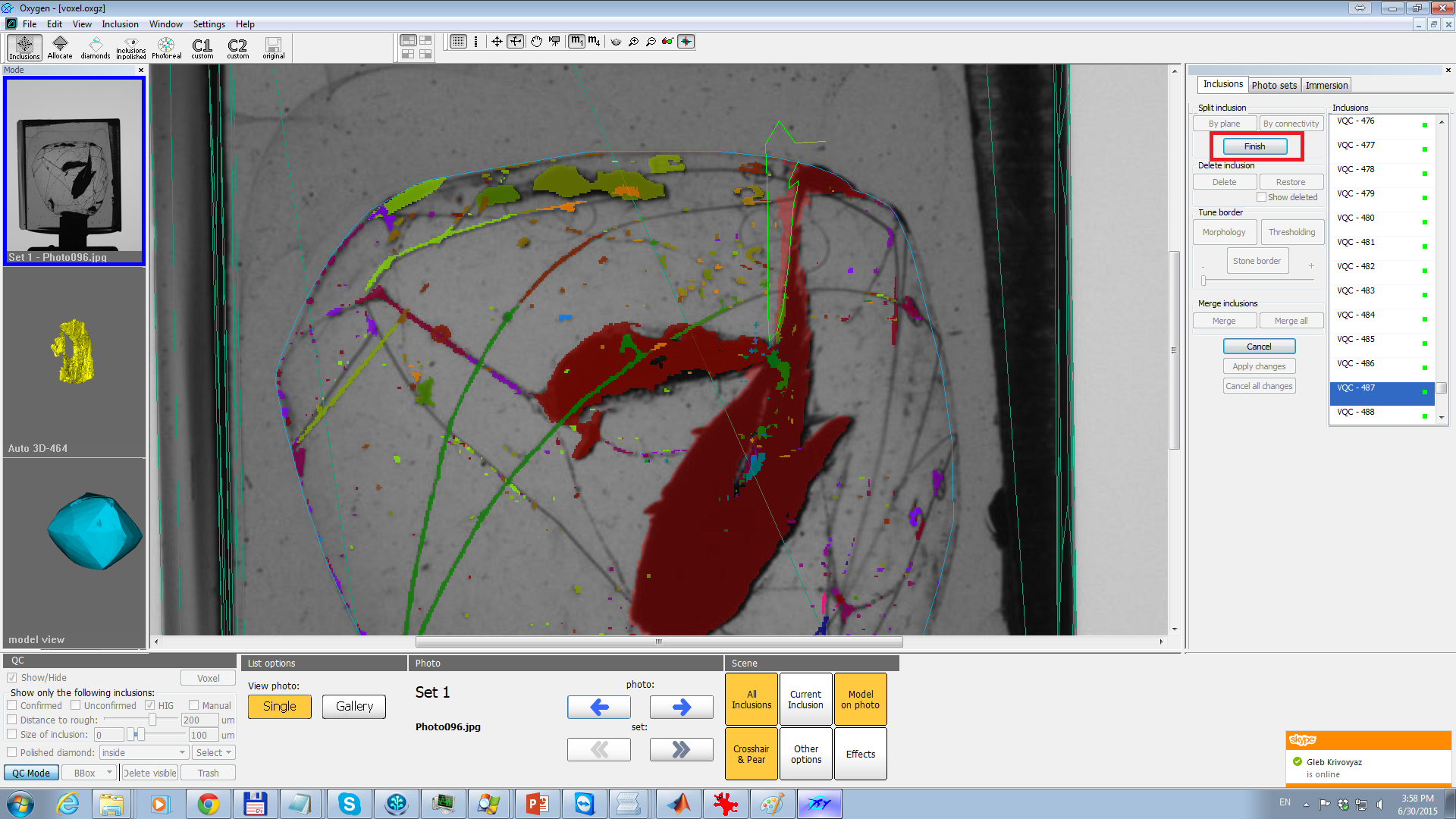
- You will see two parts of inclusion:
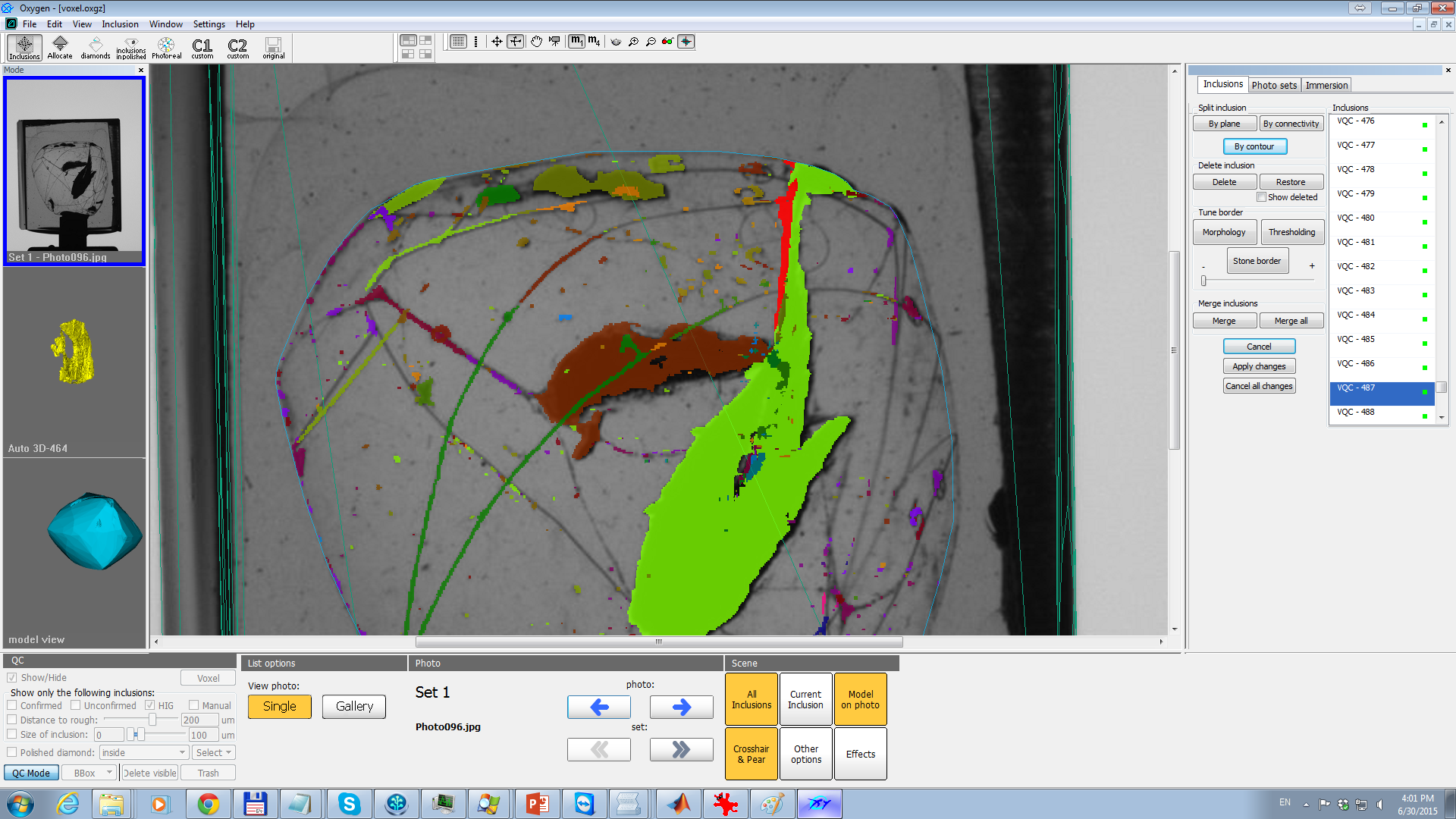
- Remove the part that you wanted to delete (in our case we want to delete already selected red part, so we simply click on 'Delete' button):
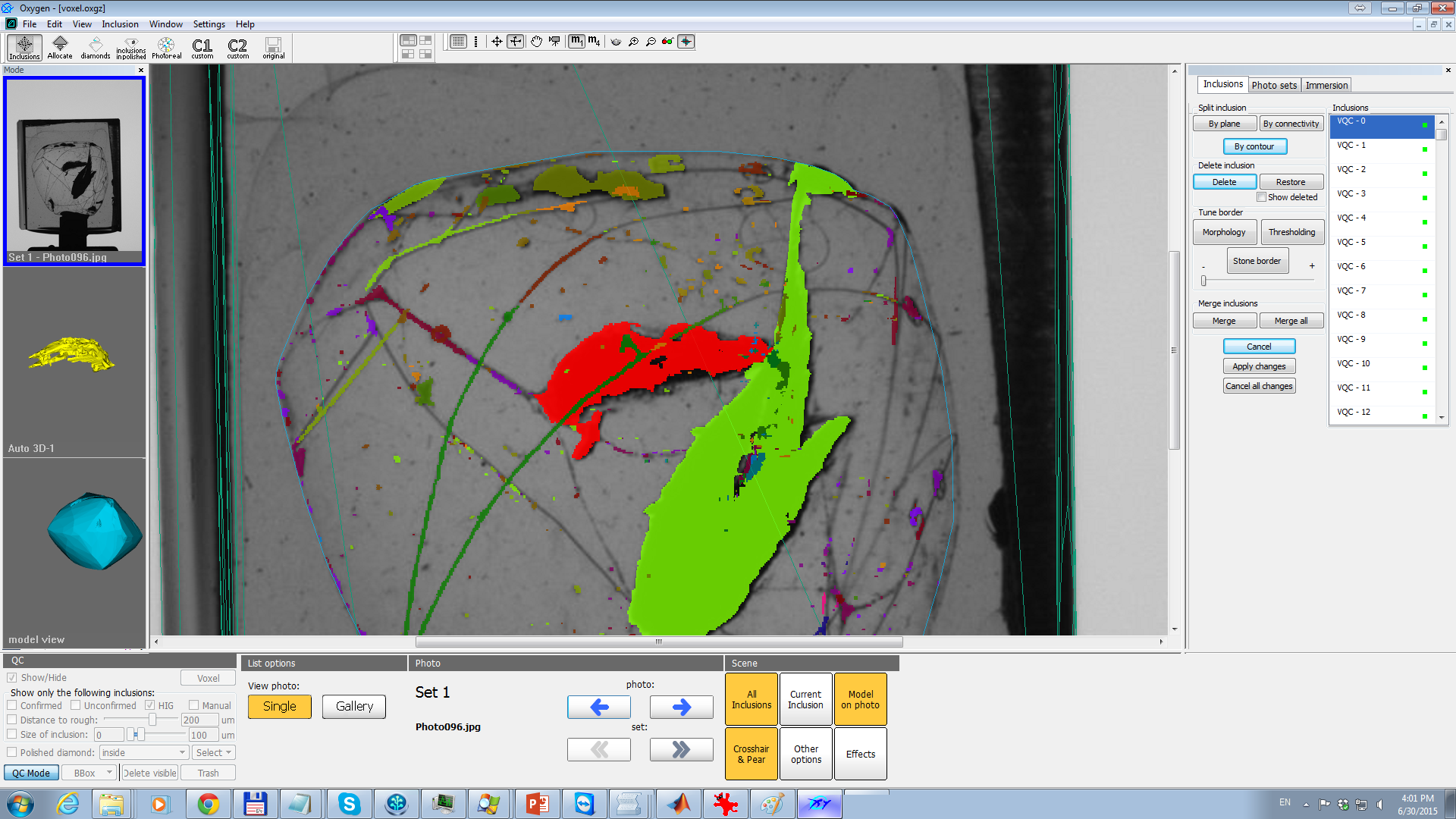
As you can see, using this operation, you may emulate 'Add contour' and 'Subtract contour' options in voxel QC mode. Note that the final accuracy of contour will be lower than for 'Subtract contour', because it is limited to voxel size. That is why in demo voxel QC mode the final accuracy will be lower than in full-resolution voxel QC mode. Anyway we hope that this operation will be very useful because you do not need to switch to polygonal mode to cut inclusion by contour.
Also, please, do not forget, that you have an ability to undo the contour splitting operation. To do this select 'Show deleted' checkbox, select deleted part, click on 'Restore' button, then on 'Merge' button, then select non-deleted part, click 'Finish'. After this you will see the initial non-splitted inclusion.