You can capture stereo video and images from the microscope cameras. The 'Capture' panel ('Data' tab, left panel) is designed for this.
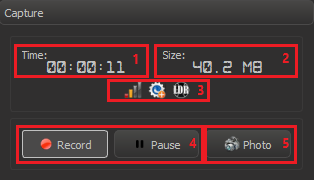
Icons for display the parameters of the recorded video.
Buttons for recording video.
Button for capturing the current frame with metadata.
| Button | Description |
|---|---|
 / / | Start / stop video recording |
 | Pause / continue video recording |
| Recording Quality | |
|---|---|
| Icon | Parameter |
 | Low quality / Smal file |
 | Normal quality / Medium file (default) |
 | Reference quality / Large file |
 | Highest quality / Very large file |
| Metadata | |
| Icon | Parameter |
 | Recording without metadata |
 | Recording with built-in metadata (default) |
| Dynamic Range | |
| Icon | Parameter |
 | Recording LDR video (default) |
 | Recording HDR video |
The recording parameters can be changed via the application menu: Capture → Video
In DM Beta 27 the approach for capturing video was changed. The recorded video is first captured into fast internal format and then this internal format is converted into final video in a background process.
The logic of the main GUI elements remains practically the same, there are some exceptions:
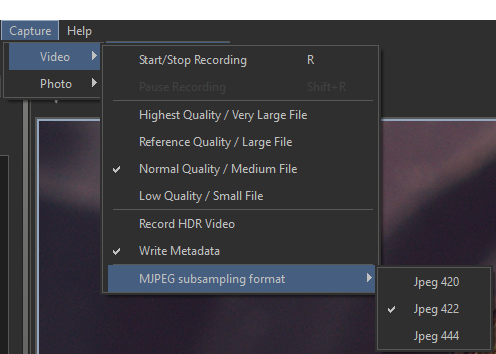
After you finished capture of video the process of video convertion starts and you can see the progress-bar of convertion process:
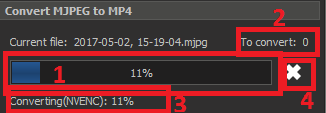
Convertion of the file does not block the start of new recording, but in microscipts capture it may influence on FPS of capture (depends on hardware).
When you press the 'Photo'  button, the current frame was not saved to disk. This frame appears in the list of application data ('Services' tab, left panel) and can be opened in a separate view tab.
button, the current frame was not saved to disk. This frame appears in the list of application data ('Services' tab, left panel) and can be opened in a separate view tab.
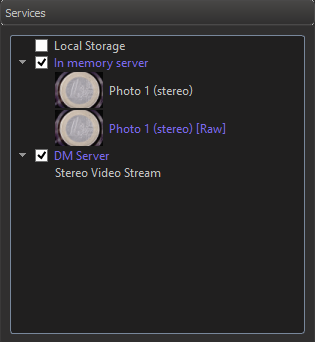
Then the image can be saved with the menu command: File → Save As...