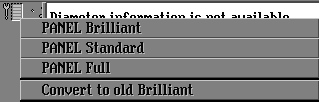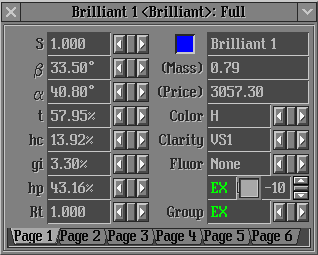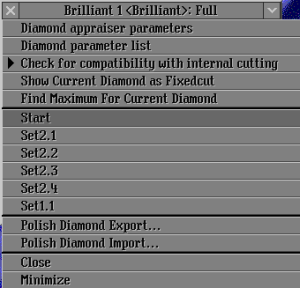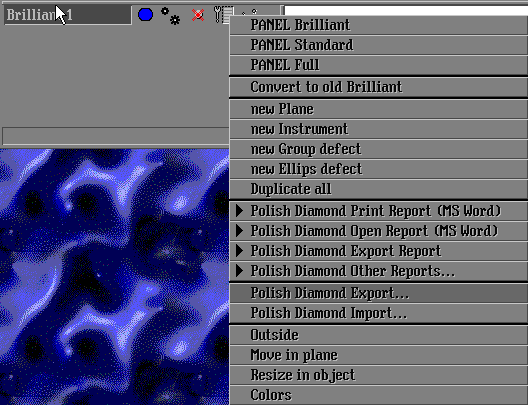Inroduction.
It is necessary to add correct Fixed cut forms to appraiser MyGIA with User defined boundaies for proper and better work of allocation in HPO.
To create Fixed cut forms is necessary to use PacorClient (version 5.7.436 or later).
Guide.
How to create and add Start form to appariser .
- Put Grading.dll version 1.5.6.0 or later to root folder of PacorClient program. Copy folder Facetware with all contents to PacorClient root folder.
- Edit Pacorbat.ini - add strings to file after string like "loadParsAppraiser...":
loadExternalGrading /file Facetware\GradingGIA.dl
loadExternalGrading /file Facetware\MyGIA.txt - Run PacorClient. Please make sure that you have HASP key of HPO plugged to computer. Otherwise GIAFacetwareBases will not be loaded.
- Create diamond Brilliant shape by right click on background of program/Create/Diamond/Brilliant.
- Open Full panel of properties of Brilliiant by right click on in objects panel of Scene:
- Press on X and switch to Start form (press Start):
- If field is not EX then it is necessary to correct parameter values to put them to EX limits of MyGIA. It is necessary to make Brilliant EX.
- Save model of Brilliant EX to DMC-file - right click on and select Polish Diamond Export...
- Put DMC file of Start form to some folder in Facetware folder of HPO (for example, My5).
Add to txt-file of appraiser in User boundaries appraiser (MyGIA5 is a sample in program) following string (bold) (with path to DMC file) in section CUT:
[cut]
Name: Brilliant
Quality: EX VG GD FRDiamondStart: /file My5\Brilliant_Start.dmc
Parameters: DC_TableDiameter (%) DC_CrownAngle_Table (°) DC_PavilionAngle (°) DC_StarFacets (%) DC_LowerGirdleFacetLength (%) DC_GirdleThickness (%) DC_Culet (%) \
...
DC_CuletX (%) DC_CuletY (%) DC_GirdleRatio DC_GirdleDeviation (%
How to create and add Optimization SET forms to appraiser.
- Run PacorClient.
- Open Rough classification panel from main menu (pop-up menu in the top of screen) and select required user boundaries Intervals and corresponding Appraiser - like on picture sample:
- Open panel Start/Inner/Adjust parameter appraiser… from main menu and search Set forms for EX group:
- Open panel Adjust parameter appraiser
- Press on and find Brilliant shape.
- Program automatically start search of forms but please press Stop and uncheck boxes Cx: DC_CuletX and Cy: DC_CuletY - screenshots below show regired boxes to be checked:
- Then press Start and wait about 10 minutes (depending on computer) – program shows results in Display and you will receive 5 files Brilliant_EX1.dmc … Brilliant_EX5.dmc in root folder of program.
- Find forms for VG, GD group:
- Create diamond Brilliant shape by right click on background of program/Create/Diamond/Brilliant.
- Open properties of Brilliiant by pressing in objects panel of Scene:
- Switch Group to VG:
- Drag object created in 5a (Brilliant 1 in our case) from "Figures" panel to field "Diamond" of panel "Adjust Appraiser Parameters: "
- Repeat steps 3b-3c - you will get 5 files Brilliant_VG1.dmc … Brilliant_VG5.dmc in root folder of program.
- Switch Group to GD, drag Brilliant from "Figures" to field "Diamond" of panel "Adjust Appraiser Parameters: " and repeat steps 3b-3c again - you will get 5 files Brilliant_GD1.dmc … Brilliant_GD5.dmc in root folder of program.
- Then merge DMC files to DMCX files:
- Put forms_EX.bat, forms_VG.bat, forms_GD.bat and DMC-files from steps 5-7 in any separate folder.
- In Pacor Client right click on background/Project/Run batch file..., browse and run each bat-file – you will get required dmcx files in that separate folder.
- Put all DMCX files to some folder in Facetware folder of HPO (for example, My5).
- Add to txt-file of appraiser in User boundaries appraiser (MyGIA5 is a sample in program) following section (with paths to DMCX files):
[fixedcut]
Name: Brilliant
DMCFiles: EX SetDiamond1 My5\Set1_Brilliant_EX.dmcx
DMCFiles: EX SetDiamond2 My5\Set2_Brilliant_EX.dmcx
DMCFiles: VG SetDiamond1 My5\Set1_Brilliant_VG.dmcx
DMCFiles: VG SetDiamond2 My5\Set2_Brilliant_VG.dmcx
DMCFiles: GD SetDiamond1 My5\Set1_Brilliant_GD.dmcx
DMCFiles: GD SetDiamond2 My5\Set2_Brilliant_GD.dmcx[end]