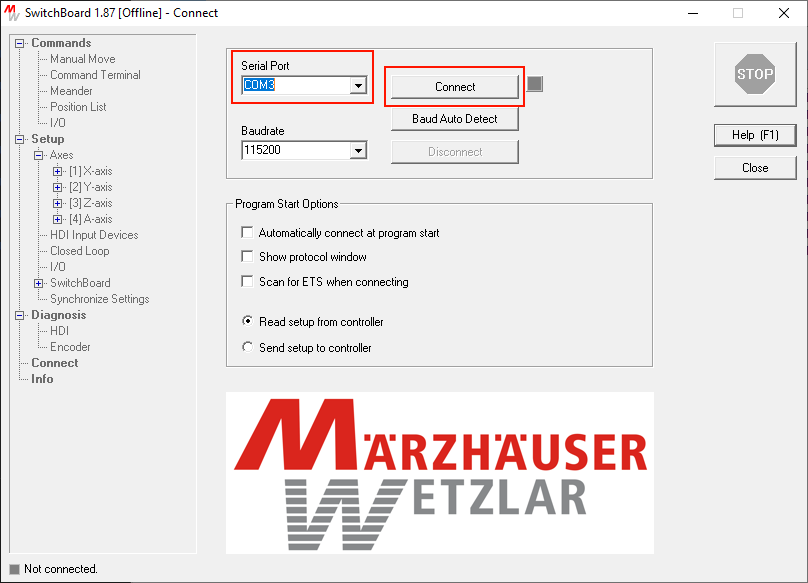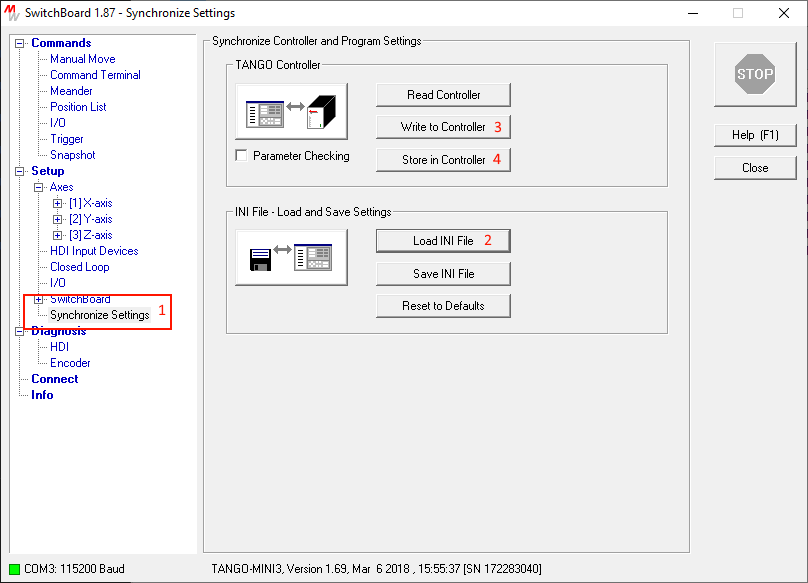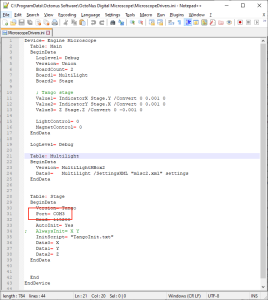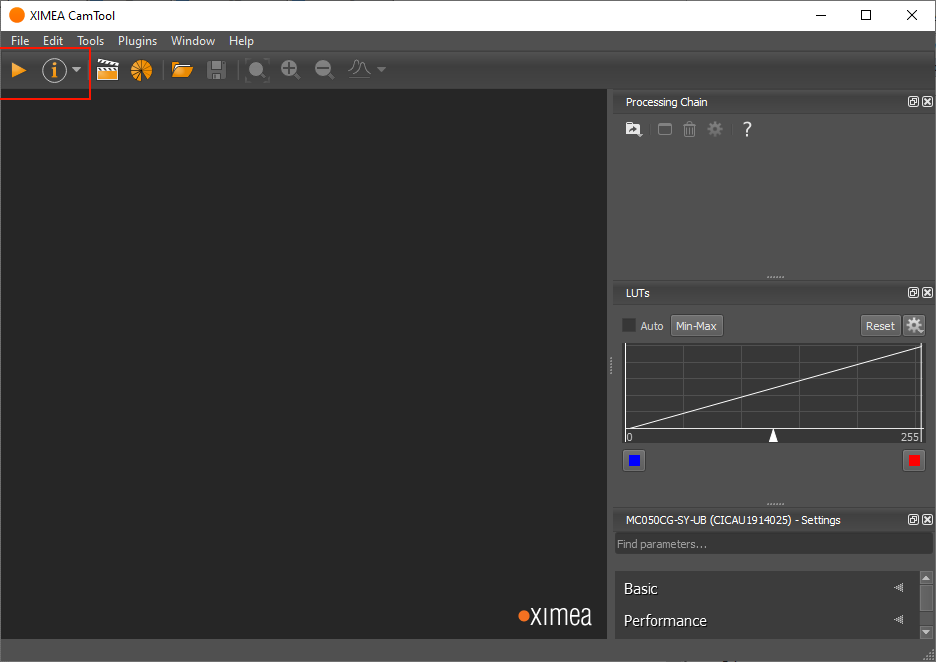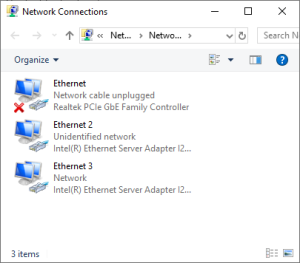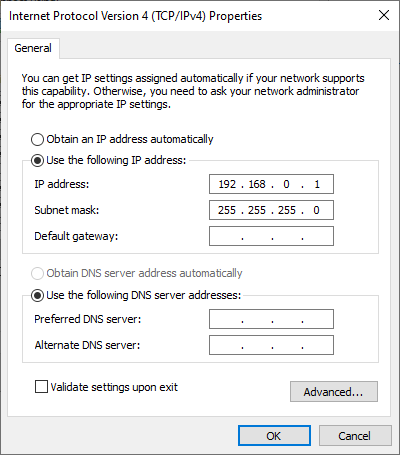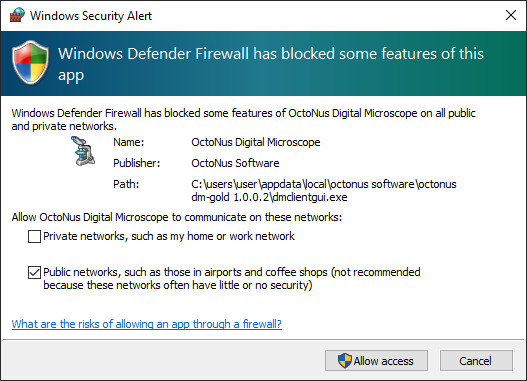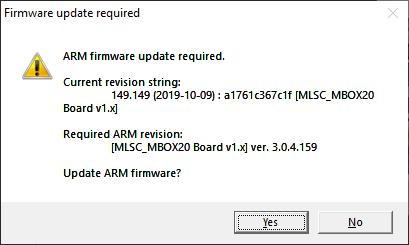Before first installation of DM Gold program on new computer it is necessary to::
- Create program configuration file folder manually with the path: "%PROGRAMDATA%\Octonus Software\OctoNus Digital Microscope".
- Copy configuration files from archive for this digital microscope from "Dropbox (OctoNus)\Download\DM\DM-Gold-1.0.1.6.zip" (https://www.dropbox.com/s/ziit7aebq664inu/DM-Gold-1.0.1.6.zip?dl=0) to the folder with configuration files (see step 1 above).
Install necessary software for hardware
Supporting Tango controller
- Download SwitchBoard software either from official marzhauser site
- Run installed SwitchBoard program.
- In the appeared window determine a COM port of connection with Tango controller. You can see COM port in the field "Serial Port". Press "Connect" button. In case of error, try other COM ports until you find port that you can connect:
- Upload settings on controller:
- Open left tree item "Setup > Synchronize Settings".
- Select "Load Ini File"
- In the appeared dialog select file "%PROGRAMDATA%\Octonus Software\OctoNus Digital Microscope\TangoSettings.ini" and press "Open".
- Press on "Write to controller"
- Press on "Store in controller"
- Open to edit file "%PROGRAMDATA%\Octonus Software\OctoNus Digital Microscope\MicroscopeDrivers.ini". Change COM port in this file to the port determined at step 3. Save file.
Supporting XIMEA camera
- Install "Ximea Windows Software Package Stable" either from official site from the section "Installation guidelines > download".
- Run "XIMEA CamTool" to check the camera.
- If it is properly connected and detected, you'll see that next selected buttons are active:
Press on the left of selected buttons to check a stream from the camera. - If these buttons are inactive, try to connect the camera to another USB3 port of the computer.
- Close XIMEA Cam tool program
Supporting Multilight controller
It is necessary to setup static IP address at Ethernet connection to Multilight controller:
- Open "Windows Settings" (in Windows 10).
- Press on the "Network & Internet" item.
- On the left panel press on the "Ethernet" tab.
- On the right panel press on "Change adapter options"
- Find connection to the Multilight controller in the connection list:
One way to do this is to double click on each connection and determine by network traffic connection to Internet. Another available connection is the connection to Multilight controller (Ethernet 2 on the picture above). - Double click on the connection to Multilight controller and press on the "Properties" button.
- Select the item "Internet Protocol Version 4 (TCP/IPv4) by mouse and press on the "Properties" button.
- Choose "Use the following IP address" option and write IP address 192.168.0.1 and subnet mask: 255.255.255.0:
- Press on the "OK" button".
Install HASP driver
The DM Gold program is protected by a HASP key, so you have to install HASP drivers from official site.
On this page we need to download Sentinel HASP/LDK - Windows GUI Run-time Installer.
After installation, please, plug-in the HASP key to any USB-port. You need to plug-in the following key (the ID could be another) and wait until Windows OS will detect it:
Setup DM Gold program
- Download the installer from "Dropbox (OctoNus)\Download\DM\dm-gold-setup-ver-1.0.1.6-prot.exe" (https://www.dropbox.com/s/lxn1doa16hn8s6t/dm-gold-setup-ver-1.0.1.6-prot.exe?dl=0)
- Run installed program and connect to the hardware
If the following window appeared, press the "Allow access" button:
In the DM-Gold version 1.0.4.9 you need to use the latest ARM firmware. Please, press the "Yes" button, in case the following message box appears: