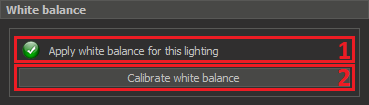The 'White Balance' tool ('Hardware' tab, right panel) allows to adjust the white balance of the camera frame depending on the lighting configuration. The panel looks like this:
- The current status of applying white balance for actual lighting
- The button for automatically calibrating white balance in the current light
Possible statuses
If white balance is already configured for the current lighting, the status is as follows:
Otherwise, the user will see the following status:
Creating a white balance preset
To calibrate white balance for target lighting configuration, follow the steps:
- Configure target lighting.
- Place a sheet of white paper under the lens so that the entire image area is filled with this sheet.
- Focus on the surface of the sheet and, if possible, try to make the illumination uniform.
- Press the 'Calibrate white balance' button and wait until the calibration process is finished (the button will become enable again).
In order for the white balance to be correctly applied when working in the multi-light mode (when alternately working with different diodes groups), you need to calibrate white balance for each diodes group separately. So, for example, diodes groups for the top, coaxial and dark field lightings.
When lighting changes, the appropriate white balance preset is selected automatically or the status message displays that there is no correct white balance for this lighting. White balance settings are saved between app launches.