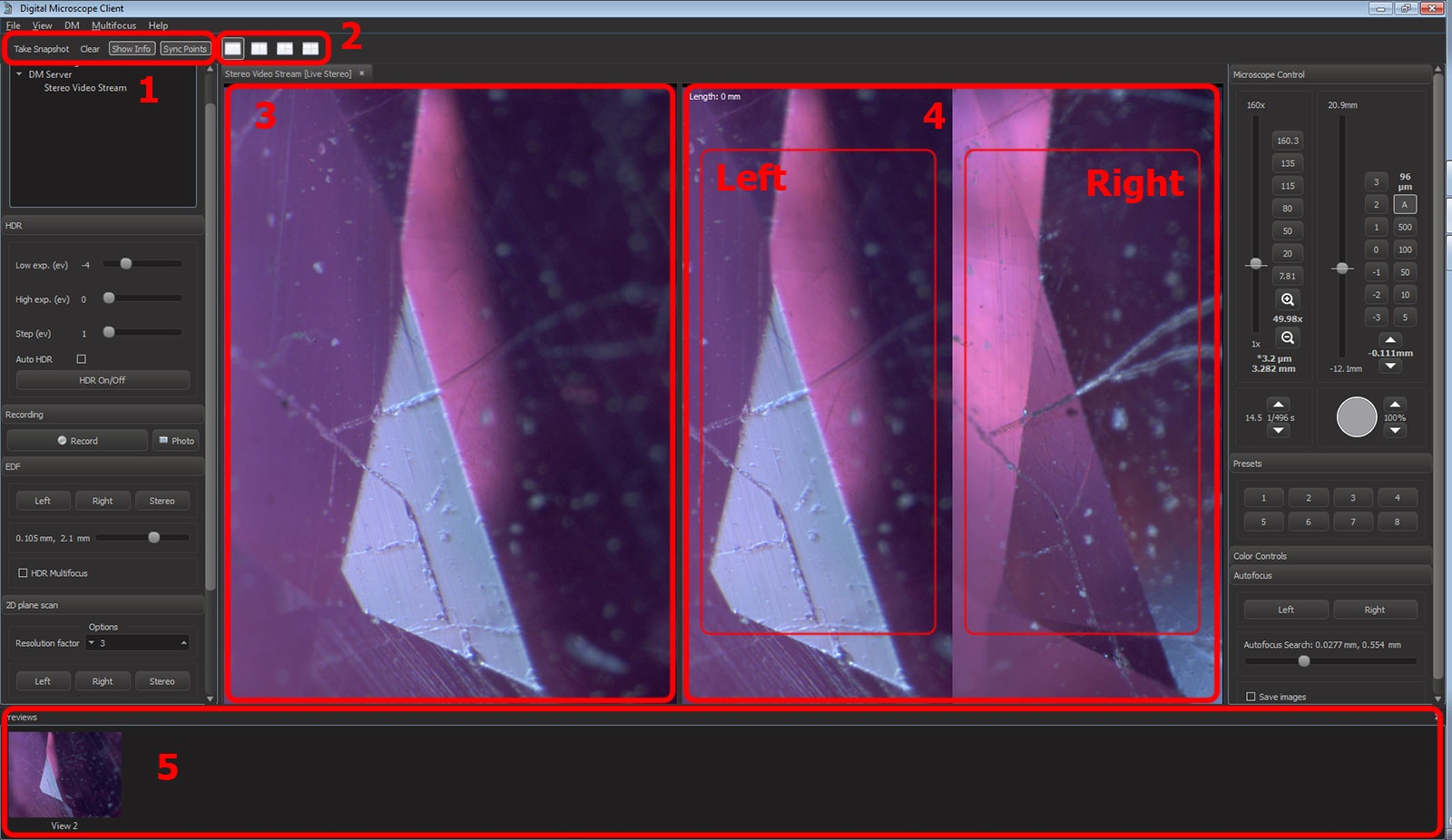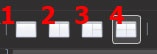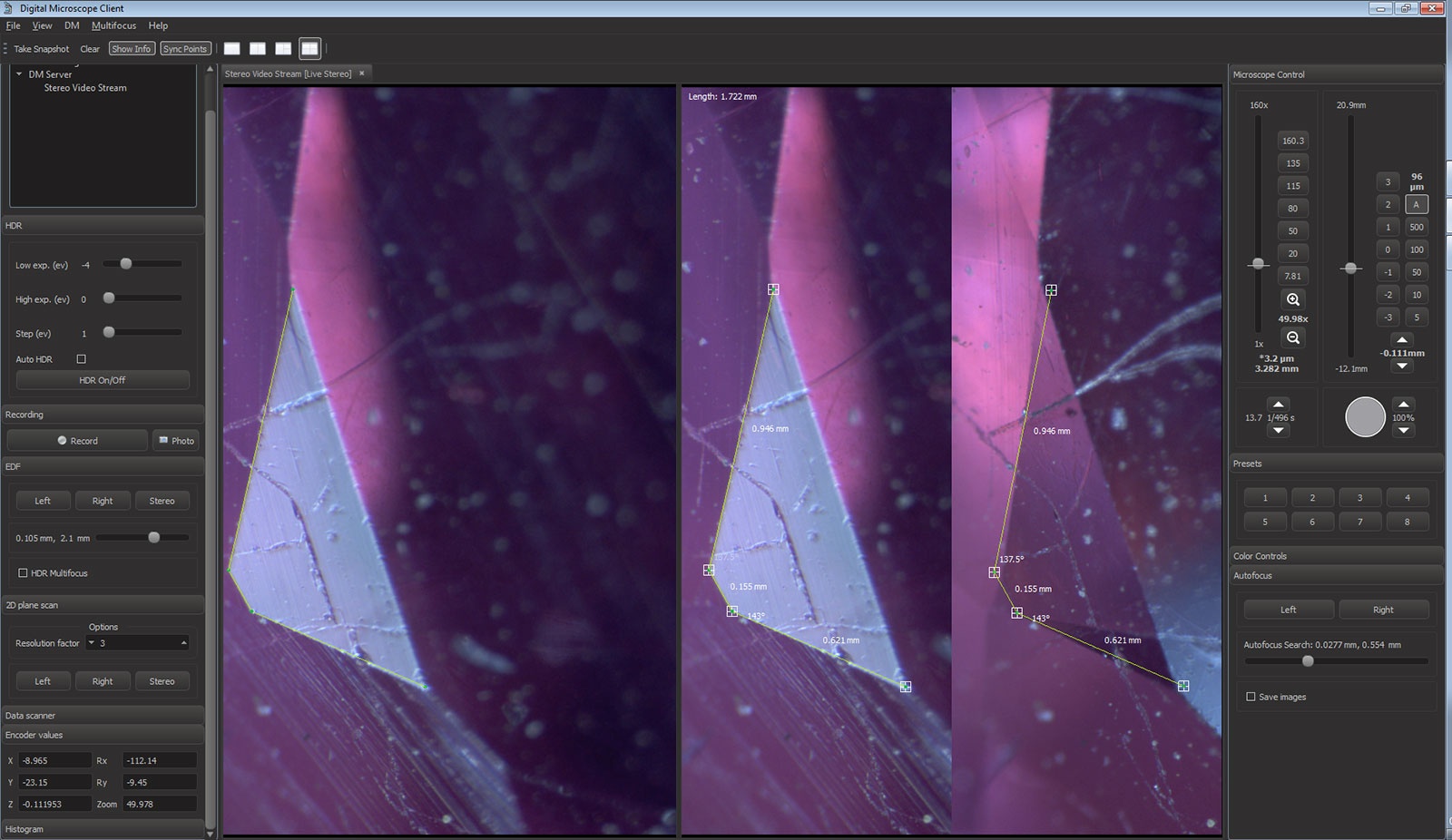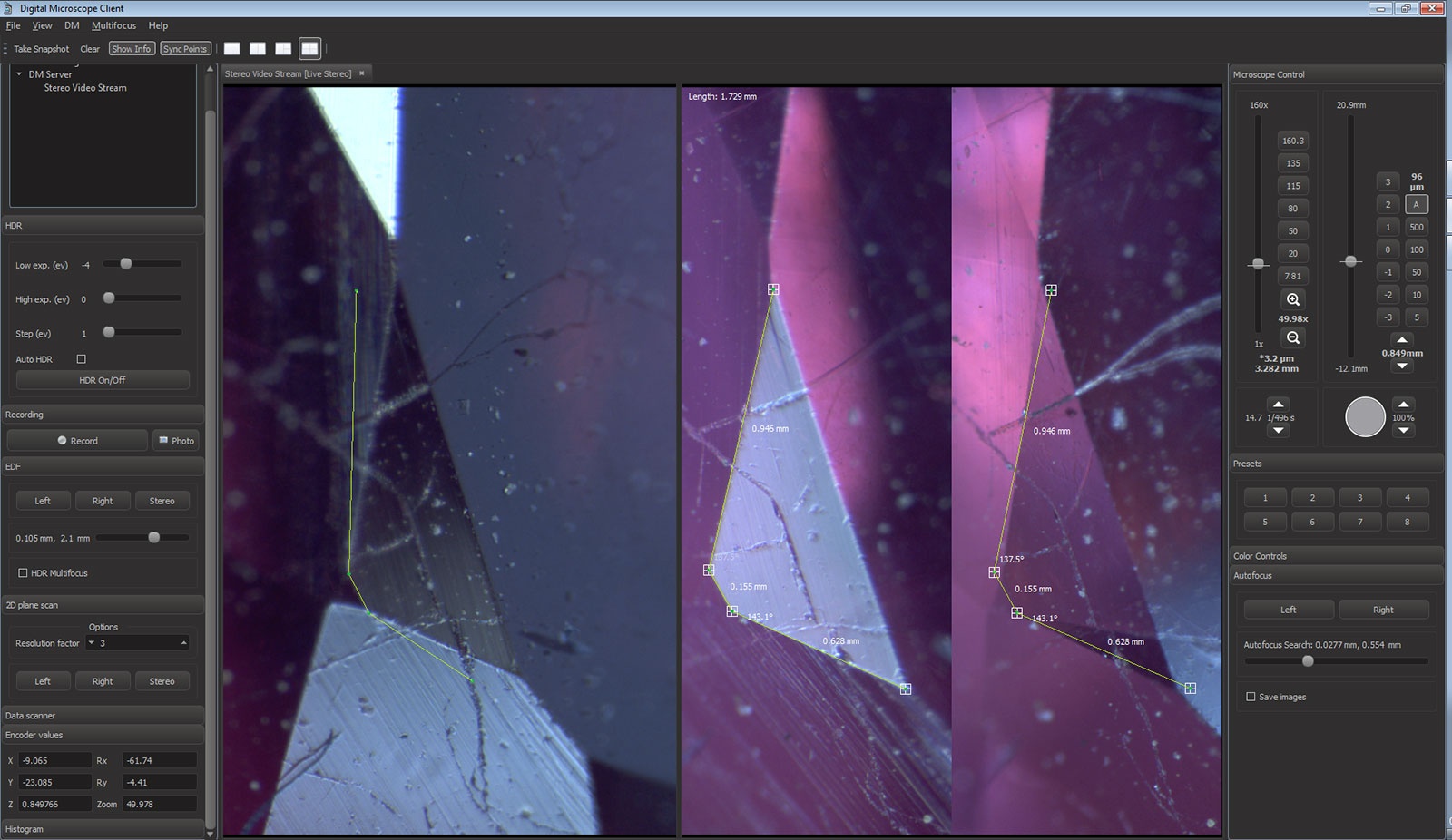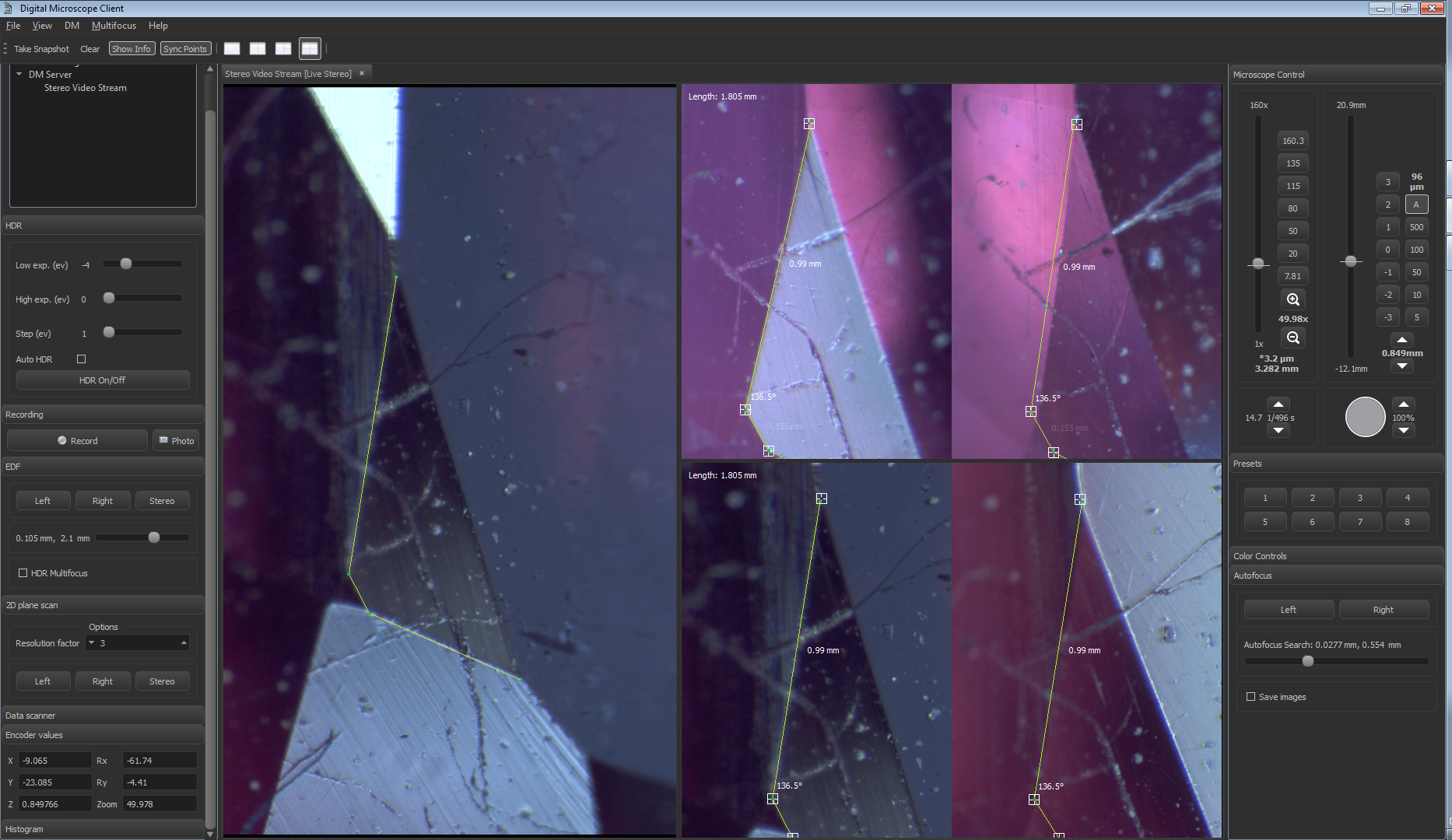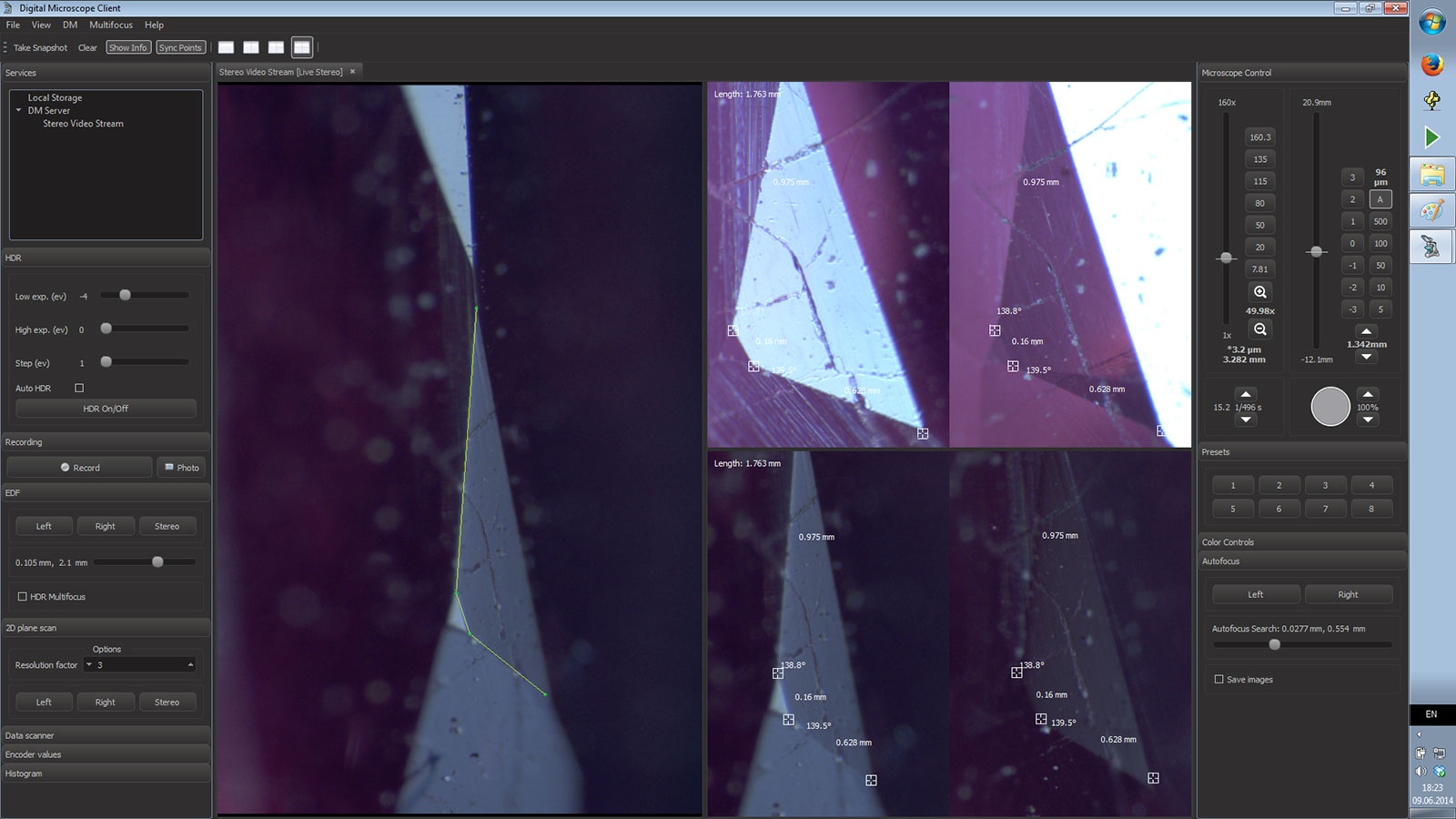Attention!
GUI description
- Ruler toolbar
- Take Snapshot – use this button to create new snapshot for measurements. The snapshot will open in new Image View, if it is available, or will be added to the panel for closed snapshots
- Clear – Clear current ruler
- Show Info – Show lengths of each ruler's segment and angles between them
- Sync Points – Switch sync mode of pivots' movement
- Split View mode toolbar
- Only stereo video
- Stereo video + one viewport for measurements
- Stereo video + two viewports for measurements
- Stereo video + three viewports for measurements
- Real-time stereo video from microscope
- Snapshot View for measurements by 3D Ruler Tool (side-by-side left and right frames in mono). You can open up to three snapshots using the appropriate split view mode on toolbar (2).
- Panel with closed snapshots. To open closed snapshot drag its preview icon from panel and drop it on the Snapshot View. To delete a snapshot use context menu of the preview.
Keyboard shortcuts and mouse gestures
| Ctrl + N | Take new snapshot |
| LMB click + drag | Add new ruler point or select existing pivot point and move it |
| MMB click + drag | Move pivot points independently in stereo views (in vertical direction) |
| RMB click + drag | Move frame in view |
| Alt + LMB click | Delete picked point |
| Delete | Clear current ruler |
| Ctrl | Temporarily switch off ruler |
| Shift | Temporarily switch off pivot square sights |
| F4 | Switch sync mode of pivots' movement along vertical axis |
Using the 3D Ruler Tool
Note! You can make measurements only in the mono image window (not on real-time stereo video).
Create a new view window with snapshot using Take Snapshot toolbar button or Ctrl+N shortcut. New split view will be added to the right of real-time stereo video. Frame can be scrolled in view if it does not fit viewing area by pressing Right Mouse Button and dragging mouse.
Click Left Mouse Button on the left or right mono view to add new points to ruler. Green ruler points and yellow ruler lines will appear in the live stereo view. To adjust position of ruler point in 3D space pick pivot point in mono view with Left Mouse Button and drag it.
Overall length of ruler displayed in the upper left corner of snapshot view. Lengths of distinct segments and spatial angles between them displayed nearby. Show Info toolbar button enables and disables lengths and angles.
Moving pivots in horizontal direction changes depth of ruler point (its focus).
When sync pivot movement mode is on pivot points in the left and right mono frames move simultaneously in vertical direction. When sync mode is off all pivot points move independently. Sync pivot movement mode toggled by Sync Points button or F4 shortcut. You can temporarily toggle sync mode using Middle Mouse Button while moving pivots.
You can temporarily disable ruler or (and) pivot's square sight drawing while adjusting point positions using Ctrl and Shift.
To delete ruler point pick its pivot in any view and press Left Mouse Button with Alt key. To delete all ruler points and start new ruler use Clear toolbar button or Delete.
Move the object and look at the ruler points from another direction to check if they are in desired positions. In the next screenshot the ruler points in the stereo view are not positioned correctly.
To adjust the position take snapshot from that direction and move pivots in created mono view to the right place; check again in stereo view. See the next screenshot.
After setting up the ruler you can move the object and observe the motion of ruler points on the live stereo video. If the microscope is calibrated well, the ruler moves in sync with the stereo video.