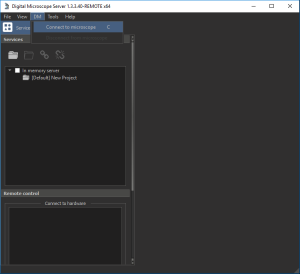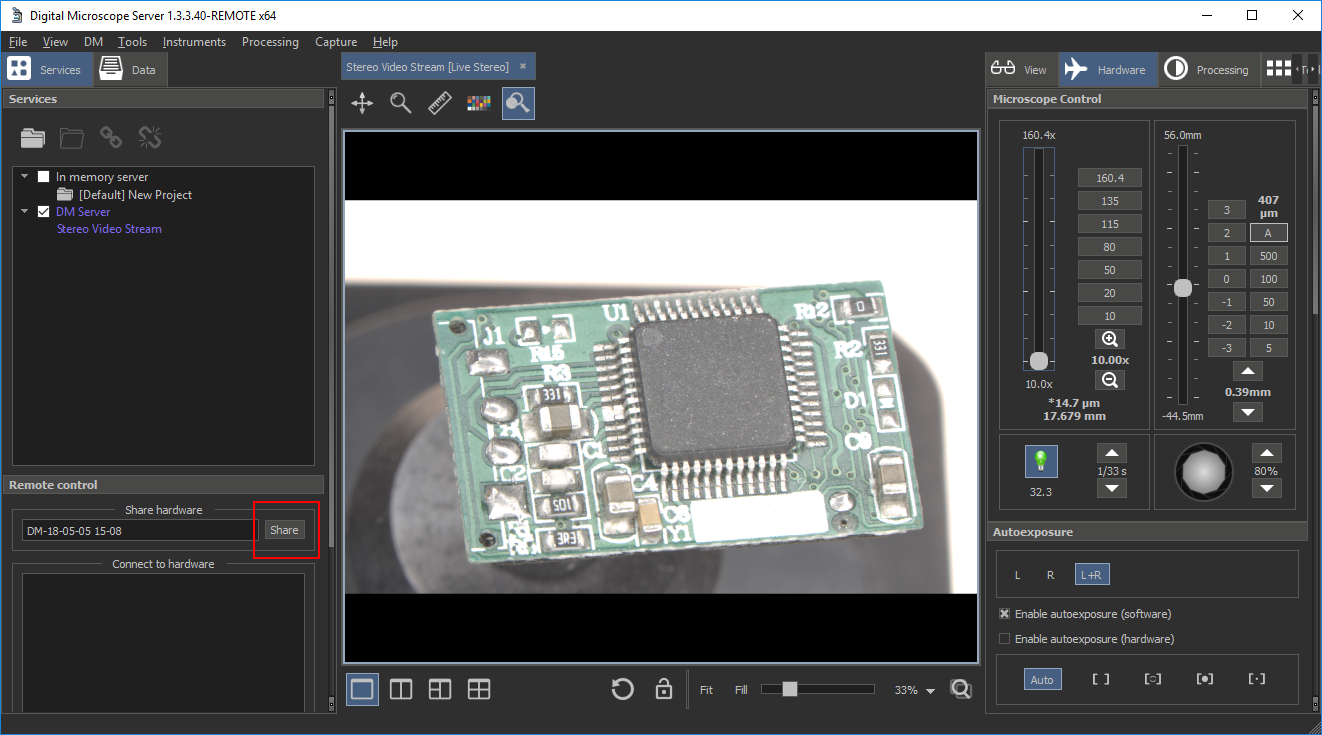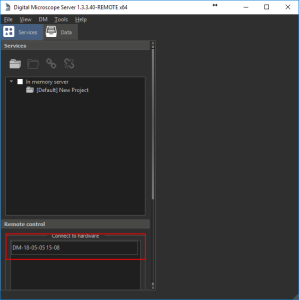How to connect to Remote Microscope?
PC with Microscope near it:
- Open DM application.
- Choose Menu item Microscope -> Connect to Microscope or press C keyboard button.
- In the left side of application window in the Remote panel in the Share Hardware enter name of the session or leave default name.
- Press Share button.
Remote PC:
- In the left side of application window in the Remote panel choose and double click the session you want to connect.
What is working and what is not:
| Plugin name | Condition |
|---|---|
| Microscope control | + |
| Autoexposure | + |
| Joystick Navigation | + |
| White Balance | Do not click -/+ on the remote machine |
| Presets | Does not work. |
| Encoder Values | Buttons do not work, but values are valid. |
| Stage Control | + |
| Autofocus | Works but doesn't show progress. |
| Auto Enhancements - Auto HDR | + |
| Auto Enhancements - Auto Multifocus | Does not work. |
| Frame Processor | + |
| Extend depth of field | + |
| 3d reconstruction | Does not work. |
| Image stiching | Does not work. |
| Raw conversion | Does not work. |
| Script configuration | Does not work. |
| Capture | Only Take Photo works (Ctrl+P), Advanced Photo doesnt work. |
| Vertical Disparity | Does not work. |
Mouse rotation control:
Now it is possible to rotate object in microscope using mouse both in remote and in local mode:
- Hold SHIFT and drag holding right mouse button for Rx or Ry rotation.
- Hold ALT and scroll mouse wheel for Rx rotation.
- Hold ALT, hold right mouse button and scroll mouse wheel for Ry axis rotation.
Known bugs:
- Do not close the application or disconnect from the microscope session on the PC with the microscope when sharing is in progress. First, press End Session button, then disconnect from microscope or close the program.