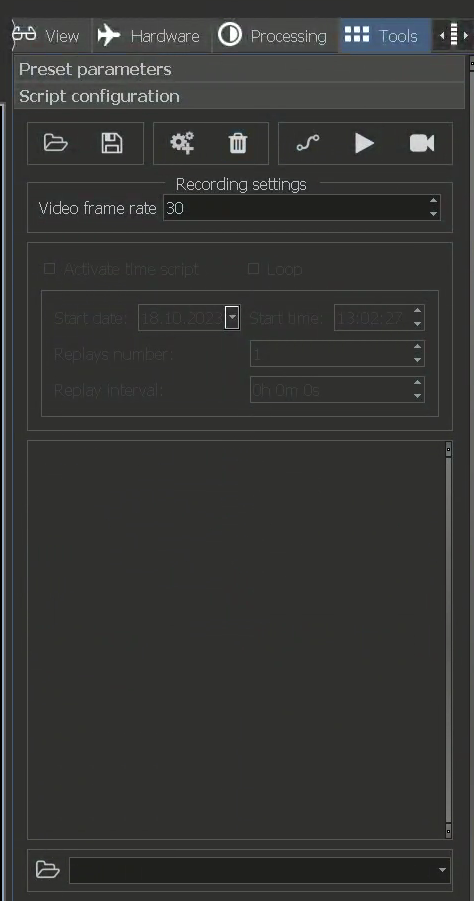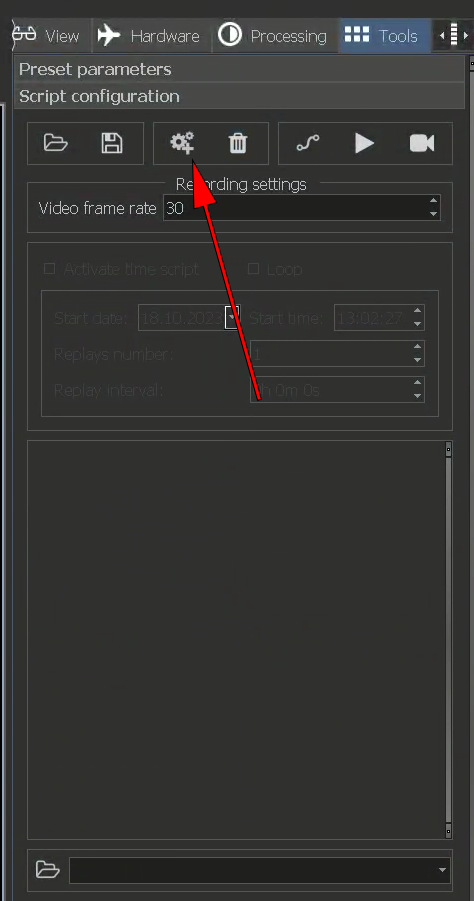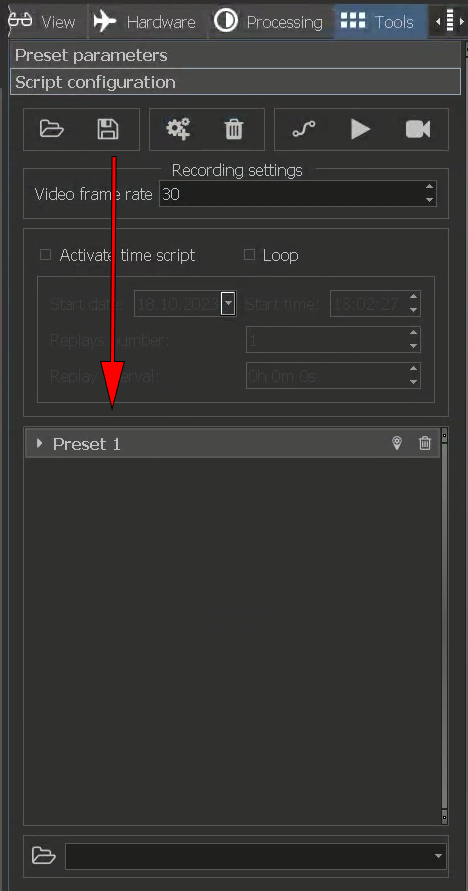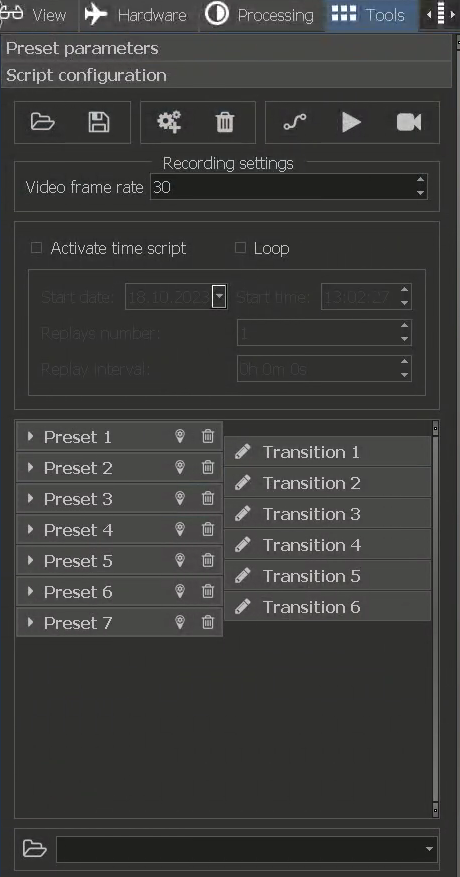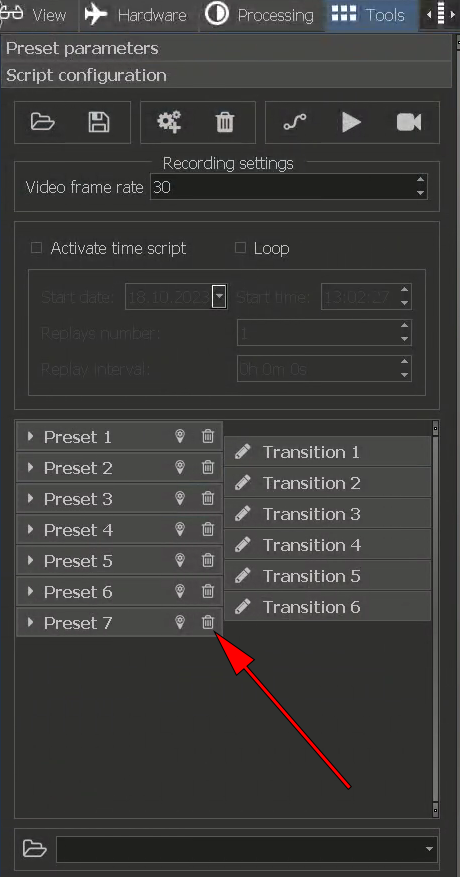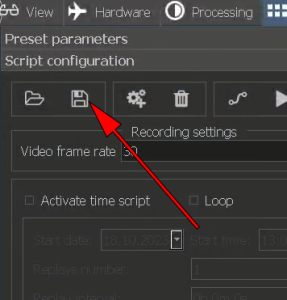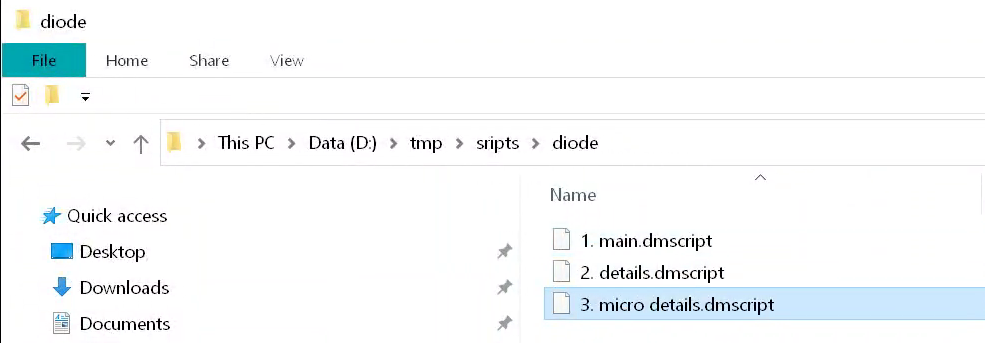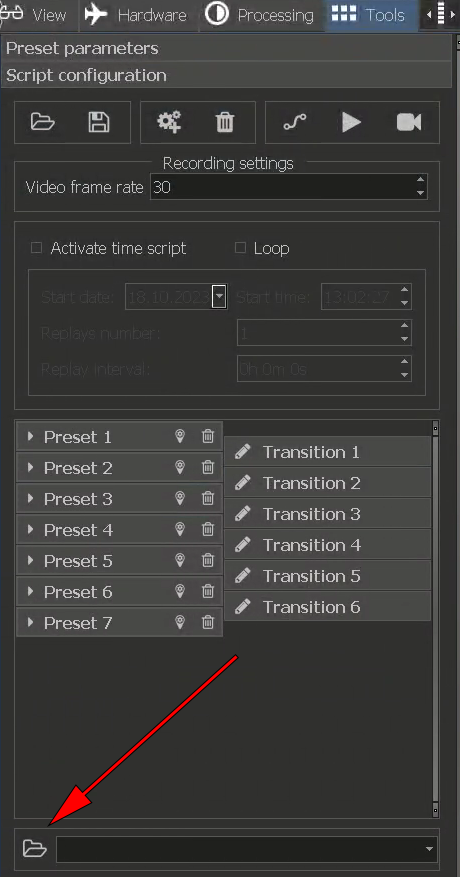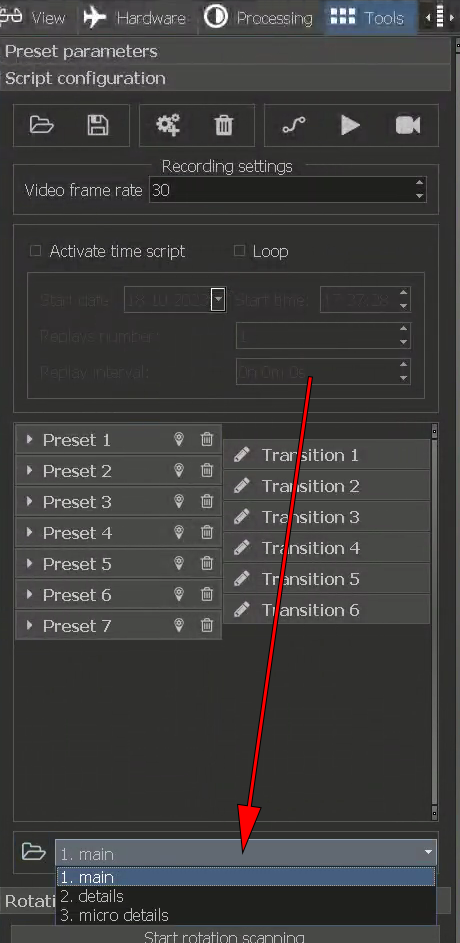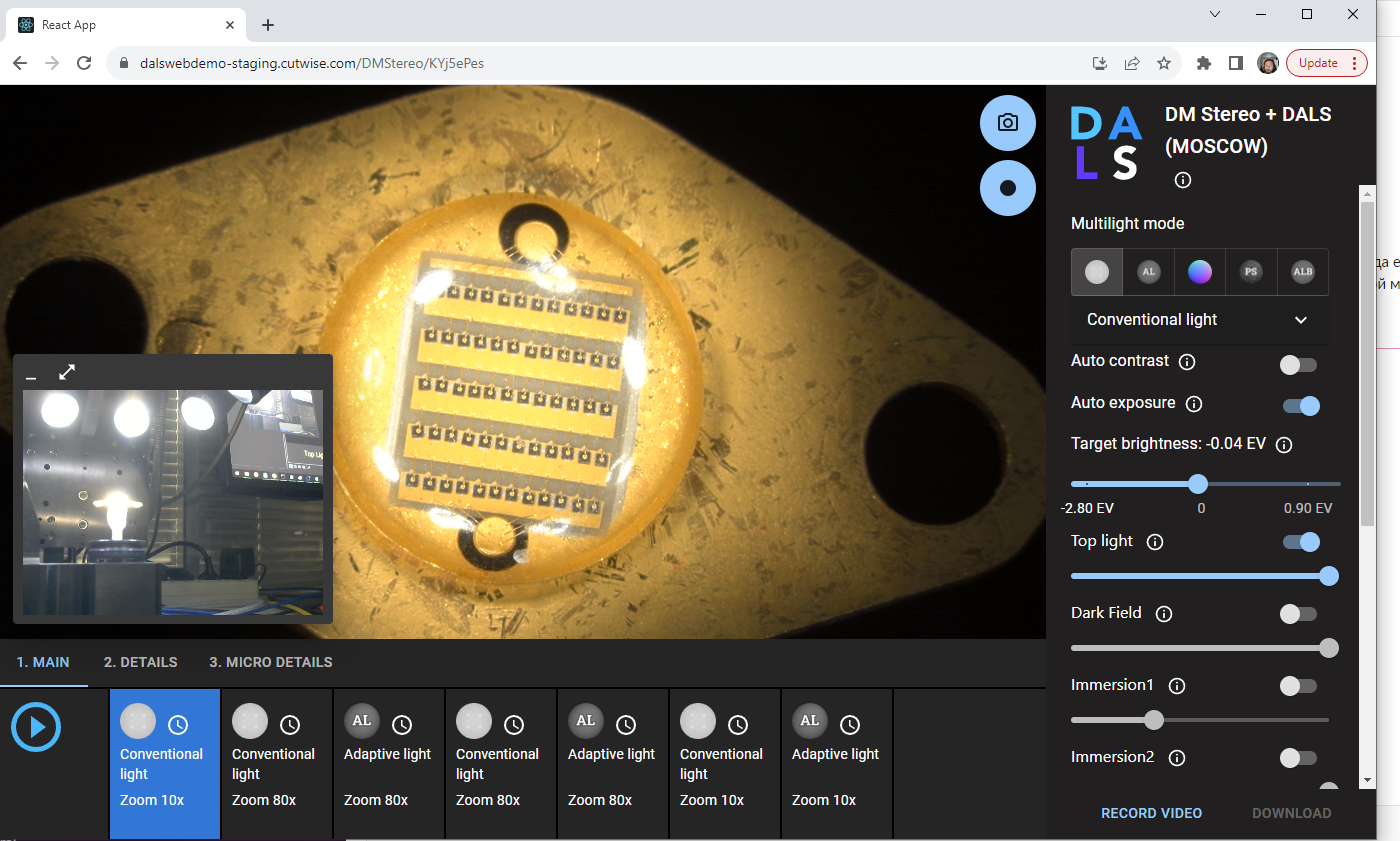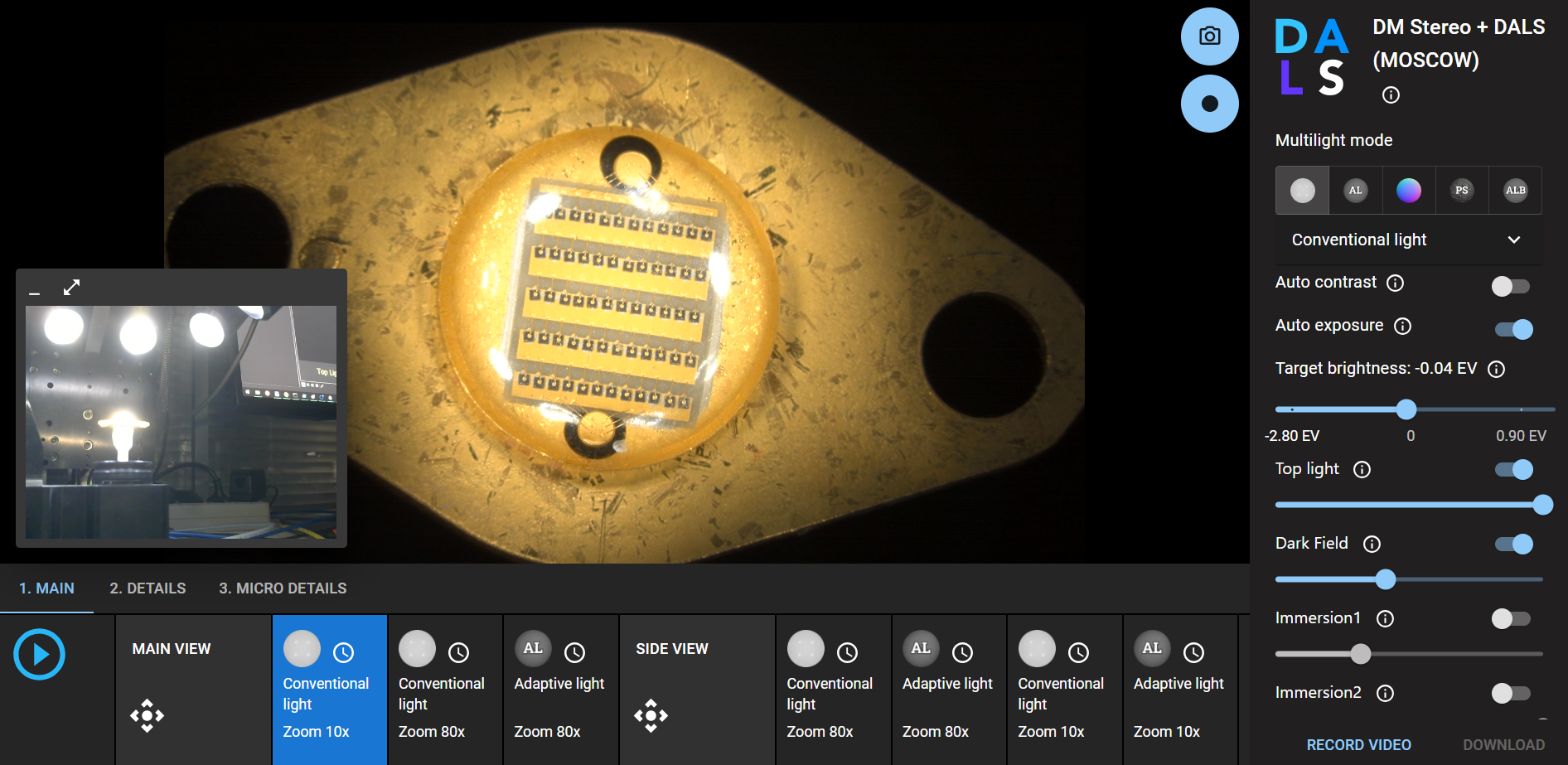The DALS web interface enables users to switch between predefined stage positions and light setup called presets.
The collection of the presets is called script.
The scripts are created from DM user interface using Scripts block in the Tools pane in the right panel:
Setting up a preset is easy, just set up position of the stage, select options for the exposition and multilight mode and then press button with cogs:
Then button with title Preset 1 will apear:
You can create many of the Presets to show several interesting points of the object in the microscope holder.
You can delete unnessesary presets with trash can button:
You can save script to the file for further use by clicking Diskette button:
The name of the file should address the current object in the microscope.
Warning:
Do not use the created script with the other object this may lead to unpredictable results and even damage object or equipment.
Scripts should not be large, 10-15 points is optimal. You can create several scripts for each object and place them in one folder and then load folder in DM user interface using folder button:
If folder loaded you can select scripts from it.
The remote user sees tabs correcponding each scpipt in the web interface:
You can give names to the presets or the group of the presets; these features are now in experimental mode so you need to use a text editor to do this.
To give names to the presets follow the steps:
- Open in any text editor file with the script.
- Find in the text of the file this string <key name="Name" value="Preset 1" />, "Preset 1" can be "Preset 2", "Preset 3" and so on.
- Change "Preset 1" to the name of the preset for example "Main view", result line should be <key name="Name" value="Main view" />
To name the group of the preset give name to first preset and dont give name to the next ones, for example:
Main View, Preset 2, Preset 3, Side view, Preset 5, Preset 6 -will create 2 groups with 3 presets in it.
Warning:
It's better to backup scripts before editing in the text editor in case of unintentional error.