Overview
You can add boundary planes to exclude some parts of the stone from the optimization.
This can be useful when:
- You see one or several cavities is some area of the stone and want to exclude this area from optimization by cutting it off by plane.
- You need to set the offset of the round cavity with the help of an auxiliary plane (the plane is later deleted).
- Merge back into one facet what was wrongly split by the algorithm into several facets.
The Boundary Plane Tool allows placing the plane which virtually cuts off the part of the semi-polished stone to exclude this part from optimization.
To add a new boundary plane, in the Scene, right-click the model, in the displayed context menu, in the Planes section, select one of the options:
- Plane from points
- Plane from facets
Plane from points
A new boundary plane can be plotted via specifying the set of points on the stone surface through which the plane should pass.
When using this option, you need to click the model to specify the points:
- The first click sets the vertical plane normal to the screen
- The second click changes the direction of the plane
- More clicks add additional points and set the plane closest to all the points added
As soon as you set the plane, you may set the offset depth, then apply the changes.
Plane from facets
When using this option, you need to select the facets which will be used to calculate the combined facet (1), then set the offset depth (2), then apply the changes (3).
Offset Depth
Whether you create a boundary plane from points or from facets, after creating the plane, you can increase on decrease its depth by specifying the offset.
You can type in the offset depth directly or use arrows or scroll the mouse button.
Editing Planes
You can create several boundary planes one by one. Any created plane can be edited or deleted at any moment. To edit the specified planes, in the Scene, right-click the model, in the displayed context menu, in the Planes section, select Edit planes. Select the plane, then edit it by:
- Adding points or facets
- Changing offset depth
To delete the plane, click .
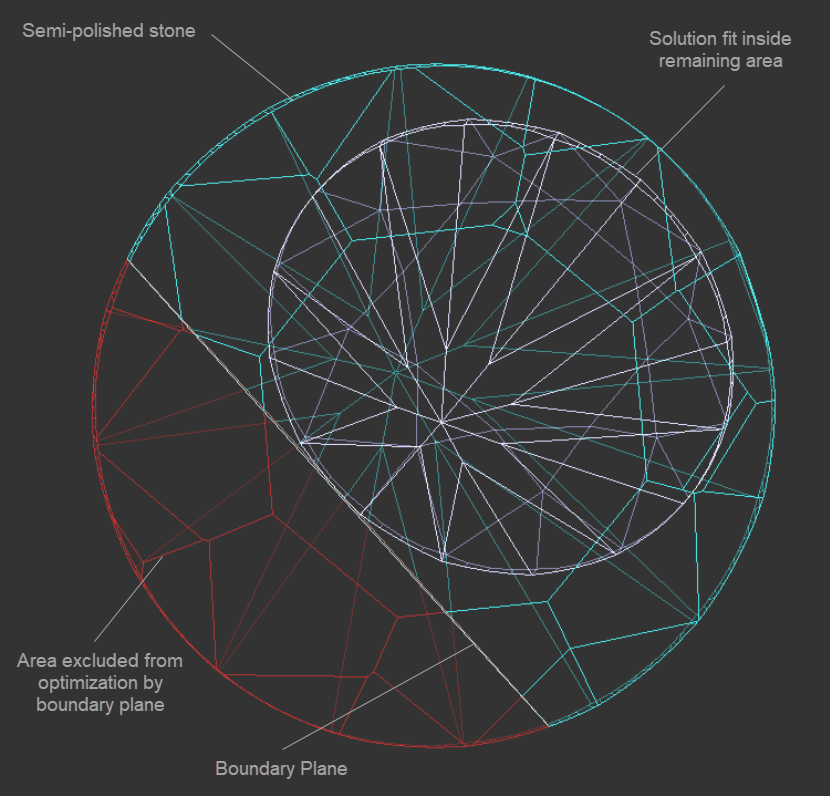
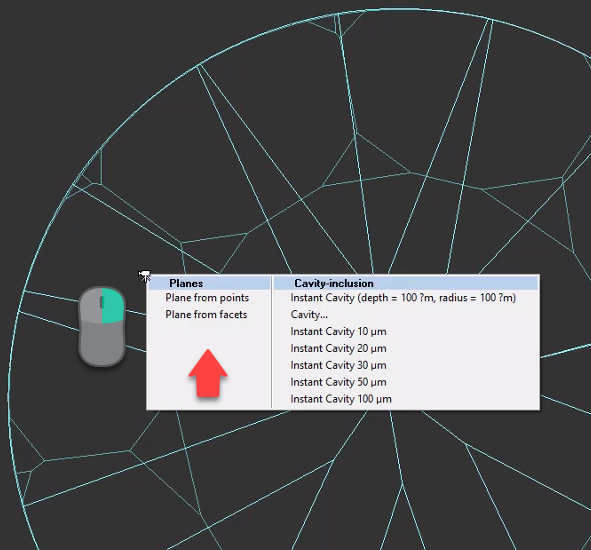
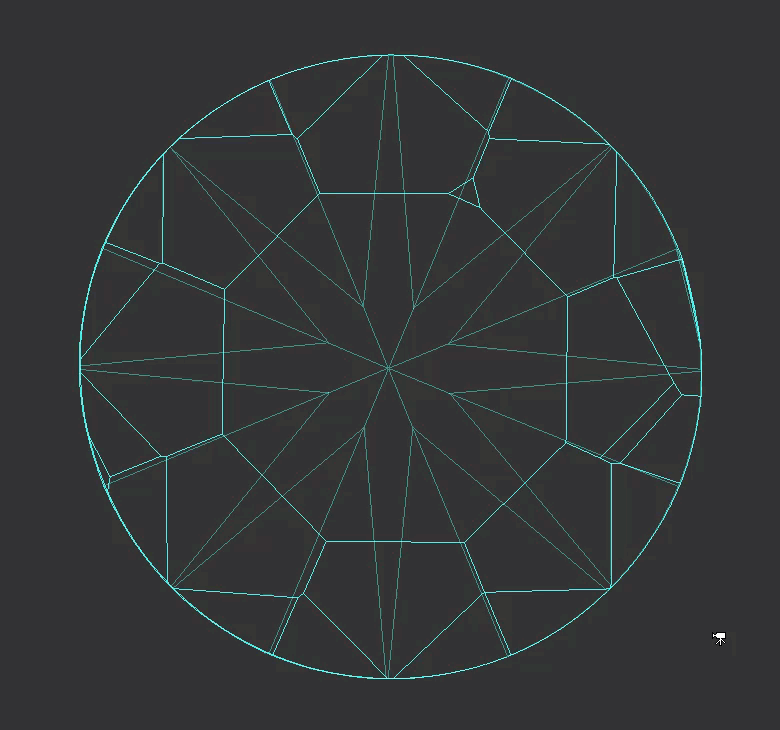
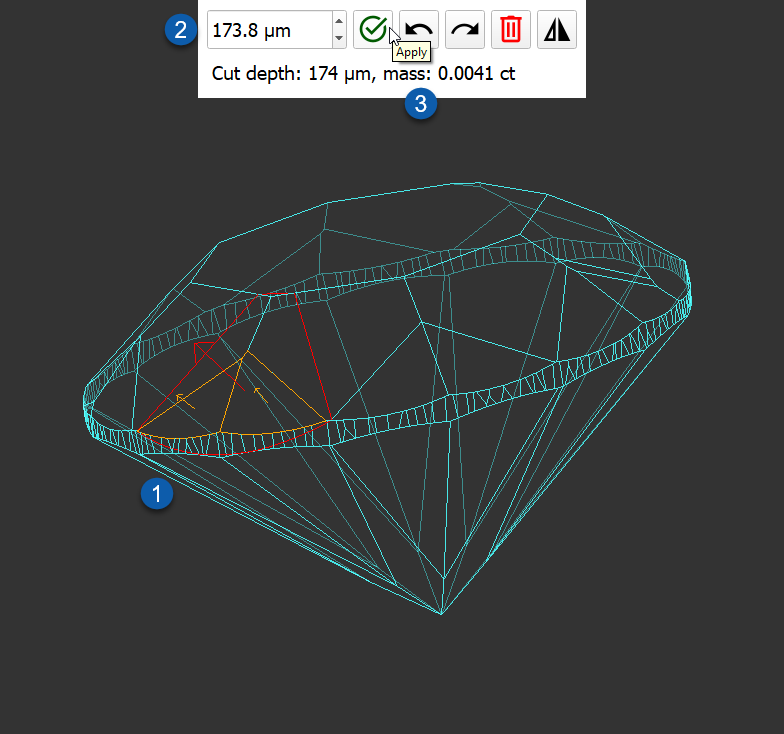
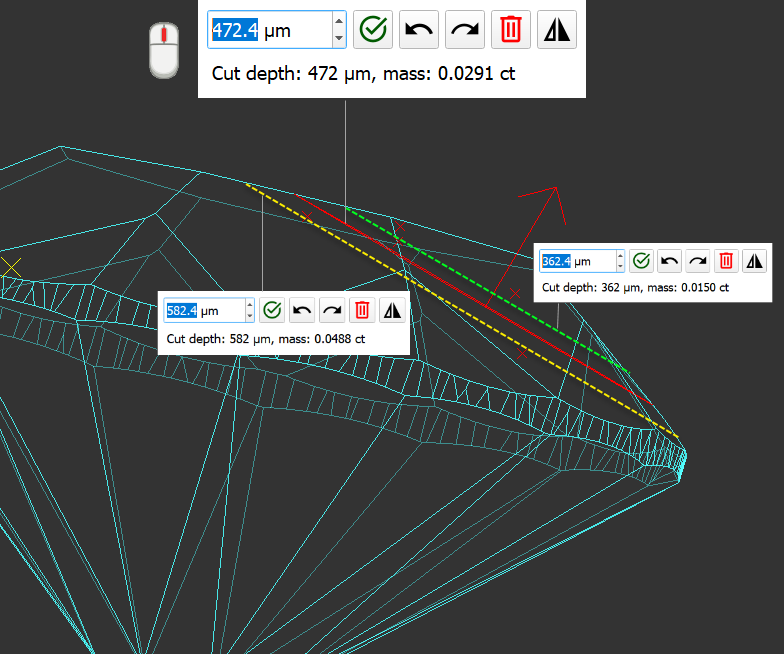

Add Comment