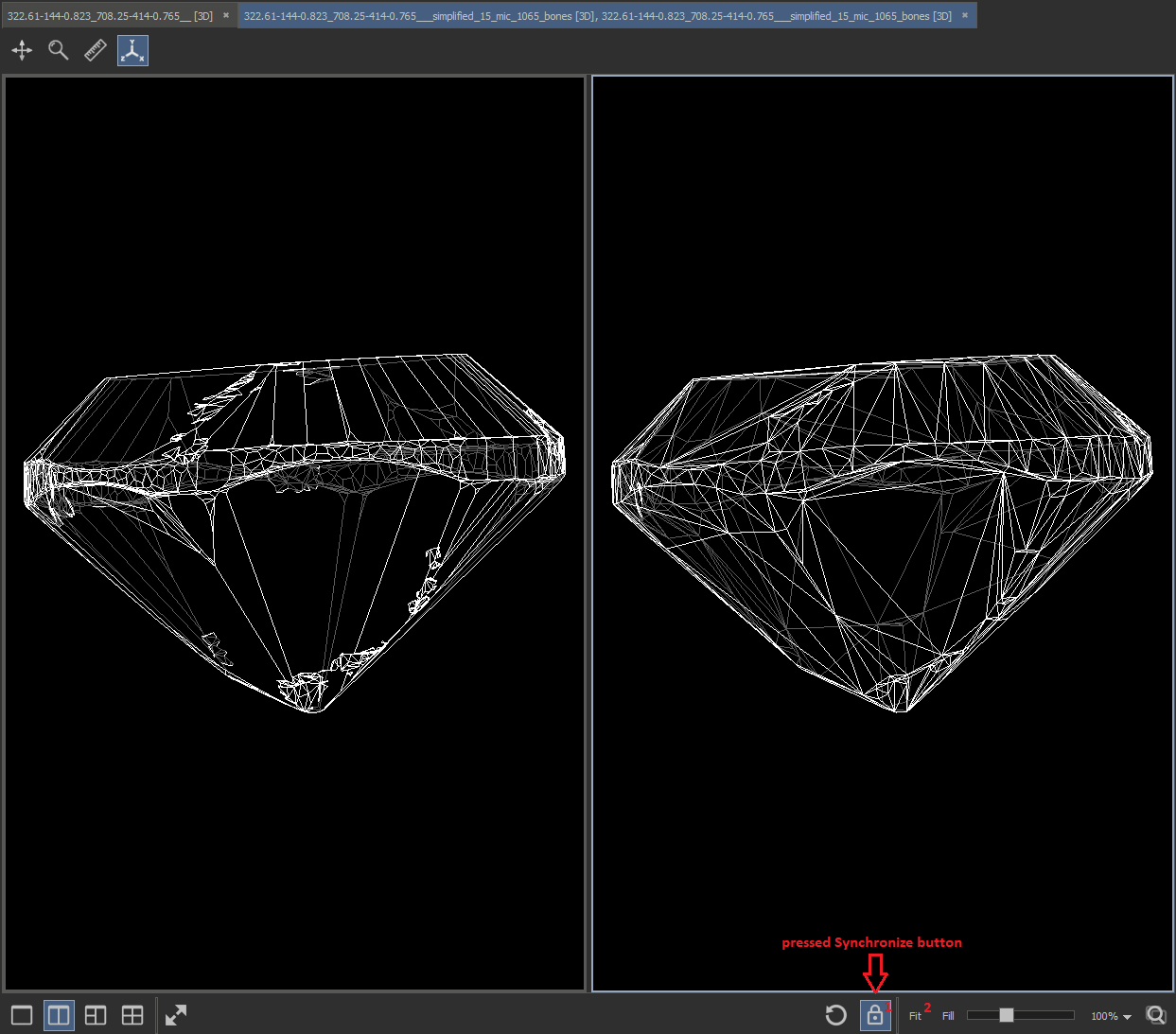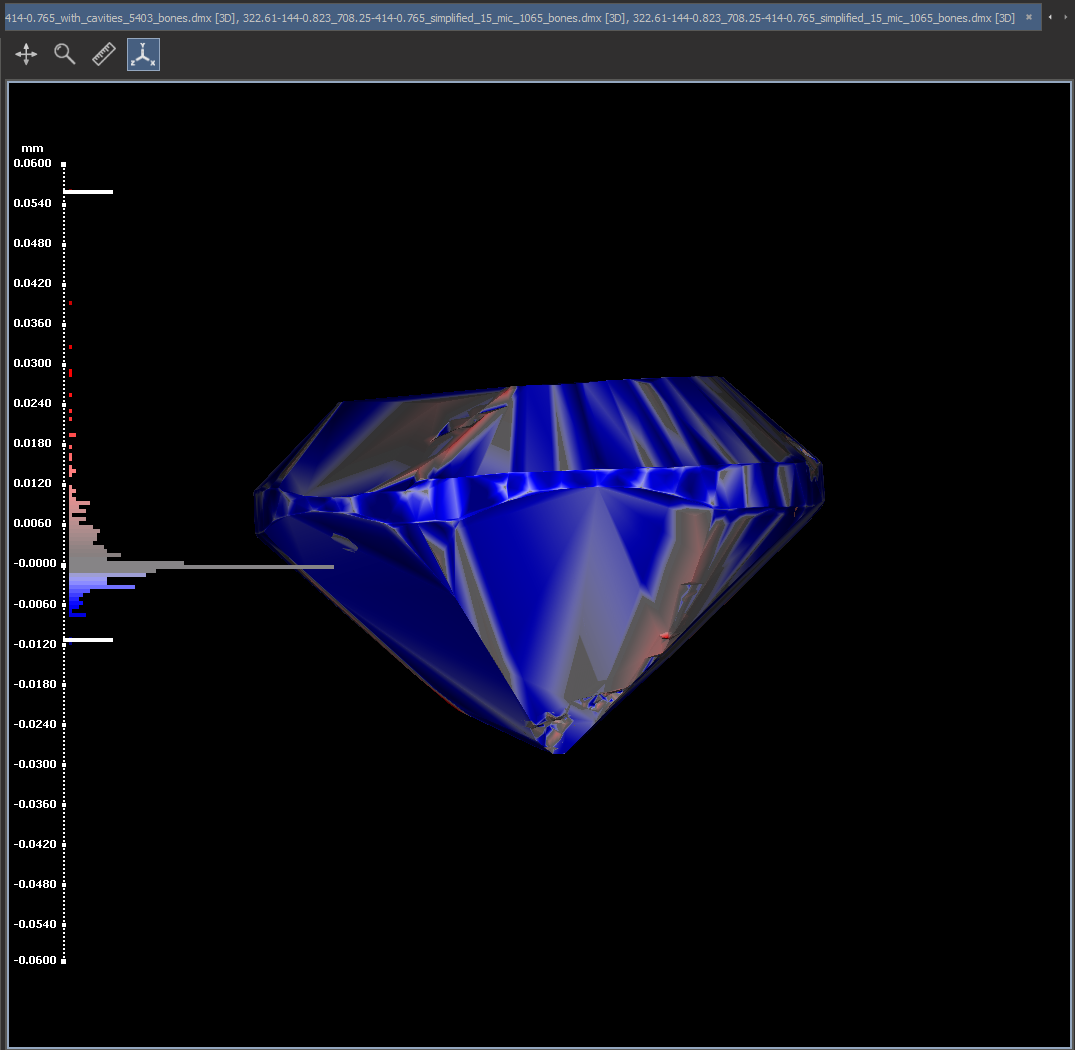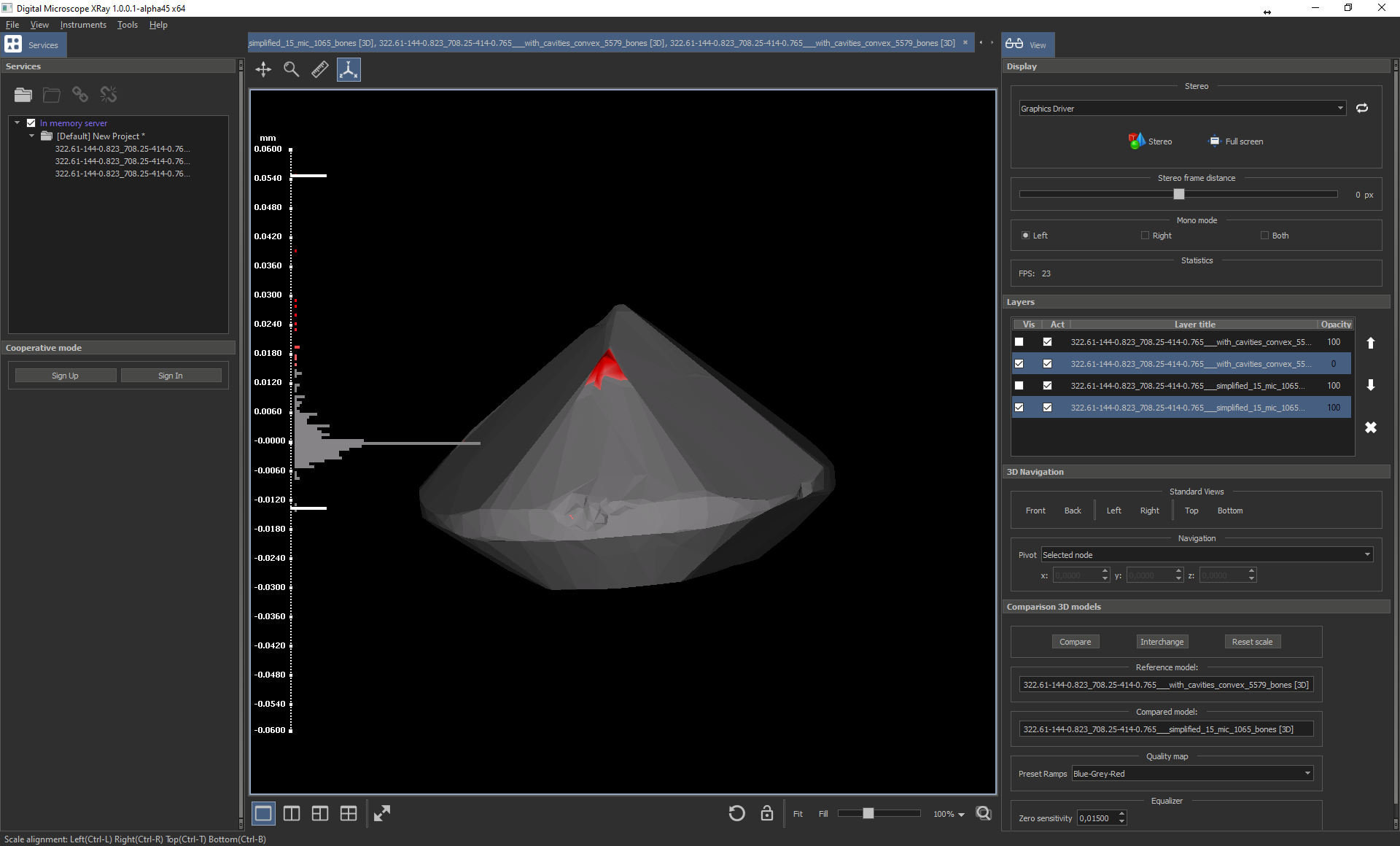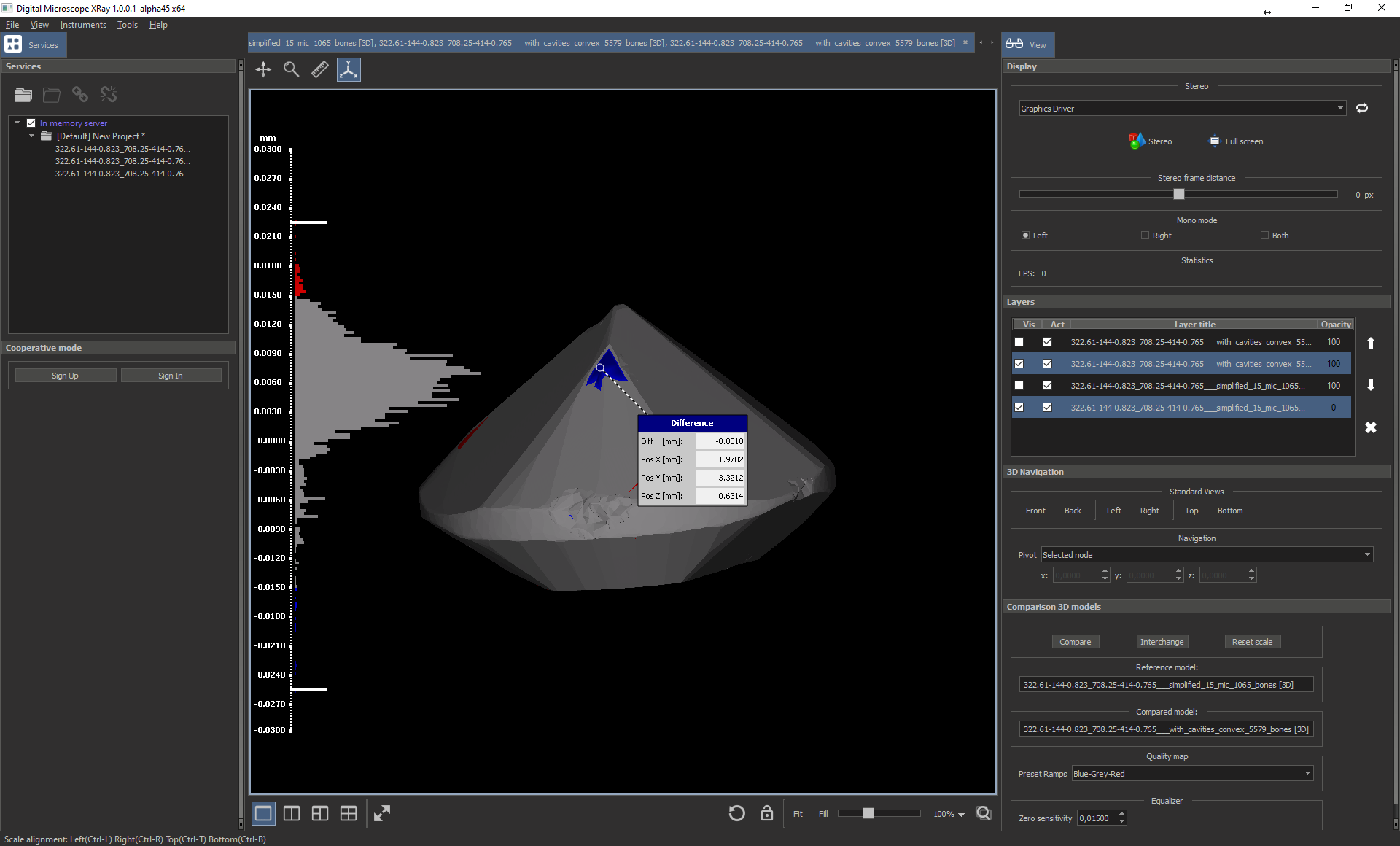...
| Visualization before DM-Xray-aplha43 | Fixed large voxel data processing |
Comparison of the resulting models
...
Open any simplified model by double clicking by name in Service panel. See opened convex model in new tab below.
Change view mode to "Two view" by clicking to button .
Than drag and drop another simplified model (unselected with white font color) to empty view:
Press button in bottom tool panel to synchronize views zoom and pan.
Click the Fit (2) button to scale the models to fit in the 2 views. Rotate any models and compare in synchronize mode.
...
Below 2 synchronized models Flat rendering mode:
After choosing the best model, you can close the previously opened Tabs and reopen the specific model and save.
...
On figure below you can see in rectangle area №1 two selected layers, and in area №2 "Comparison 3D models".
The comparison instrument computes the signed (per vertex) distance between a mesh and a reference mesh. In the box named "Compared model" there is the mesh that is measured, vertex by vertex, computing distance from the Reference model (mesh). You can change the compared model pressing the button "Interchange". To obtain the result of comparison you should press the button "Compare". On next image you can see main view with visualization of comparison result.
To ignore unimportant divergence (close to a zero) you can specify threshold in "Zero sensitivity" spin box.
...
Every divergence value maps into the colour chart. On the Figure below you can see "Blue-Grey-Red" colour chart for the Compared model. For example, values less 15 microns maps into grey colour, 0.024 mm into red, -0.024 mm into blue.
After interchanging you can see the opposite comparison. To find out the difference between the models at a specific point, right-click on the place of interest. See the example below
For more details, see the Octonus Stereo Viewer documentation.
...