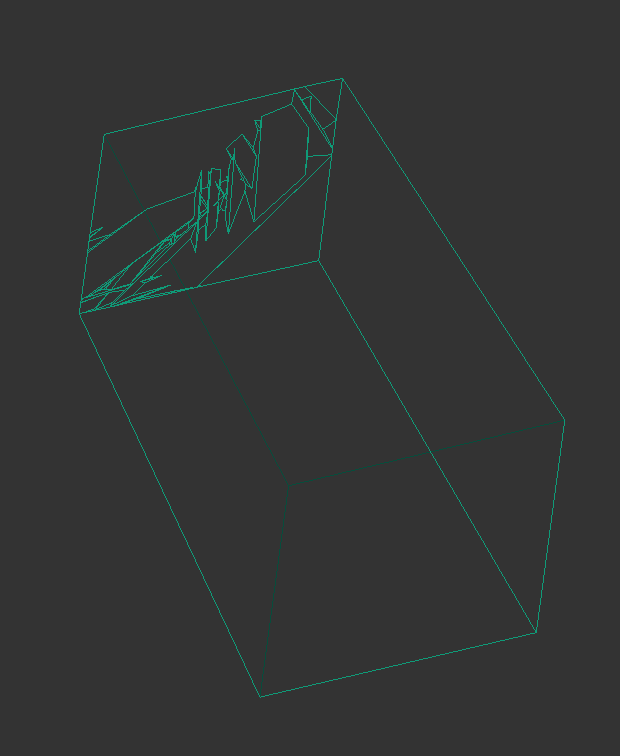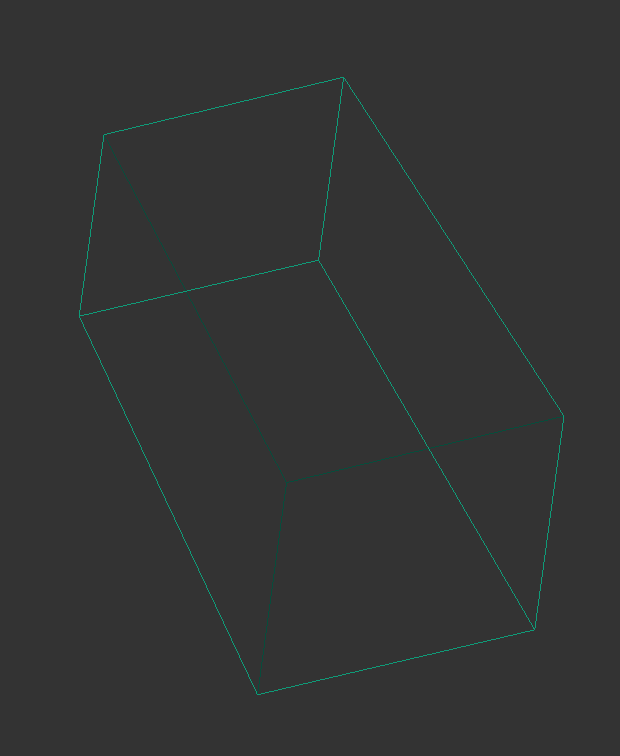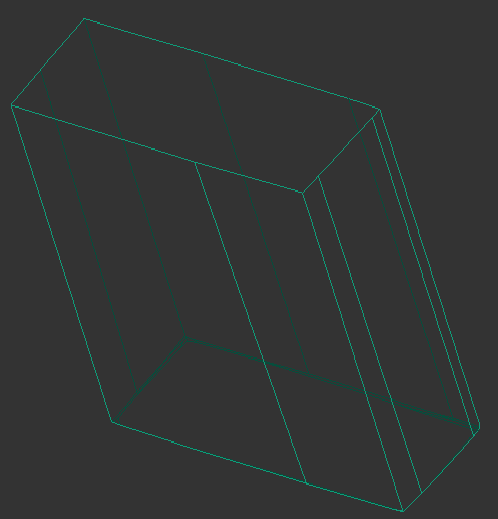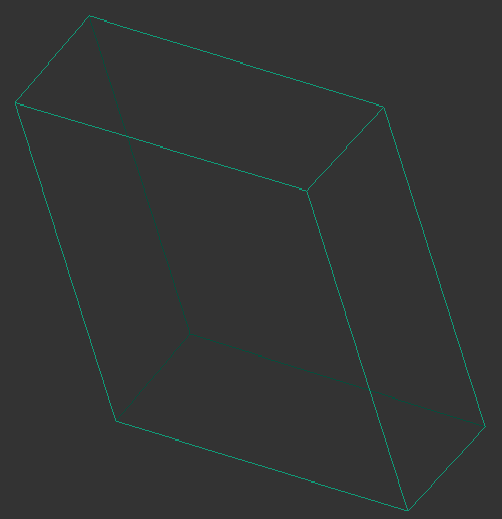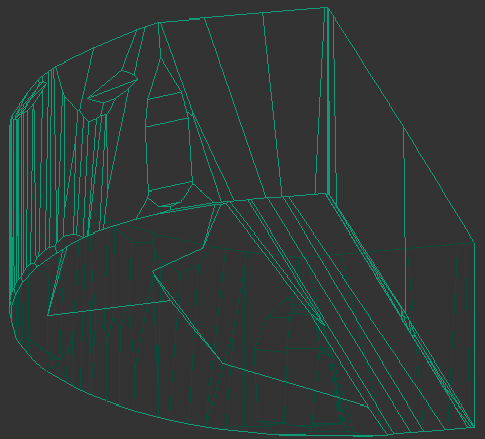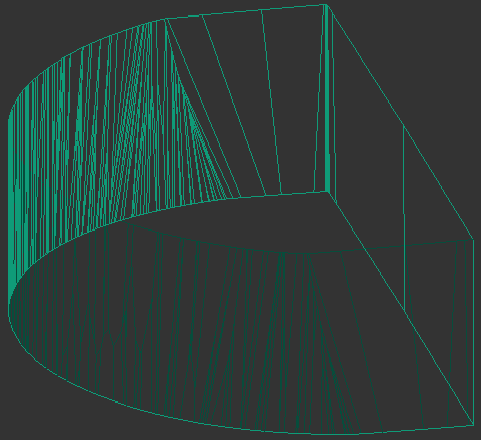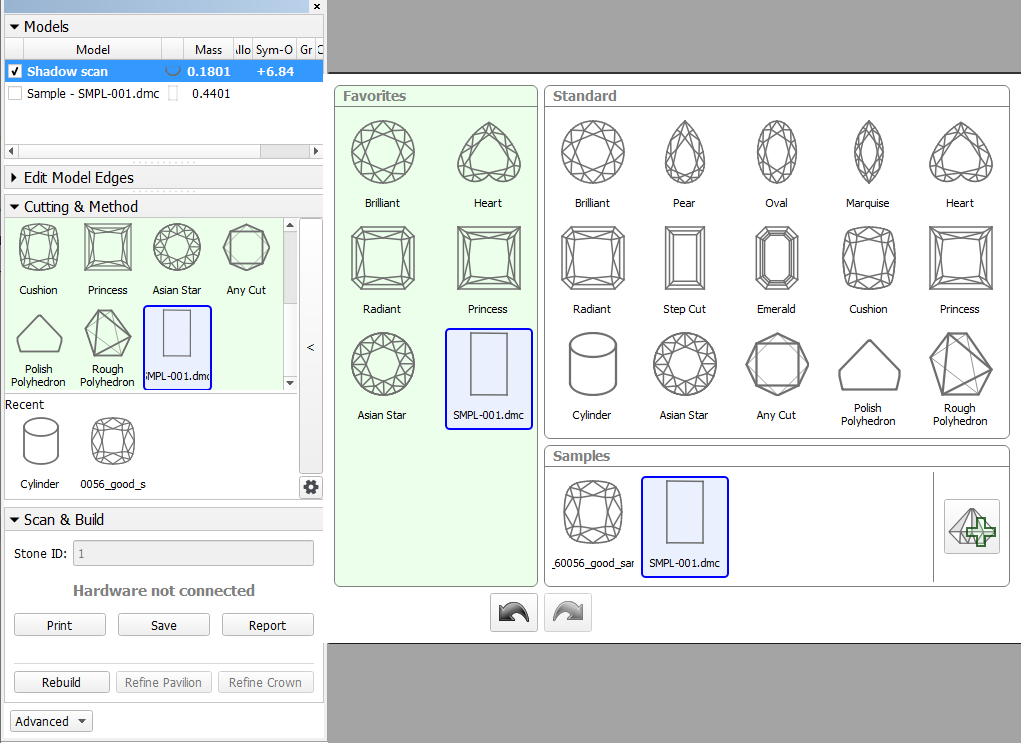| Panel | ||||||
|---|---|---|---|---|---|---|
| ||||||
|
Overview
The system supports the building of industrial object models (cubes, cuboids, trapezoids, truncated cylinders).
This functionality is continuously improved:
...
...
...
...
...
...
Appraiser for trapezoid-like objects
You can quickly estimate the trapezoid-like objects of the "Industrial24" standard. To do this, use the new "Industrial24" appraiser.
The "Industrial24" standard is aimed to produce:
- Width-Length of bigger facet close to 2.4 mm
- Height close to 4 mm
- Max and Min incline angles no more than 3°
Currently, the following grades are available for important parameters:
- OK - parameter is within boundaries
- NG ("NEGATIVE") - outside the boundaries
Illustrated report for trapezoid-like objects
You can use the system to quickly obtain important information (report) about your trapezoid-like objects. The HTML illustrated report for trapezoid gives you all the important parameters and pictures of your trapezoid model.
How to work?
- Use the Scan mode.
- Use the Cut & Method section.
- Expand the section.
- Add your sample.
- If necessary, drag your sample to the Favorites list.
- Select your sample to be used as cut. The sample will be added to the Models section.
- To check the facet types of your sample, in the Models section, click your sample, then on the right panel, click Facet Types.
- Side facets of your trapezoid should be marked as "Pavilion - Main".
- If you want to modify the facet marking of your sample, in the Facet Types dialog make your changes, then click Export Sample and save as DMC.
- You will need to add a changed version of the sample and then use it (repeat step 2).
- Remove the old sample from the Samples list.
- Run Scan or Rebuild. Your new scan is added to the Models section.
With your new scan selected, on the right panel, click Polish Report, go to Open HTML, then select "Illustrated report for trapezoid" and Make Report.
Expand title Show report dialog and result...
Building Models
For industrial models, it is also necessary to apply a facet marking from your sample.
See Automatic Applying Facet Marking from Sample in Facet types.
To build a good model for your simple object and automatically apply a facet marking from your sample to it:
- Prepare your DMC sample with the appropriate facet marking.
- Use the Scan mode.
- In the Cutting & Method section, add your sample to the list.
- Select your sample as a cutting. The system will automatically set the optimal method.
- Start scanning.
The model of your object is built using one of the improved methods and added to the Models section. Its facet marking is automatically taken from your sample.