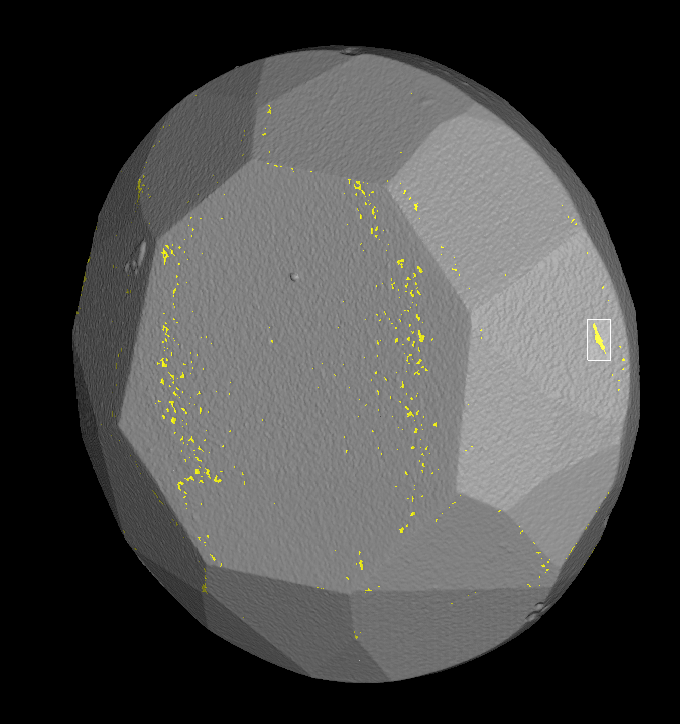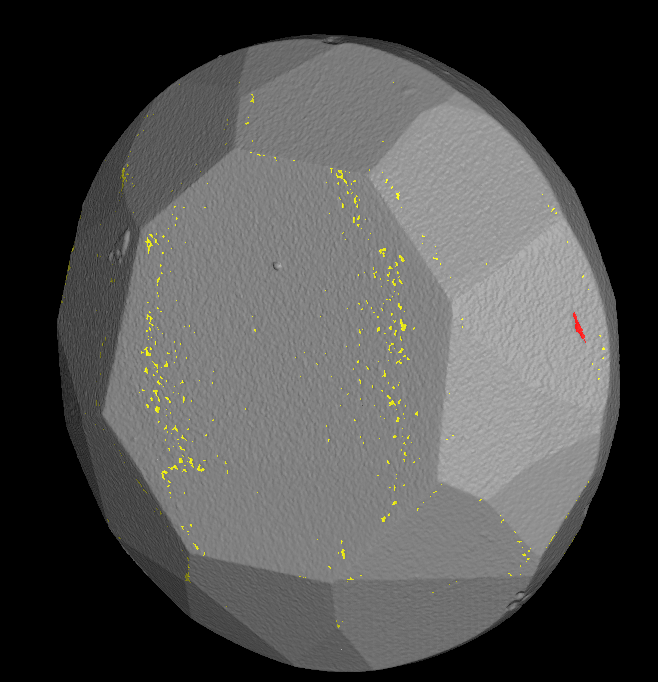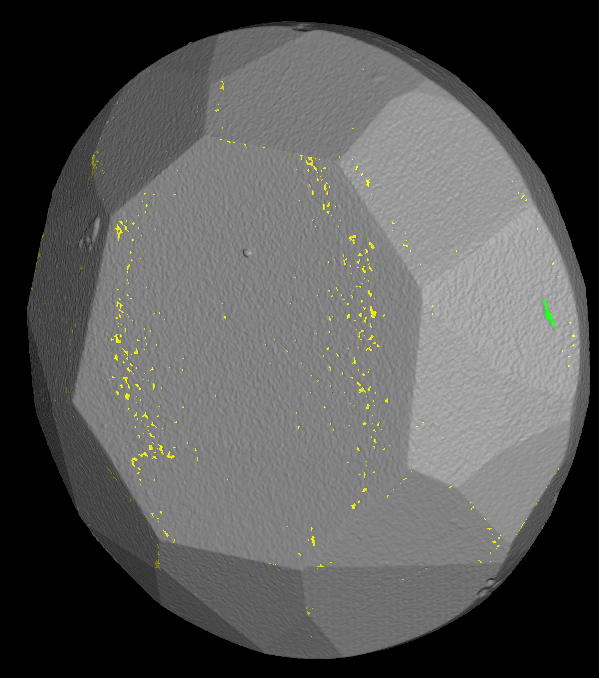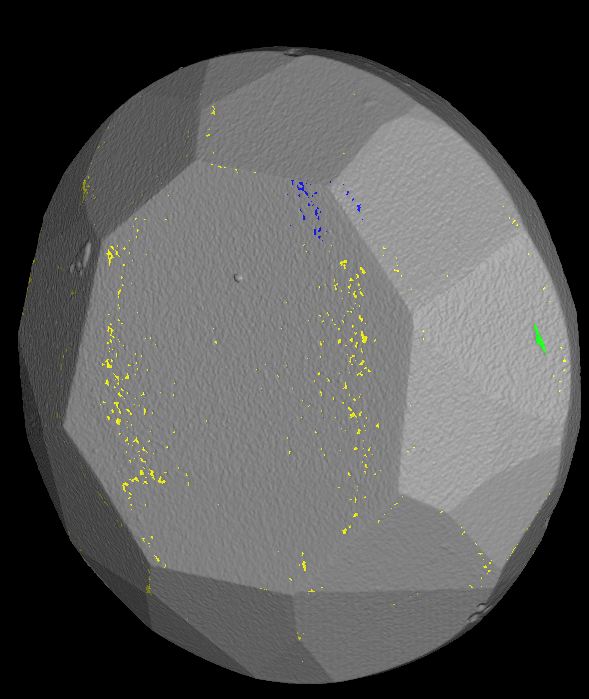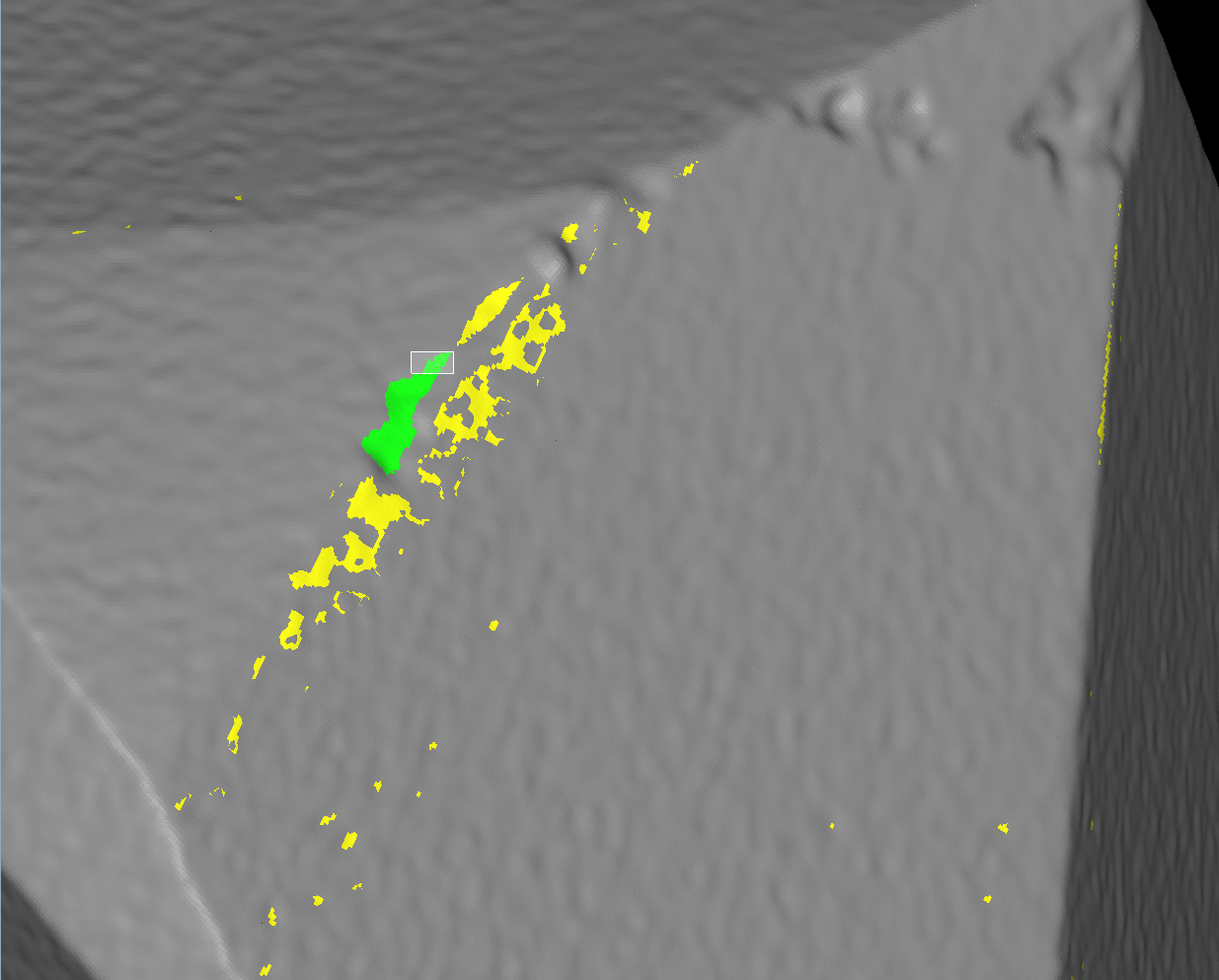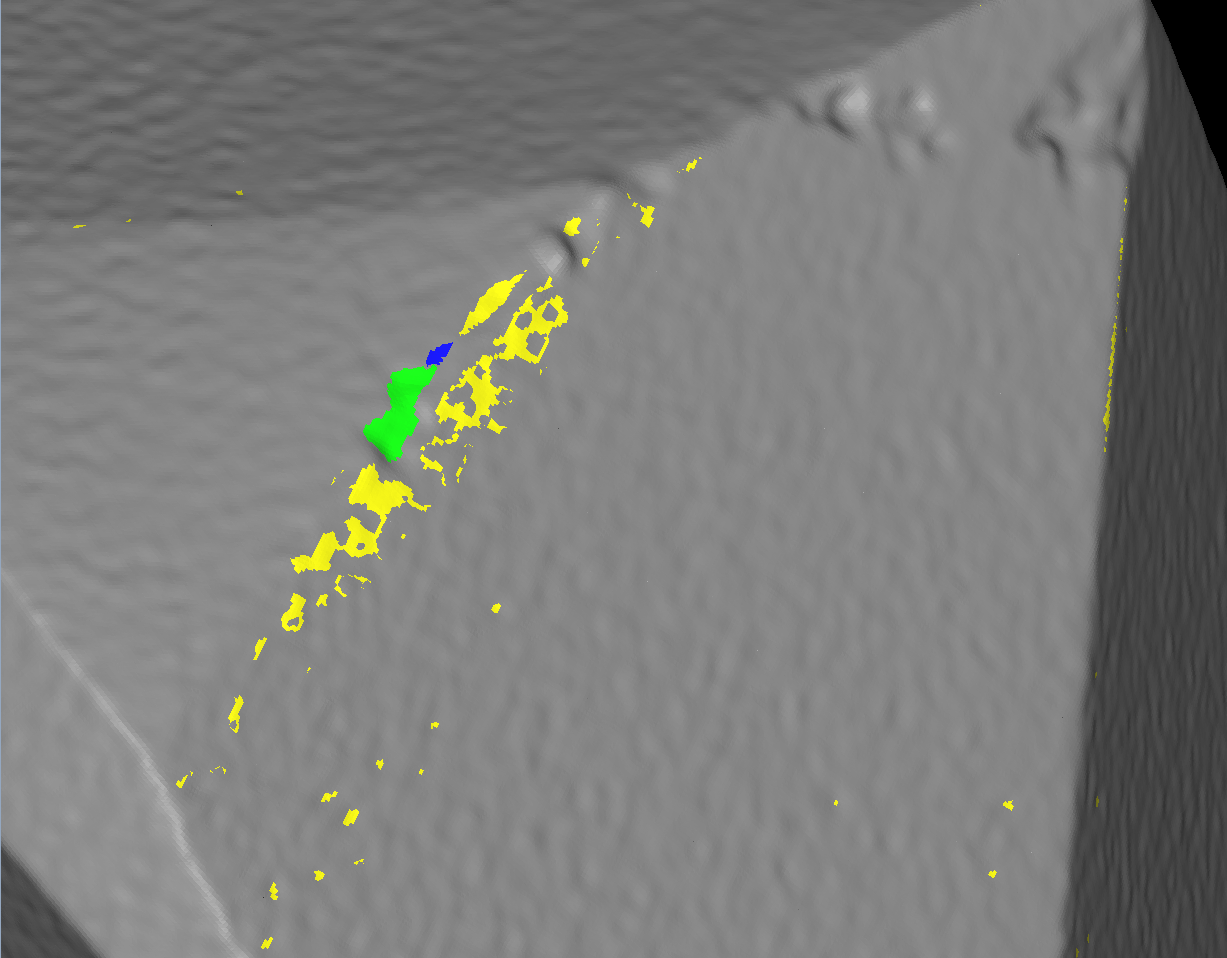...
- Rotate the model by left button of mouse
- Select the cavity/cavities by drawing a rectangle over the part of the cavity with a right mouse button pressed
Selected cavities will be highlighted by red colour: - To move selected cavity to approved class click on button to approve
Here you can see how approved cavity looks like: - To move selected cavity to rejected class click on button to reject
Blue zones are rejected cavities, green - approved, yellow - undefined status: - Sometimes it is useful to select all zones by button (or Ctrl+A) and move them to some class (for example, reject all zones)
- To drop selection press 'Esc'
- Also there is a special mode (so-called scissors mode) of selection instrument. By activating it with button , you may select only the part of the zone and move to the appropriate class
Here is a short video demonstration of working with the instrument:
...