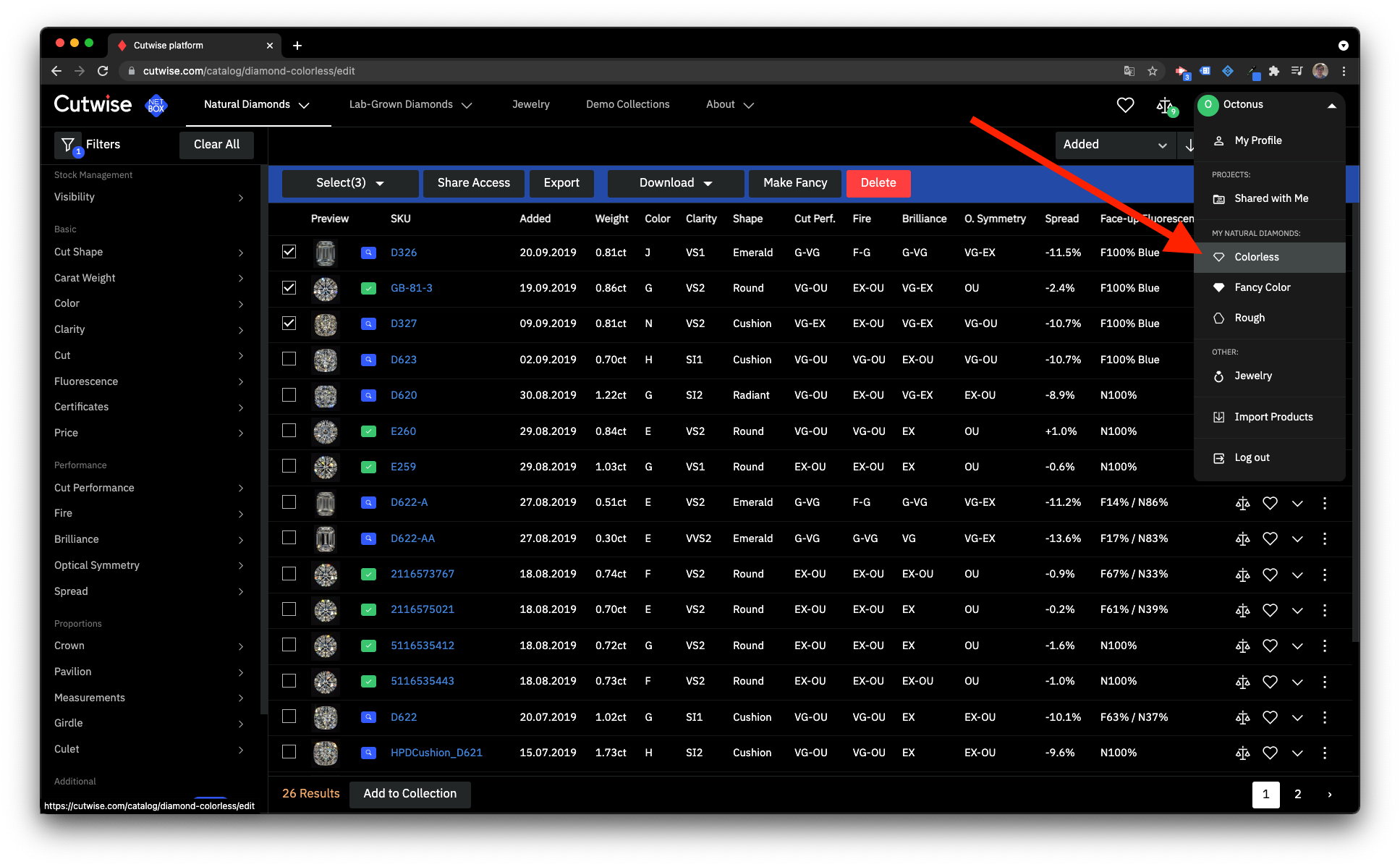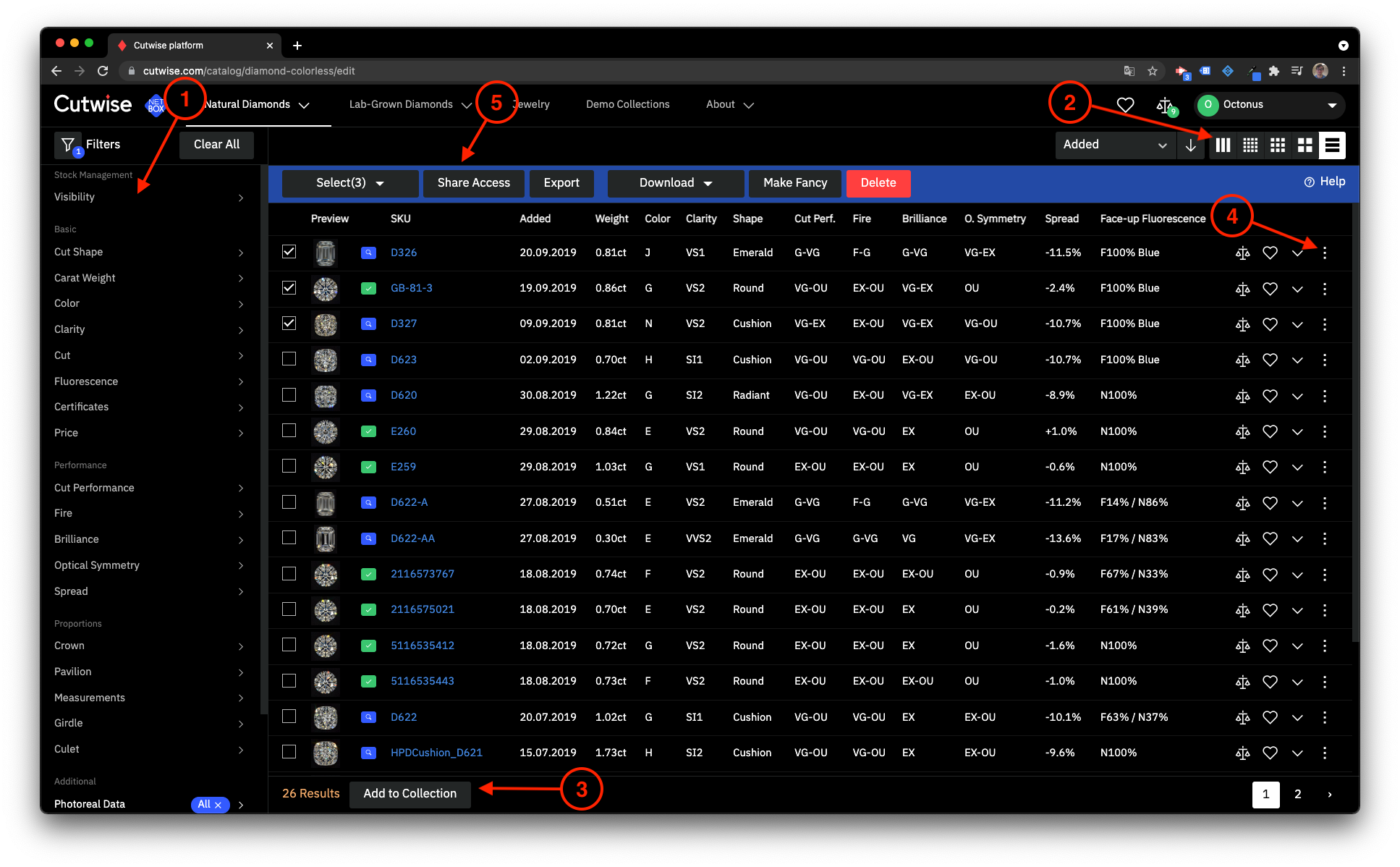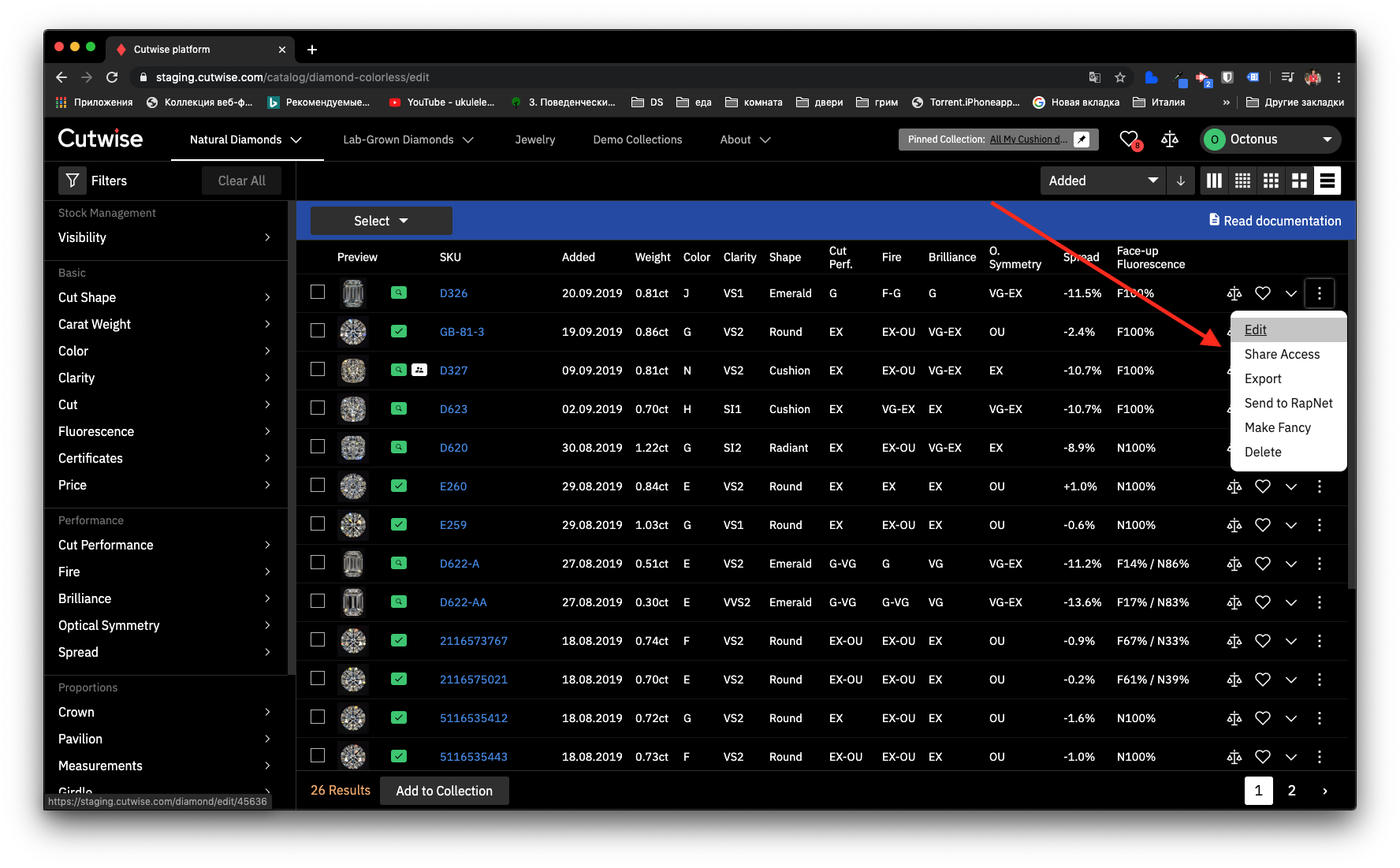Page History
| Panel | ||||
|---|---|---|---|---|
| ||||
|
...
Back Office Inteface
If you are permitted to add and manage products in Cutwise, you can manage products via the web interface. To do this, follow these steps:
- Log in to Cutwise using the authorization form. You should have the membership corresponding permissions for adding and managing products. If you do not have the permissions, please contact us.
Go to the products management page, for example (colorless diamonds): https://cutwise.com/catalog/diamond-colorless/edit
This page lists all the products added by you sorted by the date they were added to Cutwise (colorless only - for managing different types of products, such as jewelry, you need to go to the corresponding page).
...
1) Search for you products using filters
Just like in the shared catalog:
Multimedia name Cutwise platform (1) (2).mp4 width 920 height 100%
...
2) Manage data views
For example, switch to tiles or combo table view for the products:
| Multimedia | ||||||
|---|---|---|---|---|---|---|
|
...
3) Quickly create a collection
Important! There is a limitation: you can include only up to 100 products in a collection.
Multimedia name Cutwise platform (3) (2).mp4 width 920 height 100%
...
4) Manage each product separately
To do this, select the context menu next to the product. The following operations are available:
...
Make Fancy - Make the product Fancy Color.
Delete - Delete product.
...
5) Manage products via bulk operations
This is the main panel for managing products. The following operations are available:
...