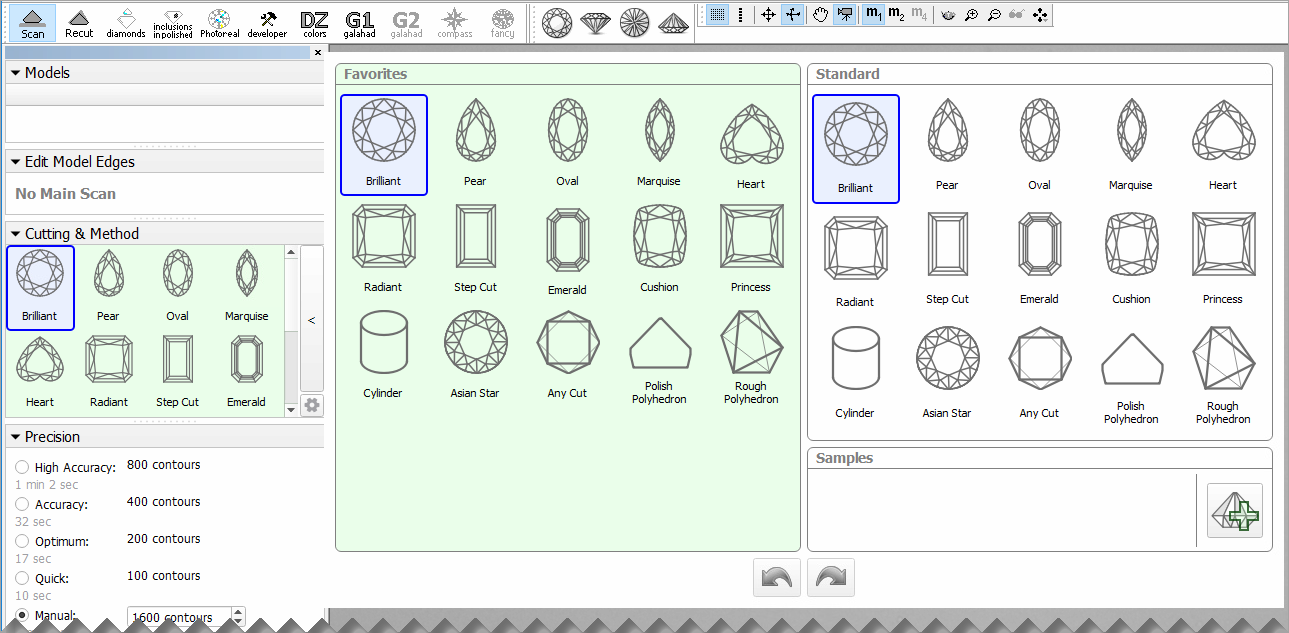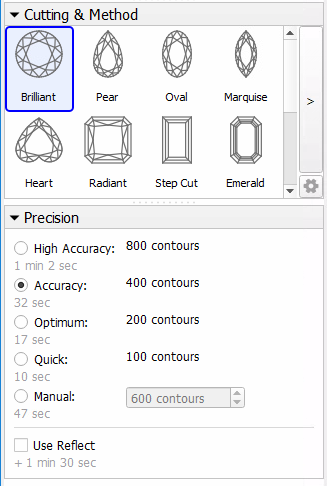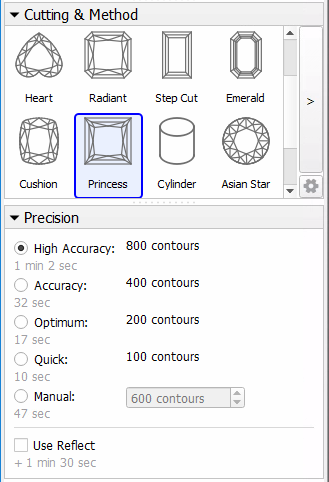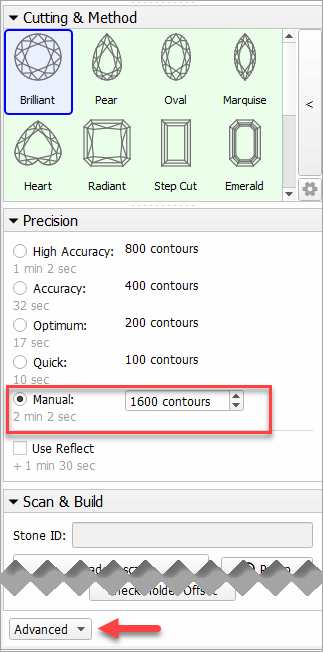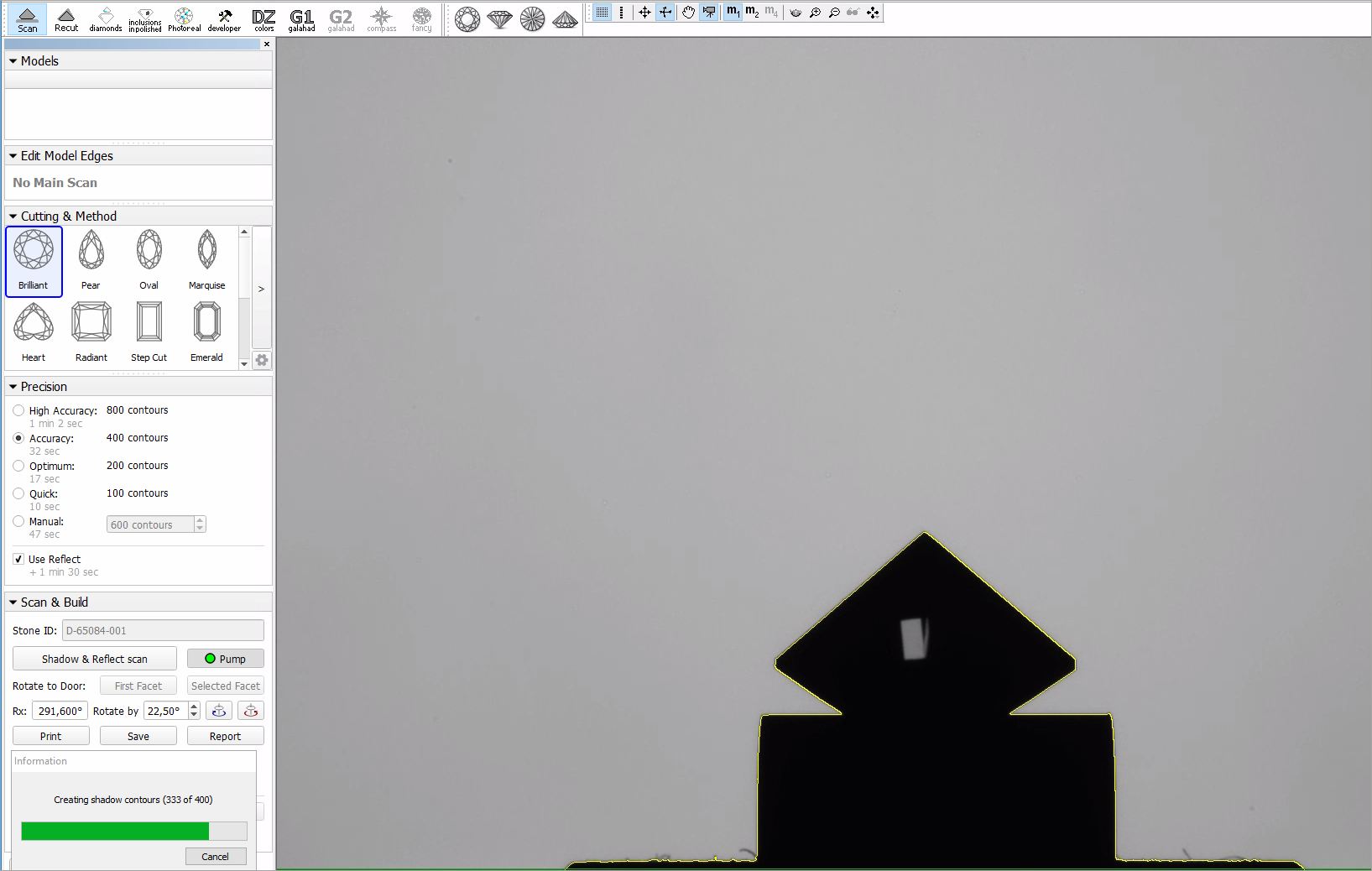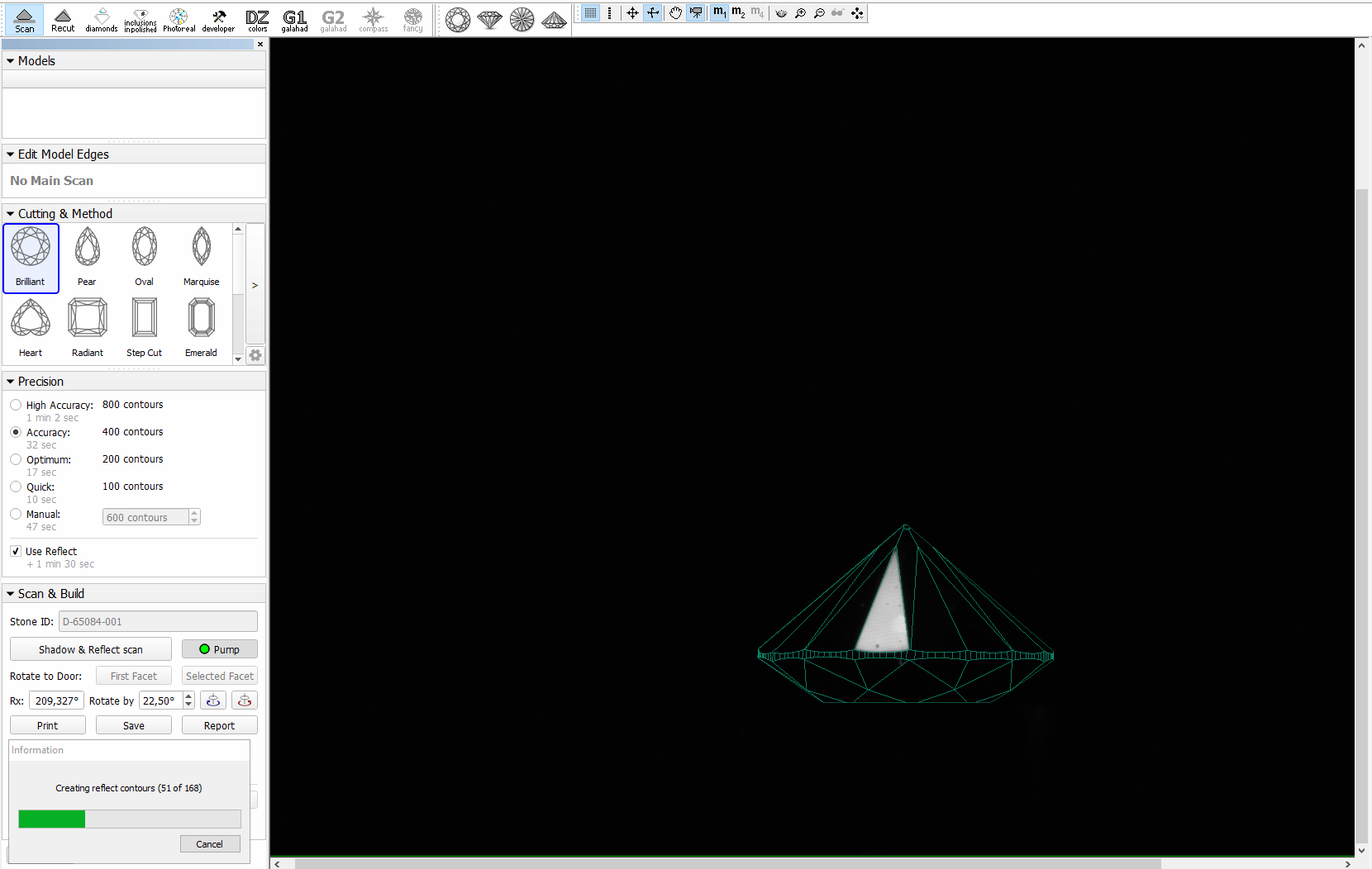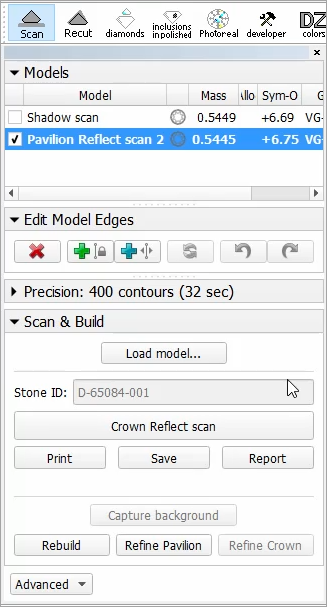...
- Mount the stone in the Helium Pavilion Reflect scanner.
- Start HP OxygenCarbon.
- Use the mode.
- On the left panel, in the Cutting & Method section, do one of the following:
select the appropriate cutting type from the predefined list
expand the list, then, use of the samples from the Samples section or click to load a new sample
Info A sample can be loaded from a file ( *.dmc,*.mme, or*.gem). Once loaded, it remains in your list of models (see Models management ) under the name Sample. Under Precision, select the desired precision.
HPOxygen HPCarbon stores the most recent precision setting for each particular cutting type separately. The stored precision setting is applied automatically whenever the cutting type selection is changed. In a typical workflow, it is recommended to scan round brilliants with 400 contours and Princess cuts with 800 contours since the latter cutting contains more facets with a nearly similar orientation which requires higher precision to resolve.Note that you may also enter a custom number of contours. This requires switching the panel to Advanced mode with the dropdown switch down below:
To perform shadow and reflect scanning sequentially, check Use Reflect.
Tip Alternatively, you can perform shadow and reflect scanning separately: uncheck Use Reflect, then use the Shadow scan, then Pavilion Reflect Scan buttons separately.
- Click Shadow & Reflect scan to start scanning. You may or may not be prompted to enter the Stone ID and Measured weight, depending on the settings (see Entering Stone ID and Measured Weight for more details).
The following operations will proceed automatically:- As the shadow scan progresses, the shadow photos of the model in different orientations are taken and displayed on the screen, together with overlaid contours and a progress bar.
- After the shadow scan is completed, the model is built based on the scanned contours.
- The next step is pavilion reflect scanning. The stone is lighted from above and oriented so that a reflection from one particular facet may be observed. Then a few photos are made at slightly different orientations. This is done with each pavilion facet in turn. As the scanning progresses, new photos are displayed on the screen, together with the complete model (built from shadow contours) and a progress bar. The photos of the reflect scan are saved and can be reviewed later.
- After the reflect scan is completed, the model is refined based on the reflection data. Both shadow and reflect models appear in the list (see Models management for more details on working with multiple models).
- As the shadow scan progresses, the shadow photos of the model in different orientations are taken and displayed on the screen, together with overlaid contours and a progress bar.
- Save the model (optionally, together with the photosets).
...
- Mount the stone in the Helium Crown Reflect scanner.
- Transfer the saved project to the computer controlling the Helium Crown Reflect scanner.
Start Helium Polish OxygenHP Carbon and open the project.
Note title Notes - Pay your attention to the absence of cutting type selection. Crown reflect scanning is solely intended to refine an existing model, and not to proceed from scratch.
- In your project, the current Main Scan will be used as the basis for lighting and building the improved model.
- Click Crown Reflect scan to start scanning. The following operations will proceed automatically:
...