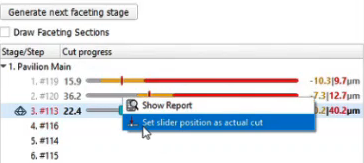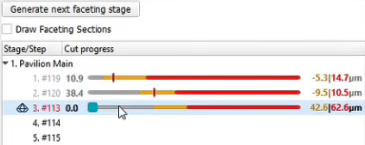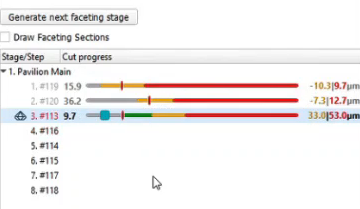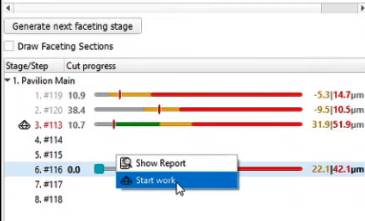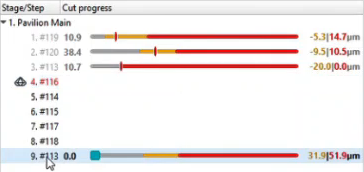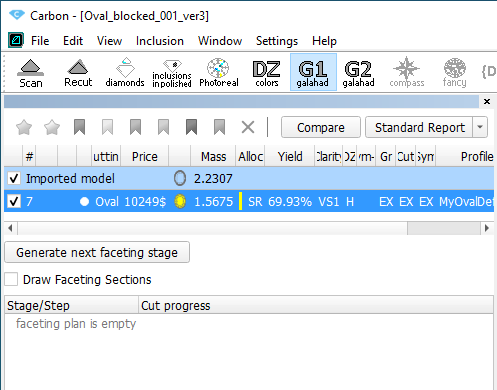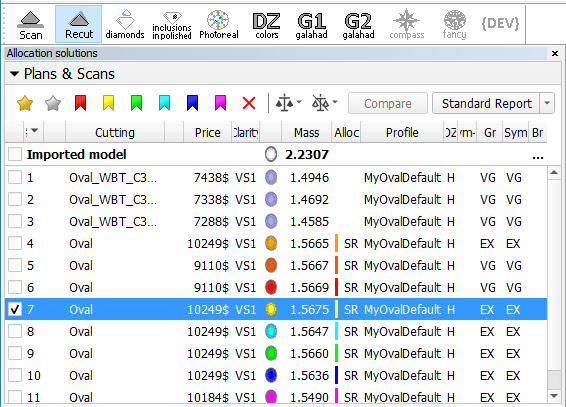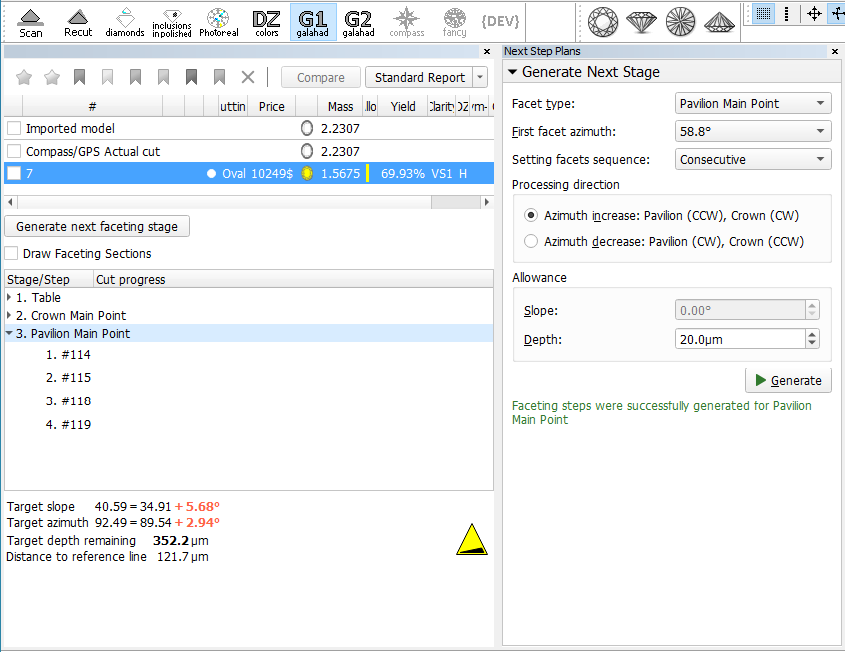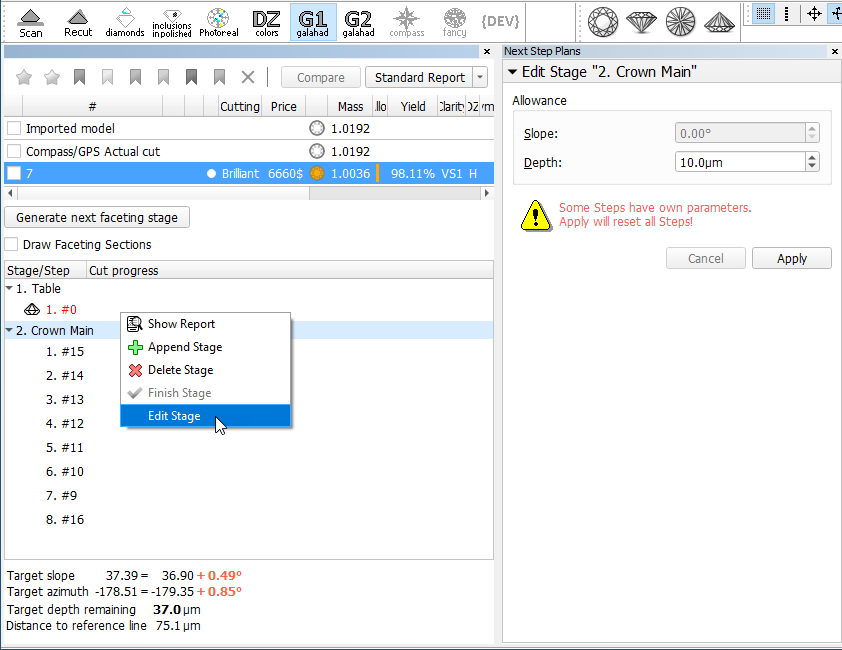...
You can right-click at any position of the slider bar and then mark the actual cut in accordance with your stone's current state.
This will lead to:
| If your actual cut is within yellowor red, the step will be marked as "Completed" (grey steps). | |
| If your actual cut is within a grey area, you need to continue polishing - the green area will show how many µm you need to cut to reach the left of allowed yellow. |
Order of work
An important principle is the order of work. and related statuses of steps and stages:
...
Let us say, you did not finish polishing the step, but want to move to another facet and polish it now. Let us consider an example:
| Here you did not finish work on the facet #113 (now step 3 - "In Work", but decided to Start work on the facet #116. | |
| So the system follows your decision: work on the facet #116 is now your step "In Work" and you can start working on it. But pay your attention to what happened with #113 - it was split by the Actual Cut mark into what had already been done (now it is "Completed" step 3) and what is still remains to be done: step 9 at the end of the sequence - the work on #113 should be finished there. |
Unfinished stages
The same approach is now used for stages. To finish stage that has unfinished steps, in the list, right-click the stage and then from the contextual menu, select Finish Stage .
...
G1 mode shows the main scan and active solution (target plan) from Recut mode:
"G1 Galahad" mode "Recut" mode - To get steps, in the Recut mode, select the solution, then go to the G1 mode, and click the Generate next faceting stage button. The Next Step Plans panel is displayed.
- In the Next Step Plans panel, select Facet type, for which you want to generate a stage with steps.
- Set other parameters.
- Click Generate. The stage and its steps are generated and added to the left panel, to the end of the list.
...
Allowance can also be edited for the stage. Note that if some steps of the stage have their own changed allowance, applying a new value for the stage will reset all steps, the corresponding warning is displayed:
Related pages
- Faceting Report
- Galahad Compass release notes: 2020.10.21 - Carbon Compass 1.1.13
- Galahad Compass release notes: 2020.12.10 - Carbon Compass 1.2.12