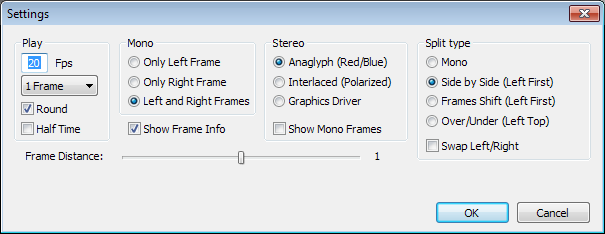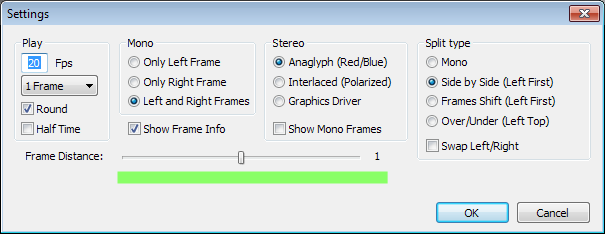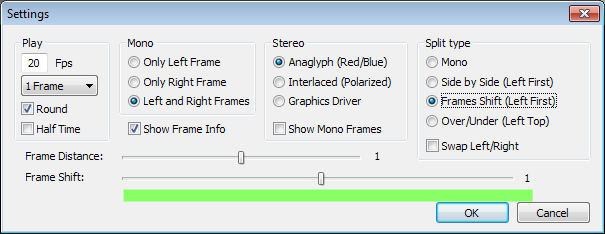| Children Display | ||
|---|---|---|
|
...
- Press the Play button to start the movie;
- To switch on/off the stereo mode, press button ;
- To activate the fullscreen mode, press Enter or double-click anywhere in the window ;
- To exit the fullscreen mode press Enter or Esc;
- To adjust settings, stop playing the movie and press button ;
- The Settings dialog box will appear:
- Set the Frames Rate (fps);
- Check the Round checkbox to loop the movie;
- Select the Stereo Mode:
- Anaglyph (Red/Blue) - for red-blue stereo glasses;
- Interlaced (Polarized) - for interlaced polarized stereo glasses;
- Graphics Driver - for NVIDIA 3D Vision stereo glasses or Smart TV.
- Select the Split Type:
- Side by Side (Left first)
- Side by Side (Left first)
With this split type, the initial frame is split by a vertical line into two images intended for the left and the right eye, respectively. This is a widespread content type.
- Frame Shift (Left first)
- Frame Shift (Left first)
With this split type, the images for the left and the right eye produce a stream of somewhat shifted frames. This split type is suitable for movies with rotating objects.
- Over / Under (Left top)
- Over / Under (Left top)
With this split type, the initial frame is split by a horizontal line into two images intended for the left and the right eye, respectively. This is a rare content type.
For comfort stereo viewing:
In the Side by Side mode, adjust Frame Distance.
In the Frame Shift mode, adjust Frame Distance and Frame Shift:
Note. To change the parameter values, use the mouse or the left and the right arrow keys of the keyboard.