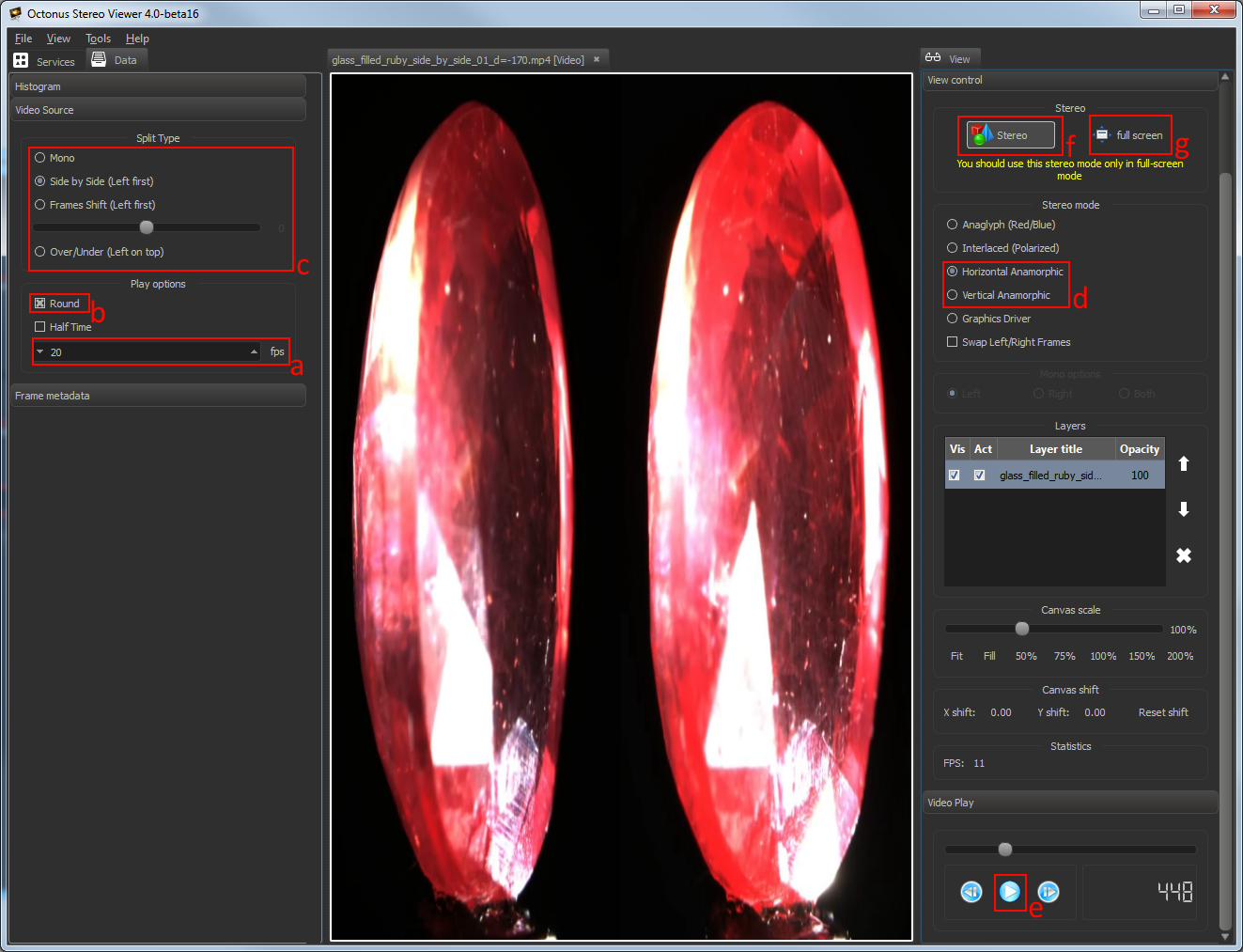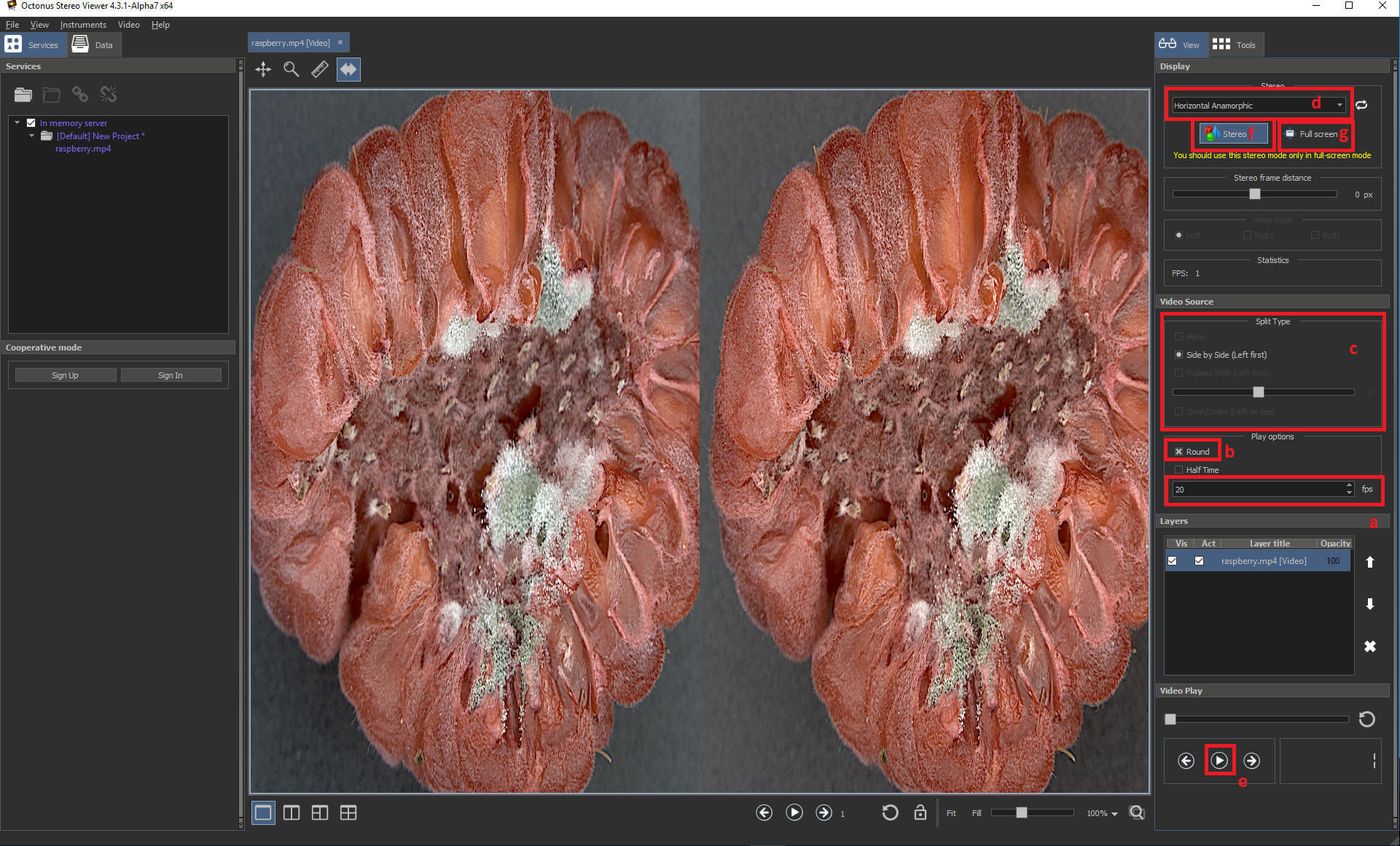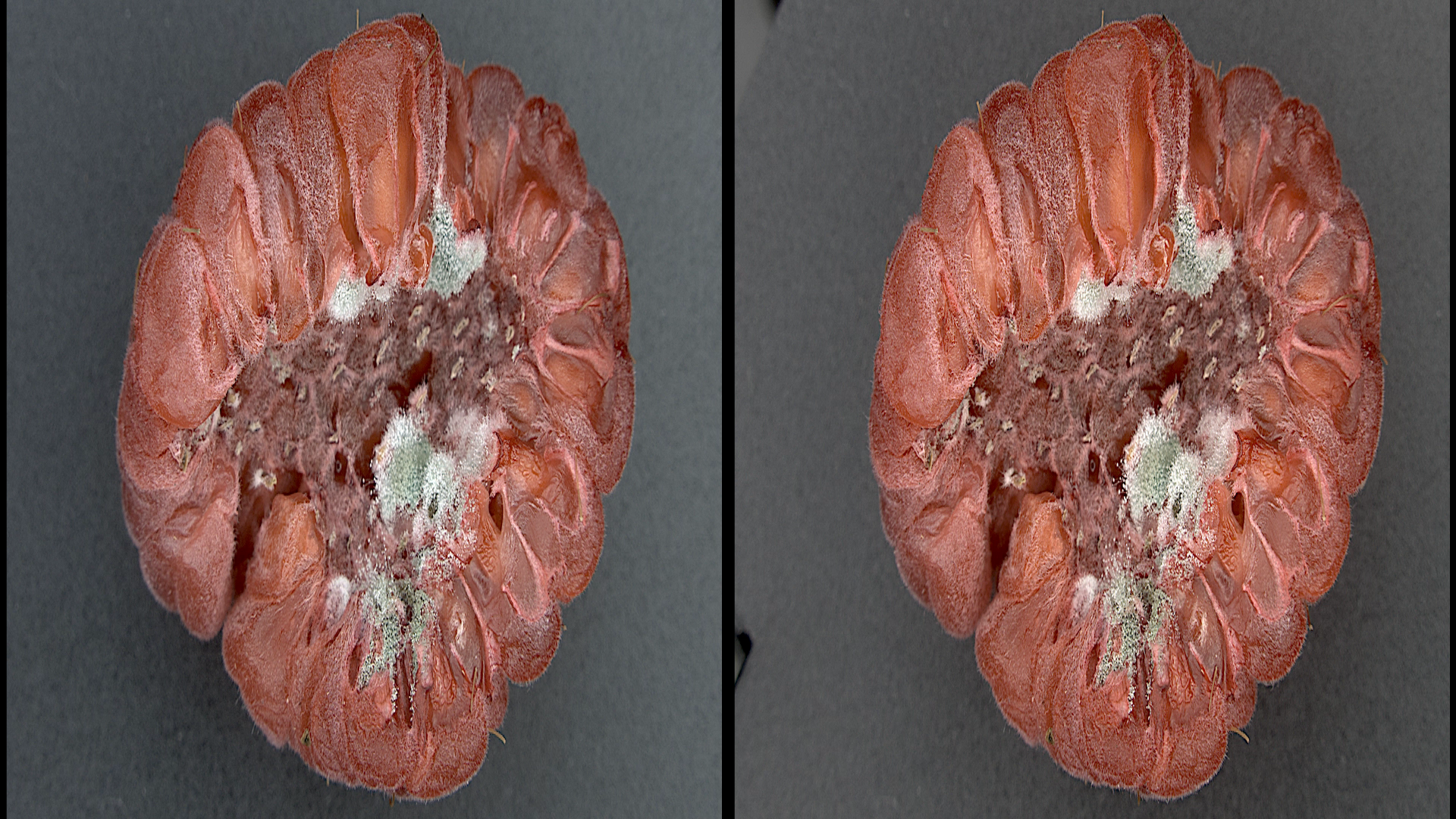This tutorials is applicable for the following cases:
- FullHD Interlaced stereo TV or monitor (for example, with LG FPR technology). Every modern GPU supports FullHD.
- 4K Interface stereo TV or monitor (for example, with LG FPR technology).
As of november 2015, 4K 60fps is supported by NVidia Geforce GTX 980 or higher only! If you have other video card, we recommend two-monitor setup with anamorphic stereo.
When connecting your NVIDIA GeForce graphics card to 3D TV at the first time
...
Connect your graphics card of the PC to 3D TV by HDMI cable (if it’s necessary use HDMI-to-DVI or HDMI-to-DisplayPort adapters). Please make your TV as primary display.
Installing software and preparing data
Download and Install latest version of the OctoNus Stereo Viewer (32 bit or 64 bit). The latest version is available at http://dm.octonus.com/products/osv
Download 3D films examples from http://dm.octonus.com/products/osv
Settings in the OctoNus Stereo Viewer
- Run the OSV, open a stereo movie ('File>Open') and check player settings
- Set frame rate to desired FPS (usually 15 or 20 fps);
- Set Round check for looped playback;
- Set the split type (for Digital Microscope stereo movies use Side by Side (Left First));
Set "Horizontal Anamorphic" or "Vertical Anamorphic" stereo mode;Anchor SelectAnamorphicStereoInOSV SelectAnamorphicStereoInOSV - Press movie play button.
- Press 'Stereo' button.
- Press 'full screen' button.
If you did everything correctly, you’ll see on the TV screen left and right viewpoints side-by-side like this:
You should set Side by Side split type on your 3D Smart TV by 3D Mode button on the remote control in accordance with selected stereo mode in OSV on step d.
...