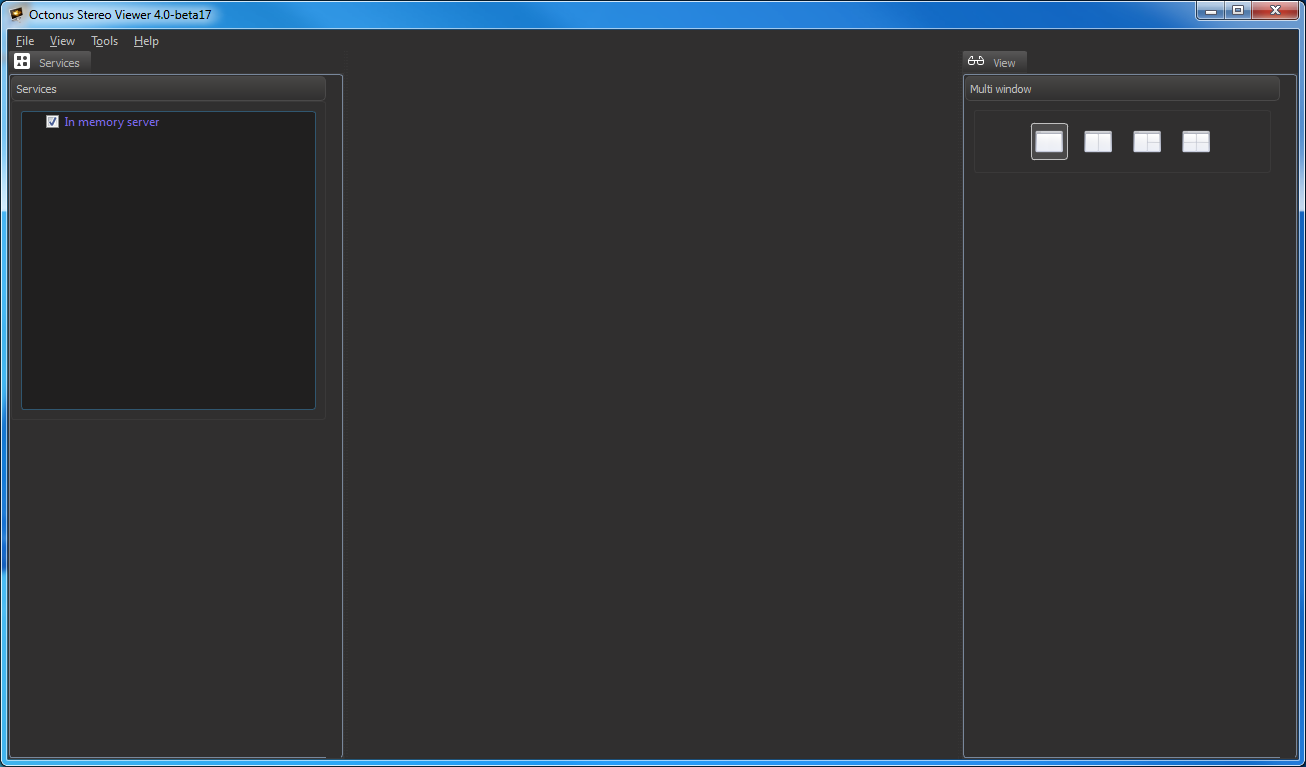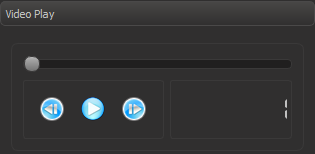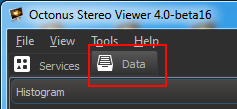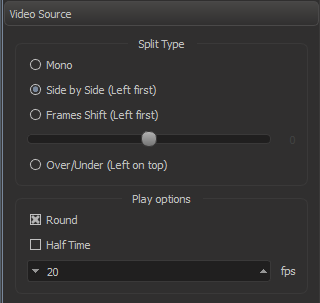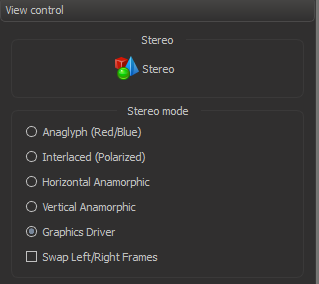...
Download and install the latest OctoNus Stereo Viewer version.
Open data
| Anchor | ||||
|---|---|---|---|---|
|
- Start the OSV program:
- Select 'File > Open' in menu or press CTRL + 'O'.
- In the appeared file dialog select supported your data for opening (see supported data types table below).
On the screenshot illustrated opening of the movie stored as photos series. - Press Open button.
You should see your Then you'll see selected data in the center program panel and in the 'Services' section in the left program panel:
...
| Data description | Supported extensions | File selection |
|---|---|---|
| Movie stored as single file | avi, mov, mp4, flm | single |
| Movie stored as photos set | jpg, bmp | multiple |
| 3d model | mme, osgb, osgt, obj | single |
| Image | jpg, jpeg, tif, tiff, png, cr2, nef, dng | single |
| Stereo image | jps, pns | single |
...
Setup and play
...
movie
...
First, open necessary movie.
Switch play/pause, move frame forward/backward
Find on the right program panel the 'Video play' section
...
:
- To play (or pause) the movie and press (or ) button. Also you can switch on/off movie playback by pressing 'Space' key.
- To go to the next (or previous) movie frame press on (or ) button or scroll mouse wheel forward (backward).
Play settings
- Select 'Data' Tab
...
- on the left program panel:
- Find 'Video Source' section on the appeared panel:
Setup split type, round mode, half time mode, fps if necessary:
Parameter Value Description Split type Mono Images will be shown as in the initial images stream without any modifications. Side by Side (Left first) The initial frame is split by a vertical line into two images intended for the left and the right eye, respectively. This is a widespread content type.
Frames Shift (Left first) Images for the left and the right eye produced from initial images stream and shifted initial images stream. This split type is suitable for movies with rotating objects.
Over/Under (Left on top) The initial frame is split by a horizontal line into two images intended for the left and the right eye, respectively. This is a rare content type.
Round checked or unchecked Loop or not the movie. Half Time checked or unchecked Play full movie or only the half of it. FPS Integer from 1 to 60 Frames rate. - To setup stereo mode and switch it on/off, find on the right program panel the 'View control' section:
- Select the Stereo Mode:
- Anaglyph (Red/Blue) - for red-blue stereo glasses;
- Interlaced (Polarized) - for interlaced polarized stereo glasses;
- HorizontalAnamorphic or Vertical Anamorphic - for TV via HDMI
- Graphics Driver - for NVIDIA 3D Vision stereo glasses
- Swap Left and Right Frames if necessary
- Select the Stereo Mode:
...
View scaling and shifting
Scaling
To scale the shown movie frame inside the OSV movie windowdata inside its view, use any of the following options:
...
Shifting
To shift the shown movie framedata inside its view, use any of the following options:
...