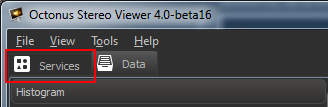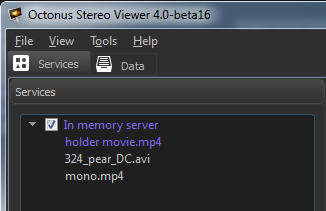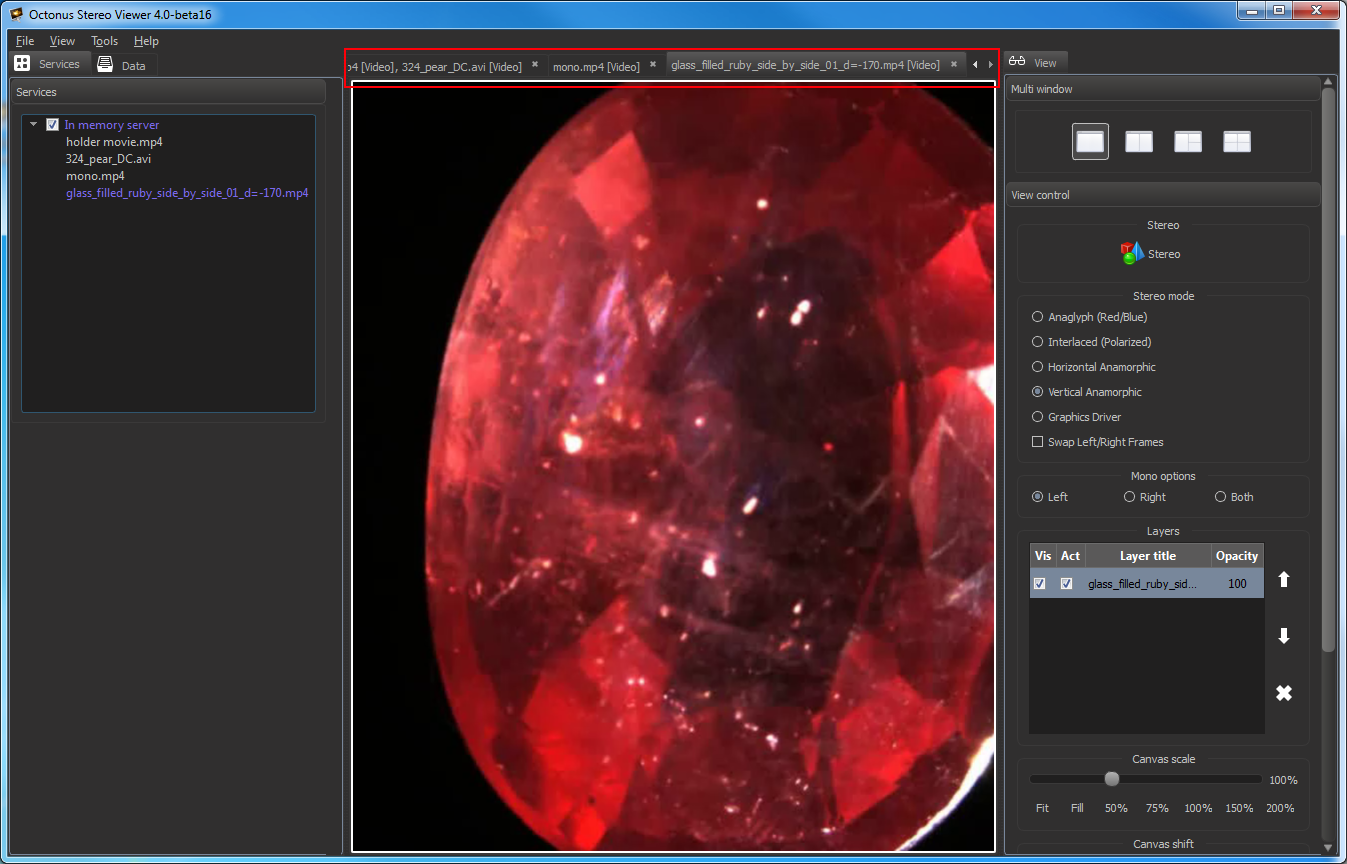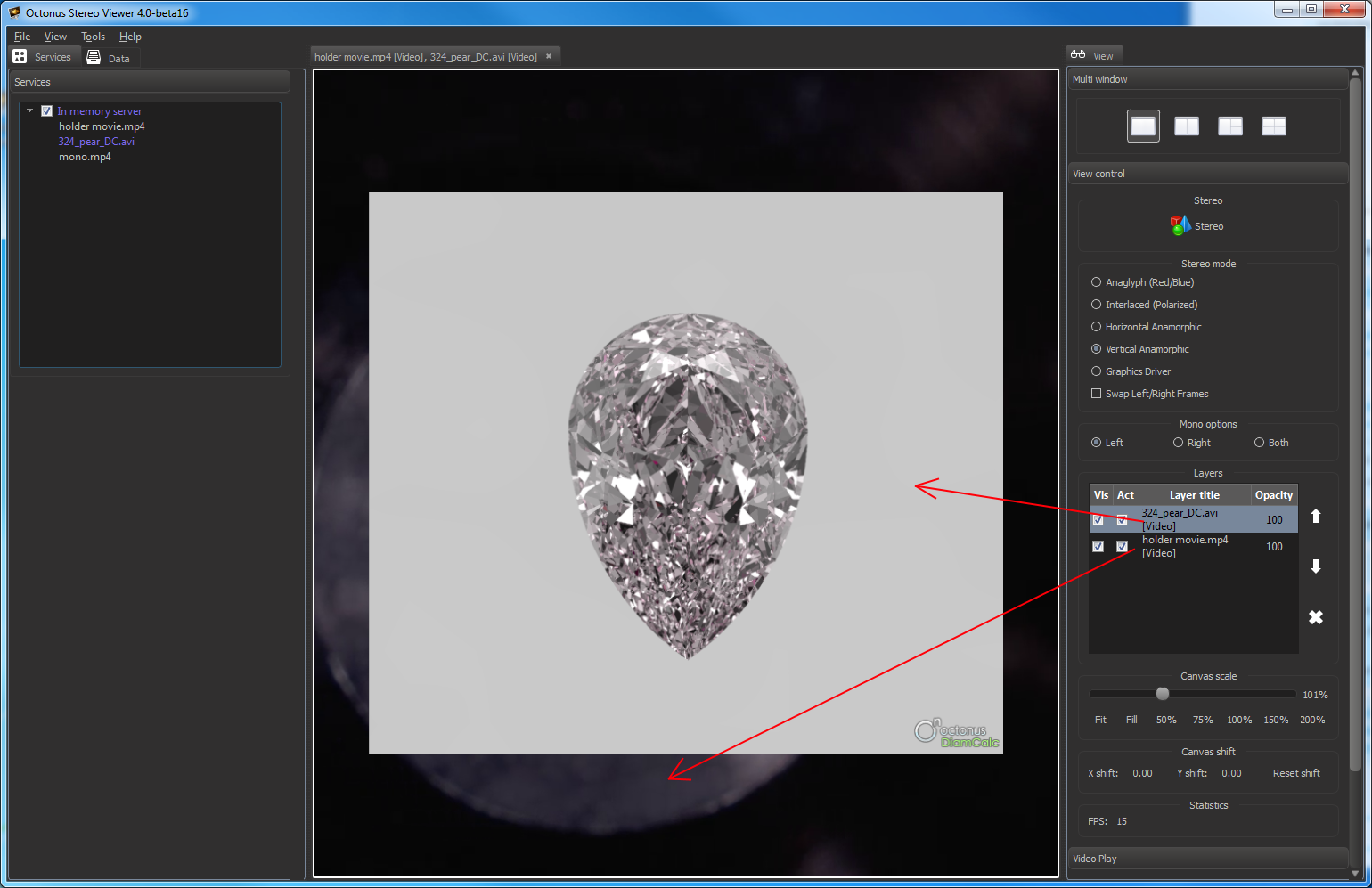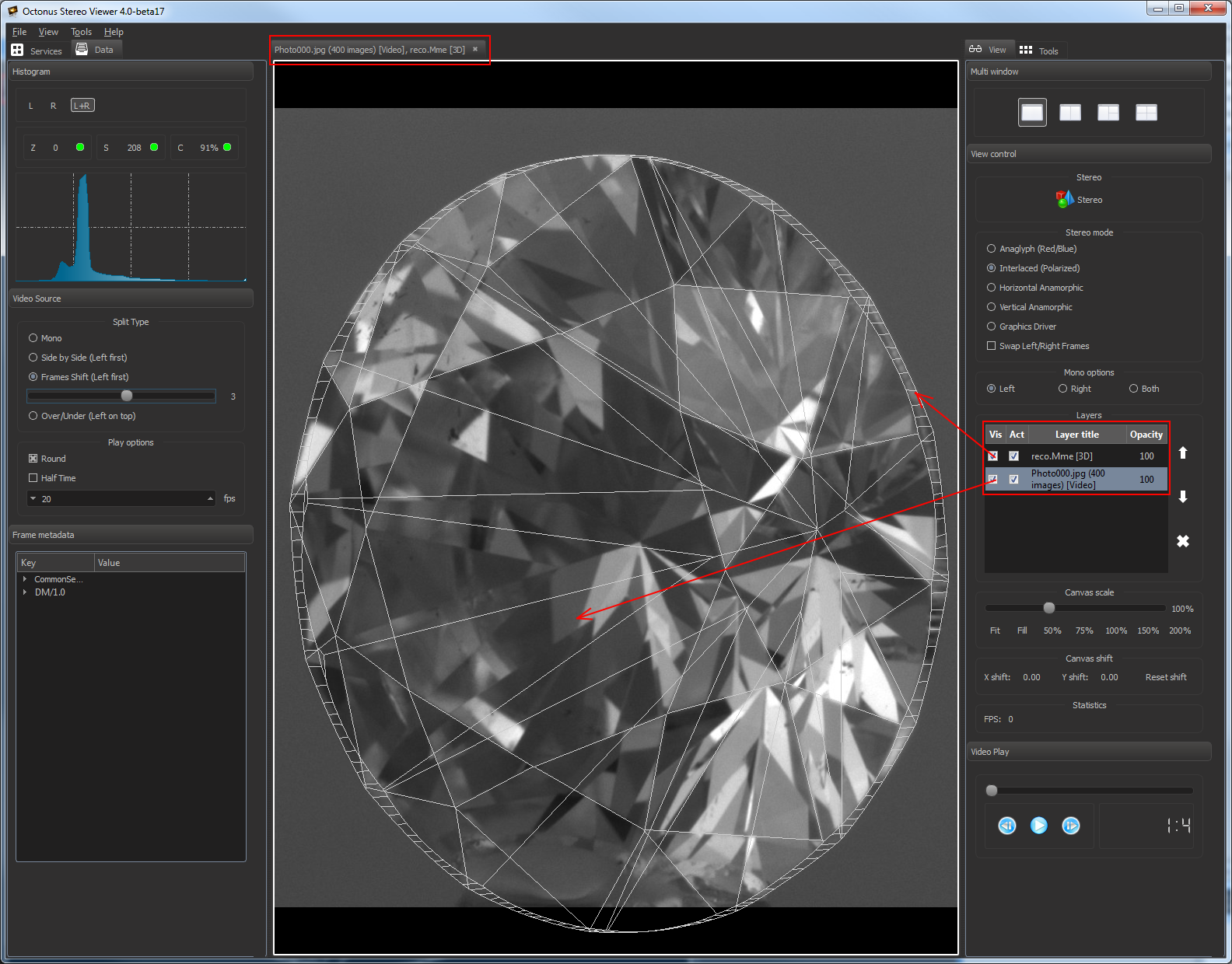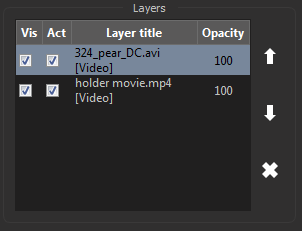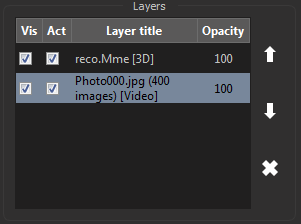...
- Select 'Services' tab on the left program panel
- Select necessary previously opened data in the 'Services' section:
- do left mouse double click on the necessary data.
| Note |
|---|
Now you can open the one selected data only in one tab, in one view and in one layerlayer. You cannot open the same data in different tabs or views. |
Open several views in one tab
...
In the OSV program you can open any number of data files in the same view.
To add new data as layer to view.
...
, press CTRL + SHIFT + 'O' or select 'File > Open to layer' menu item, then find and open new data.
You can also drag previously opened data and drop it to view with already dropped data files to add it as new view layer.
This mode is suitable
...
and generally should be used to open a movie recorded in Helium Polish or Helium Rough and stored as jpg photos set and sync it with a .mme 3d model from Pacor or Oxygen.
...
Open and sync movie and 3d model
- Open necessary movie stores as photos set (see here how to open data);
- Press CTRL + SHIFT + 'O' or select 'File > Open to layer' menu item, then find and open
...
- 3d necessary .mme model.
You can also drag previously opened data and drop it to view with already dropped data files to add it as new view layer:
...
'll should see OSV window like this:
3d model and movie are synchronized automatically. Try to play movie, you should see that 3d model copying movements of the stone on the movie.
| Warning |
|---|
For 3d model and movie synchronizition the 3d model should be locating in a layer higher than the layer with the movie. |
Layers control panel
To manage the layers use the section 'Layers' in the section 'View control' on the right program panel:
- To select layer, click on it in the Layers table.
- To delete layer, press button.
- To change layers order use and buttons.
- Checkbox 'Act' means 'Active'. Active layers process mouse events, unactive layers don't.
- Check or uncheck 'Vis' checkbox to change layer visibility.
- To change opacity do left mouse double click on layer opacity value. You should see the seekbar . Move the slider on the seekbar and press Enter to change opacity.
...