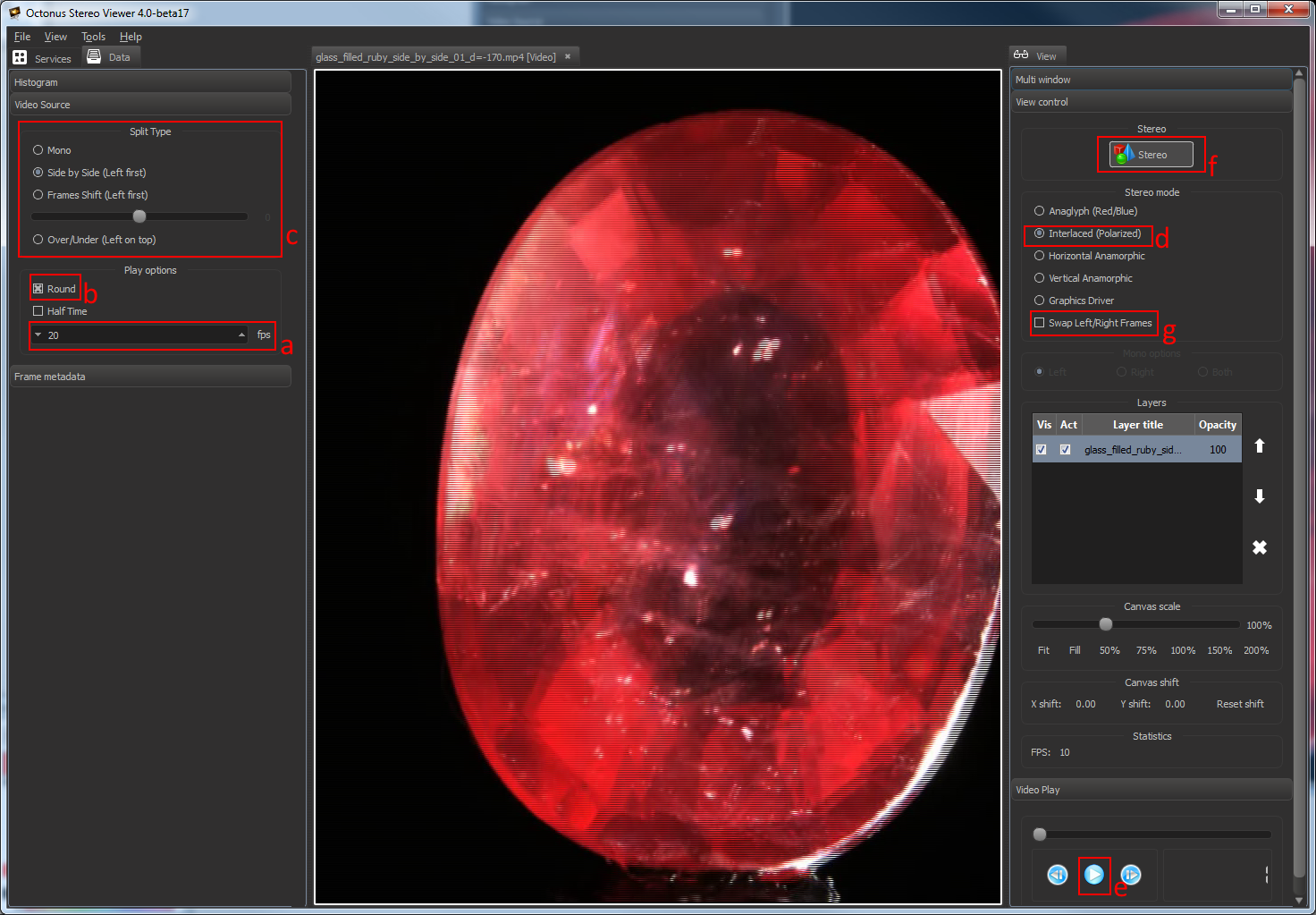This tutorials is applicable for the following cases:
- FullHD Interlaced stereo TV or monitor (for example, with LG FPR technology). Every modern GPU supports FullHD.
- 4K Interface stereo TV or monitor (for example, with LG FPR technology).
As of november 2015, 4K 60fps is supported by NVidia Geforce GTX 980 or higher only! If you have other video card, we recommend two-monitor setup with anamorphic stereo.
When connecting your NVIDIA GeForce / NVIDIA Quadro / AMD graphics card to 3D TV at the first time
...
Installing software
Download and Install latest version of the OctoNus Stereo Viewer.
Settings in the OctoNus Stereo Viewer
- Set on PC graphics card resolution that is maximum from supported by 3D TV resolutions.
- Don't enable any 3D mode on your TV! Disable any stereo mode on TV if enabled.
- Run the OSV, open a stereo movie and check player settings
- Set frame rate to desired FPS (usually 15 or 20 fps);
- Set Round check for looped playback;
- Set the split type (for Digital Microscope stereo movies use Side by Side (Left First));
- Set "Interlaced" stereo mode;
- Press movie play button .
- ;
- Press 'Stereo' button.
- Press 'full screen' button.
If you did everything correctly, you’ll see on the TV screen left and right viewpoints side-by-side interlaced stereo inside OSV like this:
You should set Side by Side split type on your 3D Smart TV by 3D Mode button on the remote control in accordance with selected stereo mode in OSV on step d.
Press 'Escape' key on your keyboard to exit from full-screen mode.
| Note |
|---|
If you see that in stereo mode movie frames are inverted, try to check 'Swap Left/Right frames' as it shown at 'g' label on the screenshot above. |
...