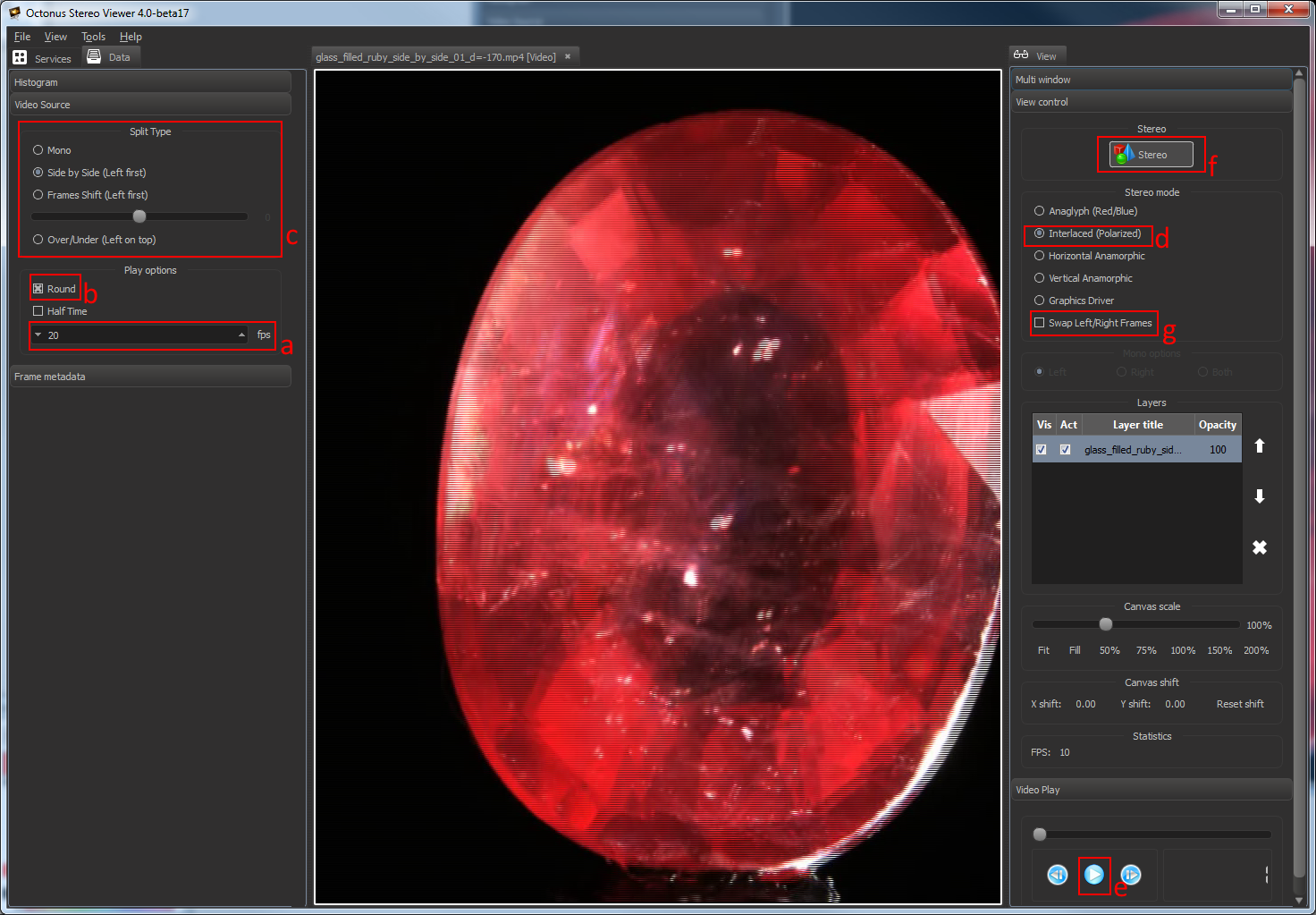...
Settings in the OctoNus Stereo Viewer
- Set on PC graphics card maximum supported resolution by 3D TV.
- Run the OSV, open a stereo movie and check player settings
- Set frame rate to desired FPS (usually 15 or 20 fps);
- Set Round check for looped playback;
- Set the split type (for Digital Microscope stereo movies use Side by Side (Left First));
- Set "Interlaced" stereo mode;
- Press movie play button.
- Press 'Stereo' button.Press 'full screen' button.
...
If you did everything correctly, you’ll see on the TV screen left and right viewpoints side-by-side interlaced stereo inside OSV like this:
You should set Side by Side'Interlaced' split type on your 3D Smart TV by 3D Mode button on the remote control in accordance with selected stereo mode in OSV on step d.
Press 'Escape' key on your keyboard to exit from full-screen mode.
.
| Note |
|---|
If you see that in stereo movie frames are inverted, try to check 'Swap Left/Right frames' as it shown on 'g' label on the screenshot above or swap left and right frames using your 3D TV settings. |
TV screenshot above was made on the Samsung 3D TV. 3D settings for your 3D Smart TV may be different.