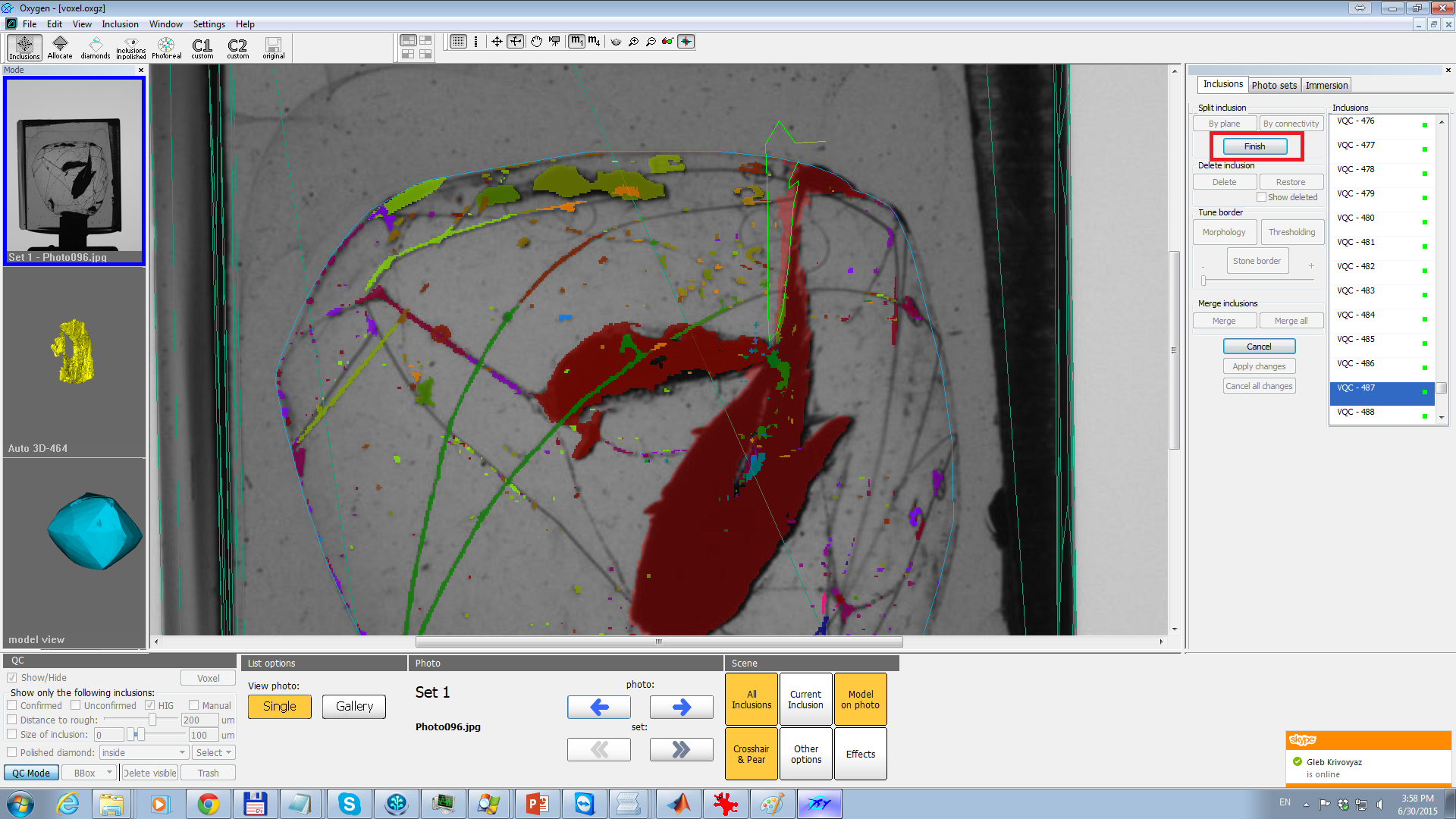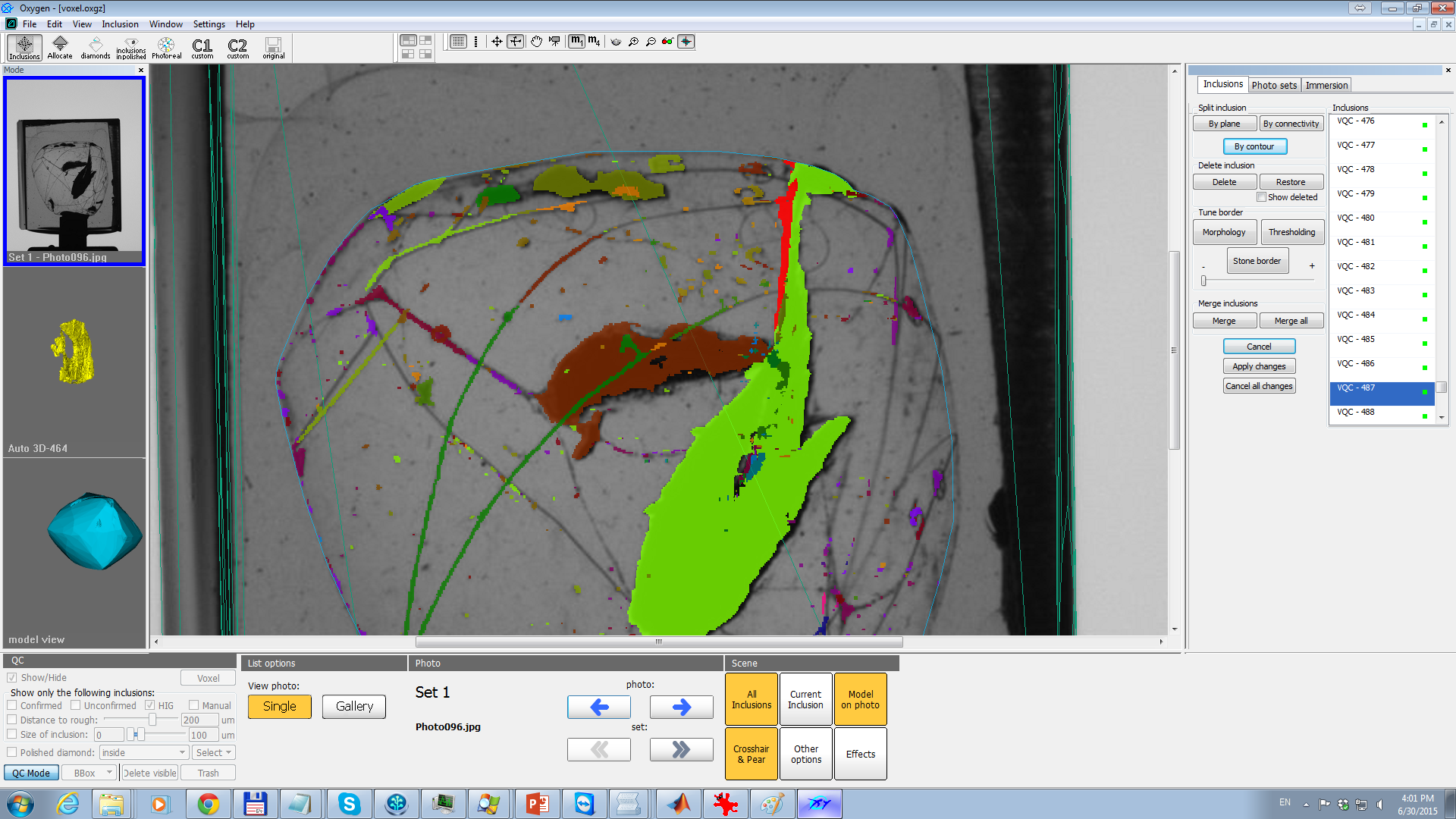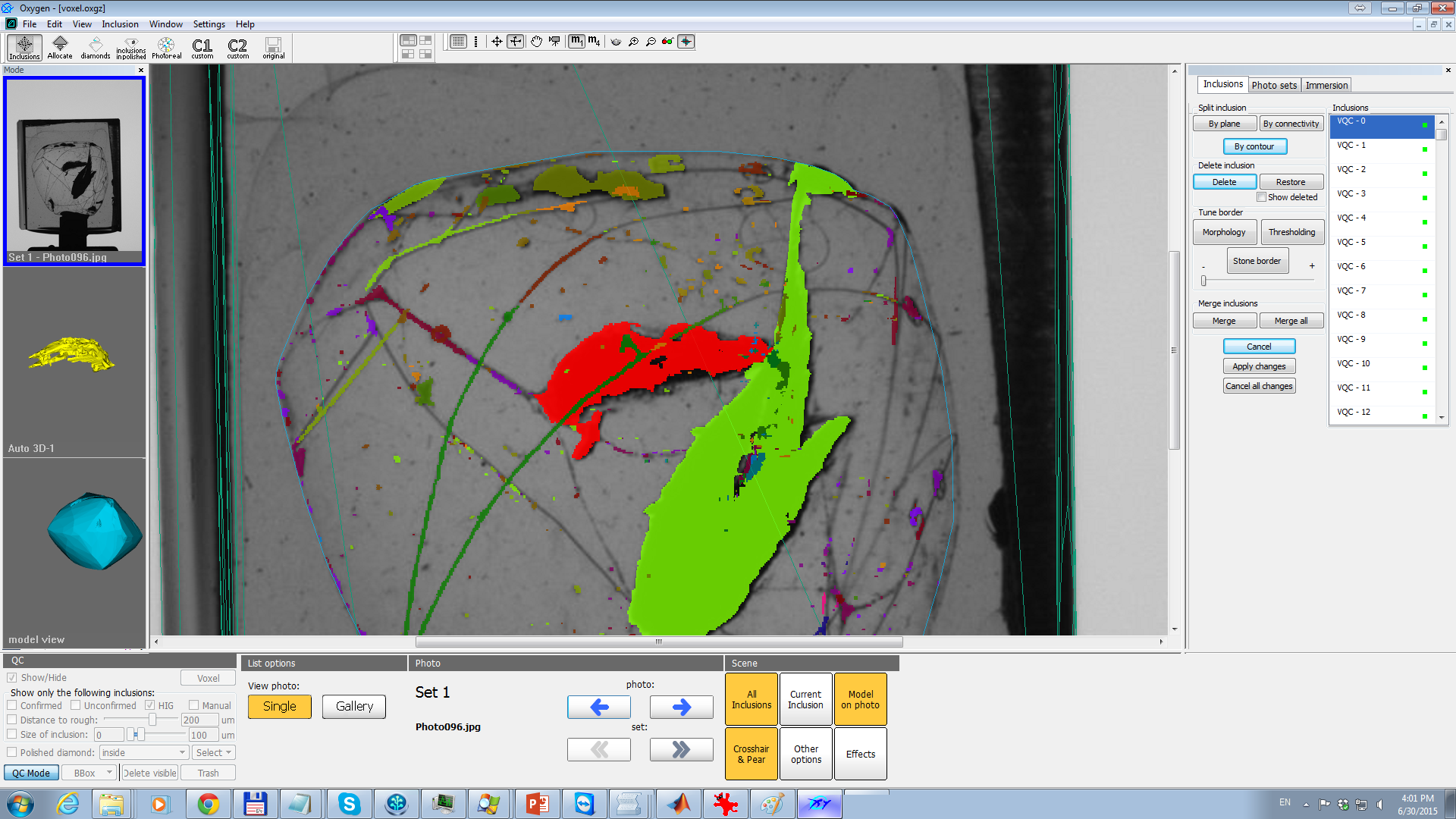...
- Fixed the problem with disappering inclusions after multiple inclusion plane cut (and application of changes) in voxel QC
- Fixed the errors with autoplotting on the newest videocards (like GTX 980 and Titan X) and new NVIDIA drivers (version newer than 344.75). From this moment autoplotting must work on newest NVIDIA driver and NVIDIA videocard with not less than 2 Gb memory.
- Fix of automatic glue detection crash for specific scenarios
- Fix of QC BBox selection tool for case when HIG scanner enabled
- Other minor fixes and optimizations
- Added "Subtract contour" option for 3d polygonal inclusion QC
- A new operation in voxel QC - splitting of inclusion by closed (non-selfintersecting) contour. Using this operation you may simulate "Add contour" and "Subtract contour" options in voxel QC.
...
- Launch voxel QC mode for the project (see documentation to 1304 release).
- Select some inclusion and click on 'By contour' button:
- Draw a closed contour to split inclusion (like it is done for 'Add contour' and 'Subtract contour') and then click 'Finish' button:
- You will see two parts of inclusion:
- Remove the part that you wanted to delete (in this our case we want to delete already selected red part, so we simply click on 'Delete' button):
As you can see, using this operation, you may emulate 'Add contour' and 'Subtract contour' options in voxel QC mode. Note that the final accuracy of contour will be lower than for 'Subtract contour', because it is limited to voxel size. That is why in demo voxel QC mode the final accuracy will be lower than in full-resolution voxel QC mode. Anyway we hope that this operation will be very useful because you do not need to switch to polygonal mode to cut inclusion by contour.
Also, please, do not forget, that you have an ability to undo the contour splitting operation. To do this select 'Show deleted' checkbox, select deleted part, click on 'Restore' button, then on 'Merge' button, then select non-deleted part, click 'Finish'. After this you will see the initial non-splitted inclusion.