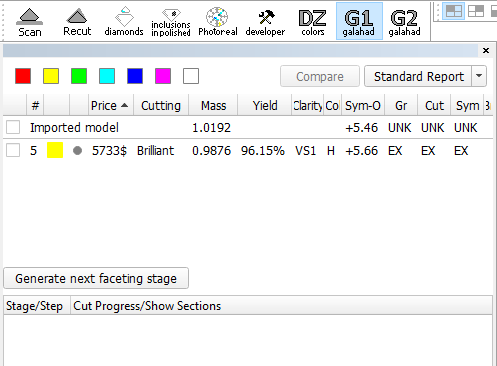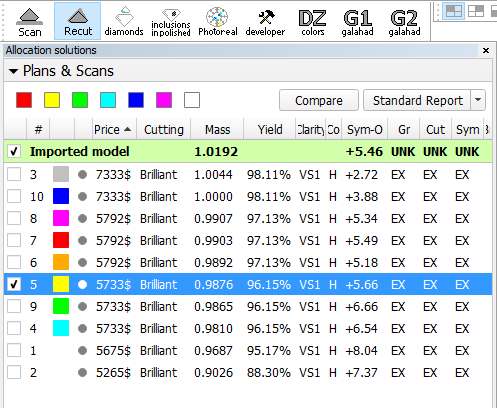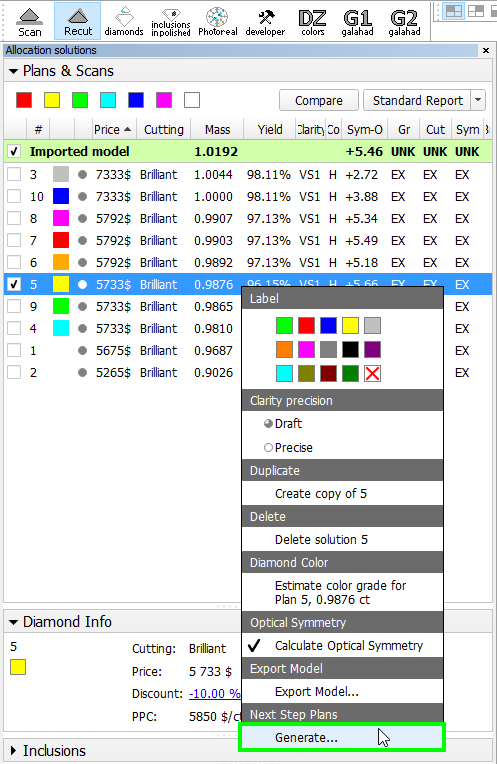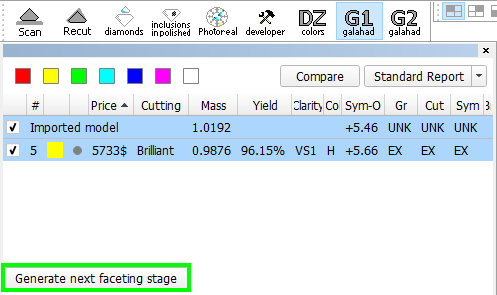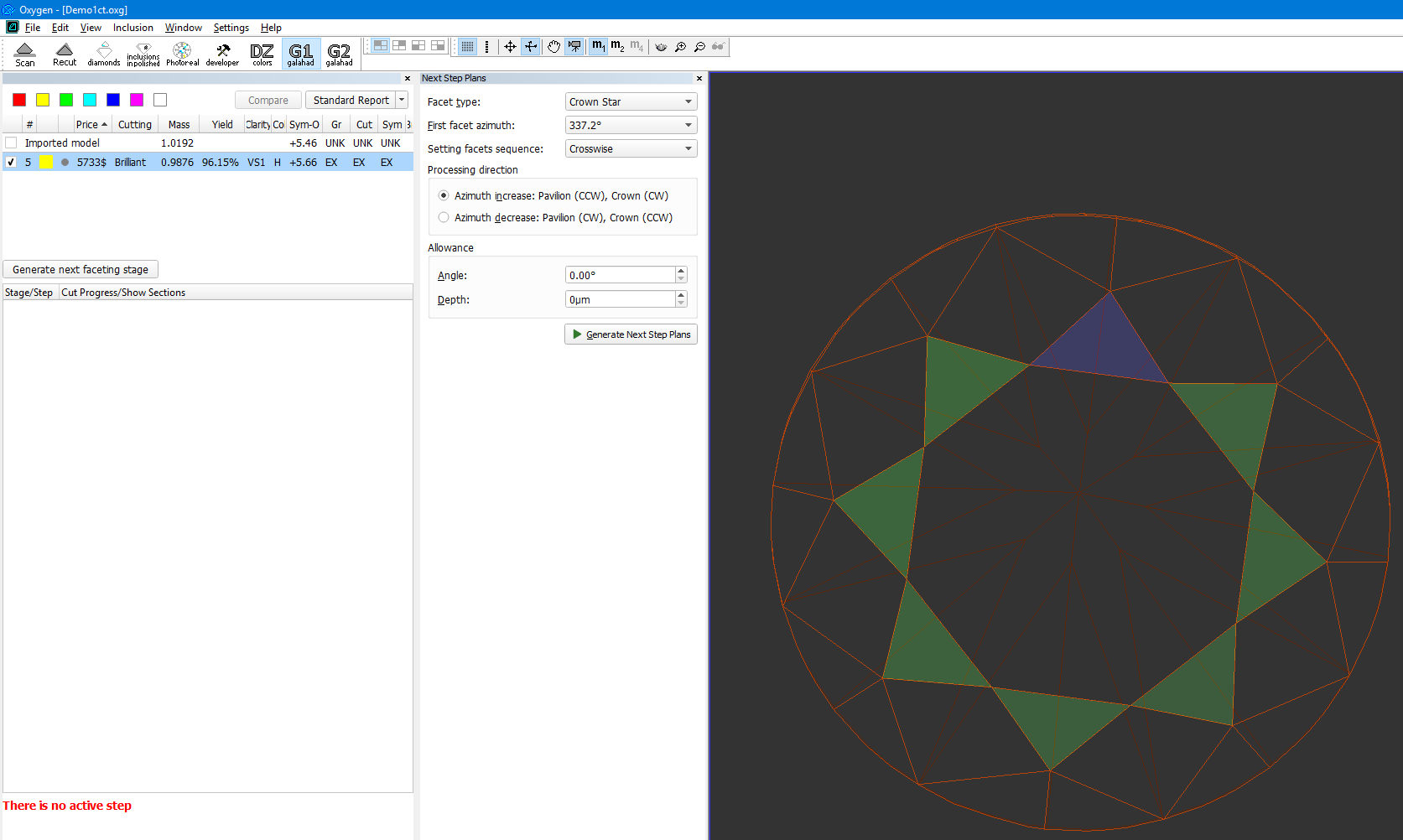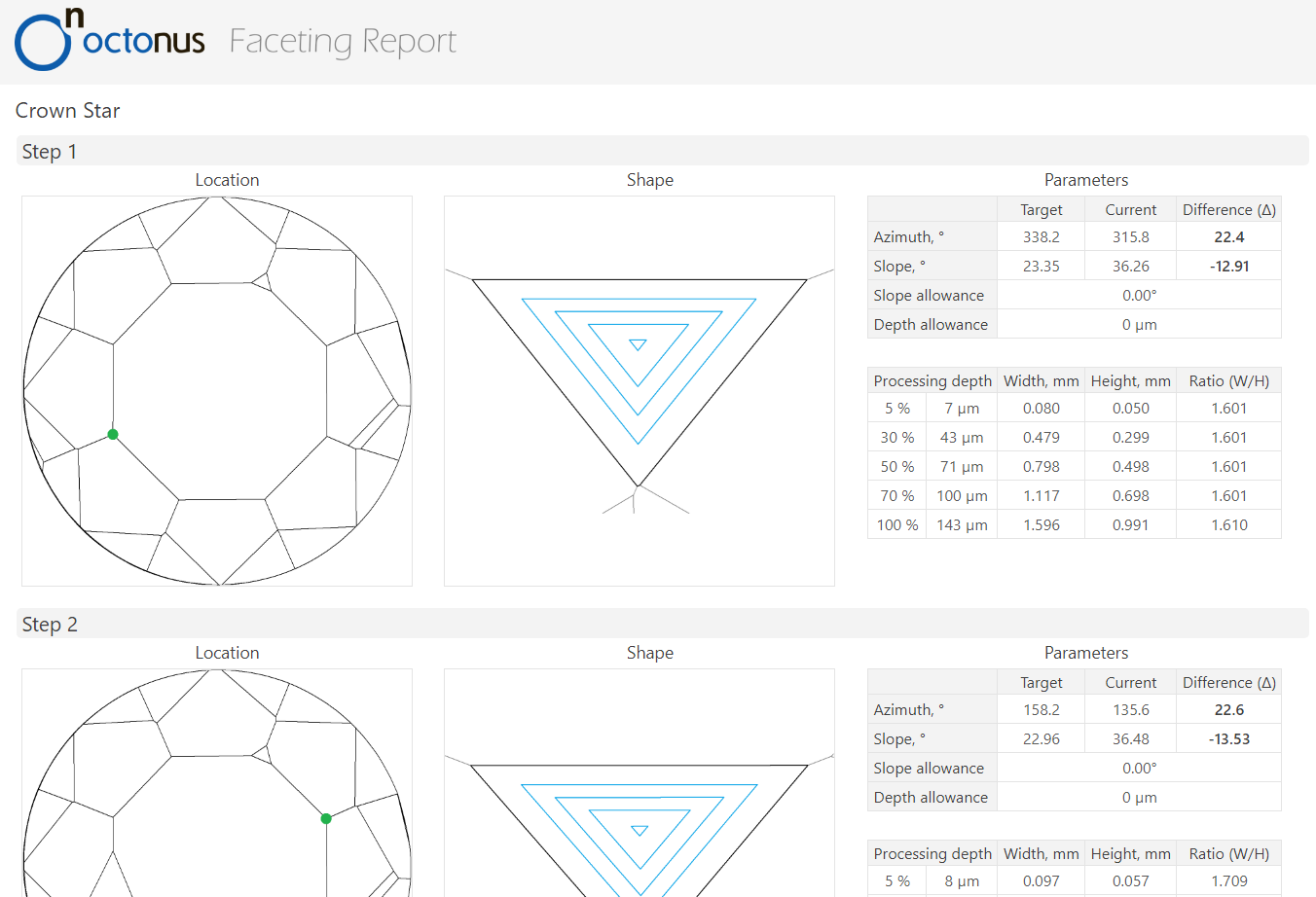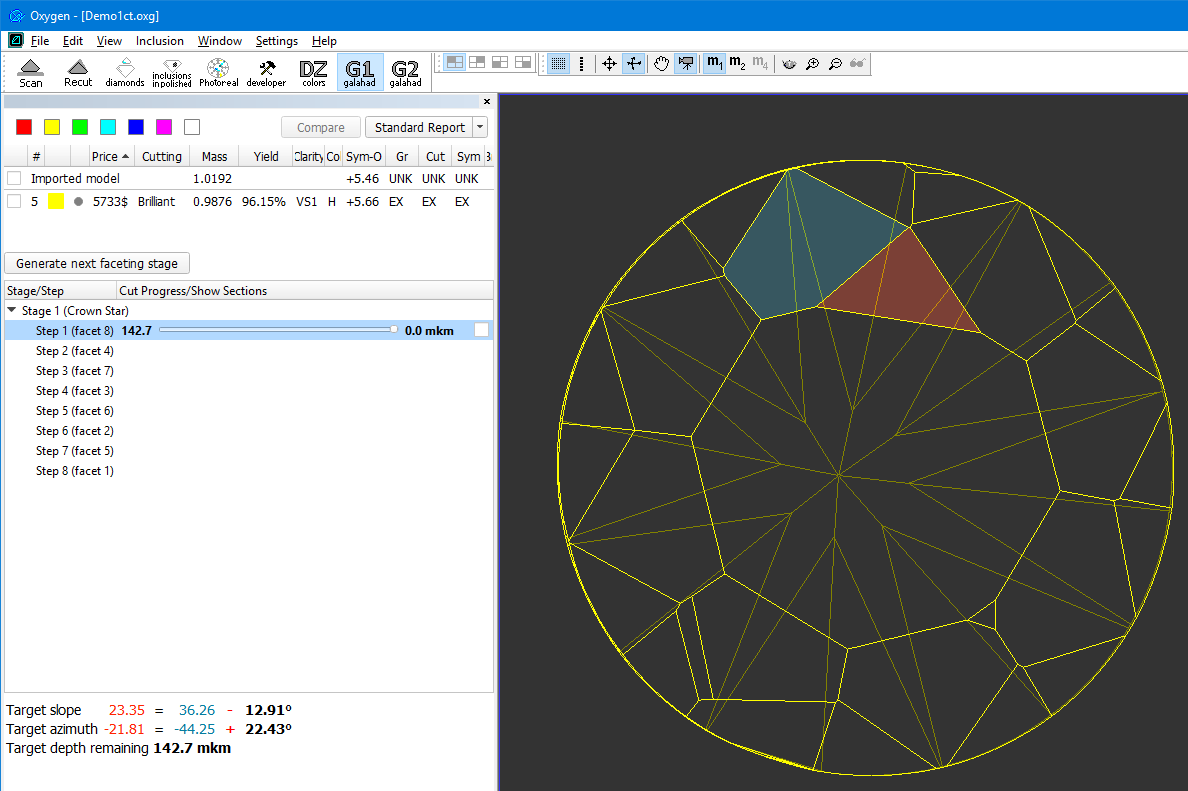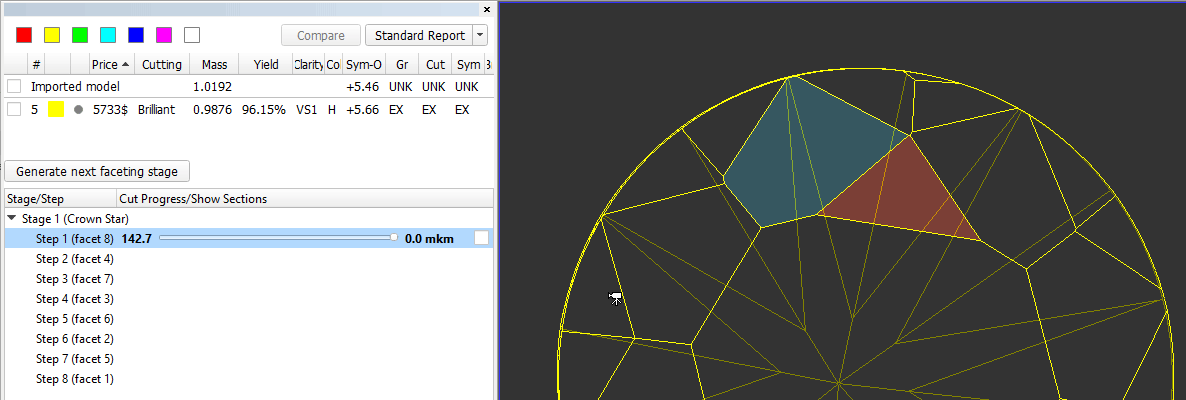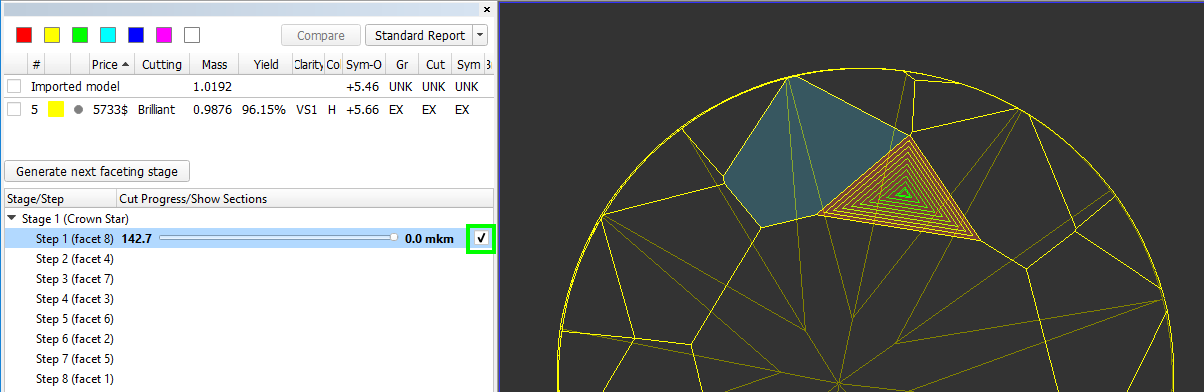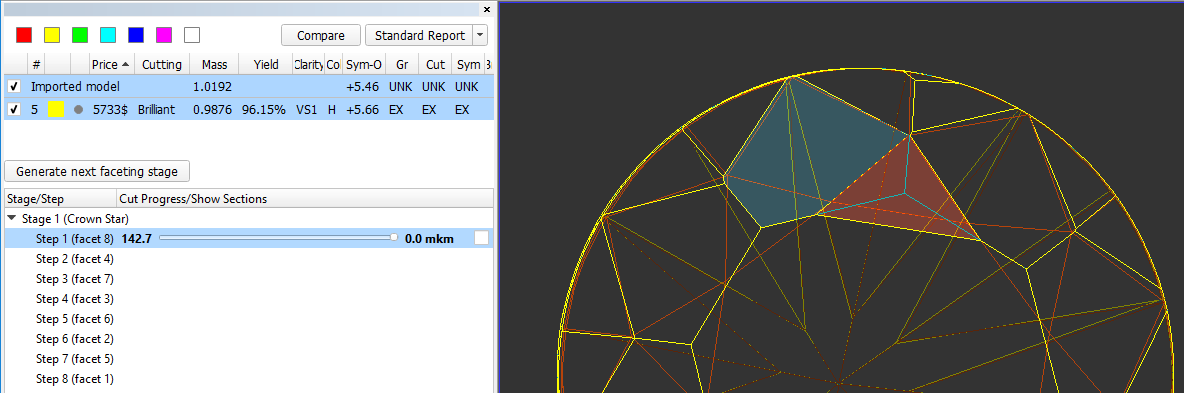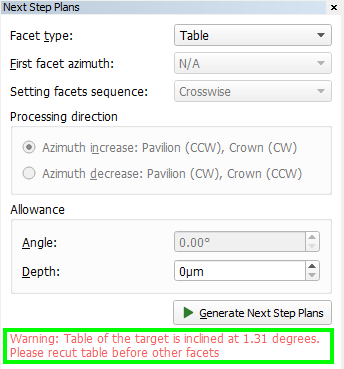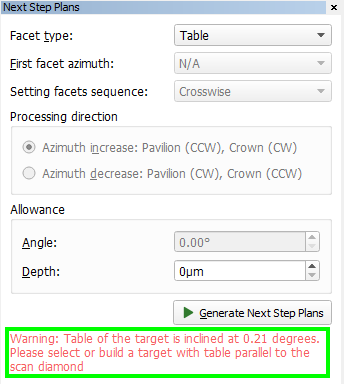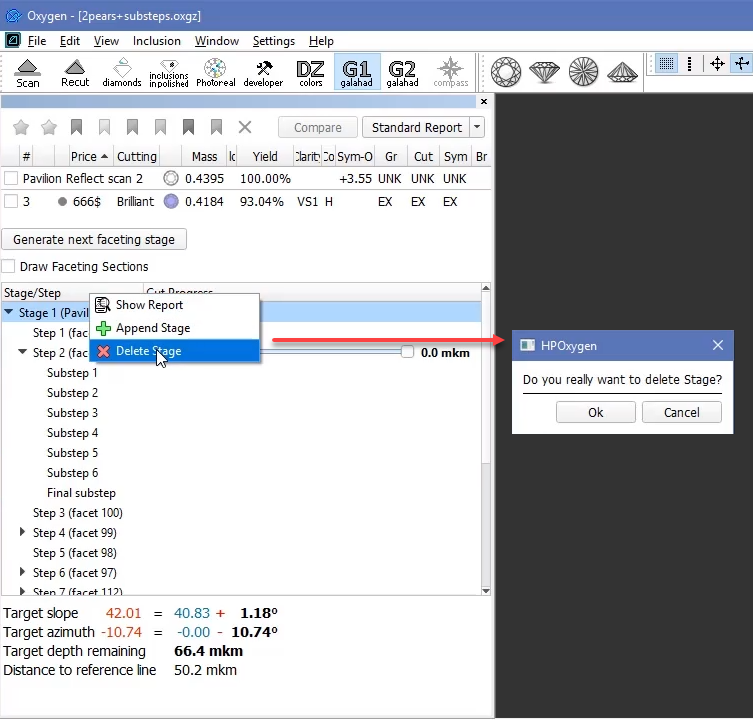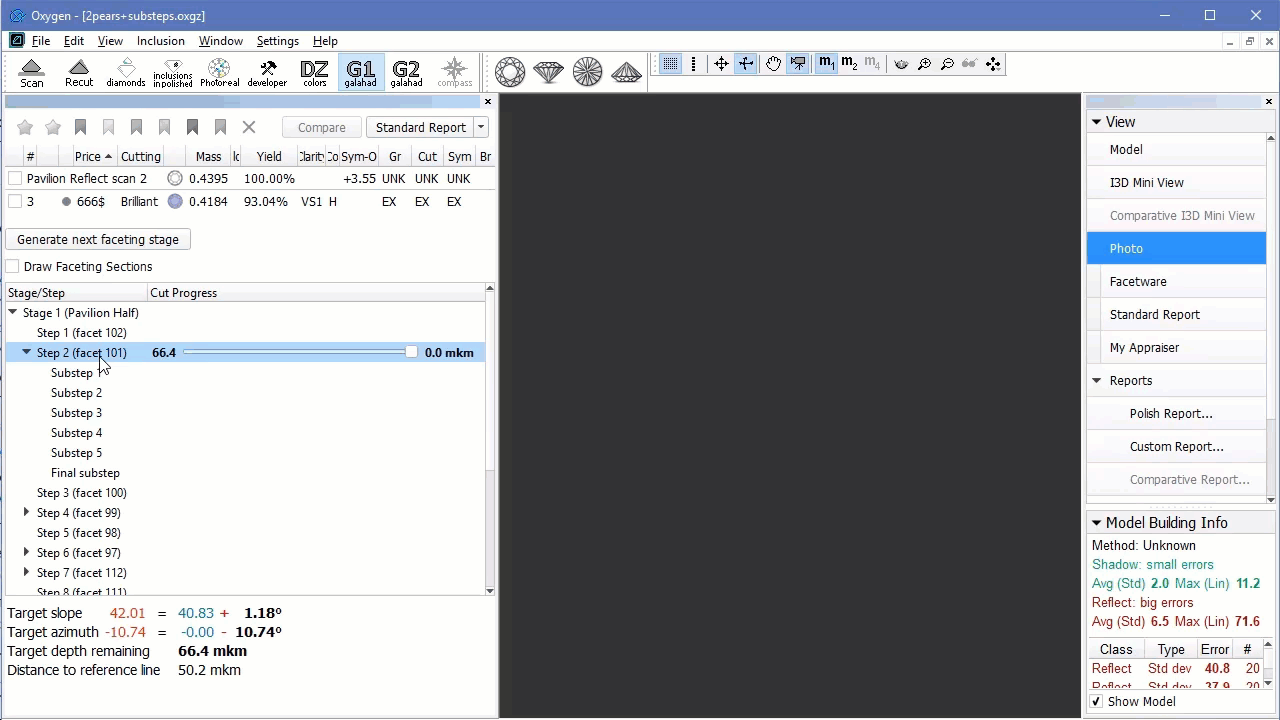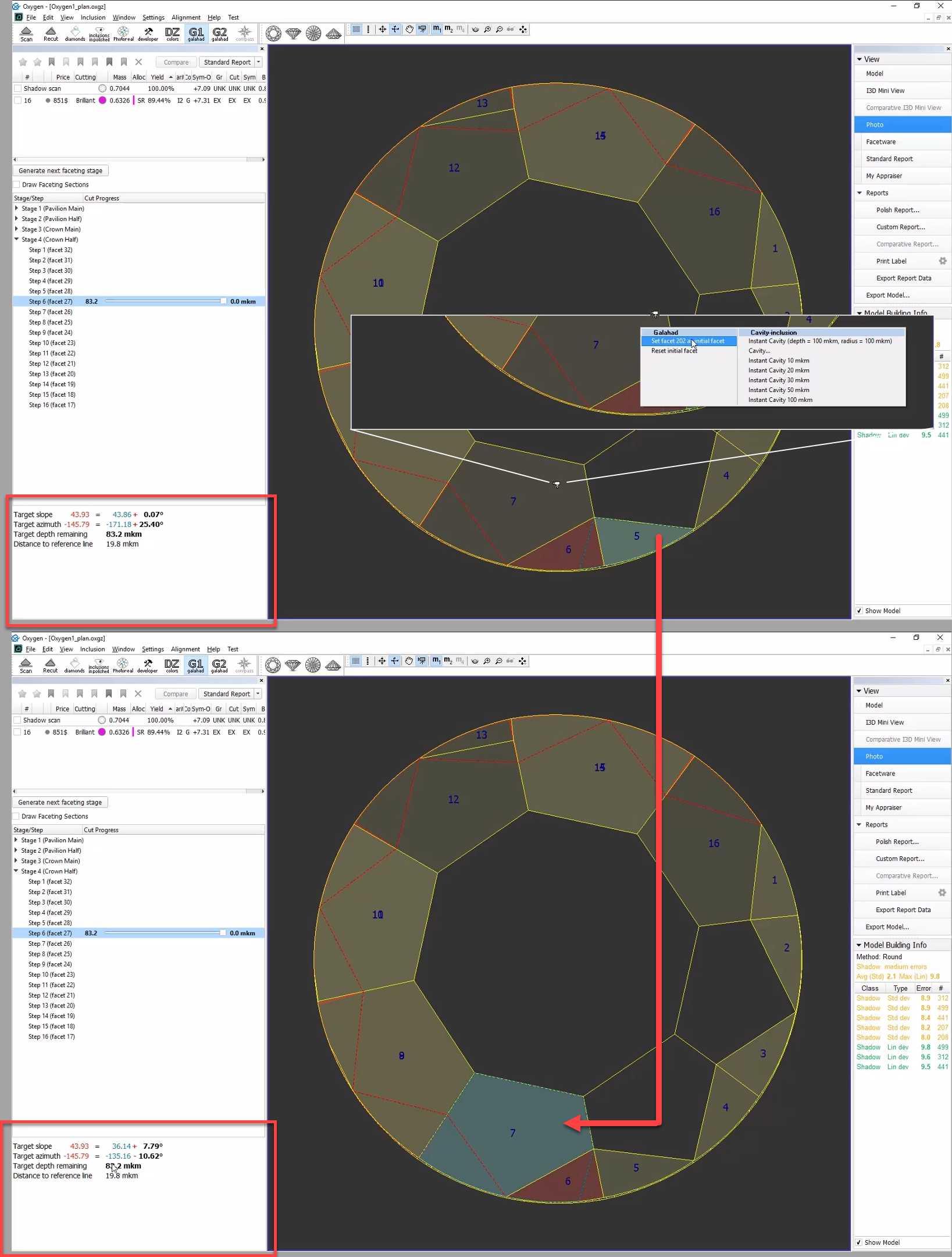| Panel | ||||||
|---|---|---|---|---|---|---|
| ||||||
|
Overview
G1 Galahad mode allows visualizing of virtual steps of the cutting process of stone. G1 Galahad mode helps cutter to cut facets correctly by visual control of facet shape and difference values of slope, azimuth, distance between plan and current model.
G1 mode shows the main scan and active solution (target plan) from Recut mode:
"G1 Galahad" mode "Recut" mode - To get steps is required either right-click on the selected solution, in the context menu select "Generate..." under "Next Step Plans" group, from Recut mode or click button "Generate next faceting stage" from G1 mode.
OR
- "Next Step Plans" panel appears, selection of facet type is highlighted by dark green in the scene and first facet of selected type is highlighted by violet.
In the panel "Next Step Plans" operator can configure polishing stage parameters, in the scene operator can select facet type and first facet by simple click. - After configuring the parameters, click "Generate Next Step Plans" button, Faceting Report is generated and opened in the default system browser automatically.
- To view the generated faceting stage, switch back to Helium Polish Oxygen software and check table in "Plans&Scans" with stages and steps of cutting:
In the Scene operator can see yellow model which correspond to current stage/current step. Current facet under cutting is highlighted by color. Facet, highlighted by color, is the nearest facet to current.
In left panel with stages/steps operator can see slider which by default is the end of scale for each step. Position of slider displays current level of cutting and correspond to model on the right.
There are values on in the beginning and in the end of scale - they mean distance of cutting which is already passed for model on the right and distance which is left till end.
Checking box shows levels of cutting:
Information under the stages/step shows slope angles and azimuth angles of final plan model and current step model (yellow) and difference between them. Also target depth of cutting is shown: - Operator can check boxes on the left top table and see in scene plan (red) and original (blue) model:
- After cutting of Stage 1 facets, operator has to press button "Generate next faceting stage" and proceed with next facet group.
- Right click on step item allows to export the current model model to .mme file:
Note: If table of plan is inclined more than 1 degree then alert message to recut table will be shown in panel Next Step Plans . If table of plan is inclined more than 0.1 degree but less then 1 degree then alert message to select another plan will be shown in panel Next Step Plans
Operations with Stages and Steps
You can perform different operations related to stages and steps.
Deleting Stages
To delete the stage:
- In the G1 Galahad mode, on the left panel right-click the stage you want to delete. The context menu is displayed.
- From the context menu, select Delete Stage. The confirmation dialog is displayed.
- In the confirmation dialog, click OK. The stage is deleted along with all steps.
Deleting Last Sub-Steps of Steps
You can delete the last sub-step of the step. To do so:
- In the G1 Galahad mode, on the left panel do one of the following:
- Right-click the step for which you want to delete the last sub-step.
- Right-click any sub-step within the step for which you want to delete the last sub-step.
- From the context menu, select Delete last substep. The confirmation dialog is displayed.
In the confirmation dialog, click OK. The last sub-step of the current step is deleted.
Manual Selection of Initial Facet
In Galahad Mode, for the selected step it is now possible to manually select the initial facet different from the one automatically calculated by the system. Once manually set, the initial facet can then at any moment be reset to the default one.
Related Pages
| Panel | ||||||||
|---|---|---|---|---|---|---|---|---|
|