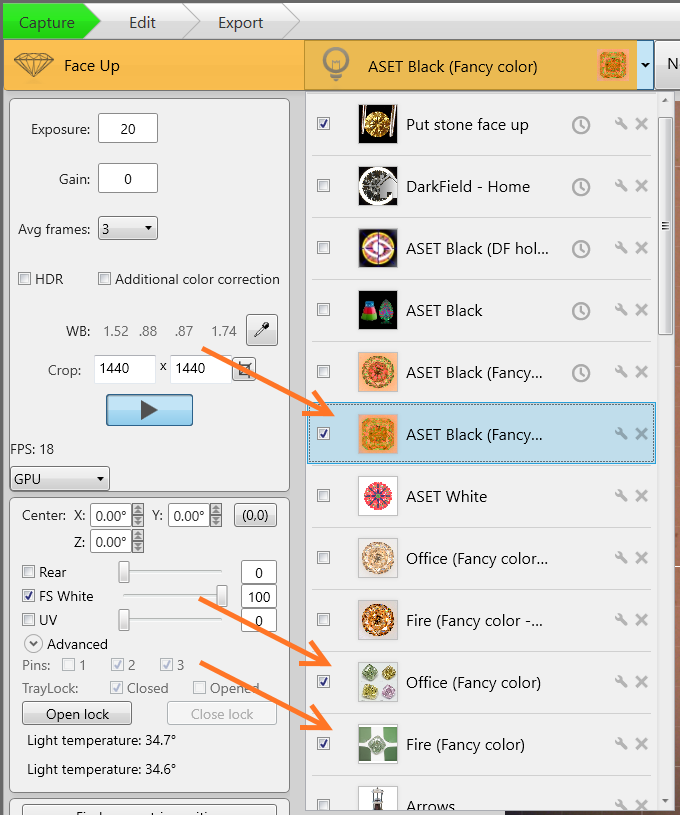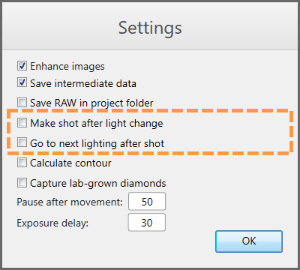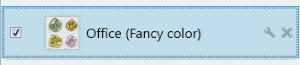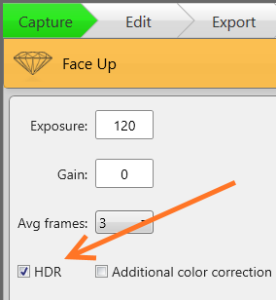DiBox software v6.1.5
Presets setup for new Fancy Color HDR
Run DiBox.exe with "/setup" argument. You can do it from command line or by adding arguments to the DiBox shortcut.
There are two presets for colored diamonds: "ColorDiamond-FaceUp" and "ColorDiamond-RBC-FaceUp". Select one of them and press the Create button.
These presets include lighting presets that contain "Fancy Color" in their names:
New HDR algorithm for fancy color diamonds will be used for a lighting preset only if the following conditions are met:
- The HDR checkbox is checked for this lighting and capture mode (photo / video).
- The lighting preset name contains both "Fancy Color" and one of next words: "Fire", "Office" or "Table Color".
Below you'll see how to setup lighting presets for colored diamonds.
- Press the Settings button or CTRL+ALT+s and uncheck these checkboxes to disable lightings auto change:
- Open lightings list and select "Office (Fancy color)" preset:
- If you want the DiBox to take HDR results for this lighting and selected capture mode (photo / video), check the HDR checkbox:
- Press Capture to save the HDR checkbox state to config file.
- Check another capture mode for this lighting by pressing checkbox. Check the HDR checkbox for this capture mode and press again to save the checkbox state for this capture mode.
- Repeat steps 3-5 for next lighting presets:
- Fire (Fancy Color)
- Table Color UV Free (Fancy Color)
- Table Color Lab (Fancy Color)
- Table Color Outdoor (Fancy Color)
- Close the DiBox program.
To check that all your changes are saved:
- Run the DiBox program without the "/setup" argument.
- Select a preset that you had changed (ColorDiamond-FaceUp), press Create.
- Select lightings from the lightings list and check that the HDR checkbox state is what you want. Also, press checkbox and check the HDR checkbox state for movie capture mode.
hdrsettings.xml settings update
hdrsettings.xml in %appdata%\Octonus\DiBox is updated automatically once software is installed.
This is updated hdr_settings.xml