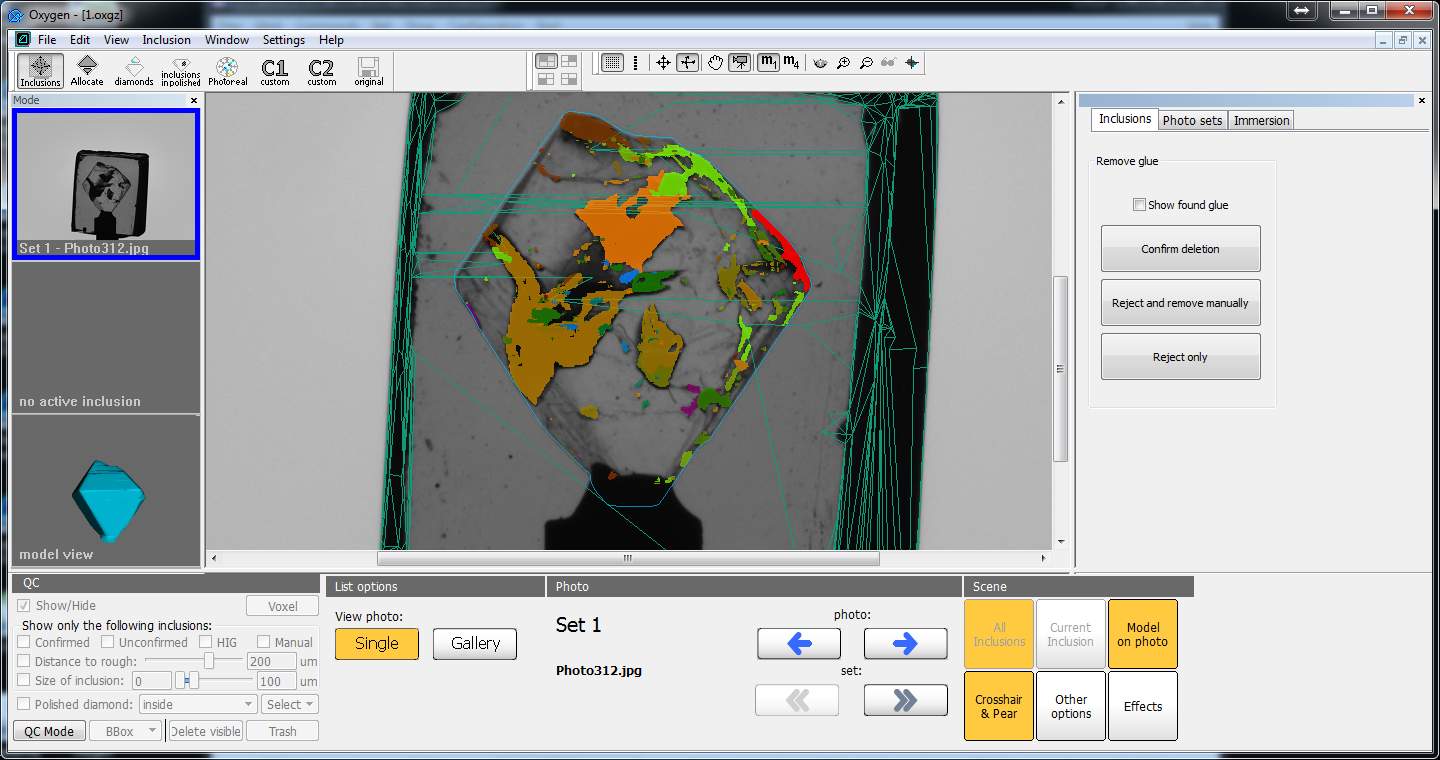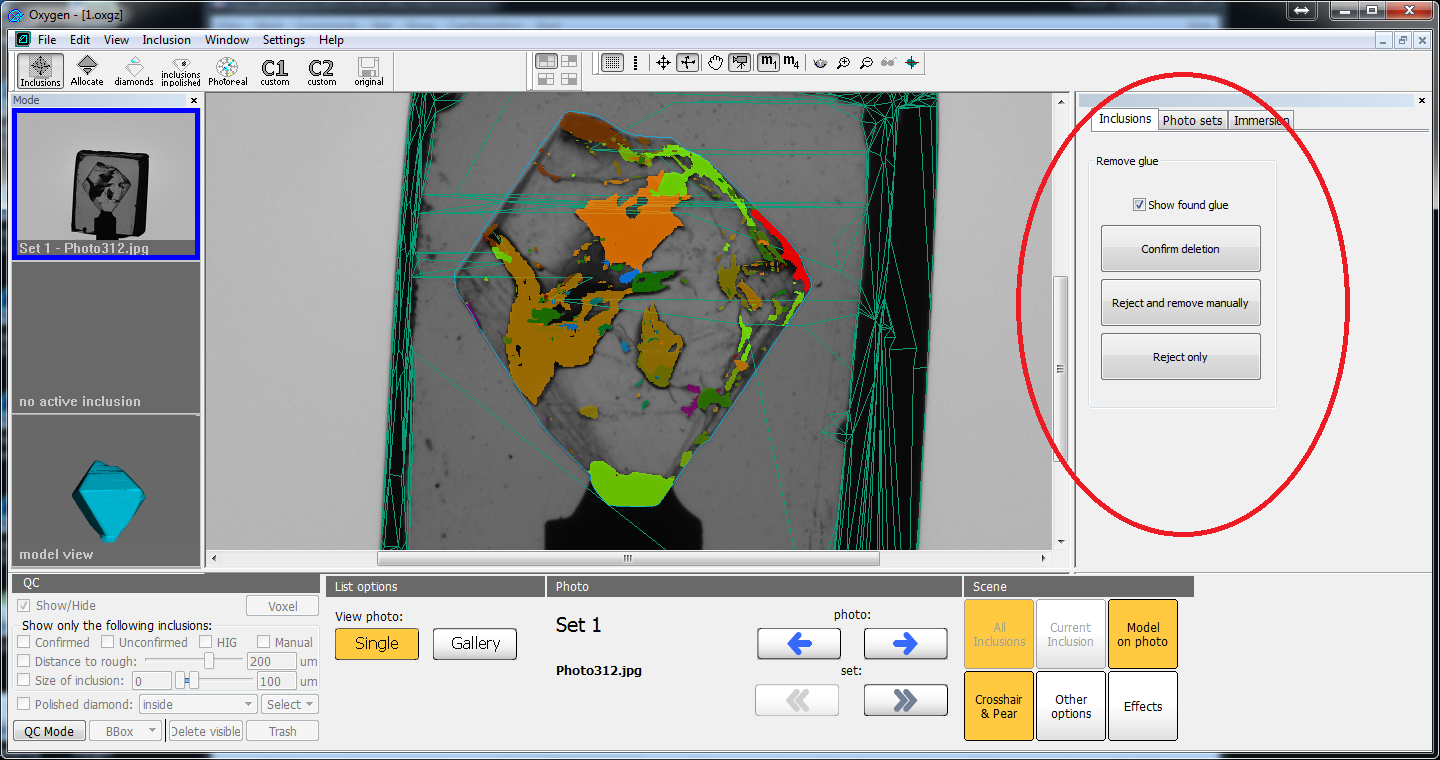Introduction
In this release we introduce two major improvements of Oxygen HIG that significantly expand the opportunities of inclusion editing at quality control (QC) stage: automatic glue detection and manual voxel QC tools.
Automatic glue detection is the part of autoplotting (its latest stage). The algorithm makes an attempt to select and remove glue automatically. After this the operator have to confirm or reject the result of removing glue.
Manual voxel QC tools give an opportunity for flexible manual modification of autoplotted inclusions in real time. In voxel QC tools mode you will be able to split combined inclusions by plane, delete wrong parts of inclusion, tune shape of each inclusion (like it was done by postprocessing) in real time, merge several (or all) inclusions in a one to perform the operation to group of inclusions, cut subsurface layer inclusions.
Please, note that these program improvements require NVIDIA video card with video memory not less than 3Gb. Basic hardware configuration that is used for autoplotting will be suitable.
Automatic glue detection
Glue removal is a mandatory part of QC, and we hope that automatical glue detection module will help to do this. Automatic glue detection is launched as the latest stage of autoplotting (you will see the progress bar "Detecting glue"). If the glue detection was successful, you will see the automatic glue confirmation panel instead of classical inclusion panel:
Switching the checkbox "Show found glue" you may enable/disable the glue component that was detected and removed. Switching this checkbox (and watching at glue reprojections on different photos) you have to decide if the result is right. If it is right, hit the button "Confirm deletion". After this the program will be switched into voxel QC mode. To get more information about this mode, please refer the chapter "Manual voxel QC tools". If the result of automatic glue detector was wrong you will have two opportunities:
- Reject the result and remove the glue (or edit other inclusions) in voxel QC mode. If so, hit the button "Reject and remove manually".
- Simply reject the result without switching to voxel QC mode. Using this option you may get the result equivalent to usual results of autoplotting (in previous version of program). If you want only to reject the result of glue detector, hit the button "Reject only".
If you notice some strange results of glue autodetection or the autodetection takes too much time (normally it takes no longer than half a minute), please send us such samples (oxg and HIG photos).
Manual voxel QC tools
Basic concepts
Voxel QC mode is a special QC mode where the most of useful operations (like inclusion cutting and easy inclusion shape tuning) may be done in real time. The voxel QC mode operates with inclusions in a special voxel format that differs from classical polygonal format (in classical 'Inclusions' panel). Convertion between these two formats is time consuming. That is why to save your time try to launch voxel QC mode once and tune all inclusions at once rather than launch voxel QC tools many times to modificate inclusions one-by-one (that is not prohibitted, but it is not recommended).
In voxel QC mode you may split combined inclusions by plane, delete wrong parts of inclusion, tune shape of each inclusion (like it was done by postprocessing) in real time, merge several (or all) inclusions in a one to perform the operation to group of inclusions, cut subsurface layer inclusions.
The new smart inclusion shape tuning in voxel QC mode works similar to postprocessing algorithms (Sensitive, Moderate, etc.) but it is more flexible:
- It works in real time
- You can modificate inclusion shape not only for all inclusion but also for one selected inclusion or group of inclusions
Launching voxel QC tools
Main operations
Practically important cases
Other improvements