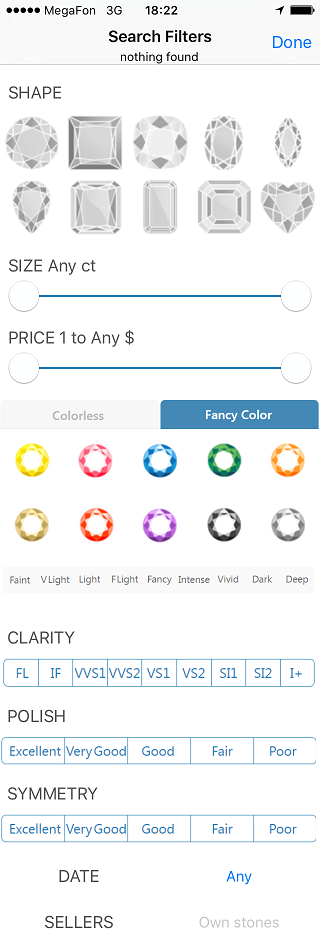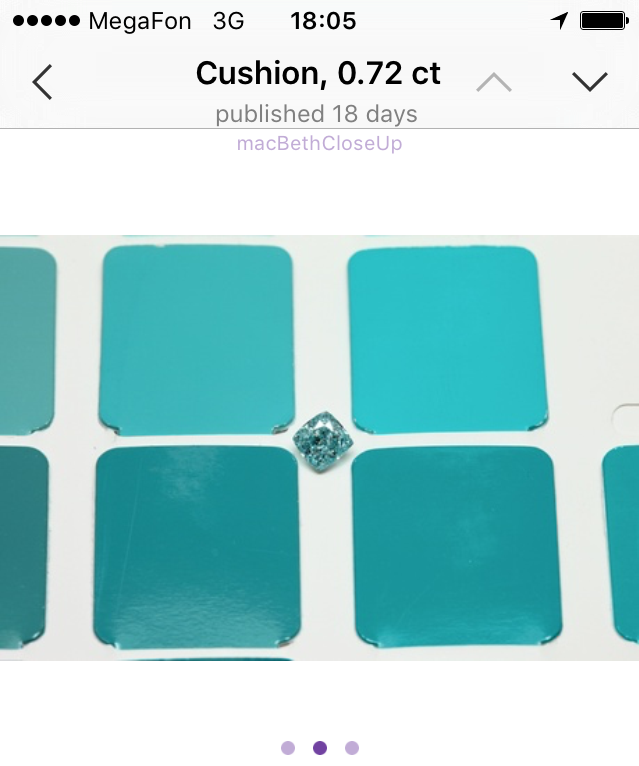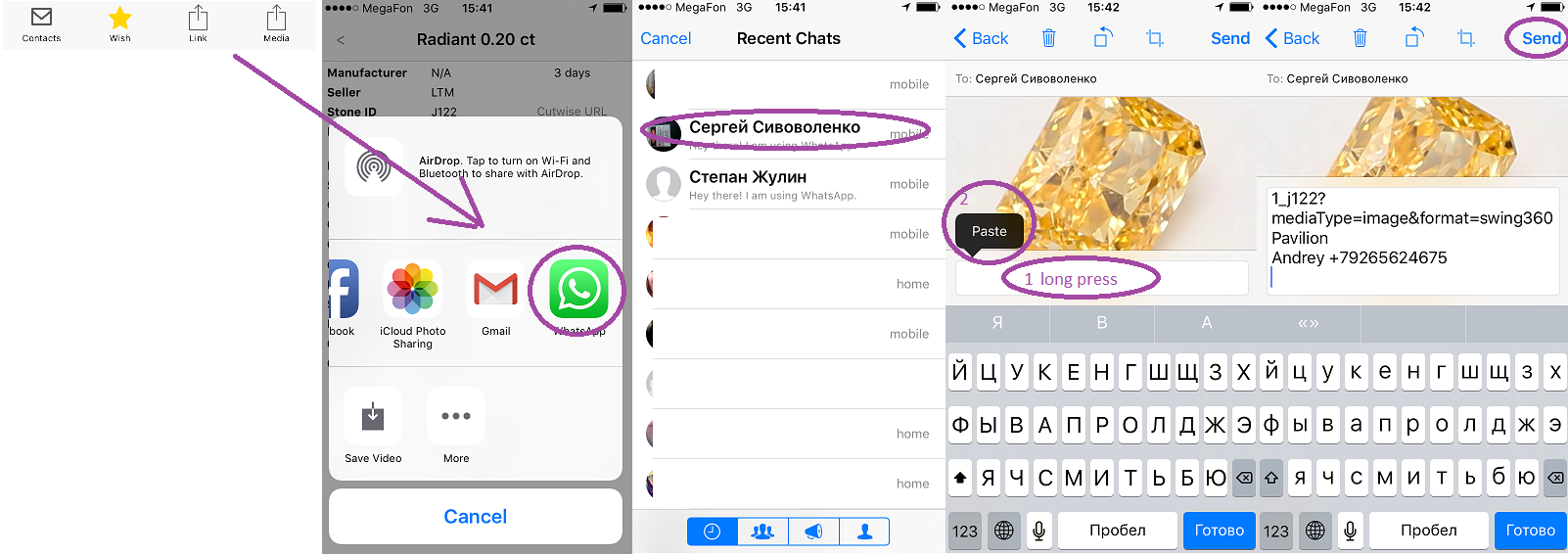Application requires: Device iPhone 4s and higher, iOS version 8.1 and higher.
Application works with cutwise.com
Installation:
Install official TestFlight application from AppStore. Activate it with your Apple ID email
Send your Apple ID (email) to ilyin@octonus.com then you will receive invitation to install application.
Important: Always delete previous version of application before installing new one.
Main Menu - top level navigation in application
Your user pic and title are shown. You can navigate to :
*-Available for logined users
|
|---|
Search Diamonds - simple search of the Cutwise diamonds
Simple search of the diamonds button - show search filters (see below Filter&Sorter) button - shows sort by options (see below Filter&Sorter)
|
|---|
Own Diamonds - shows your diamonds
Shows your diamonds button - show search filters (see below Filter&Sorter) button - shows sort by options (see below Filter&Sorter)
|
|---|
SearchLists - manages your search lists
Press to create new search list Slide table cell to the left to delete search list
Number in the cell shows amount of diamonds found on Сutwise server: - amount of new (not viewed) diamonds - wish list diamonds count |
|---|
Edit Search List name and notification settings
| Input\Change Search list Name and select email notification time interval |
|---|
Search List - your custom search
New & all diamonds section Wish list section
| There are three tabs:
New (not viewed) diamonds marked with "new" label Your like stones marked with "Star" You can add stone to black list by sliding the cell to the left
Press Search list title to edit search list options
Wish list can be compared and sorted by pressing button. See below Compare&Reorder section for details. Diamonds can be added to wish list by pressing "star" button right on the diamond cell or on the diamond page (see below) |
|---|
Wish List - Compare & Reorder
|
|
|---|
Filter & Sorter
Filters and sorting methods are similar to Cutwise searching tools |
|---|
Diamond Page
Fast swipe on media (left\right) will navigate to previous/next photo or video Tap once to view Source photo of the diamond (zoom image with two fingers. tap again to return back) | Cut shape name, weight and publish date are shown in navigation bar Use buttons to navigate to previous or next diamond in the current list
You can rotate diamond with finger (slow swipe to left\right). Fast swipe will navigate to previous\next diamond media Press button to view current media in Stereo Viewer (currently supported only for 360 Girdle movies).
Controls: - shows contacts of the seller -adds\removes stone from wish list - share diamond url with short description - share current diamond media (link with diamond description copied to clipboard automatically) - add this diamond to black list
|
|---|
Share Process
- share diamond url with short description - share current diamond media (link and diamond description copied to clipboard automatically) |
Stereo Viewer
Put iPhone to the Cardboard viewer (see compatible viewers, tested with viewer and viewer ) and watch stereo movie - will open Stereo Viewer Settings - will run demonstration and continuously show several (2.4 and 16) stereo movies |
|---|
Settings
On the setting page you can Sign Off
Press "Sign In" or "Sign out" to login or logoff Press Stereo Viewer - "Settings >" to configure Cardboard viewer parameters and playback options |
|---|
SignIn (Login) - activates application
| To get access to diamond prices, enable send and receive notifications, get access seller contacts and own stones section you have to login:
a) Select toSignIn via Your Cutwise login and password. Input Your login and password for cutwise.com account. Or use demo button (you will be signed in under test account: demo/demo) b)Select toSignIn via Your cell phone number: input your phone number, wait a wile SMS with activation code, enter that code and activate application.
|
|---|
Stereo Viewer Settings
Cardboard Parameters (for more details visit page )
Playback
Test - view demo movies with current settings Reset - Reset settings to defaults |
|---|
Contacts
Seller Contacts
Open hours will show working hours of the seller in his timezone
|
|---|
Notifications about new diamonds which matches your searches
Enable or Disable notifications in iPhone Settings:
| If new diamonds which matches your search lists filters will be published on Cutwise.com you will receive notification about that
Notifications enabled only for search lists with number of found diamonds not greater then 50. |
|---|
Notifications from users
There are two types of notifications:
Press close button to hide notification page
|
|---|