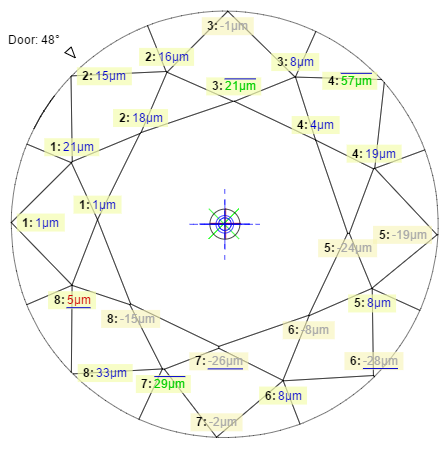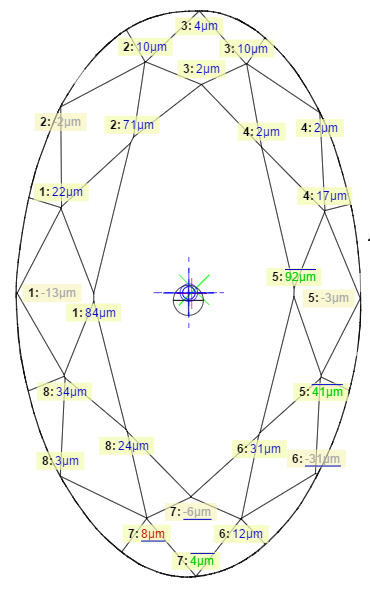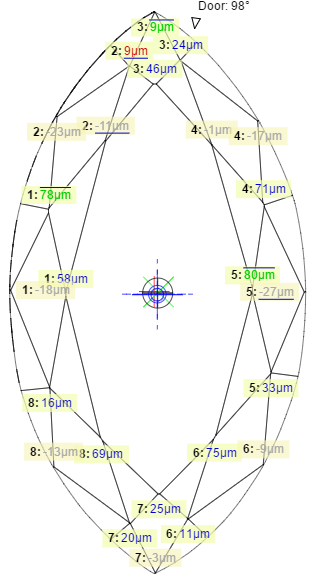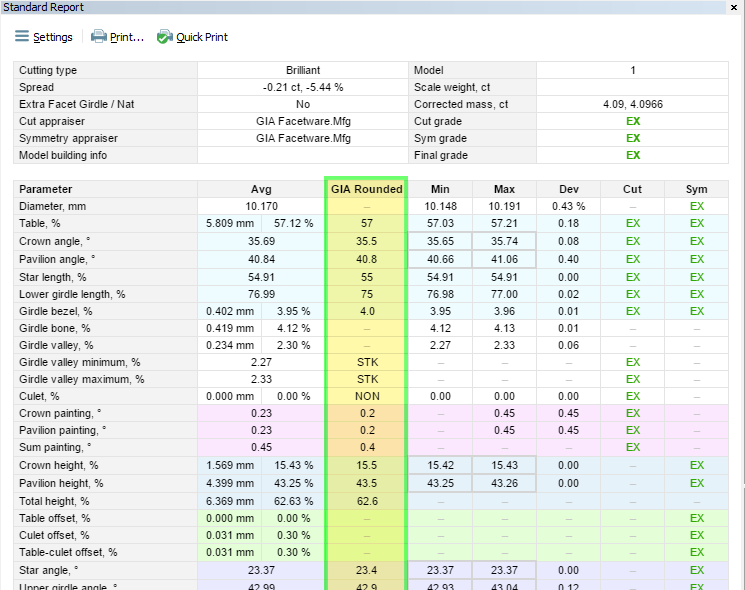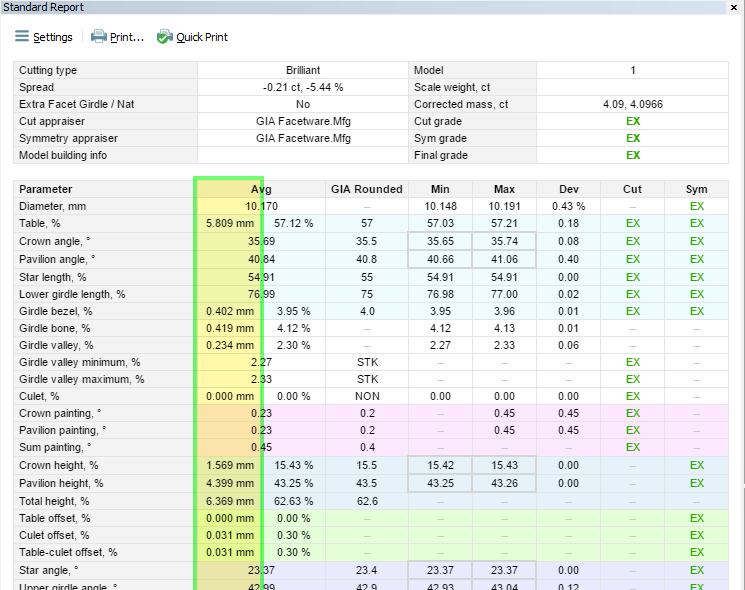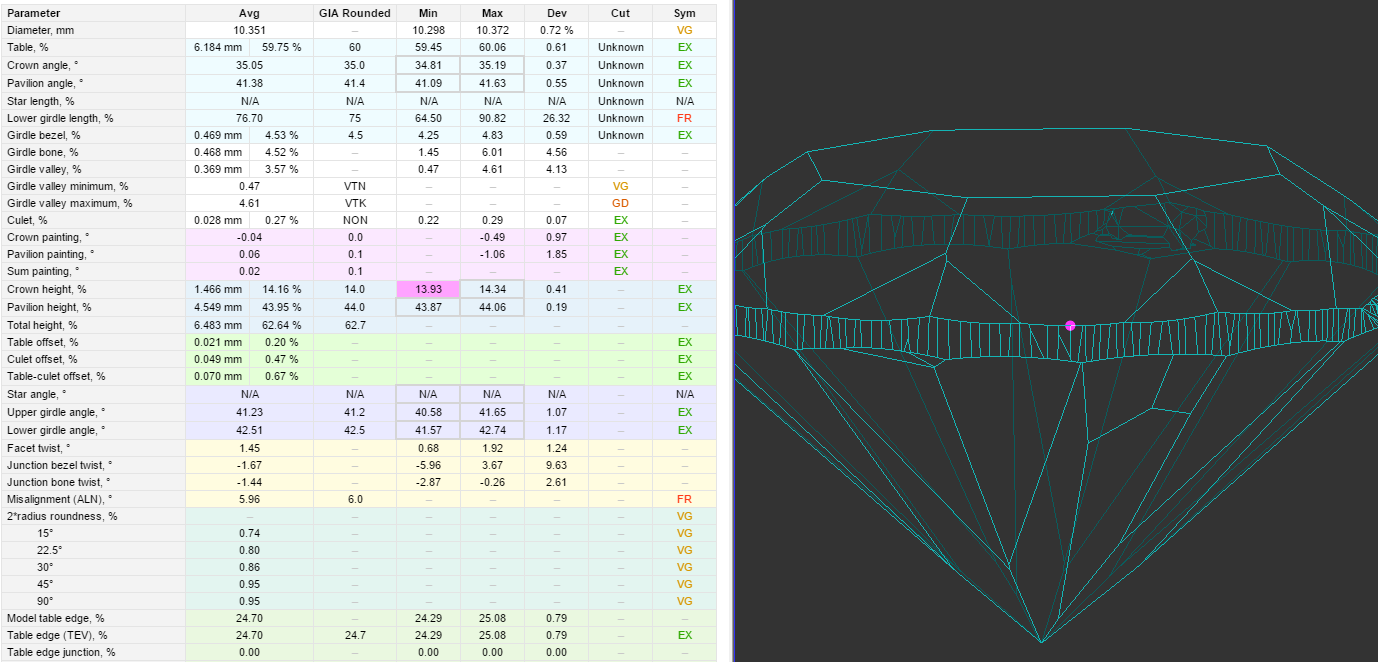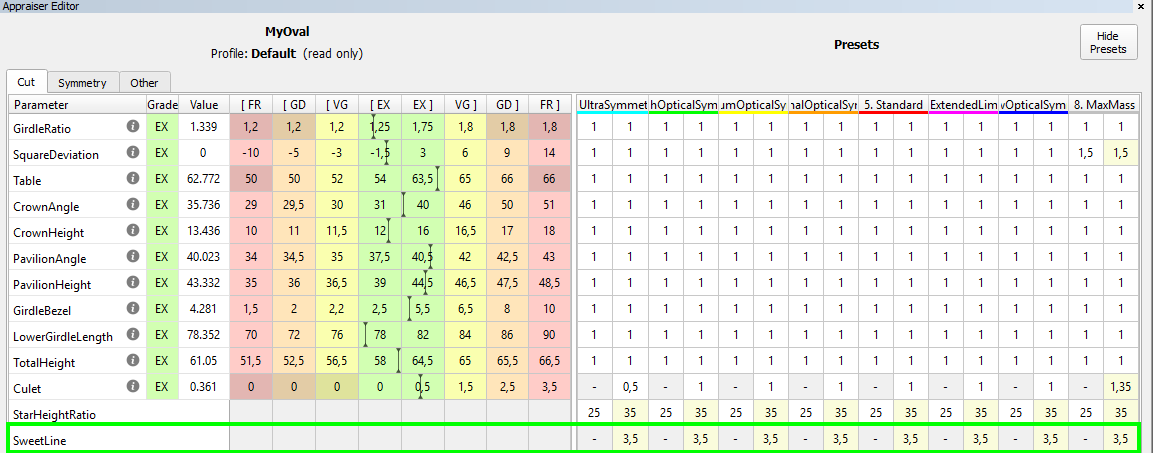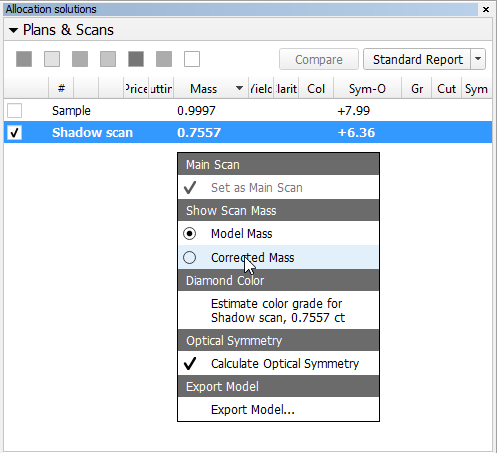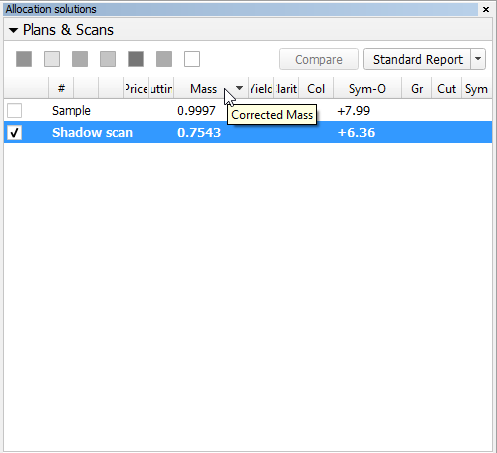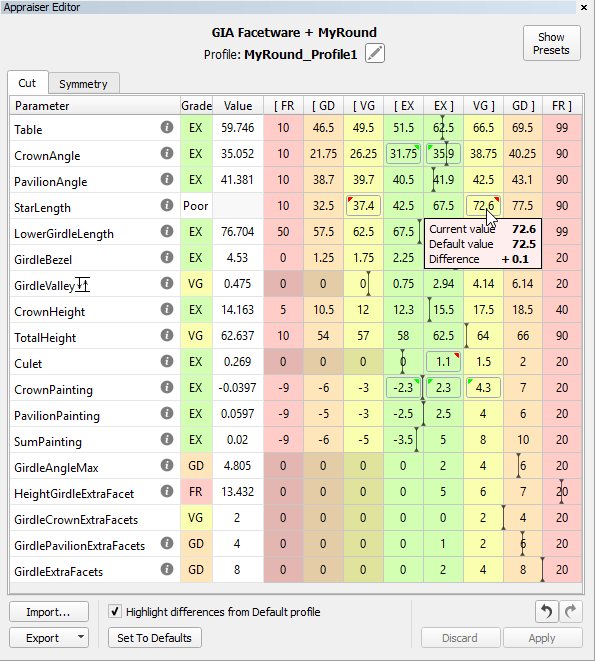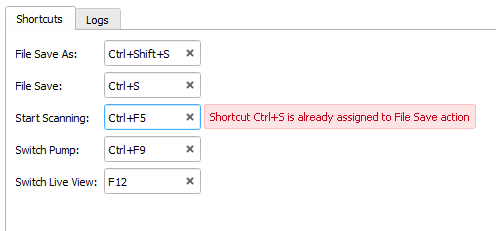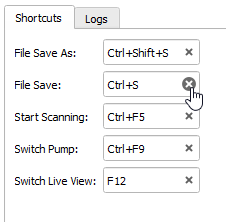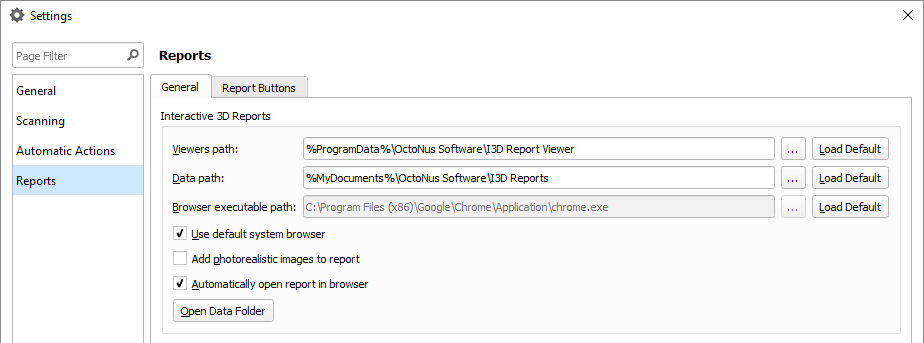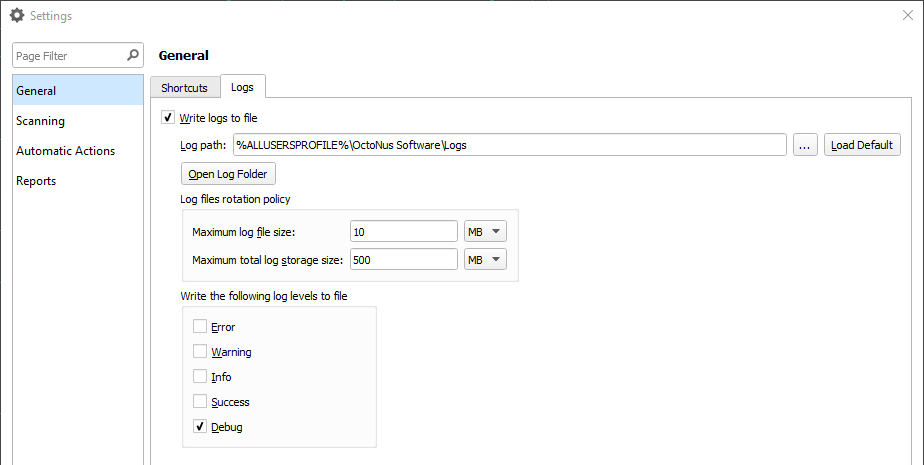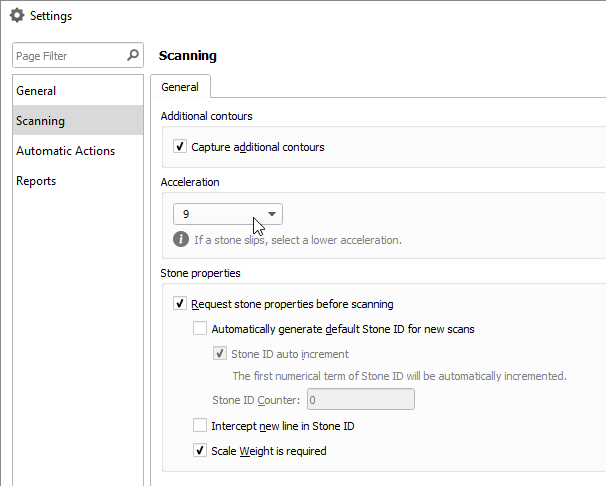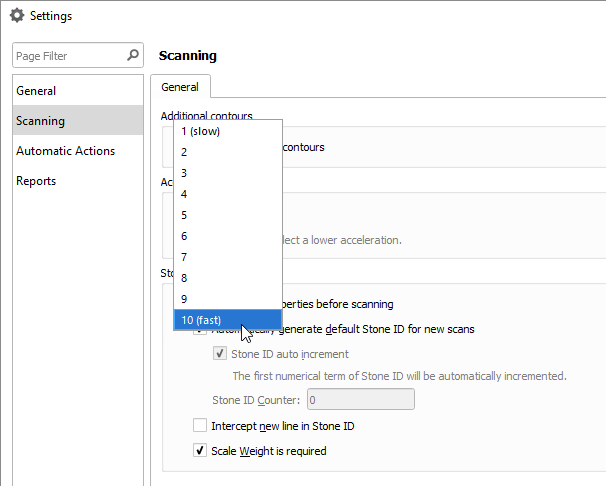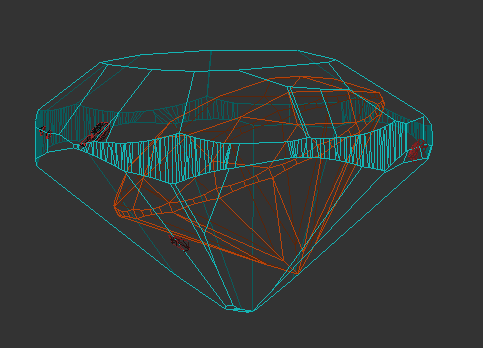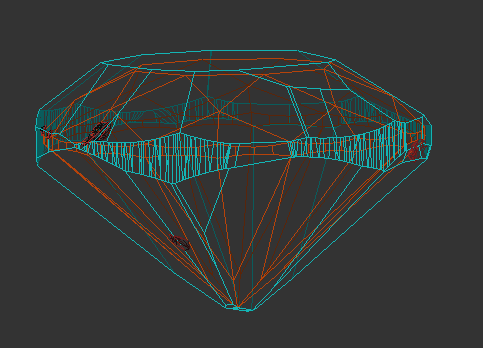Reports
Table Edge Junctions are now calculated for all cutting types. Corresponding bookmarks were implemented and added to report templates:
RBC Oval Marquise - Fixed an outstanding issue that caused randomly missing images in RTF Polish reports, most notably in Full reports.
All images should now be successfully generated every time, given a correct and valid template. - Completely re-worked the Comparative report model matching algorithms for better all-round results on all cuttings.
- Improved matching of Culet, Cavity, Knife, Girdle facets in Comparative report for non-trivial cases.
- GIA Rounded parameter values are added to the Standard Report for RBC. Available with GIA Facetware appraiser.
- Added mm values of most important parameters to Standard Report. % values are still available in the same column.
- Crown Height and Pavilion Height interactive values are now available in Standard Report for RBC and AnyCut:
When the parameter is selected, you will see a dot located on the upper or lower girdle line at the point where the corresponding measurement was made.
You can then align the selected stone element to the scanner door by pressing the "Rotate to door: Selected Facet" button.
Clicking on a selected parameter once more will deselect it. - Precision setting in Standard Report now affects all relevant parameters.
- Improved Star facets detection on rounded fancies.
Improved facet type detection on RBC.
Smart Recut
- It is now possible to run SmartRecut algorithm on Copy cuttings.
Oval Sweetline parameter is added to the SmartRecut Oval presets.
Presently the optimal line is defined as the line with negative slope 1 : 3 passing through the point with CrownAngle = 36.5 and PavilionAngle = 38.5.
SweetLine is currently not revealed in MyAppraiser and can be managed only via presets. The default value (3.5) or greater value means that the allowed stripe covers the entire rectangle of individual limitations on CrownAngle and PavilionAngle, so in effect no new limitations are imposed. Smaller values of SweetLine would cut out a stripe from the rectangle, potentially enabling the search for favorable solutions over a wide range of parameters. Previously this area could only be covered by a series of smaller rectangles, that is, by running the search multiple times with extremely tightened CrownAngle and PavilionAngle, each time covering a small portion of the stripe. Sweetline offers a less time-consuming alternative to this approach- MyOval appraiser and presets are improved to achieve resulting solutions with better optical performance and symmetry.
- MyRound appraiser and presets were improved to better suite GIA Facetware limits.
Two SmartRecut presets still retain relaxed intervals to showcase possible maximum mass gains while exceeding some of the MyAppraiser target group limits. - SmartRecut algorithm is improved to achieve higher EX target group result rate.
Interface
- Corrected mass can now be shown in the model list, if the corresponding option is enabled.
To enable Corrected mass display, right-click anywhere in the model list area and select "Corrected Mass" option in the "Show Scan Mass" group:
If you hover the mouse pointer over the "Mass" column header, a tooltip will display current mass setting. - In MyAppraiser editor a tooltip was added that shows details on parameter difference from the default profile:
To display difference between current profile and default profile, select the "Highlight differences from Default profile" checkbox.
To see the tooltip with details, hover the mouse cursor over a changed value. - Shortcuts configuration window is enhanced with the following capabilities:
- Pressing a shortcut which is already taken causes the name of the other command to appear in a tooltip.
- Pressing the (x) button removes an existing shortcut:
- Pressing a shortcut which is already taken causes the name of the other command to appear in a tooltip.
- I3D Report configuration settings are moved to the Settings dialog:
- Logger settings are now available in the General settings dialog under General → Logs
Scanning
Manual Acceleration setting GUI is now available:
You can choose acceleration setting from ten options with 1 being the slowest and 10 being the fastest.
For this setting to be available you have to update the HPODrivers.ini file.
Recut
06. Semicut (final) algorithm now properly considers model orientation so that Recut solutions are always oriented correctly in relation to the semi-cut stone.
06-Semicut-Final_Sample.oxgzPrevious versions HPO 3.22.41
Bugfixes
- You can now run Recut after importing a model from an MME file.
- Multiple small bugs fixed.