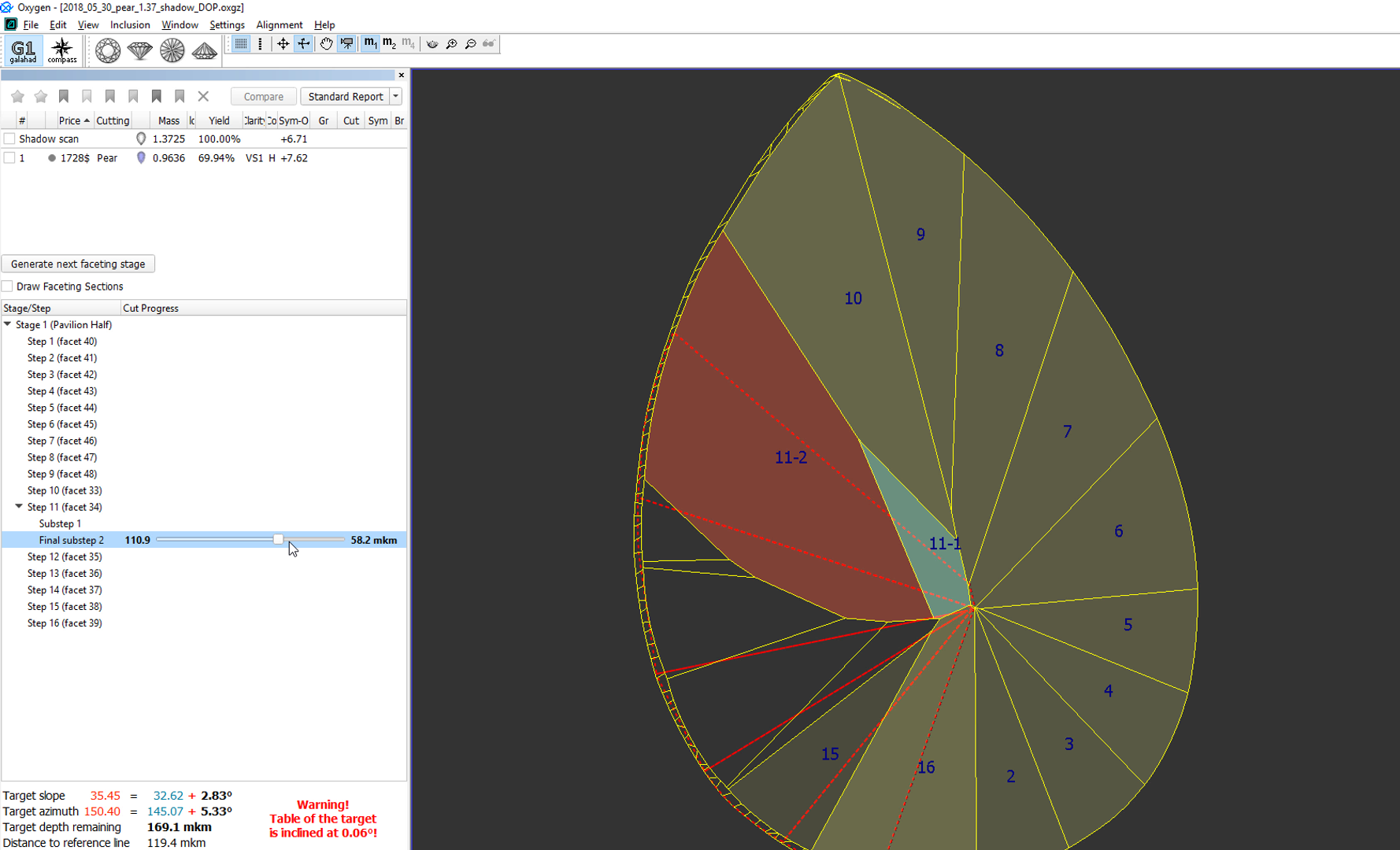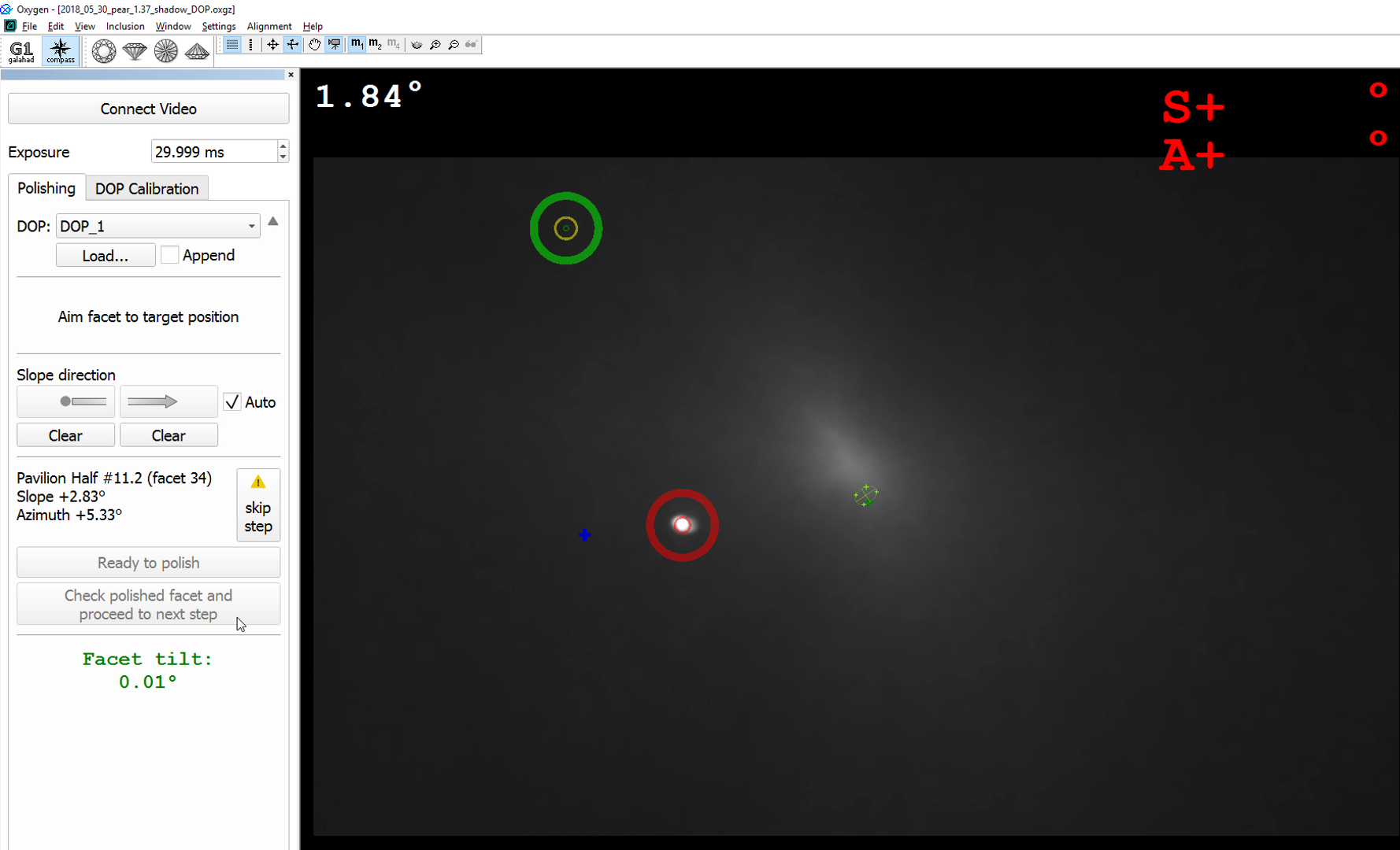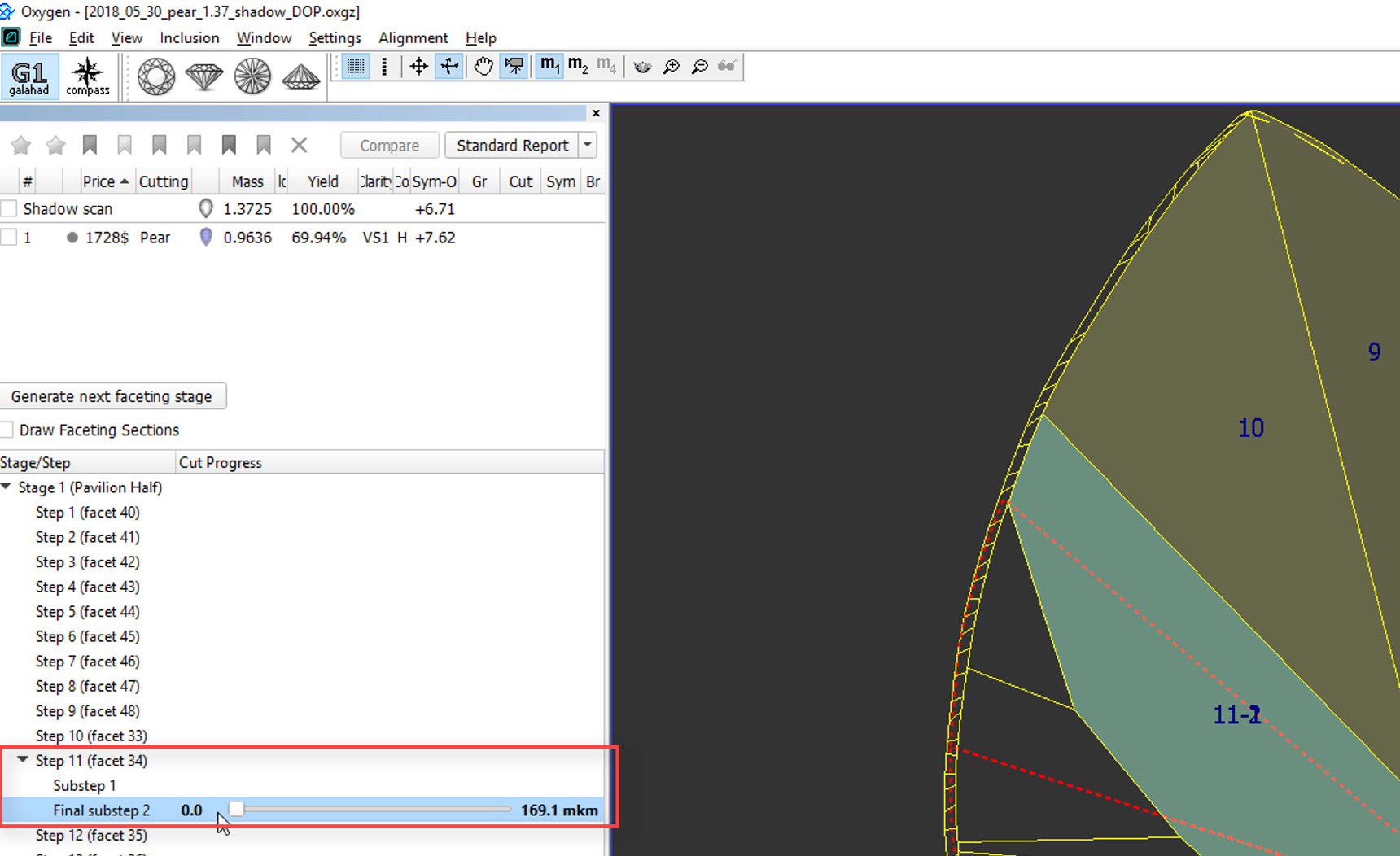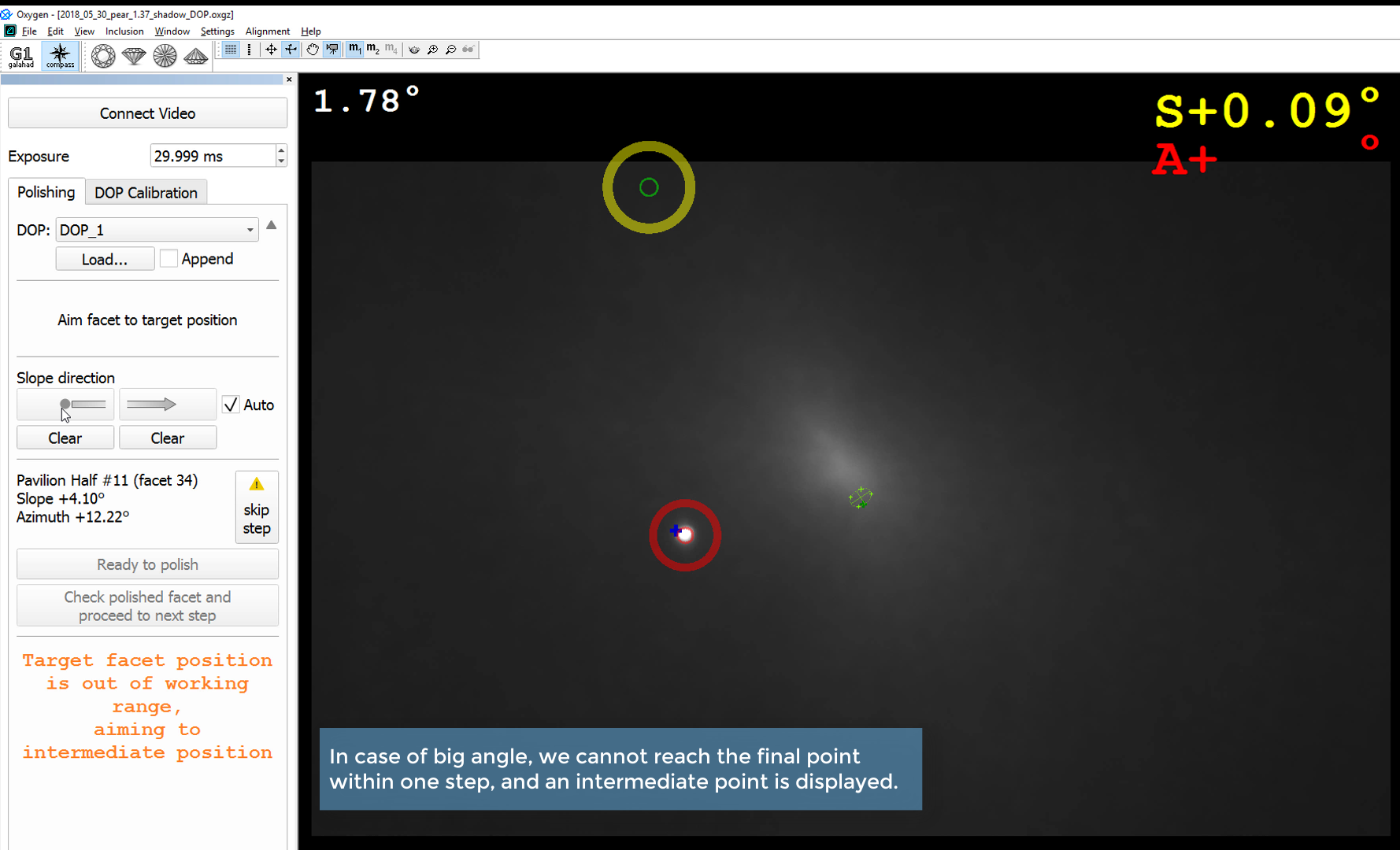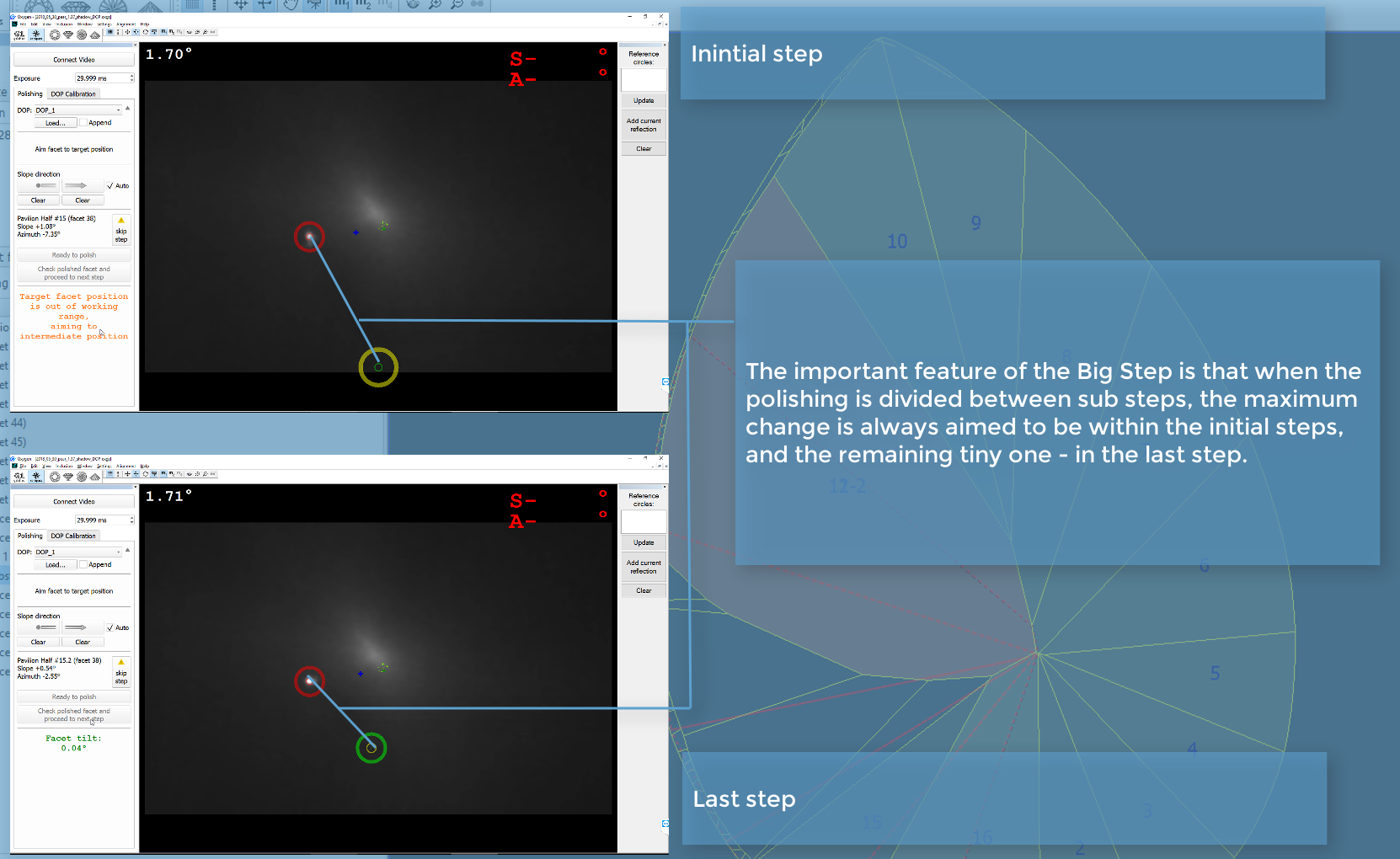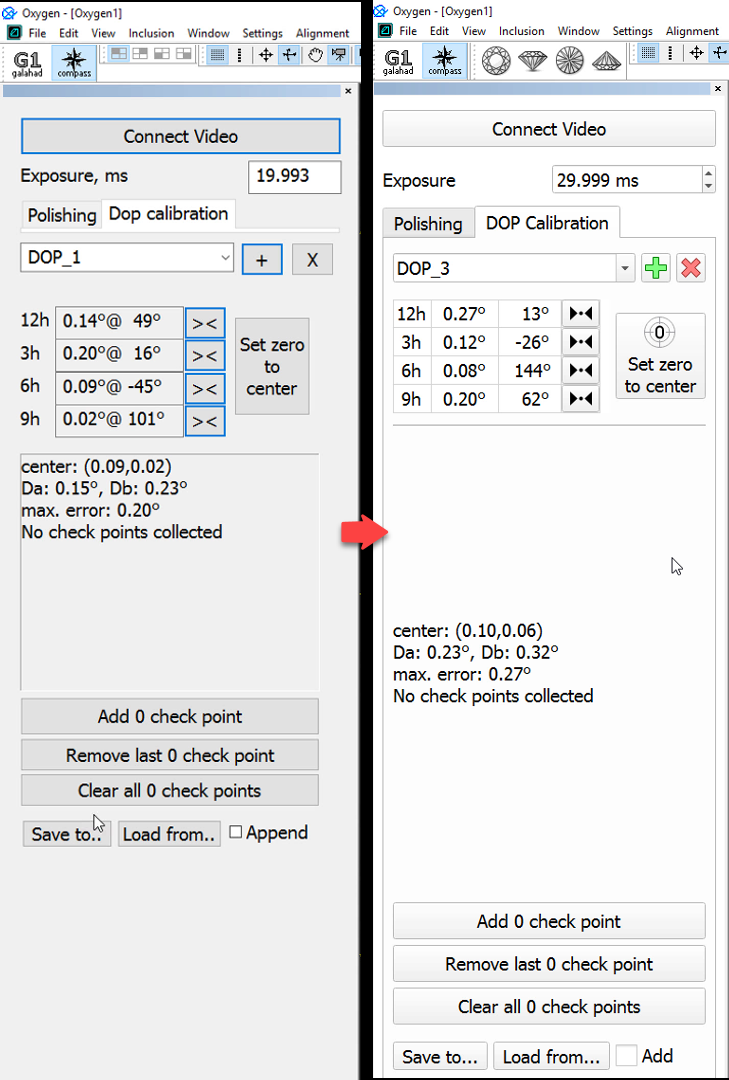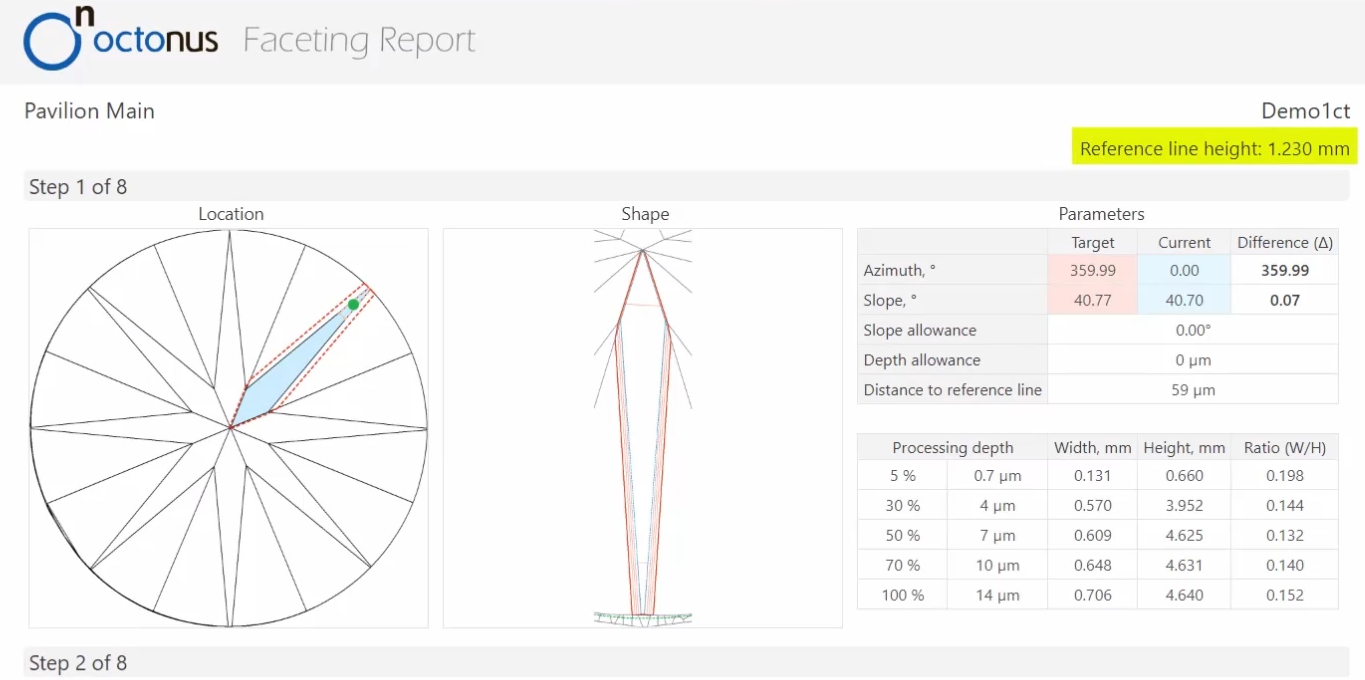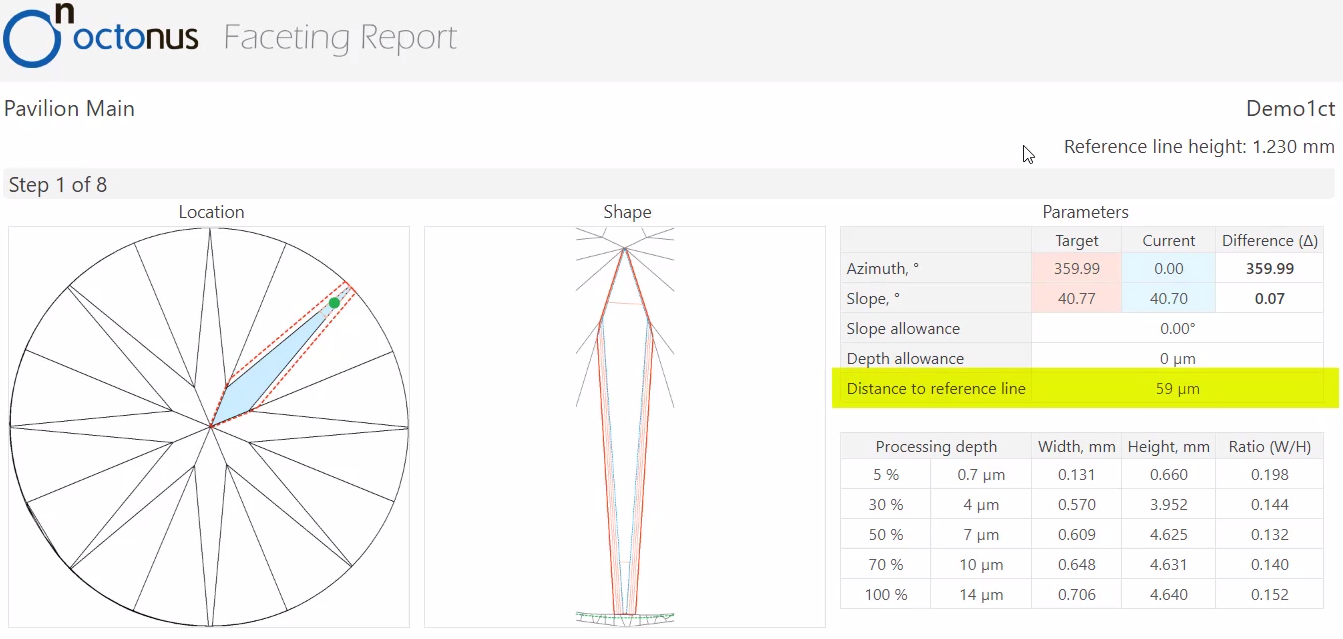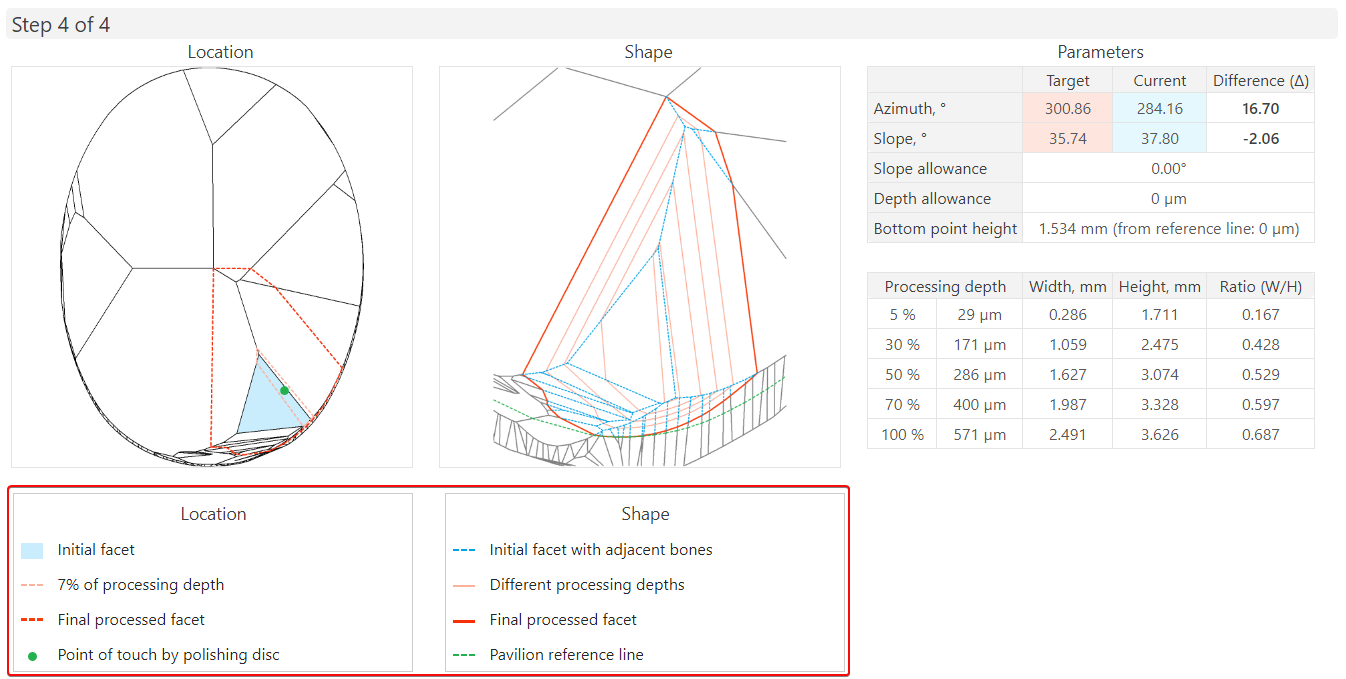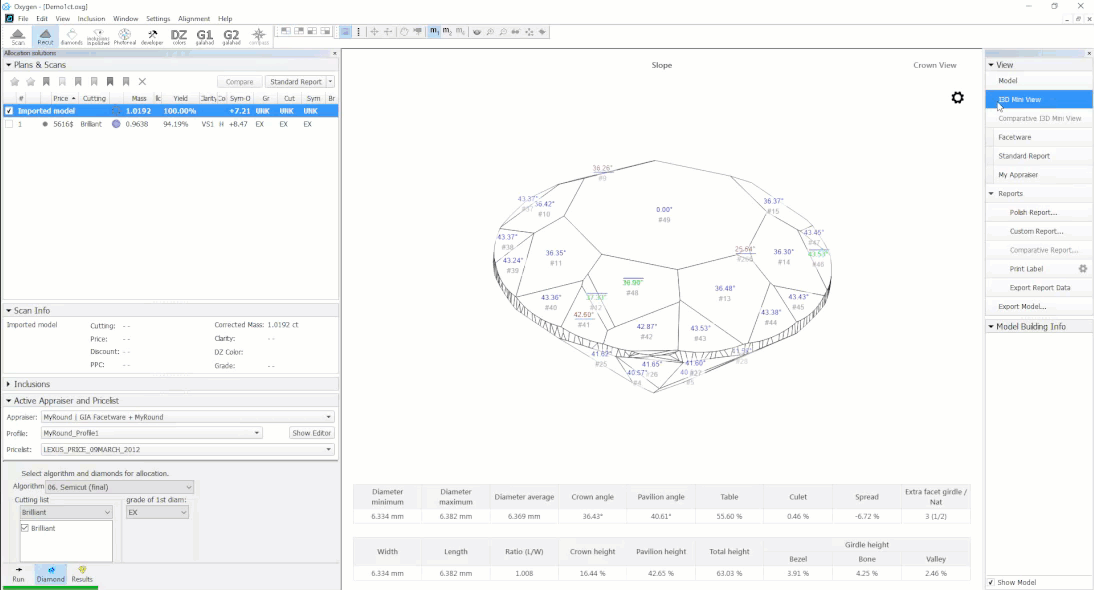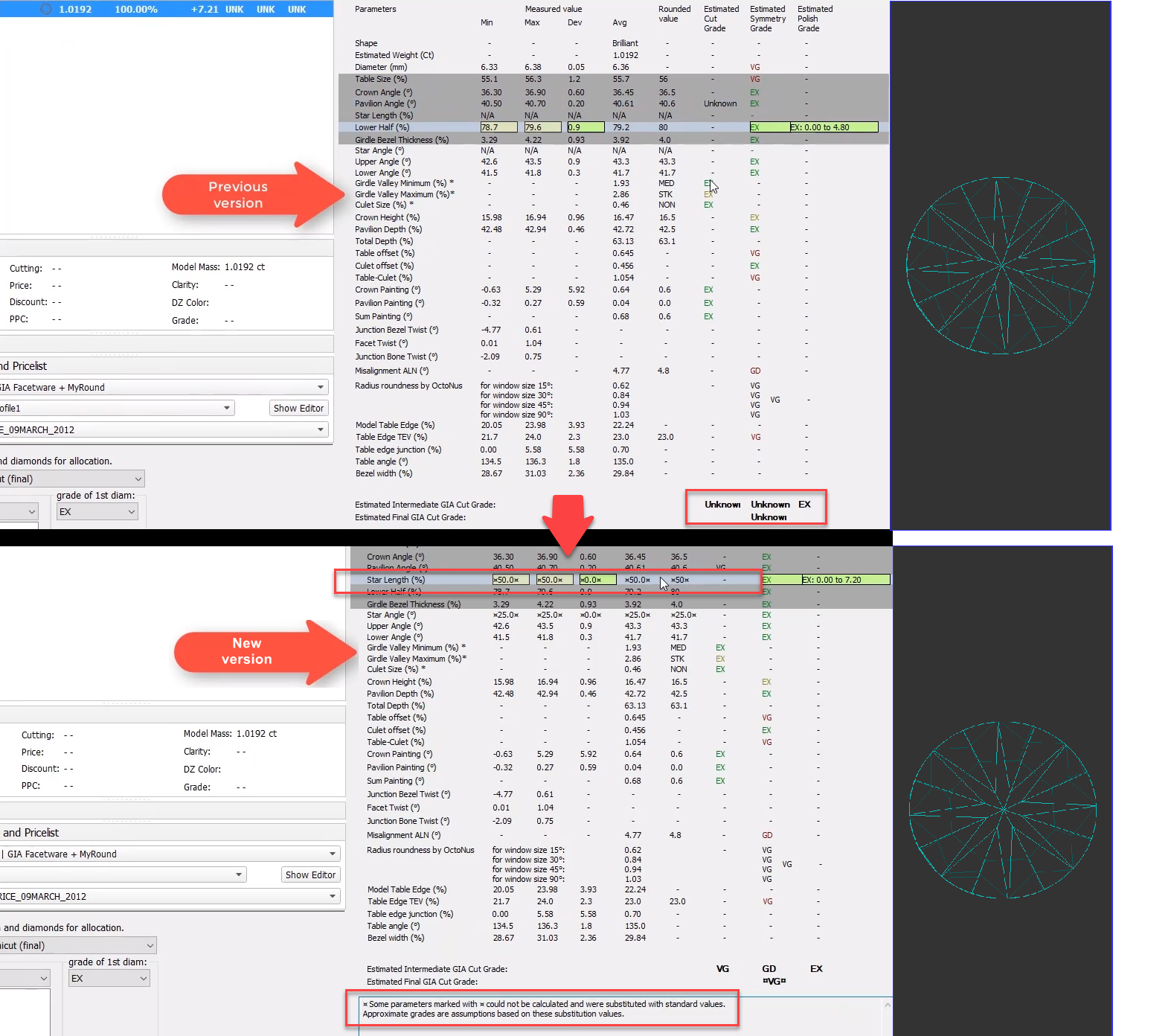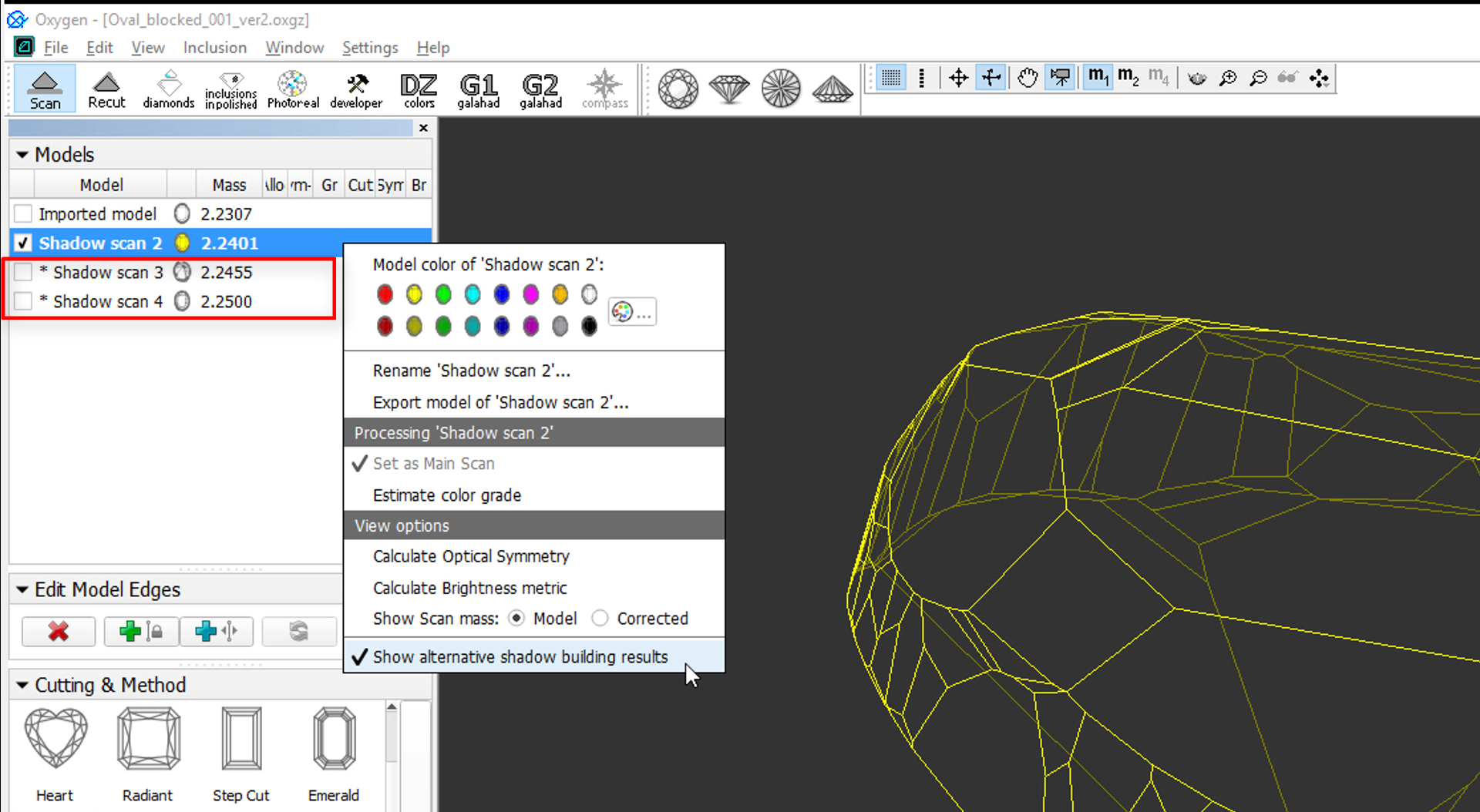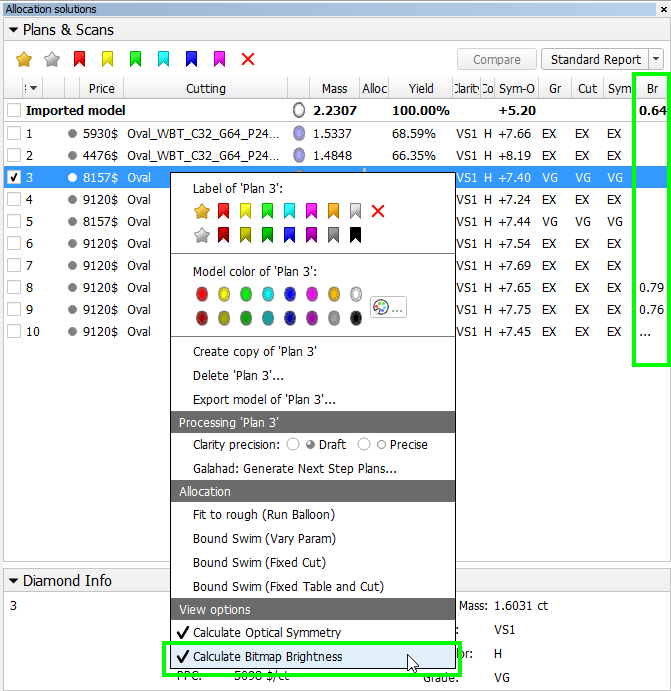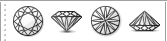Here you can find information about what is new in HPOxygen Server version 4.6.21.
Galahad Compass as Separate Software
Galahad Compass is now implemented and released as a separate software. This is a software-hardware bundle which includes Compass Unit and DOP hardware and Galahad Compass software itself. The solution helps to set the correct angles for the diamond in the DOP with high precision before polishing the facet, as well as control stages and steps of the polishing. Stages combine steps for polishing facets of the same type. The system has two different modes: Galahad 1 and Compass. In the Galahad 1 mode, the user can view and manage planned stages and underlying steps. In the Compass mode, for the selected step, the slope and azimuth angles are set and then, after polishing, the results are controlled before going to the next step.
See also Galahad Compass introduction here.
Galahad Compass - Big Step Feature
In Galahad Compass, the polishing steps now can be of two different types: a small step and a big step. In case if the Slope is more than 5,6° or Azimuth is more than 3.4°, this is considered to be a "big angle" and the system creates a "big step". The reason for creating a "big step" is that a difference between the current and the final angles may exceed the working range of the Compass software which means the facet glare is outside the scene. This means that in case of big angle, we cannot reach the final point within one step, and several sub-steps are created each having its own target point for Slope and Azimuth correction. From the point of view of the entire big step, these points are intermediate.
For the big step, two or more sub-steps can be created if necessary. When the polishing is divided between sub-steps, the maximum change is always aimed to be within the initial steps, and the remaining tiny one - in the last step.
Galahad Compass - New Look & Feel for DOP Calibration
In Galahad Compass, the DOP Calibration tab now has the new look and feel.
Faceting Report - Reference Line Calculation
For the Faceting Report, the reference line calculation algorithm is changed. For the pavilion, the reference line calculation now considers all the facets of the pavilion excluding extra facets. The line is drawn in parallel to the table on the lowest point of the lowest facet of the pavilion. In the Faceting Report, the reference line is displayed for all groups of facets of the pavilion. In the upper part of Faceting Report, the Reference line height (mm) is displayed which is the distance to the table.
Also, for each facet of the pavilion, the Distance to reference line (µm) is displayed.
In the same way, the reference line for the crown is calculated. The reference line calculation now considers all the facets of the crown.
Faceting Report - Legend
For the Faceting Report, the legend is added.
Improvements in I3D Mini Views
In I3D Mini View and Comparative I3D Mini View, the new Sync with scene option is presented. If the option is enabled, the position of the current model in I3D Mini View and Comparative I3D Mini View will match to the position of the model in the Oxygen scene.
Also, for I3D Mini View now the positions of the model and all solutions are synchronized which makes comparing model and different solutions more convenient.
Facetware Report - Estimating GIA Cut Grades using Standard Values
In the Facetware Report, previously the Intermediate GIA Cut Grade and Final GIA Cut Grade could not be estimated in the case if measured values for some parameters (for example, Star Length (%)) were not available - this can often occur for the semipolished stones for which not all the facets required for calculation are set. Now the system allows approximate estimation of a diamond. In case if measured values for some parameters are absent, the system will automatically substitute them with standard values. The estimation for the cut grades for the separate parameters and for the Intermediate GIA Cut Grade and Final GIA Cut Grade will be calculated basing on these standard values so that we'll never get "Unknown" value for them.
Shadow Scan - Alternative Building Results
For some cuttings, there are several applicable algorithms. If so, they all are applied and the system then automatically selects the primary one and shows its built model. The alternative models are hidden by default. Now you can view the alternative models. To do that, in the context menu of the shadow scan model, select Show alternative shadow building results. For the displayed secondary models you can set the main one. To do so, for the displayed secondary shadow scan model, from the context menu, select Set model as best shadow result.
Brightness Metrics
The calculation is not active by default. To enable calculation, right click on any scan or solution and select Calculate Bitmap Brightness. Thу program will start calculating the metrics for each scan and solution one by one. The values will appear in the Br. column.
While the calculation is in progress, the "..." mark will be shown in the "Br" column. Once calculated, the metrics are stored in the project and will not need to be recalculated if you save and reopen the project.
The calculation takes ~30-60 sec for one scan/solution.
Interface - Buttons for Stone Standard Position
On the top panel, buttons for quick positioning of the stone in the scene are added. They are:
- Top View (Crown)
- Side View (Table Up)
- Bottom View (Pavilion)
- Side View (Table Down)
Increased Holder Check Frequency
The frequency of checking the holder is now increased.
| Previously | Now | ||
|---|---|---|---|
| Holder Check | Time | Holder Check | Time |
| #0 | 0 min | #0 | 0 min |
| #1 | 10 min | #1 | 10 min |
| #2 | + 3 h | #2 | 30 min |
| #3 | + 3 h | #3 | 60 min |
| ... | ... | #4 | + 1 h |
| ... | ... | #5 | + 1 h |
| ... | ... | ... | ... |