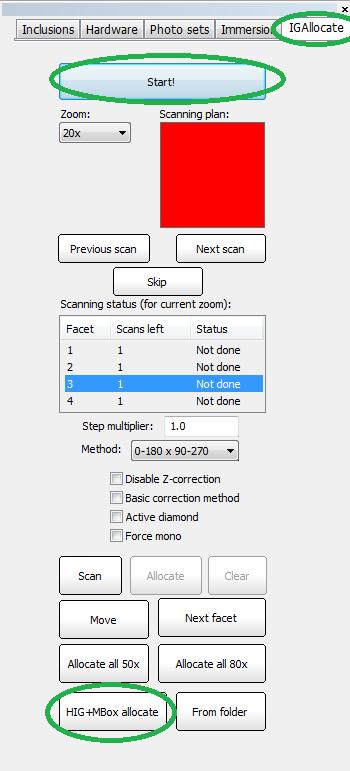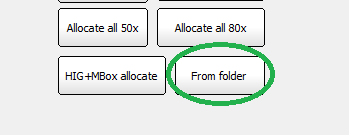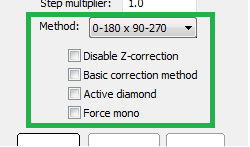How to start automatic inclusion allocation in MBoxIG?
In case you have a diamond in immersion glass you can scan it and allocate medium +small inclusions automatically in Oxygen using IGAllocate tab. Please make sure that your MBox2.0 hardware is configured properly and then do the following:
- Switch to IGAllocate tab
- Press Start! button. Initialization usually takes 3-5 seconds
- Then press HIG+MBox allocate button at the bottom of the panel. See Illustration 1
- Oxygen will request you to select a folder where to place photos taken during the scan. Please select some folder and after it the scanning procedure will begin
Illustration 1: Starting automatic allocation with hardware
Scanning takes from 1 to 10 hours depending on the size of your stone. After the scan is finished you can find all photos in folder that you selected before scanning has started. In case you have HIG inclusions allocated for this stone please make sure that they are loaded before you start Mbox2.0 allocation. You can allocate inclusions from folder on any computer (without hardware also) using this forlder with photos. To do open an apropriate OXG file and press the From Folder button. Then select a folder with photos and wait until allocation is complete.
Illustration 2: Allocate from folder
Scanning procedure options
IGAllocate panel allows to configure scanning procedure. You can adjust the following parameters before you start a scan (see Illustration 3):
- Method:
- 0-180x90-270 - basic allocation method that uses 4 sides of immersion cube
- 0-90 - 2 times faster than basic method, but less accurate. Not recommended
- Disable Z-correction - you can disable Z-correction data collection using this option. Not recommened
- Active diamond - in case you have some solution in OXG project you are working on you can scan only area that is covered by active diamond. This can be significantly faster than scanning the entire rough. Please make a dimond of interest active and check this box to scan only the active diamond area
- Force mono - when checked forces writing photos in JPG format instead of JPS even with stereo enabled
Illustration 3: Scanning and allocation options available