Here you can find information about what is new in HP Carbon version 1.7.6.
Smart Cuts. SmartRecut for generic parametric cuts
Many users apply the generic parametric cuts for diamond allocation. These cuts have an extensive number of parameters and may provide with high-yield solutions. Asymmetric allocation algorithm 'SmartRecut' could provide with even higher yields to solutions based on the generic parametric cuts. Since current version users can run the SmartRecut algorithm for a solution based on most popular Octonus generic parametric cuts. А set of cuts will expand over time. Let's call them "Smart Cuts".
There is a video about Smart Cuts: what is it, why is it useful to work with Smart Cuts, how to operate in software with Smart Cuts to get high yield solutions by Smart Recut.
| Video | SmartRecut for generic parametric cuts | ||||
| Published: | 2022, December 15 | Last Updated: | 2021, December 23 | v.4.2 |
Video summary:
| ||||
Video keywords: Smart Cuts, DLL cuts, generic parametric cuts, SmartRecut | ||||
Data | ||||
| Published in: | Release Notes | |||
| Documentation | NA | |||
| Playlists | NA | |||
| Also | As Separate Page | On YouTube | Specification | |||
Many users apply the generic parametric cuts for diamond allocation. These cuts have an extensive number of parameters and may provide with high-yield solutions. Asymmetric allocation algorithm 'SmartRecut' could provide with even higher yields to solutions based on the generic parametric cuts. Since current version users can run the SmartRecut algorithm for a solution based on most popular Octonus generic parametric cuts. А set of cuts will expand over time. Let's call them "Smart Cuts".
Smart Cuts are located in Cutbook "Generic Cuts". Smart Cuts are highlighted by badge "S" in the lower right corner of the cut. А set of Smart Cuts will expand over time.
Smart Cut has its linked appraiser which is automatically displayed along with cut selection. There are two types of parameters in the appraiser of Smart Cut: parameters of generic parametric cut and parameters from the new In-house appraiser.
Consider firstly parameters of generic parametric cut. There are first stage of allocation by global algorithms and second stage by SmartRecut algorithm. Global algorithms of allocation vary values of considered parameters for search of optimal solution. But SmartRecut algorithm doesn't use these parameters. Also note that these parameters doesn't participate in final solution grading. An editing the limits of these parameters is available in a user-friendly software interface in the panel appraiser editor. Previously, this operation was laborious, requiring manually edit of the appraiser txt-file.
Secondly consider parameters from the In-house appraisers. SmartRecut algorithm uses only these parameters during it's allocation stage. After getting of solutions the grading is produced by only these parameters. Sometimes solutions of global algorithms may have values of certain parameters that exceed the Excellent boundaries. In most cases SmartRecut will be able to fit these values in the Excellent group.
There is a sample of running of SmartRecut for one of Smart Cut - Radiant P28C24. There are solutions of SmarRecut with high yield and good optical performance:
Important! Known issues!
In the following cases, SmartRecut may not work on SmartCut solutions:
- Heart. Cut is not completed.
- PearPro, Pear_wBT.P24C32. Global algorithms may have mistake in values of CuletOffsetLength more than Relative interval. So Absolute and Relative intervals for SmartRecut are not compatible.
- Princesses (2S, 3S, 4S, 5S). Global algorithms have too big slope angle asymmetry for square Facet Types. It is conflict with SmartRecut parameter Angles_FacetTypesSlopeIdeality. The values of this parameter can be temporarily increased in presets for Princesses.
Updated profiles for Smart Cuts (Princess.2S to 5S)
Profiles were updated for Smart Princess Cuts: Princess.2S, Princess.3S, Princess.4S and Princess.5S.
Each Smart Princess cut has five profiles.
Three non-editable pre-configured profiles:
- High_performance
- Commercial
- Max_Mass
Two user profiles:
- User_Profile1
- User_Profile2
Pre-configured profiles are designed to give users a fast start with the allocation and consider the user’s needs. Three profiles are required to grant the user the desired range of options:
- Princess allocated with the High_performance profile will receive high performance and symmetry. But mass may be lower in comparison with the remaining 2 profiles.
- Commercial profile gives balanced performance and yield.
- Max_Mass profile is designed to give high yield solutions but can sacrifice Optical performance.
Solutions created with pre-configured Profiles are shown in the Cutwise Project:
The first pair of solutions are created by 22.Single Recut and 22.SmartRecut using the High_Performance profile. Note the Optical performance of these solutions.
The second pair of solutions uses the Commercial profile and the third pair uses the Max_Mass profile. Max_Mass solutions have lower optical performance and Symmetry, but higher yield.
Users can select one of the pre-configured profiles and immediately go to the allocation procedure without laborious Profiles modification.
For users that want to manually adjust Profiles – Pre-configured profiles can be a good starting point for modification. Users can copy Parameters from pre-configured profiles to one of the editable profiles User_Profile1 or User_Profile2 and then modify desired Parameters (for instance, Total depth, Table or Crown/Pavilion Main facets Slopes limits) as per Factory requirements.
Smart Cut appraisers forms
SmartCut works full-fledged if good start form set appropriating to factory standards. Open Diamond Parameter panel and adjust the parameters so that the form has high Optical Performance and Excellent grade.
If start form grade is worse than EX then global allocation algorithms will not work correctly.
Set the form as a Start Form using the context menu.
Sweetline requires two good forms (see documentation on Goodwin). Create the second Sweetline form in the same way (via Diamond Parameter). Add the form using the context menu.
Mark required forms as Sweetline forms.
Gold and Silver Stars in Facet Types
Factories have their limits on the angles of certain facet types. They need an easy way to specify which angles should be controlled in optimization and displayed in reports.
For this purpose, the new attributes has been introduced - Gold and Silver Stars.
There is a video about Gold and Silver Stars:
| Video | Gold and Silver Stars in Facet Types | ||||
| Published: | 2022, December 16 | Last Updated: | 2021, December 16 | v.2.0 |
Video summary:
| ||||
Video keywords: Gold Stars, Silver Stars, Facet Types | ||||
Data: PrincessDemo.ox2z | ||||
| Published in: | Release Notes | |||
| Documentation | NA | |||
| Playlists | NA | |||
| Also | As Separate Page | Specification | |||
Gold Stars symbolize the primary facets of the crown and pavilion and Silver Stars additional angles that factories control in their appraisers.
If the Cut has Gold Stars in Facet Types, then the CrownGoldStarSlope Proportions (Crown angle average) and PavilionGoldStarSlope Proportions (Pavilion angle average) are calculated by the facets marked by Gold Star groups. Symmetry additionally controls deviations of facets with same type and tier but all different subtypes.
Similarly calculations are made for CrownSilverStarSlope and PavilionSilverStarSlope if the Cut has Silver Stars.
Registration
When registering a new Goodwin Cut, you can choose the template that is most appropriate for your cut and appraiser requirements.
For example, in GoodwinGoldStars template, "1C1P" means that the Cut must have one (Gold) Star on the crown and pavilion. In GoodwinStars2C2P template, "2C2P" means that the Cut must have both Stars (Gold and Silver) on the crown and pavilion.
The following cases are possible:
Case 1. The stars are set automatically.
Most often you will see the message "Stars has been set automatically, you can open Facet Types to adjust".
It means you can "Open Facet Types to adjust", call the context menu and set the Stars on the desired facet groups.
Then click Apply, close the Facet Types window and register your Cut.
Also, you may see the facets marked with the Stars on the thumbnail on the right.
Case 2. The message "Failed to set the Stars automatically. Please set them manually in Facet Types with the context menu" will appear.
In this case, you must open the Facet Types window and manually set the stars on the desired facets groups through the context menu.
Case 3. If your cut already has stars on the desired facet groups, go through the normal cut registration steps. This can happen if you create a new cut from solution with cut that already had stars.
Important! Once you have created cut with the Stars, they cannot be removed or rearranged. All preforms, optimization solutions, and SmartNormalize solutions derived from them will inherit the stars from the first master preform.
Reporting
After stars marking the slope angles are the same in the Appraiser Editor panel:
...and in the Standard Report:
...and in the I3D mini report:
...and after upload to cutwise.com (https://cutwise.com/diamond/485183):
Change Cut: algorithm of manual allocation (Tools)
In solution with one or more diamonds operator can relatively quickly check what its weight and cost will be if you replace the cut of one of the diamonds. This operation can be used for solutions obtained by standard algorithms as well as for solutions obtained from external sources. For example, run the 13. Cascade-2M optimization for Brilliant and then replace the second diamond with Pear for one of the solutions.
To do this, you need to choose a solution and activate the diamond in it. Call the context menu, then the ChangeCut command.
Then select new cut of the future diamond.
The algorithm starts. If there is a plane in the solution, then it will be used as an additional constraint. The algorithm replaces cut, saves the approximate location of the diamond, iterates of the yellow inclusions, and chooses the best solution. The forms of in-house cuts and forms from appraisers are not used.
After the algorithm completed, in the solution list, operator can observe the cost after changing the cut.
If for some reason you are not satisfied with the solution with a new facet, you can undo the changes made by calling the Undo Solution changes command from the context menu of the solution.
The increment price of the solution using the ChangeCut operation is an indicator that initially the list of cuts for optimization was far from optimal.
Note
Please note that algorithm Change Cut... in Carbon differs from Change Cut... in Pacor/Helium Rough!
Difference is that Carbon algorithm uses layers in solution as limitation. So diamond after Change cut... tool can not be located behind layer even if placement of diamond behind layer allows to increase it's mass.
This is known bug and will be fixed in next version.
Remaining Depth - new Mode in Comparative I3D Reports
For optimal work on brutting, the cutter needs to see in the current moment the discrepancies of values between the planned girdle and the one obtained during scanning.
In Comparative I3D Reports, New mode - Remaining was added by two variants, color projection of the distance on the scan and reference model. This mode can be enabled by the button -
"Remaining Depth". The projections can be changed by the button - "Remaining Depth Current or Reference". On Legend a color scale was added of the distance.
Reference Current
Slice-type inclusion sandwich editing
There is a known "inclusion sandwich" technique used to allow the allocation algorithms to consider the part of inclusion inside the solution.
In some cases operator might improve the diamond plan modifying the sandwich configuration according to actual plan orientation and the remaining size of the inner part of inclusion.
Since current version it is possible to adjust the configuration of "slice" type inclusion sandwich manually.
How to?
- Select the part of inclusion sandwich you need to adjust with the "inclusion selection tool" and/or the inclusion list.
- When the required part of sandwich is activated select the object movement mode button in the upper toolbar ("hand" icon). The delimiting plane of the slice sandwich is shown like a circle-saw in the scene.
- Move and rotate this plane with mouse.
- Hold down the left mouse button and move the mouse ("drag" the mouse) - this makes the plane rotation, when you also hold the "Shift" key along mouse drag, the plane is moving.
On the end of each movement when left mouse button is released, the sandwich configuration is recalculated instantly. - Once you see that the sandwich has reached the required configuration you may try to improve the plan with the bound swim tool.
- Once you finished work with inclusion sandwich ensure to deactivate object movement mode by switching to normal view mode ("camera" icon).
| Video | Inclusion sandwich - Change the sandwich geometry (Recalc) | ||||
| Published: | 2022, December 15 | Last Updated: | 2021, December 15 | v.1.0 |
Video keywords: Sandwich, inclusion, editing | ||||
Improvements in Sample21 model building method
Model building is improved for Sample21 method.
This is link to manual how to apply Sample21 method.
Examples of improvement:
Changes in I3D Report
Implemented red-green fill for "Both axes corrected" mode:
Price list adaptation for Melee diamonds
There is a new procedure for determining the price of diamonds weighing less than 0.0584ct (Sieve up to +9).
PPC - tables of Price per Carat depending on weight, as well as color, clarity and other discounts.
Mass2 - the weight of the diamond rounded to the boundary X,XX85
Mass4 - the weight of the diamond rounded to the X.XXXX5 boundary (usual math rules for 4 digits)
Previously
- the cost for all diamonds was determined as Mass2*PPC(Mass2)
Now
- the cost of diamonds weighing 0.0585ct and above remained the same according to the formula Mass2*PPC(Mass2)
- the cost of diamonds weighing 0.0585ct and below is determined by the new formula Mass4*PPC(Mass2)
Examples of pricing for Brilliant-D-IF without additional discounts
Weight | Mass2 | PPC | Old Price | New Mass | New Price |
|---|---|---|---|---|---|
Weight | Mass2 | PPC | Old Price | New Mass | New Price |
| 0.001 | 0.00 | 660 | 0.00 | 0.001 | 0.66 |
| 0.005 | 0.00 | 660 | 0.00 | 0.005 | 3.30 |
| 0.009 | 0.01 | 660 | 6.60 | 0.009 | 5.94 |
| 0.015 | 0.01 | 660 | 6.60 | 0.015 | 9.90 |
| 0.038 | 0.03 | 660 | 19.80 | 0.038 | 25.08 |
| 0.049 | 0.05 | 750 | 37.50 | 0.049 | 36.75 |
| 0.057 | 0.05 | 750 | 37.50 | 0.057 | 42.75 |
| 0.065 | 0.06 | 750 | 45.00 | 0.06 | 45.00 |
This made it possible to launch global optimization algorithms for low-weight rough diamonds.
Fixed problems and improvements
Fixed bug with missing report template “HTML5_Illustrated_report_for_step_cut.html StepCut report template
Fixed bugs in the algorithm SmartNormalize for Princess cut.
- Appraiser template Goodwin_GoldStar1C1P was renamed into Goodwin_Stars1C1P

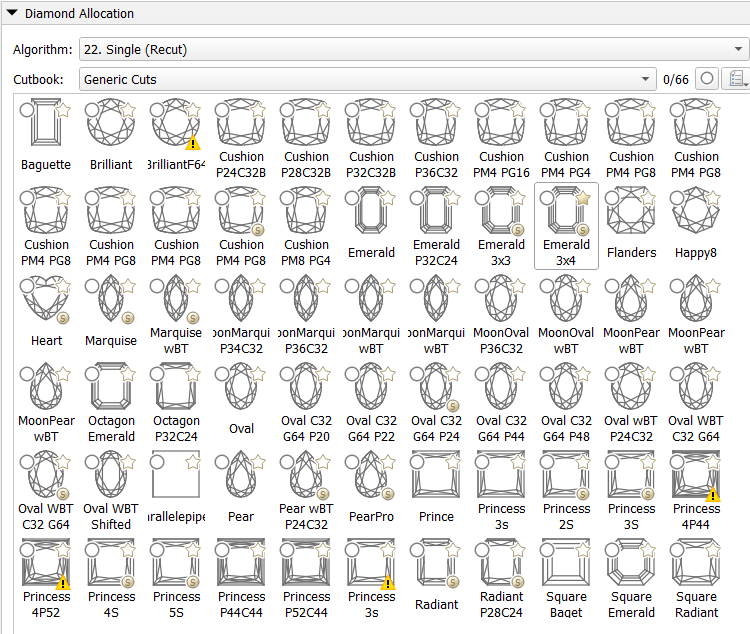
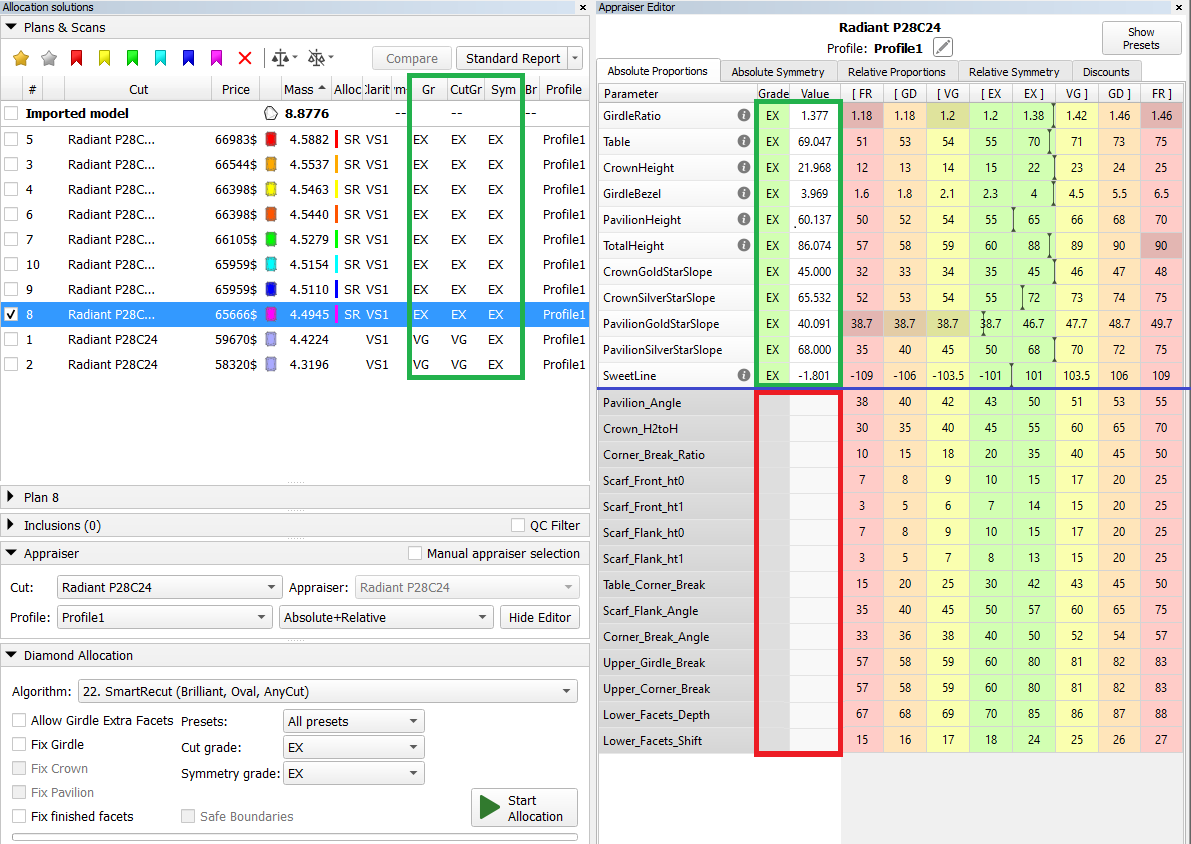

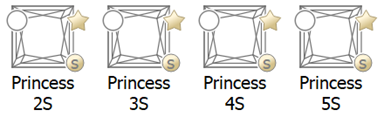
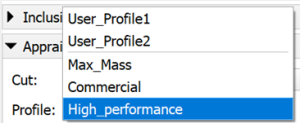
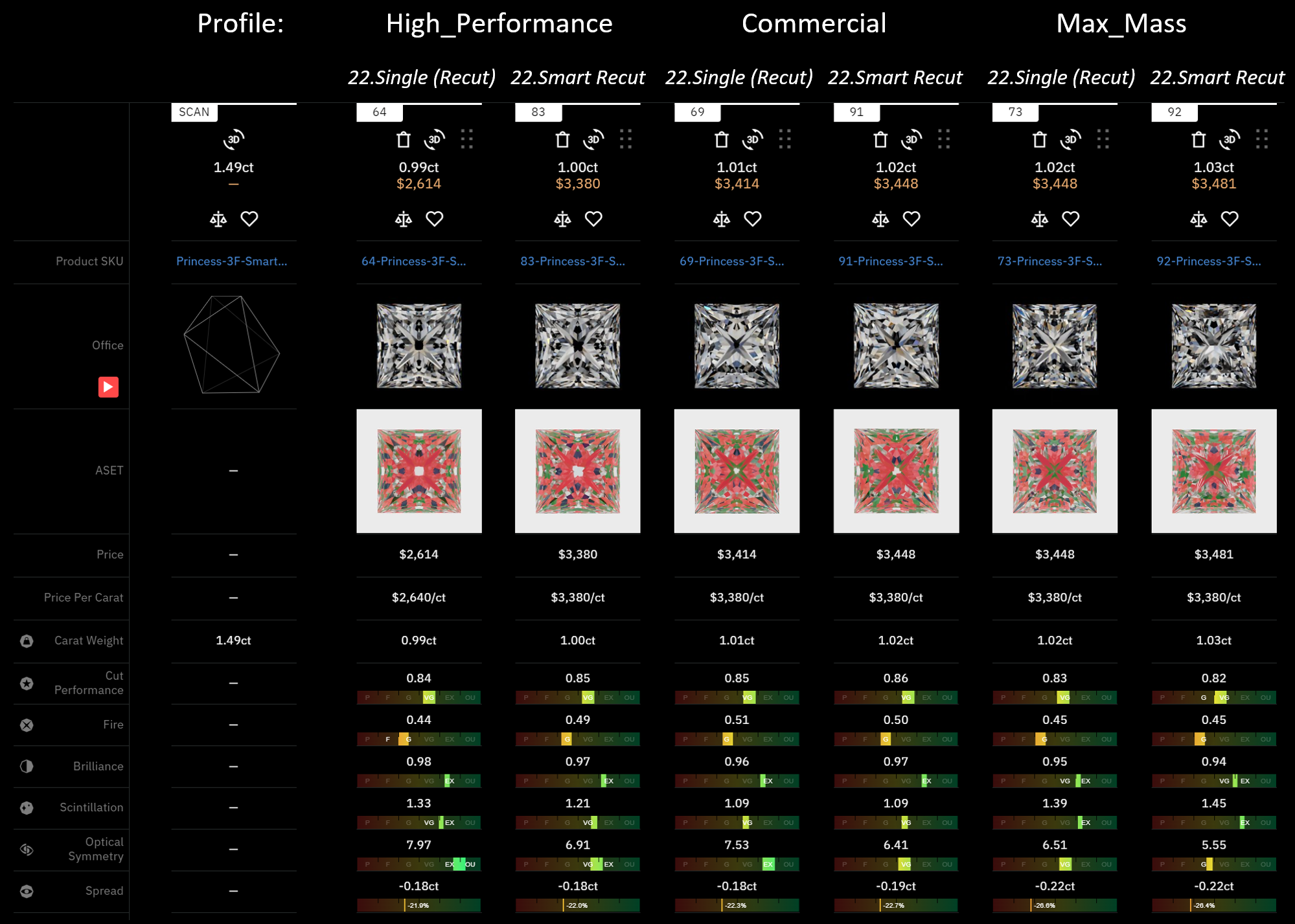
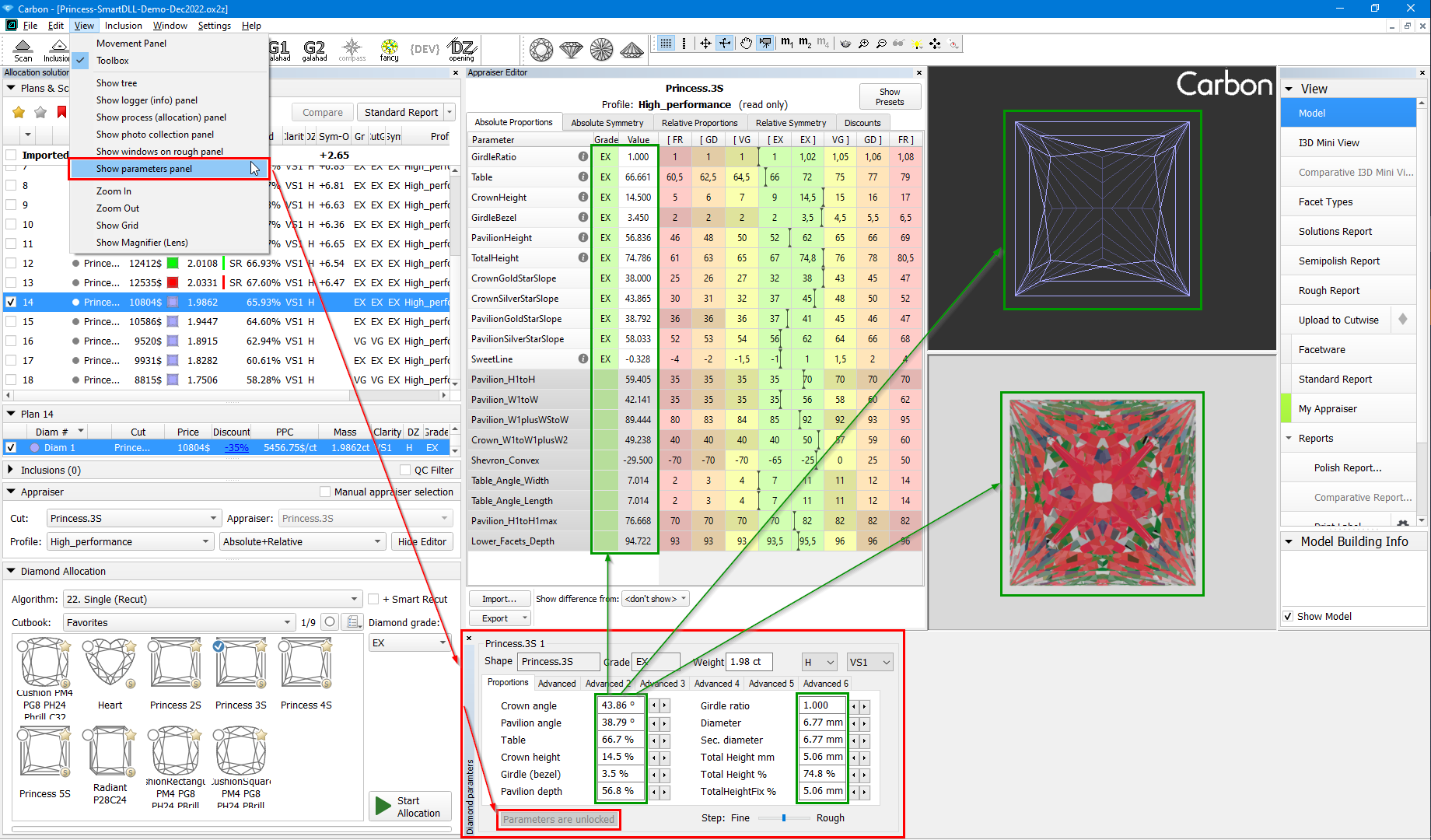
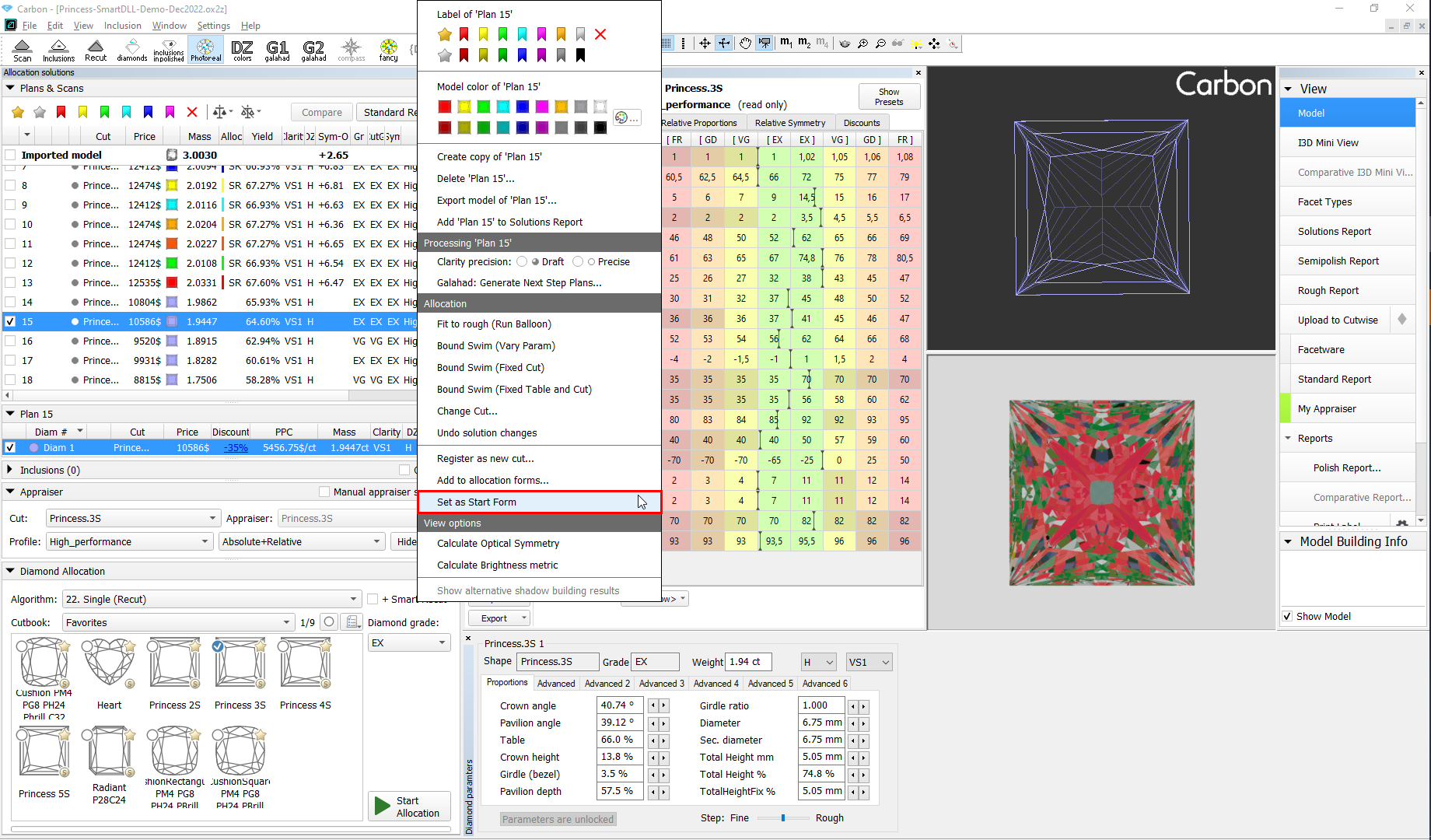
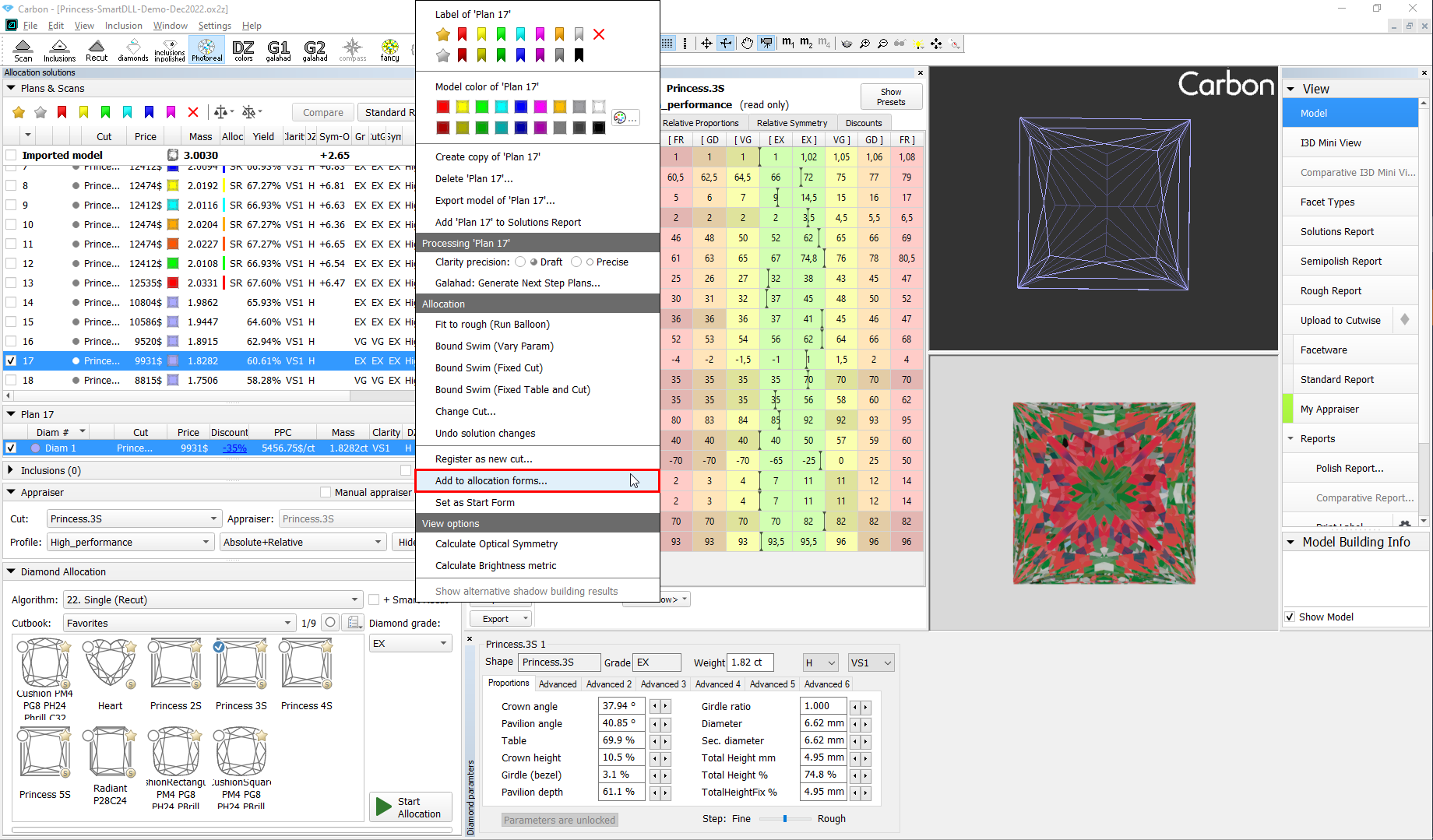
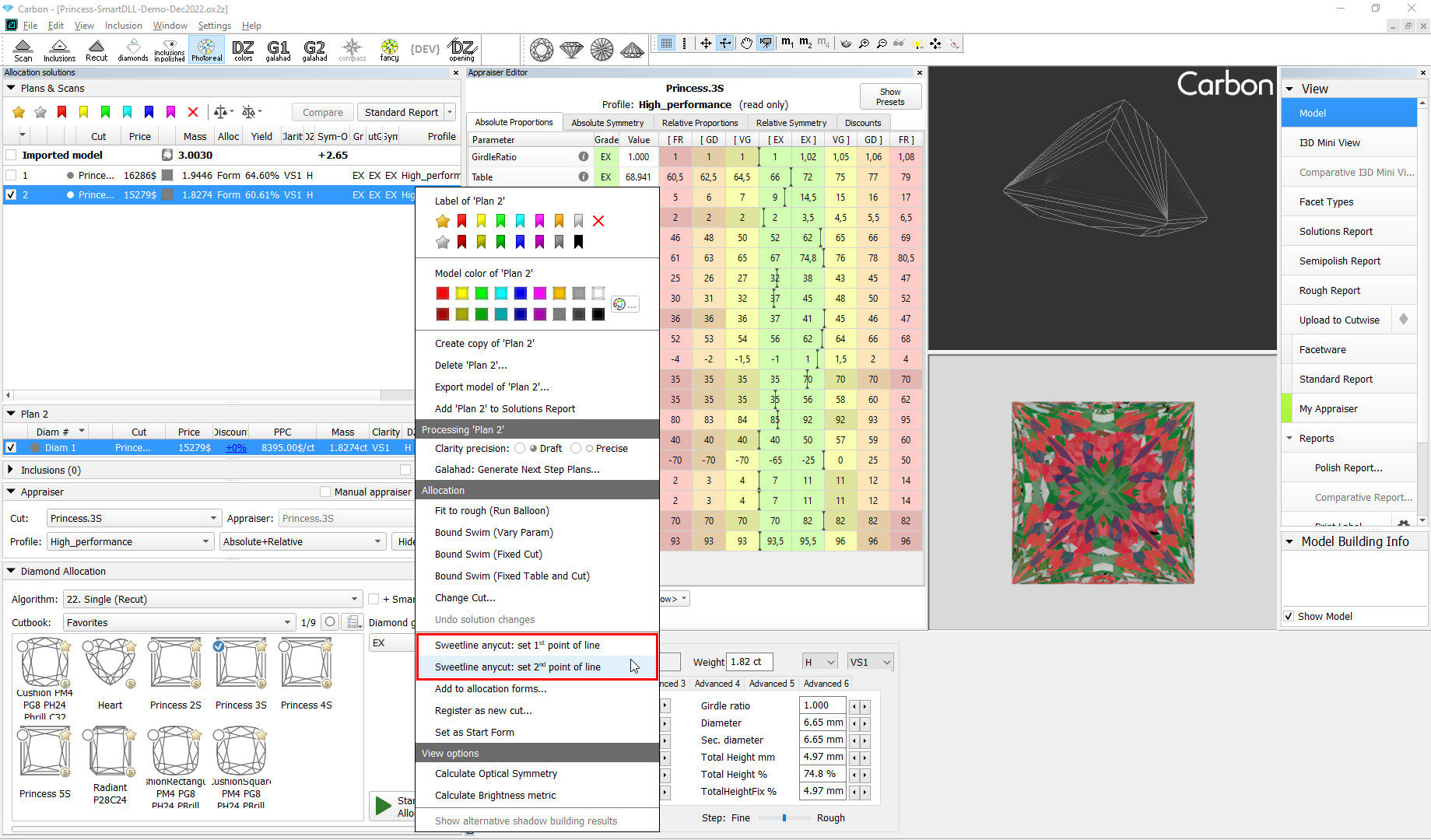
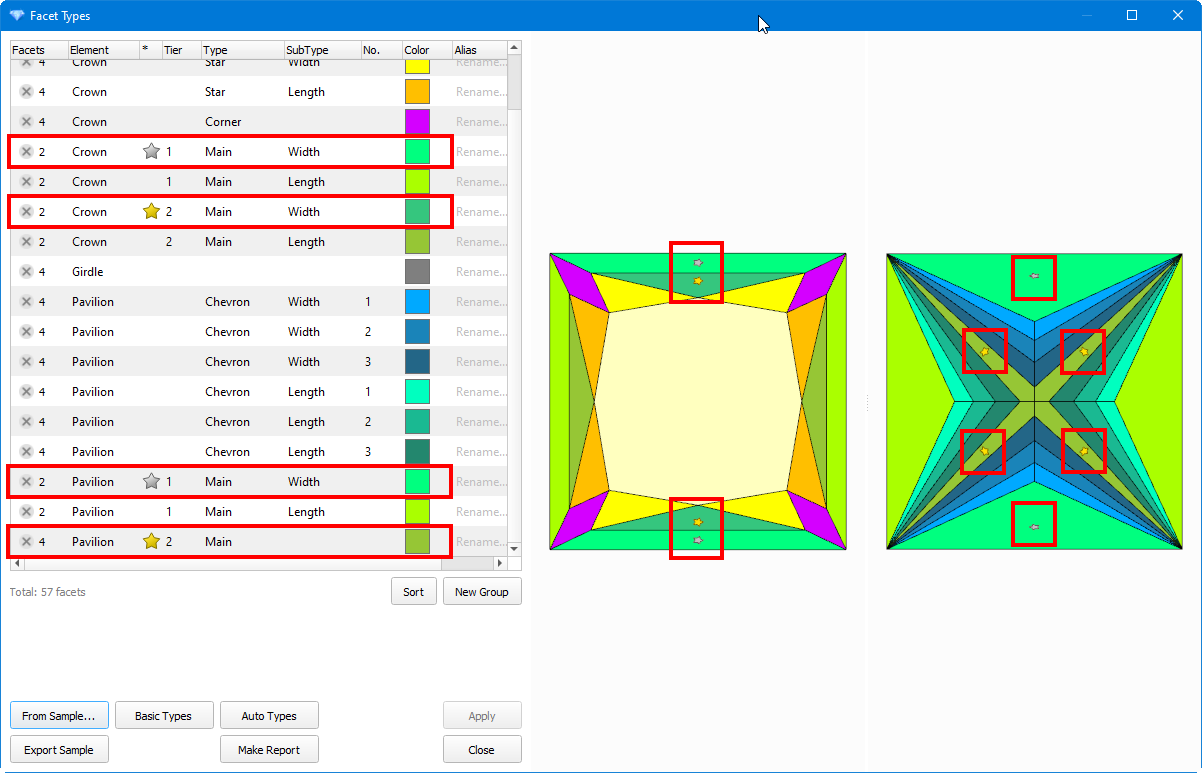
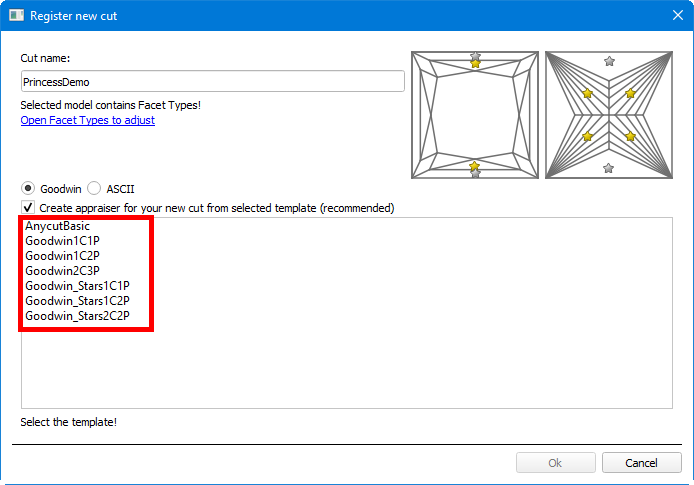
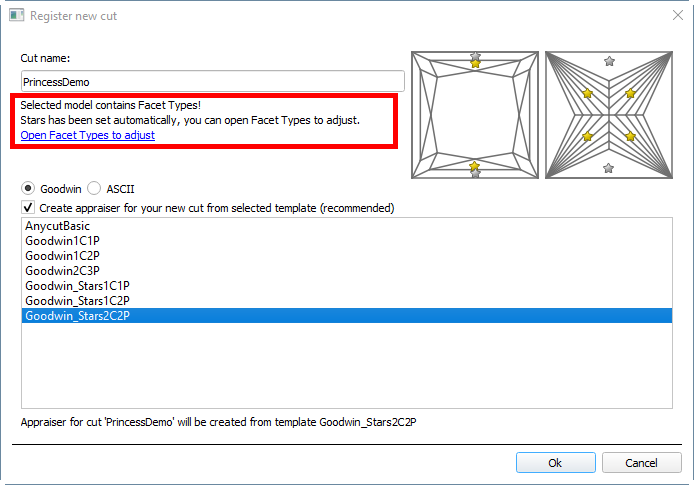
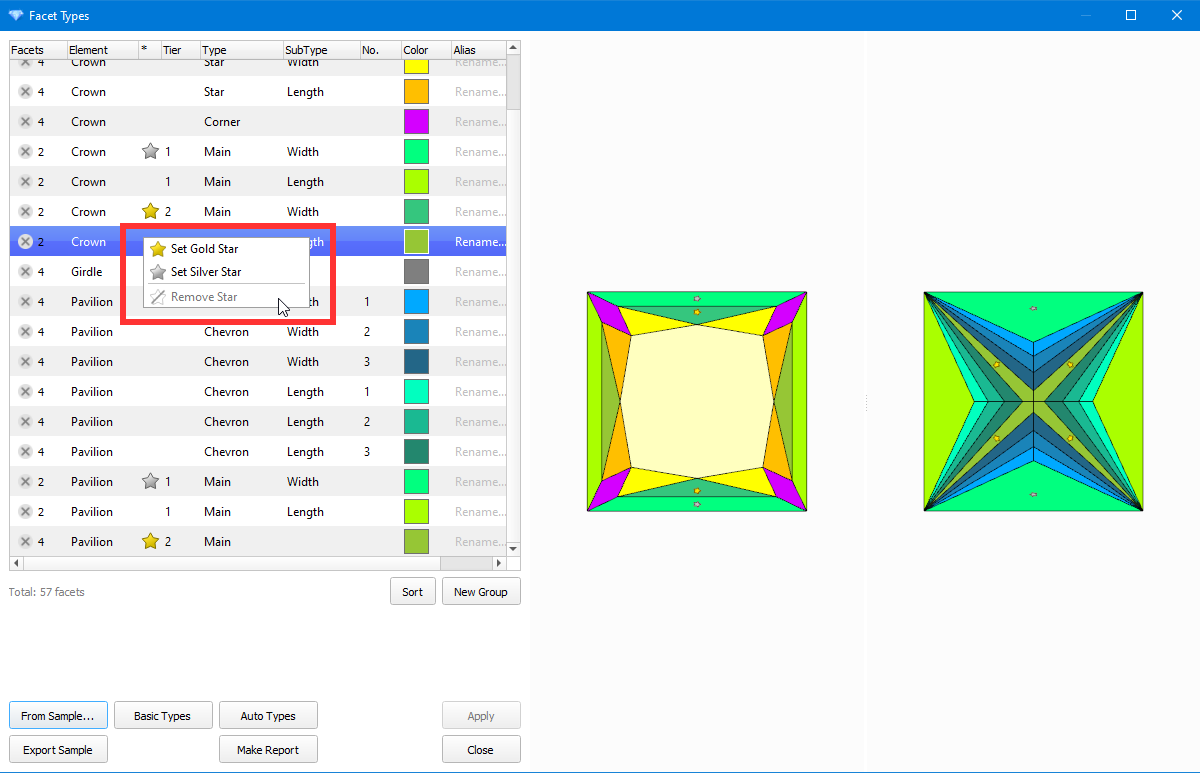
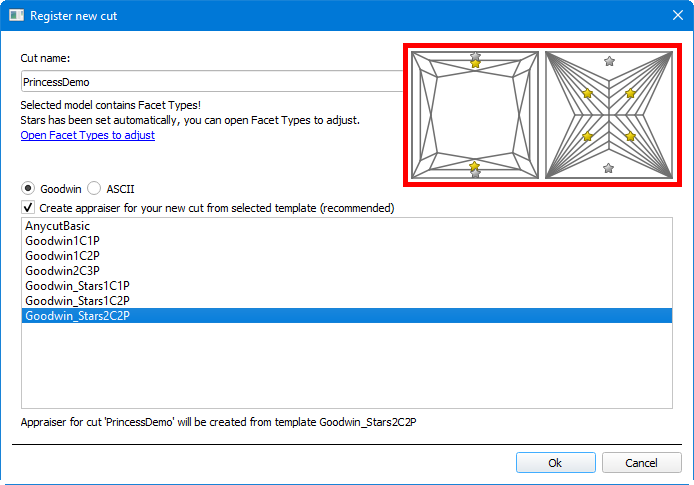
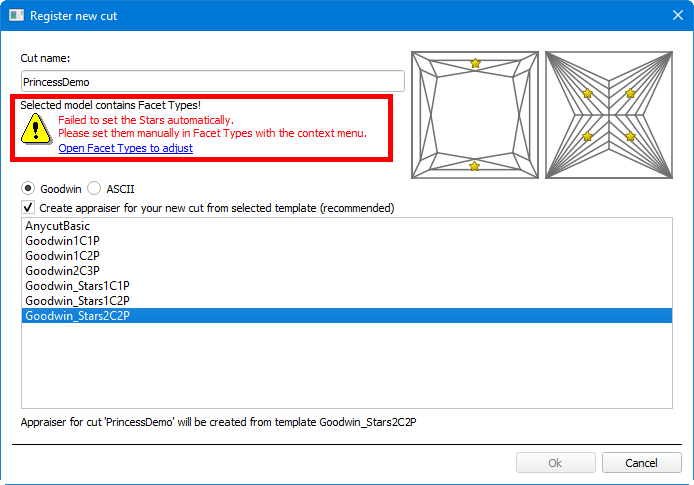
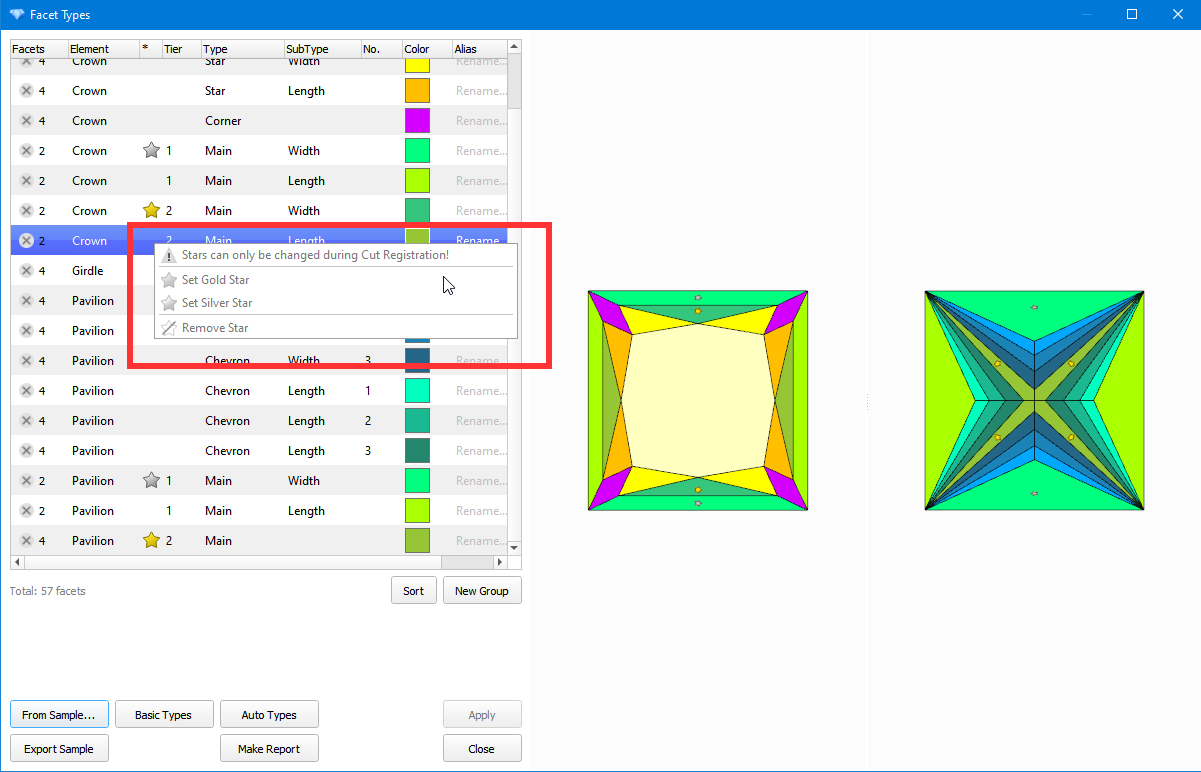

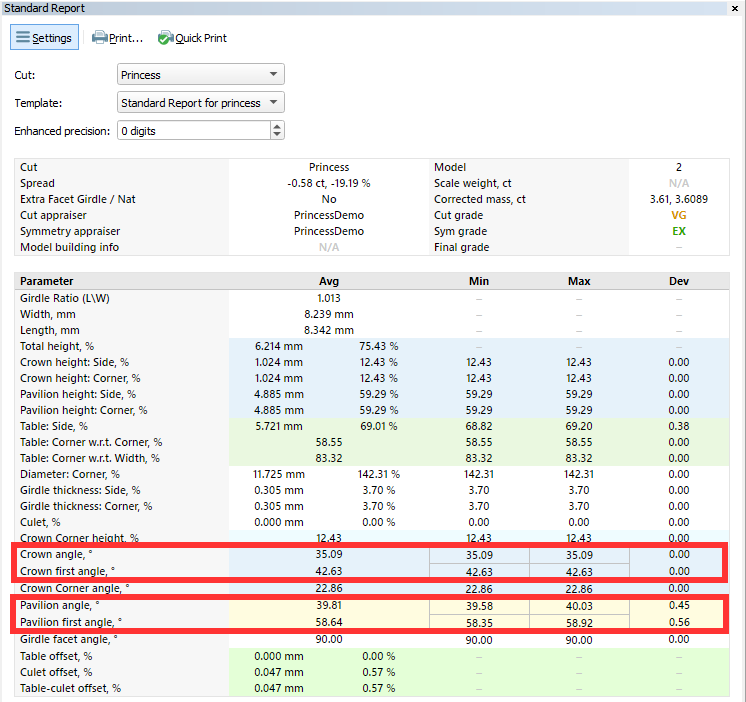

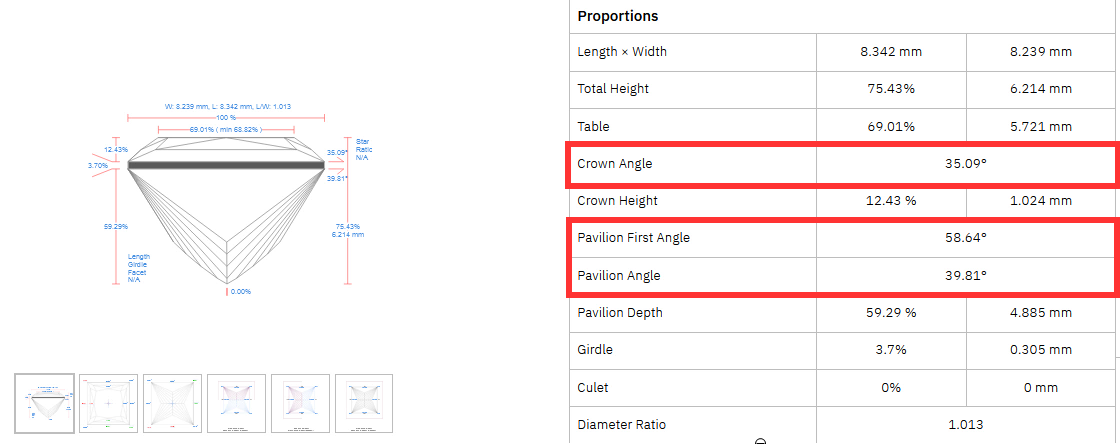
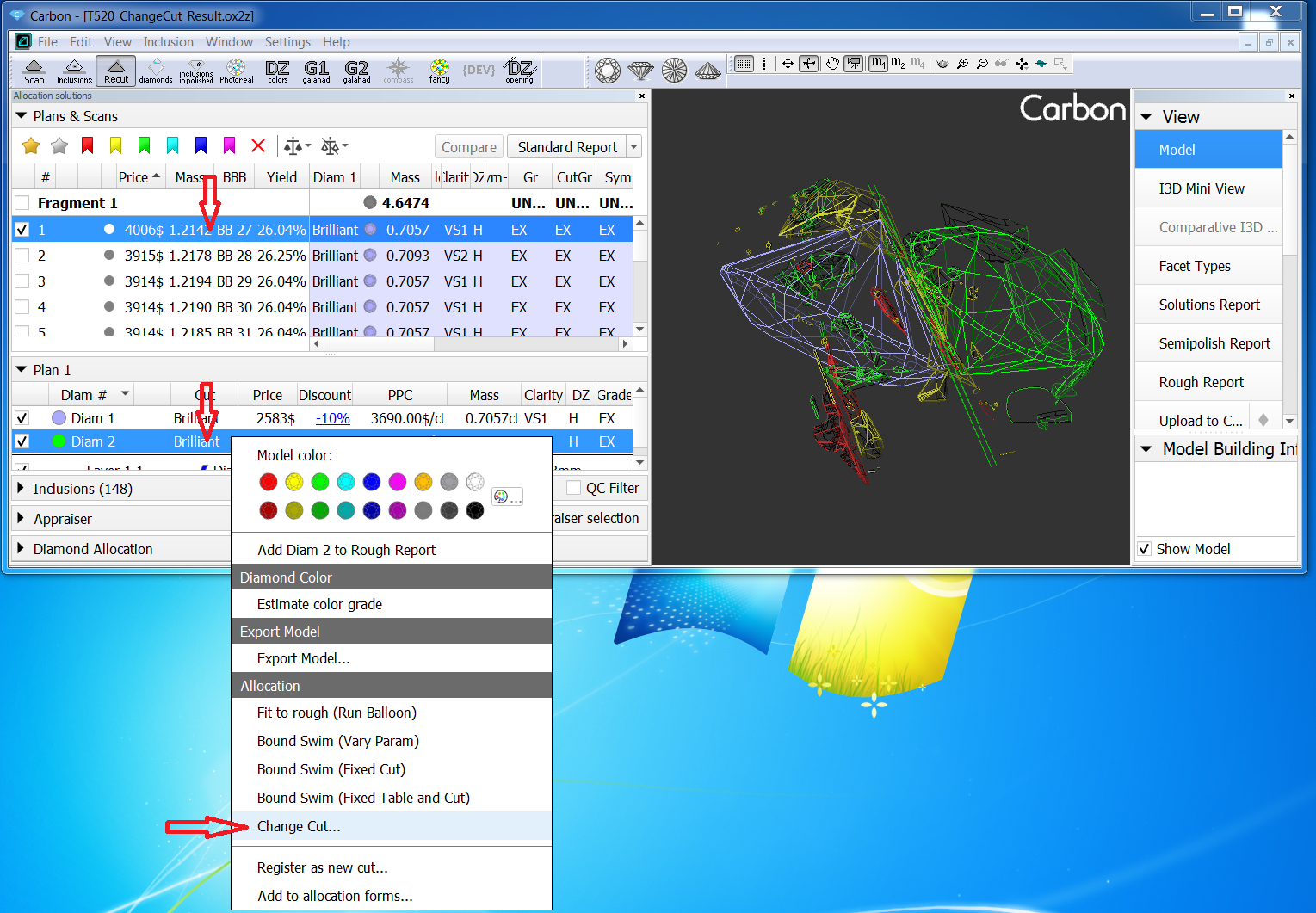
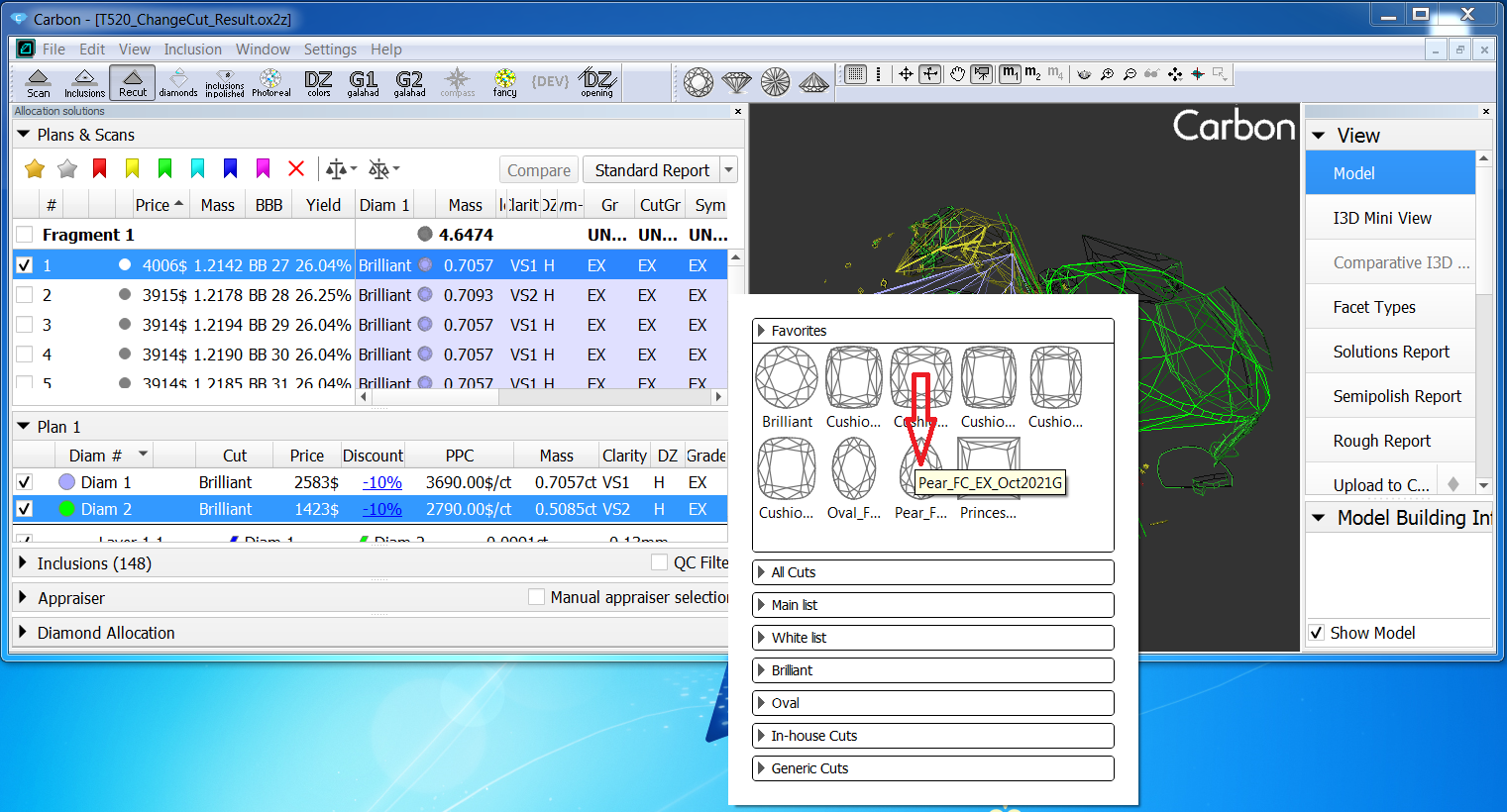
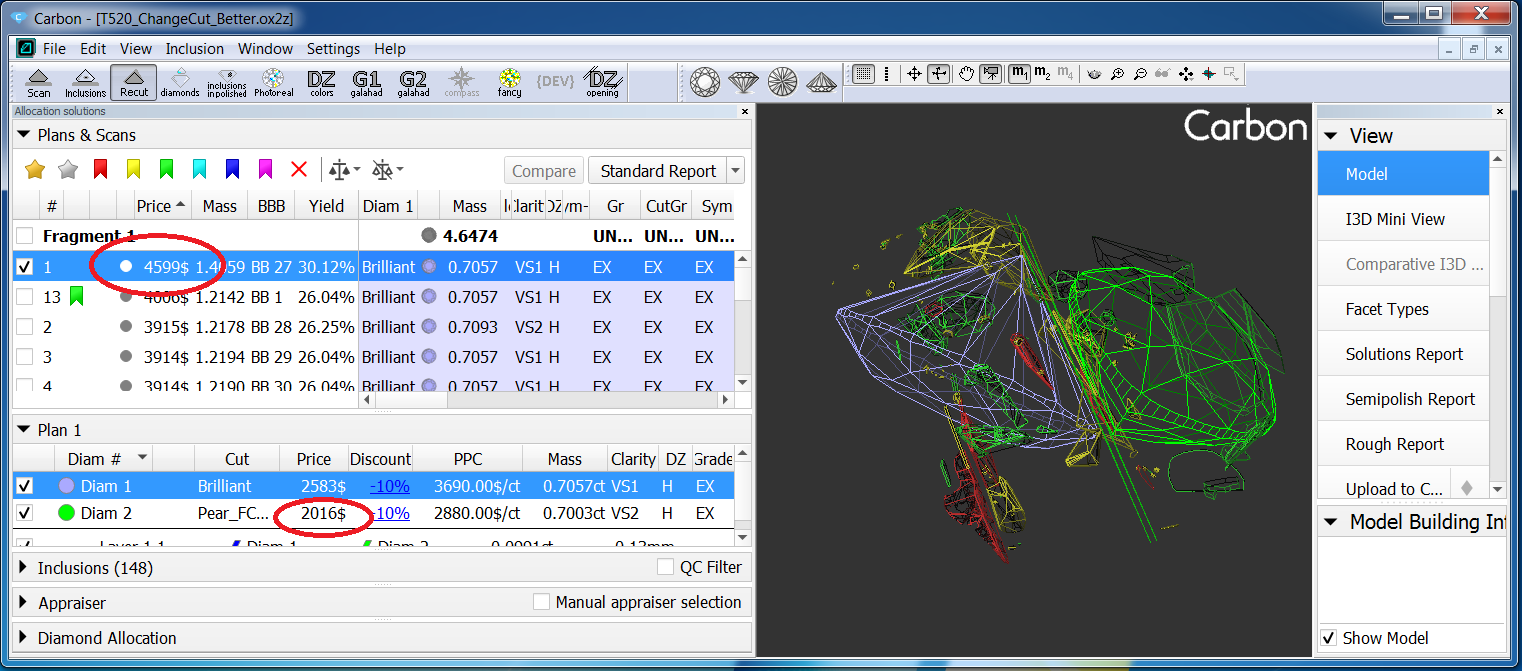
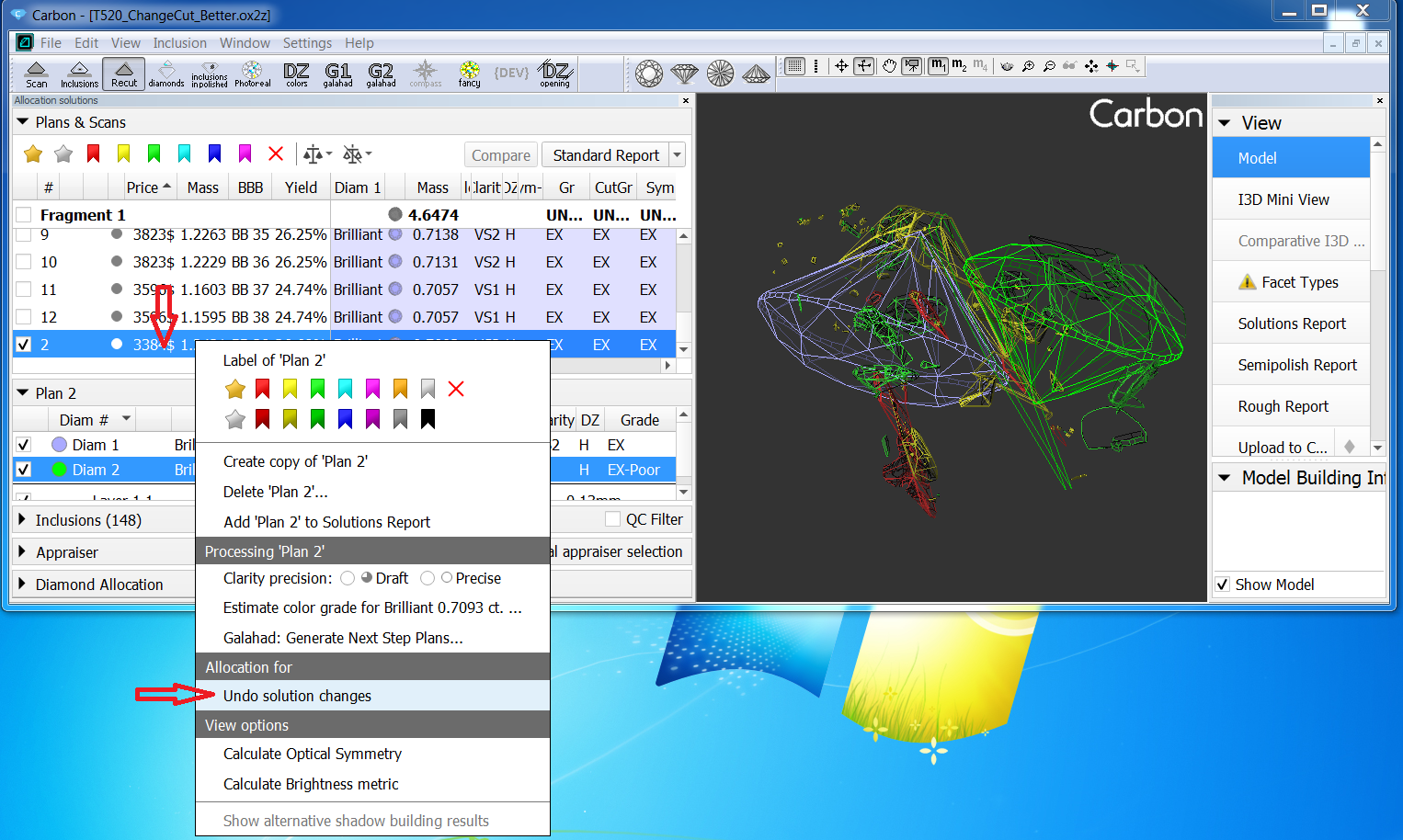
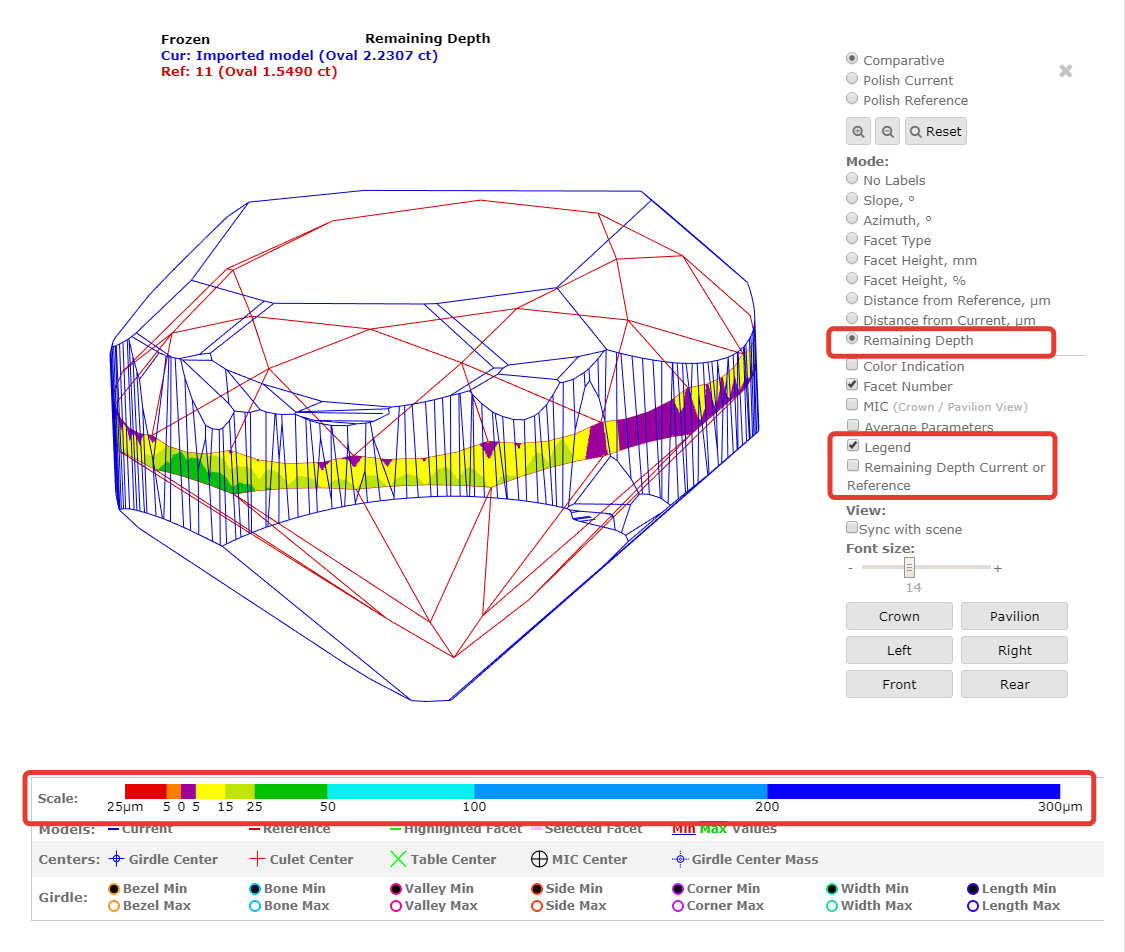
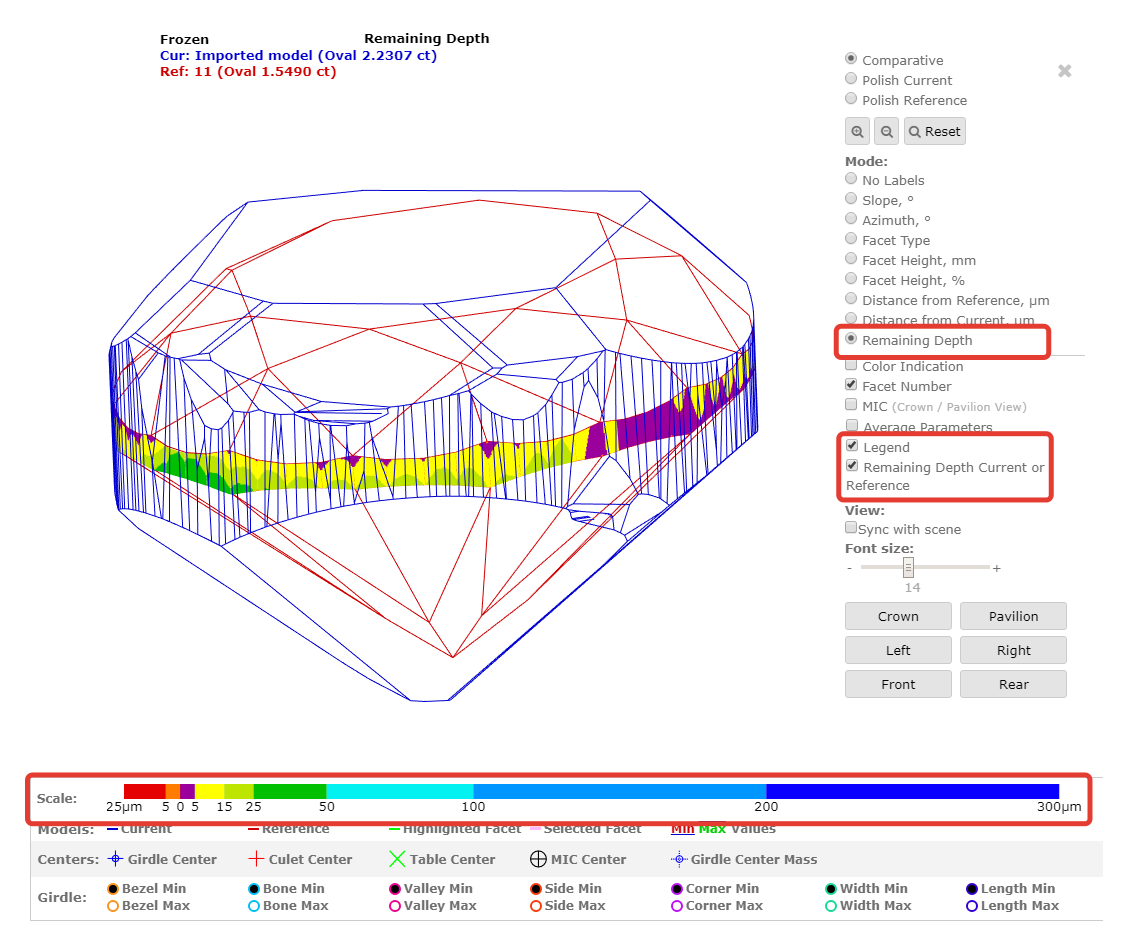
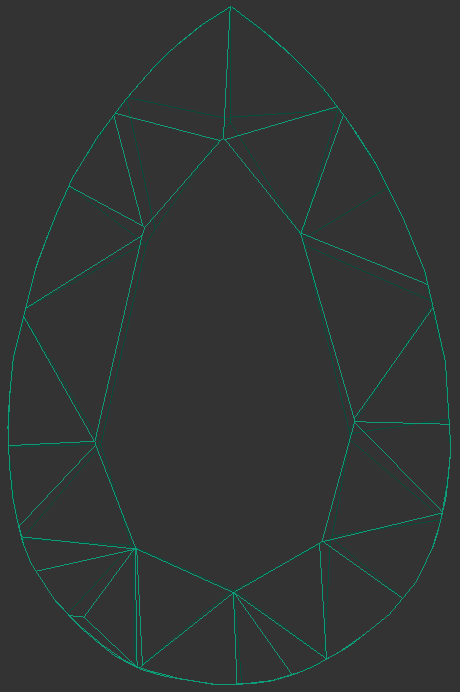
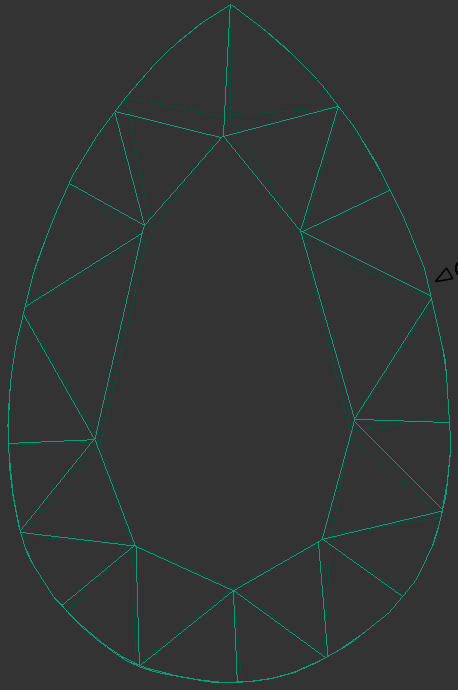
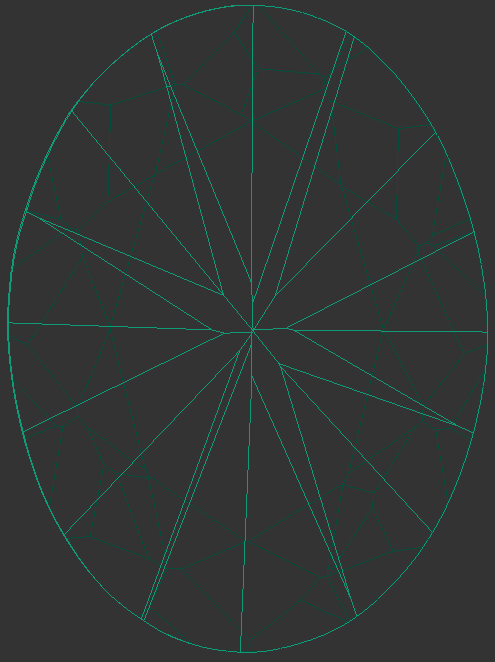
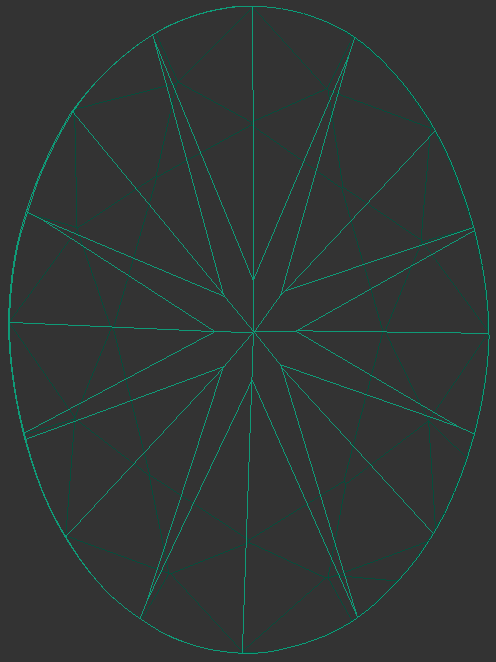
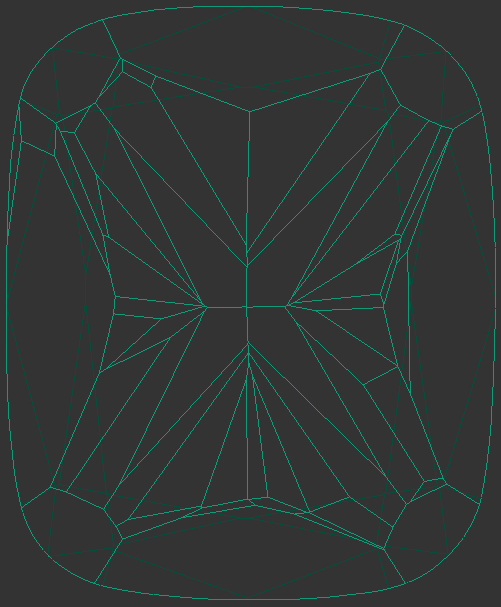
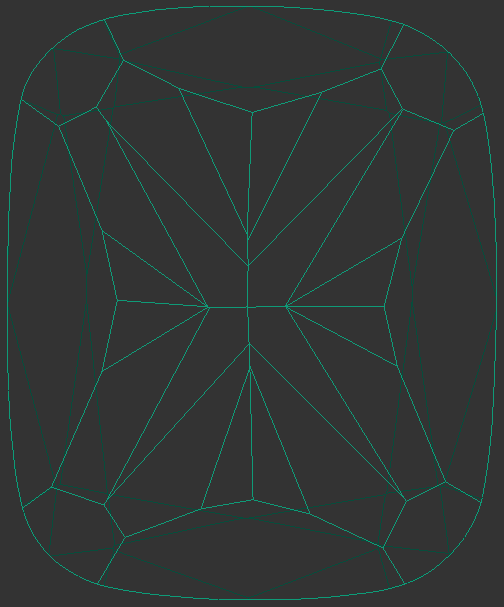
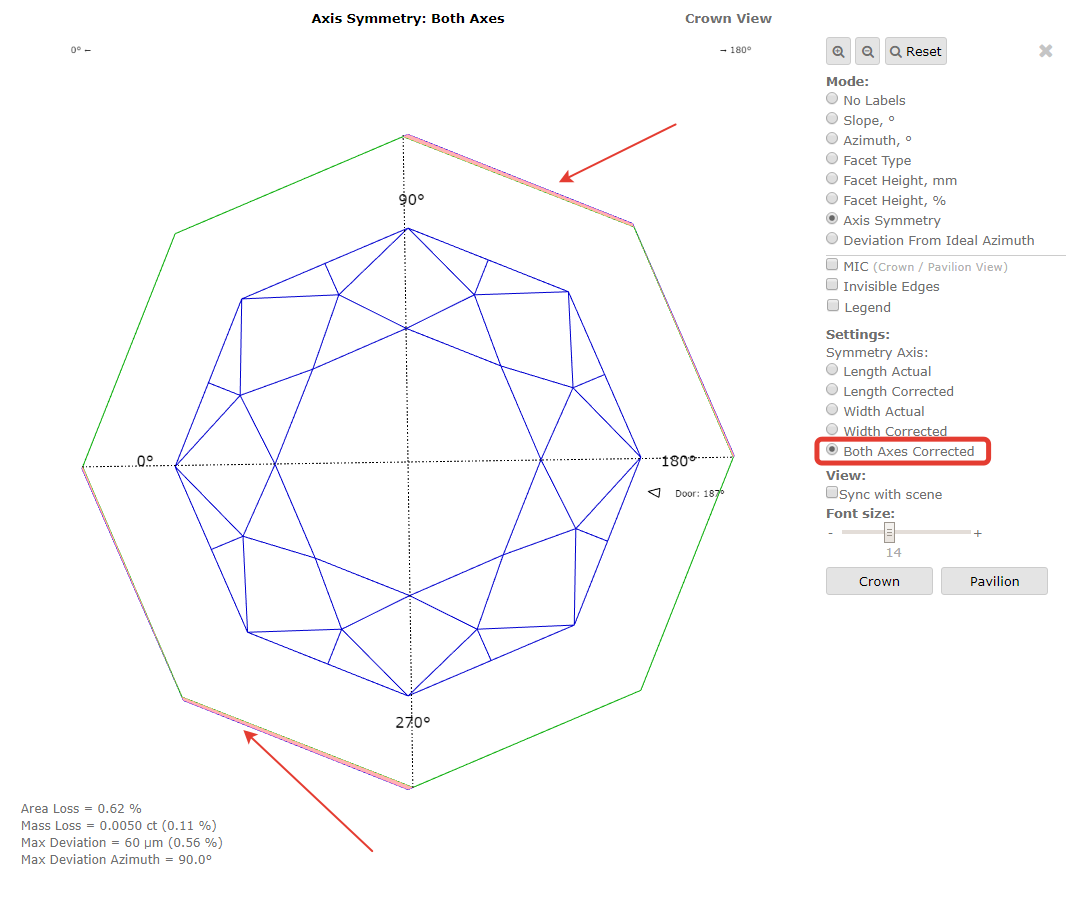
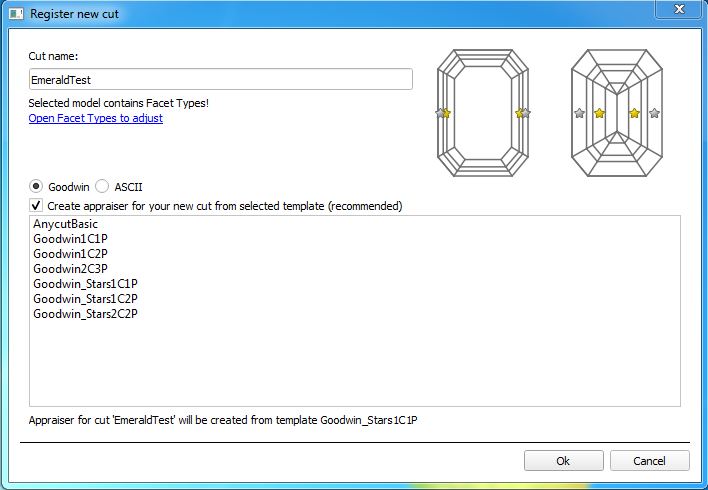
Add Comment