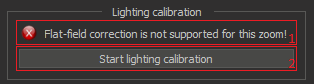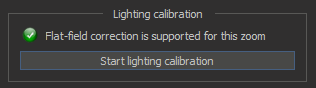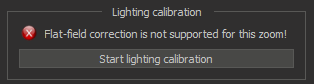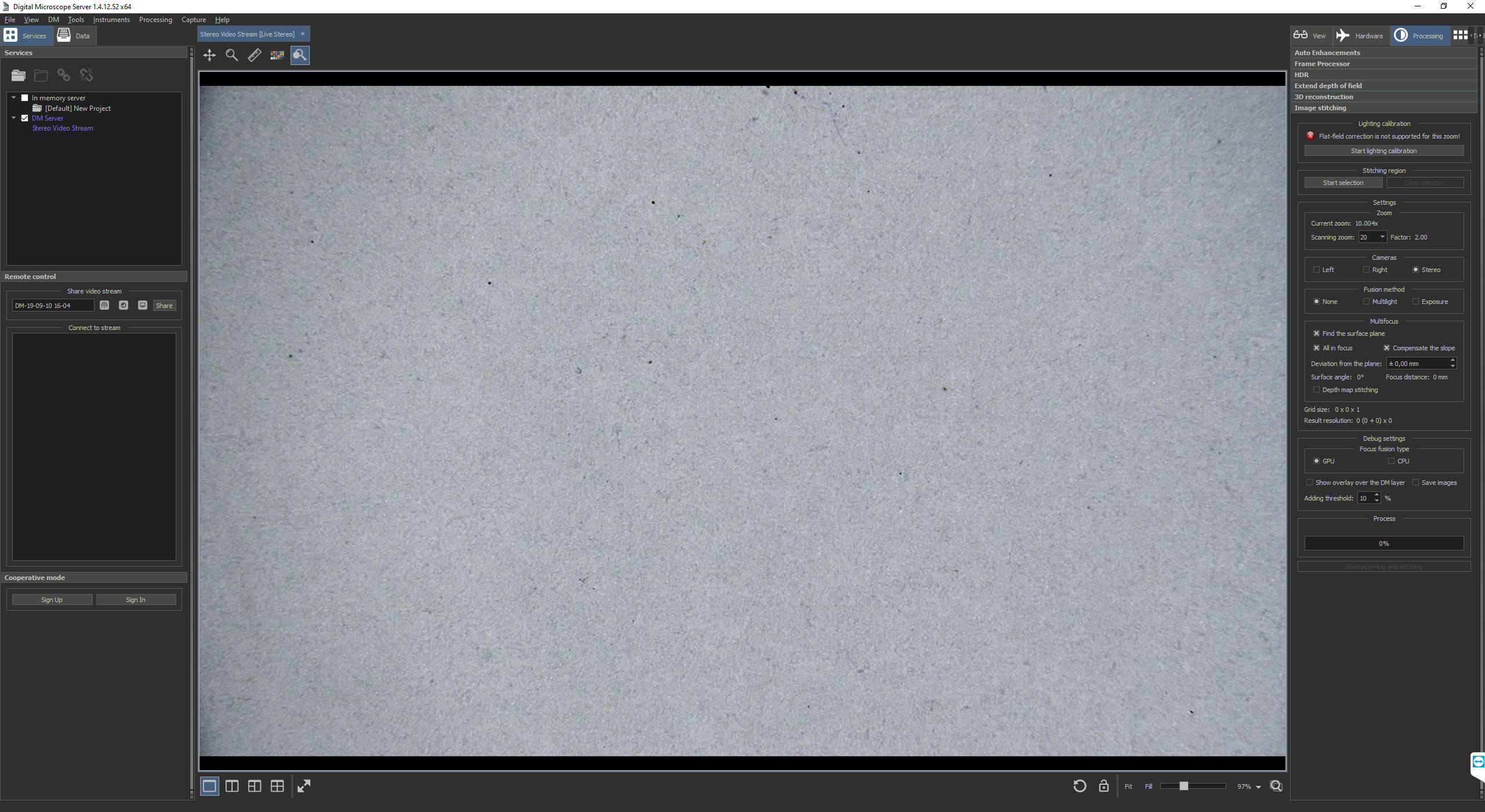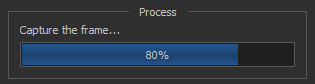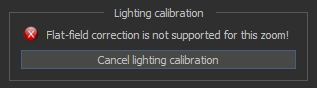What is Flat-Field Correction?
The light source of the microscope cannot perfectly uniformly illuminate the surface of an object. When stitching a large image from a set of smaller ones (see here for details), these uneven lighting lead to a bad result - the stitching seams become visible. The flat-field correction tool allows you to compensate for uneven lighting
GUI description
The GUI for the Flat-Field Correction tool is located in the Image Stitching panel (in the right panel of the Processes tab)
The status of supporting the flat-field correction for current zoom. Determines if calibration data for compensation is available
Supported Not supported - The button to start/cancel lighting calibration data collection for each zoom on which you can get image stitching
How to use (Step-by-Step Guide)
The following describes the process of collecting calibration data for the flat-field correction.
- Set a flat white object for calibration (e.g. white piece of paper)
Set the object perpendicular to the optical axis of the lens and focus on the surface of the object. Also it is necessary that the object occupies the entire flat of view when minimum zoom
Push the Start lighting calibration button
- Wait for the process to finish. Calibration data is collected automatically. At each zoom, autofocus is performed on the surface, camera exposure is selected, and then the frame is shot
- If something is wrong, cancel the calibration process with the Cancel lighting calibration button
- If everything is successful, you will see the corresponding status in the GUI of the flat-field correction tool
This means that will be performed flat-field correction at next image stitching (for the selected scanning zoom). This correction is made automatically, no action is required from the user.