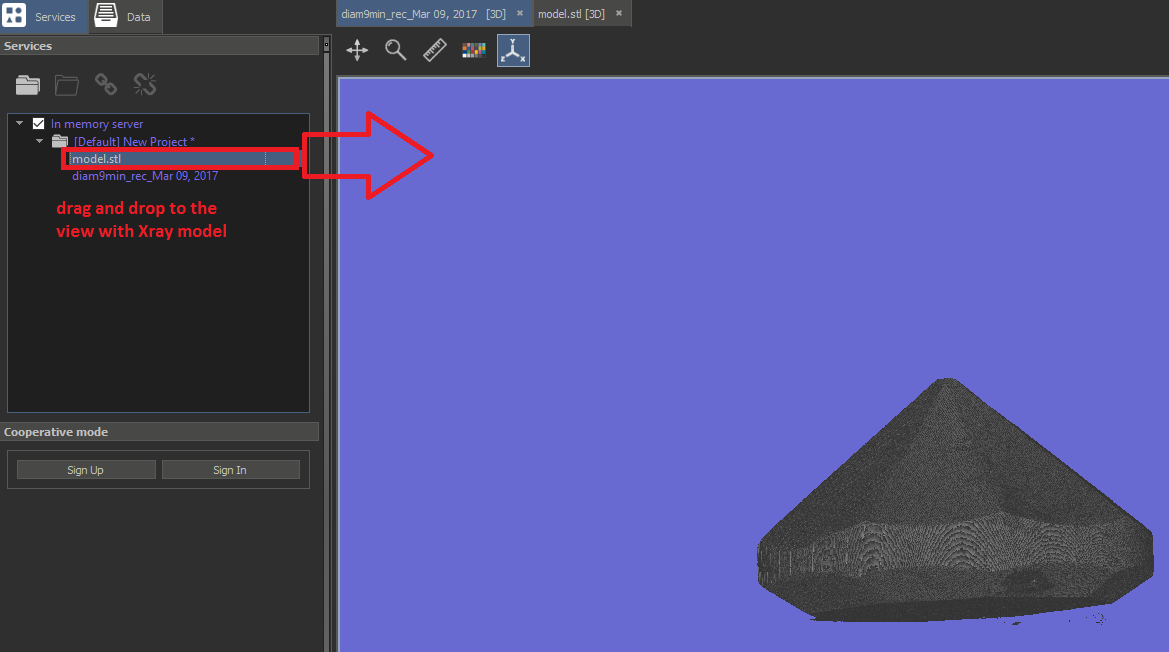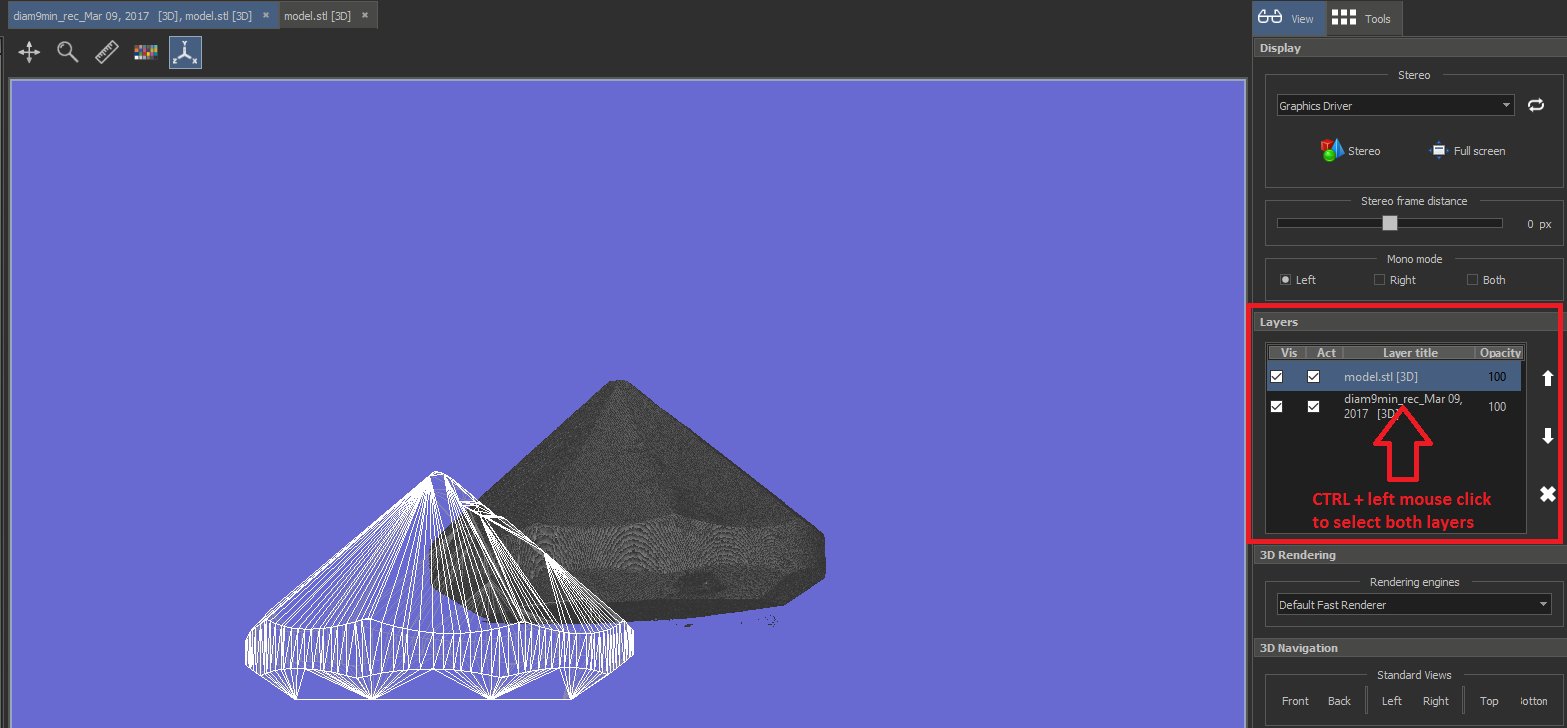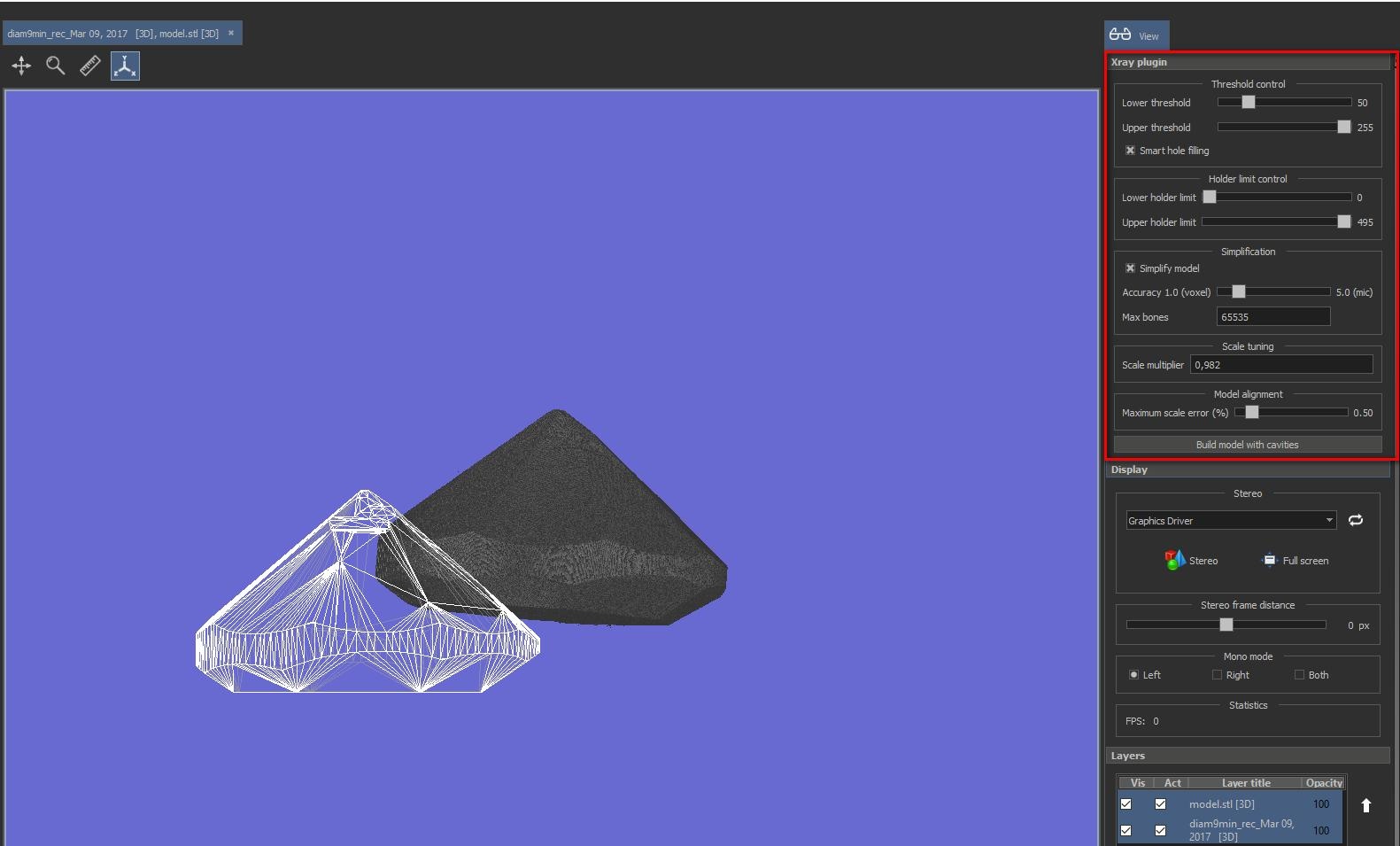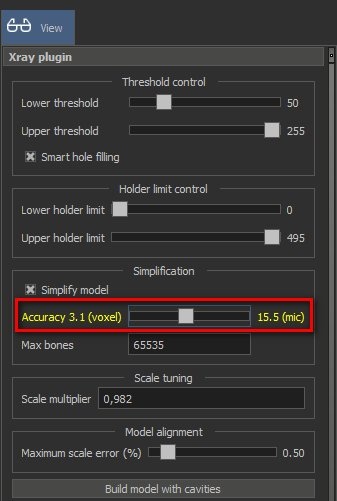Version is available at: Dropbox (OctoNus)\Download\DM-XRay\dm-xray-setup-ver-1.0.0.1-alpha4x64.exe
What's new?
- Added scale correction setting
- Fixed the problem with processing and visualizing huge Xray voxel cubes
- Added automatic cavity cutting from HPO model (in a testing mode!)
- Usability improvement - accuracy information in voxels.
Scale correction setting
In Xray GUI you can find the following setting:
The Xray model might not be well calibrated to HPO model (it may have another relative scale).
To do this you may tune scale multiplier which is the ratio between HPO scale and Xray scale (so the Xray model coordinates are multiplied by this coefficient).
By default scale multiplier is equal to 1.
Processing and visualization of huge cubes
In previous versions of DM-Xray there was a problem with loading huge voxel cubes (with more than 4 billions of voxels).
Now the loading procedure was optimized - actually we load and show only useful parts of a voxel cube (parts with small absorbtion value are ignored and not loaded).
If the useful part of voxel cube is too huge than you will see the message: "The cube is too big - you may have problems with its visualization (black cube)".
This message means that you will not see the correct visualization of the cube, nevertheless you still can launch model building.
Automatic cavity building
In this version you may cut Xray cavities from HPO model of a diamond. The main idea is to preserve the high accuracy of HPO model in convex parts and add cavities to the model from Xray scan.
How to launch?
- Open Xray project using File>Open
- Open HPO STL model to the same view as Xray model. There are two ways to do this:
- Choose File>Open to layer... and then select STL-model
- Open model using File>Open... then drag-and-drop model from services list panel to a view with Xray model:
- You will see the view with two layers: Xray model + HPO model. Select both layers by Ctrl+left mouse click on Xray model layer:
- You will see the GUI for launching cavity cutting. The parameters are the same for processing Xray model (including new one - scale multiplier). The new parameter is:
Maximum scale error (%). During the alignment process we also adjust the scale and this parameter shows the maximum relative scale error.
The basic recomendation is to calculate a scale multiplier one time for a calibrated with HPO object and set this parameter every time for Xray scans.
In this case Maximum scale error (%) may be set in some small value, for example, 0.5-1%. The optimal scale is searched in [Scale multiplier - Maximum scale error; Scale multiplier + Maximum scale error] diapason. - Click on 'Build model with cavities' button
After finishing the process you will find the resulting model with cavities in a Services list panel (top left panel). You may save is to STL format using the same algorithm as for simplified Xray model.
NOTE: The functionality of cavity cutting is not well tested yet.
Accuracy information in voxels
Now accuracy for simplified model is set in voxels and the corresponding accuracy in microns is also shown.
If you simplify the model with accuracy less than 1 voxel size or greater than 3 voxels the information will be given in yellow warning color.