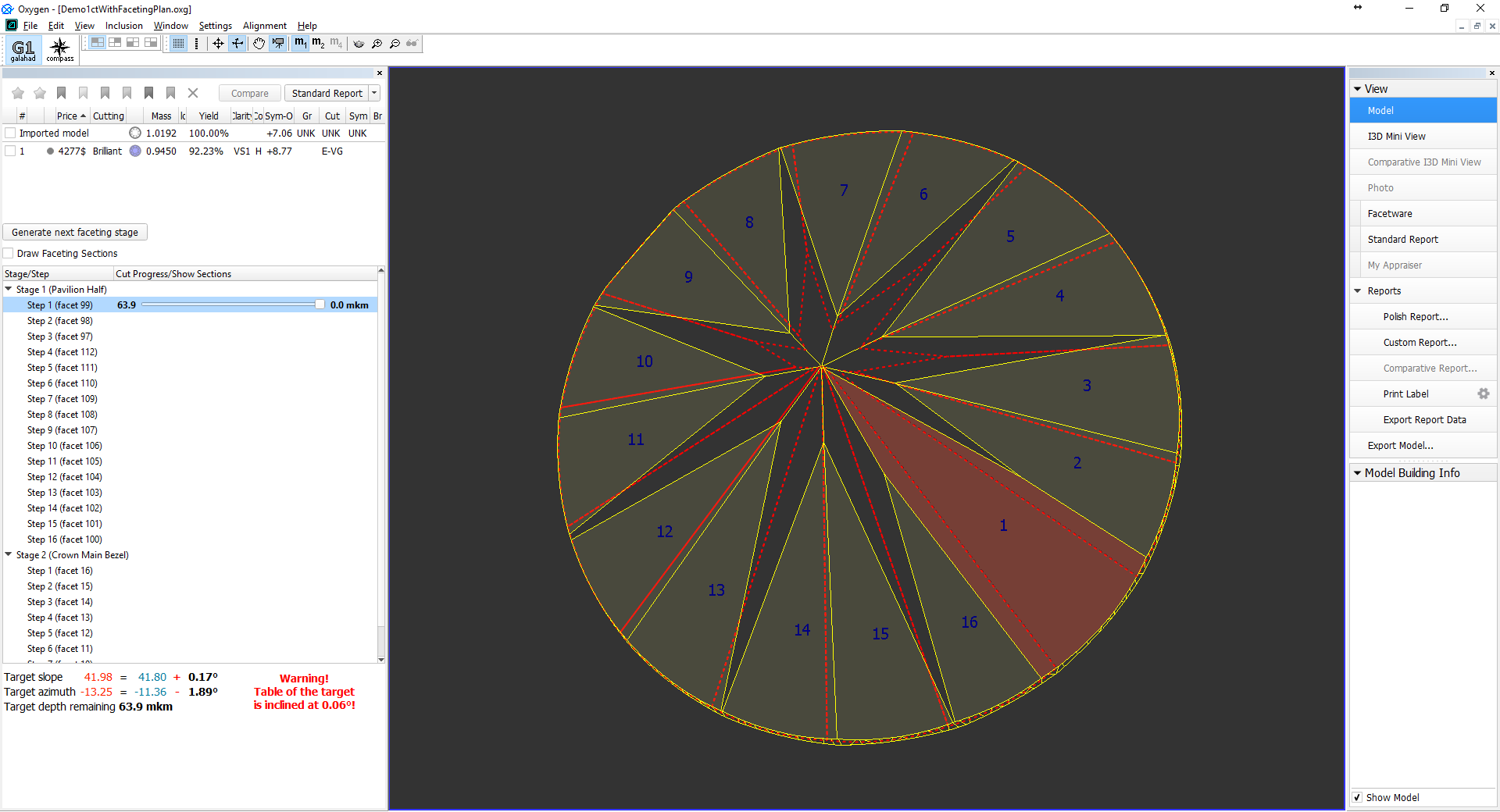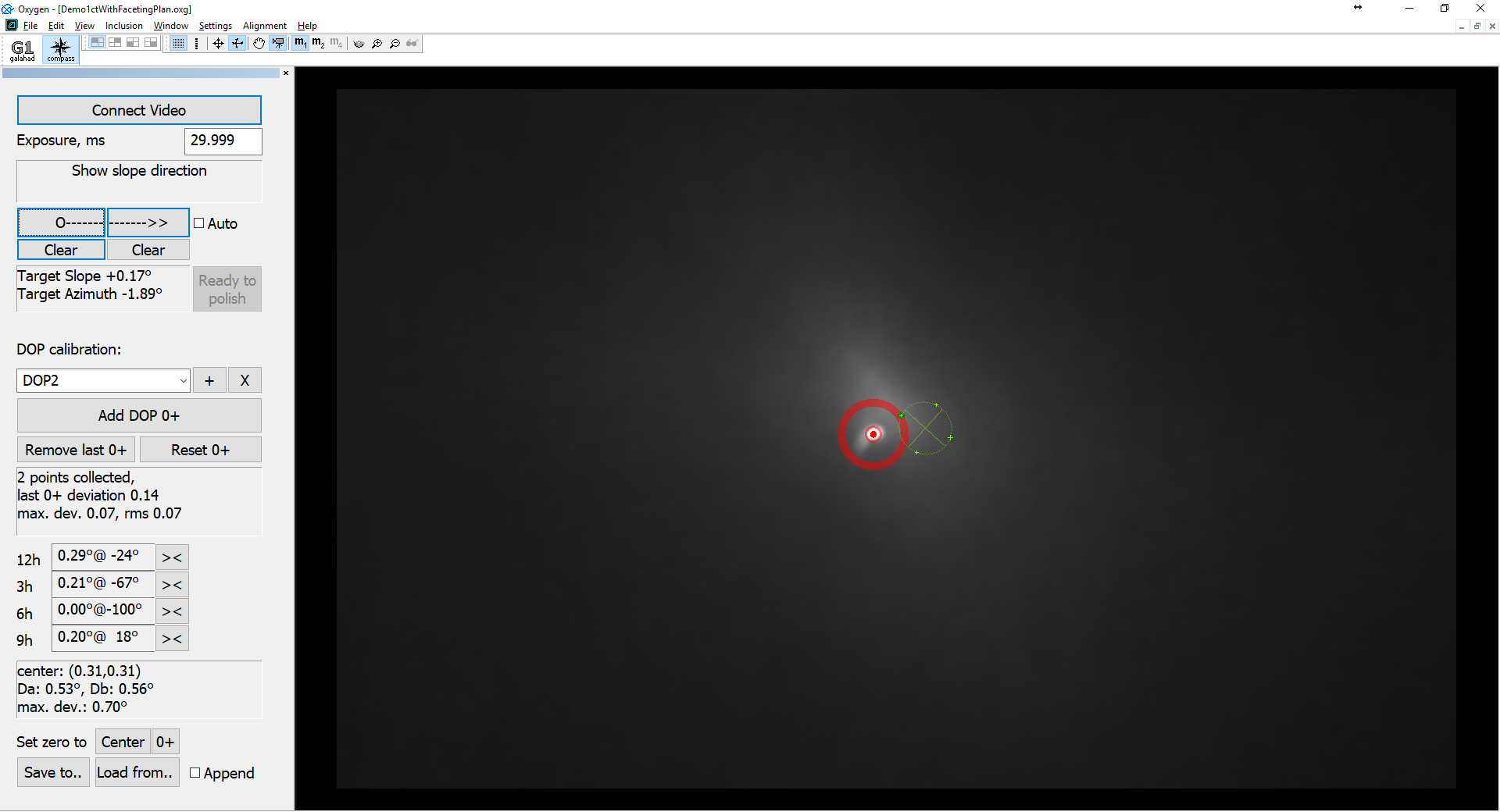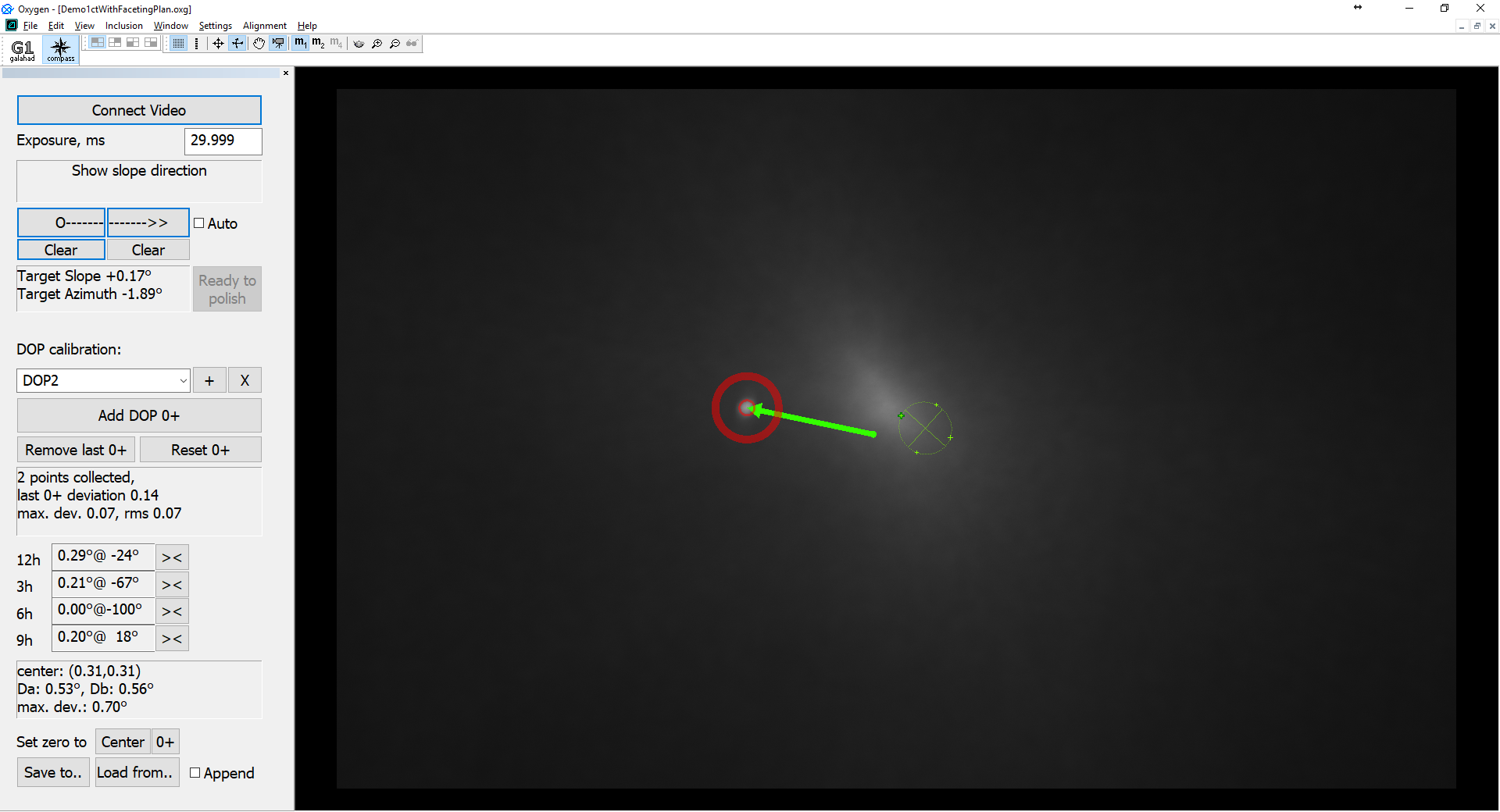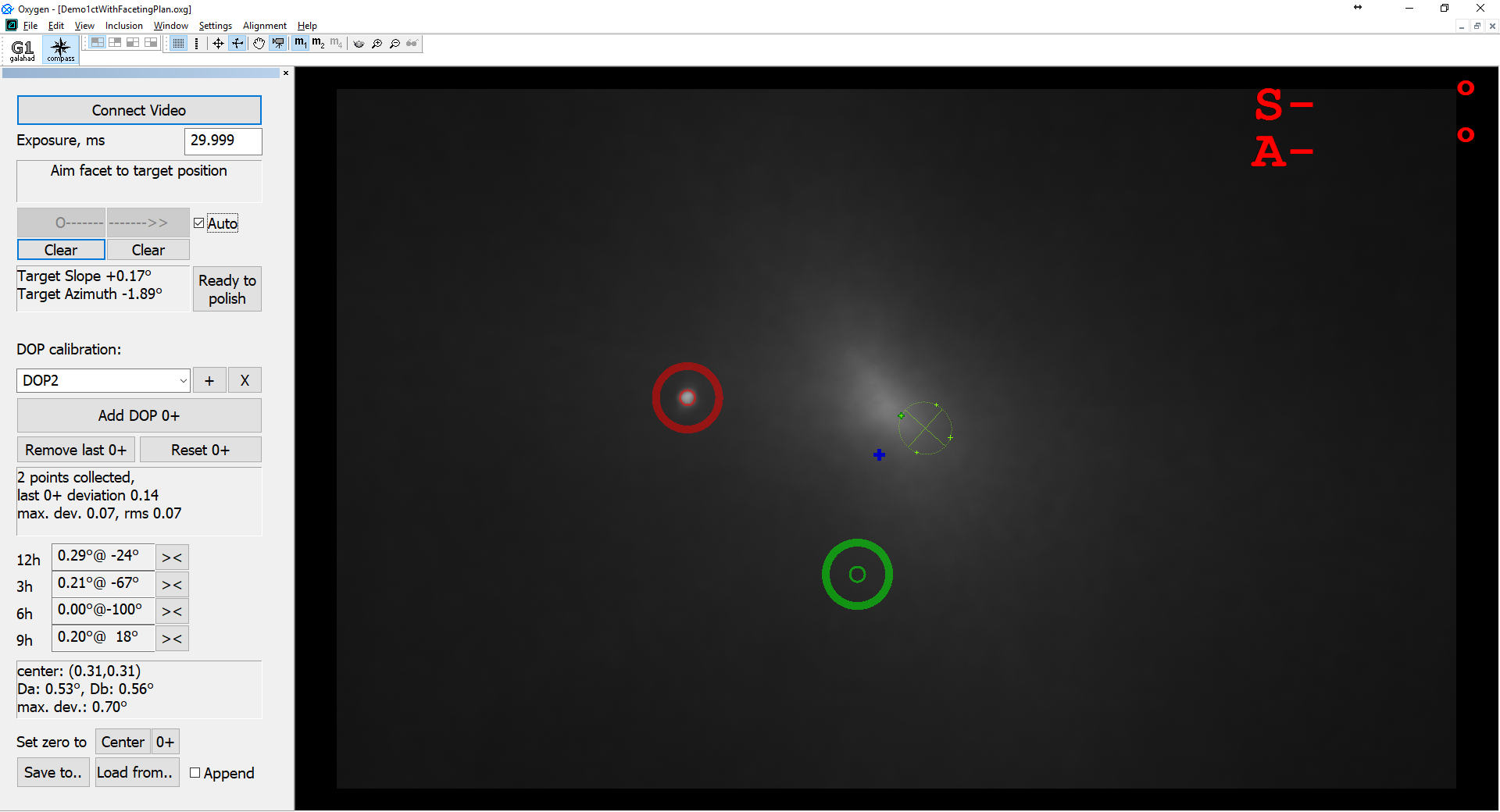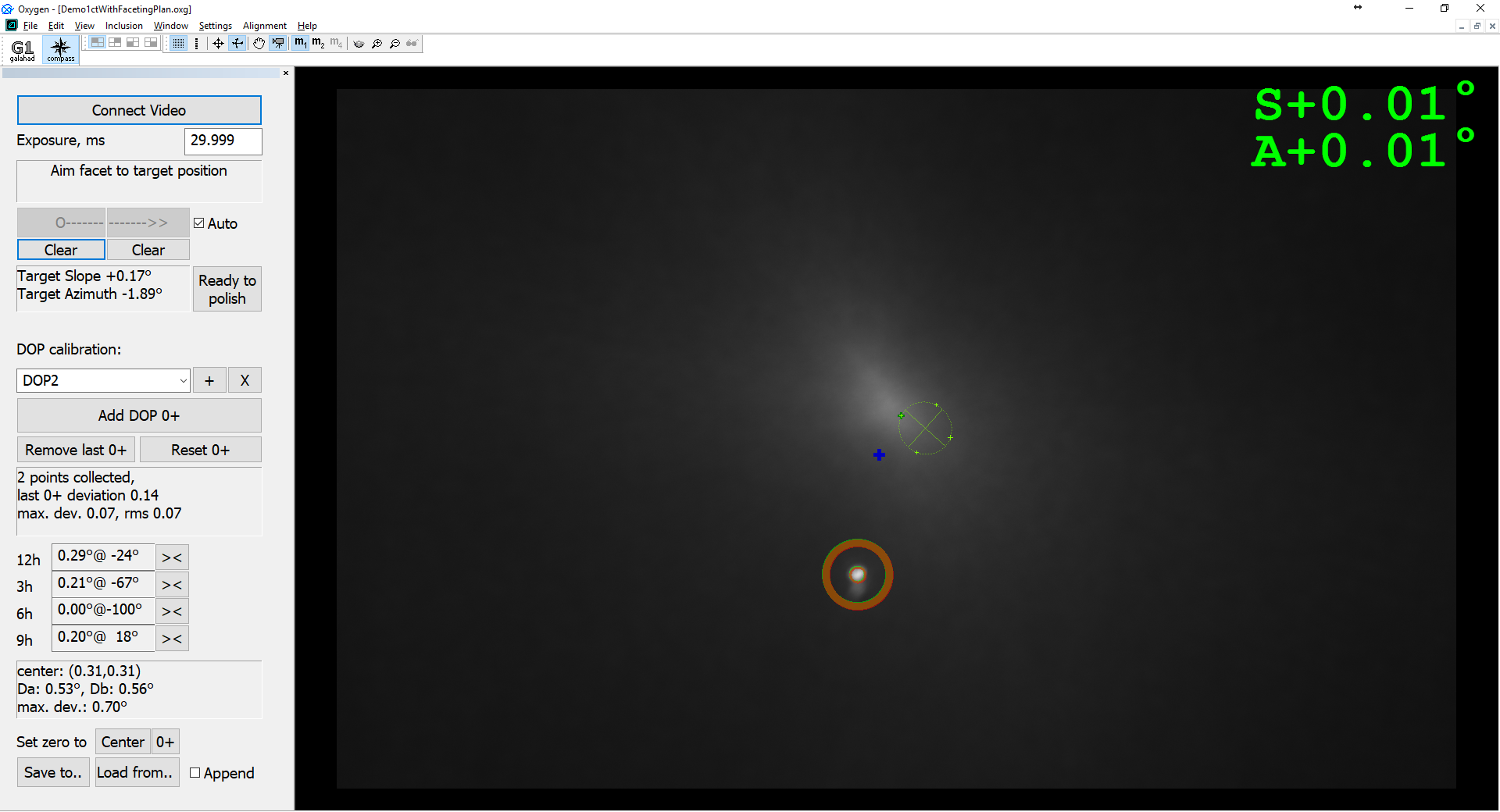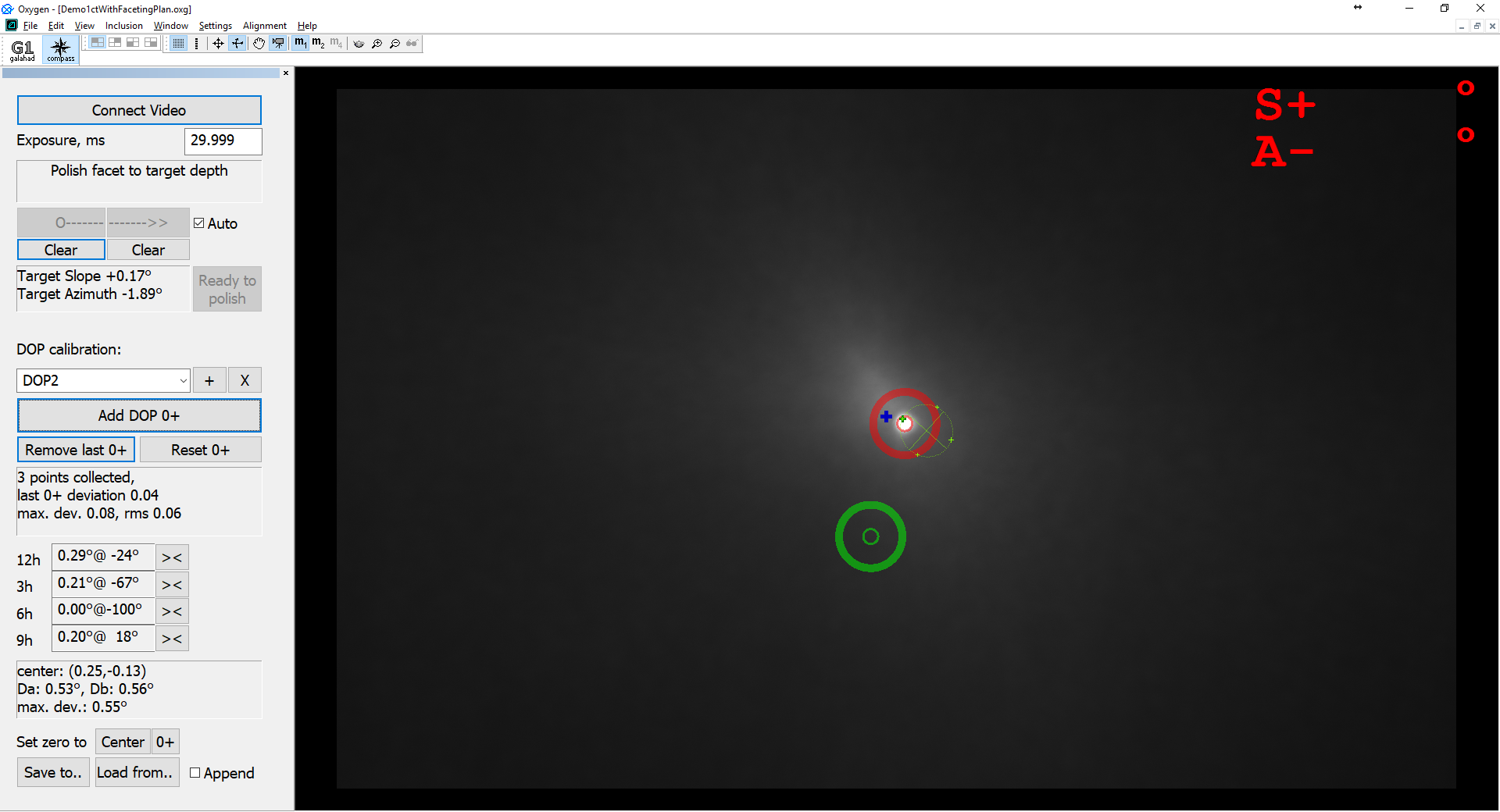Configuration files
Compass device requires special configuration:
HPODrivers.ini - not required any more.
hws.xml - PointGrey camera with manual exposure.
You should make a copy of the HPO installation folder (where HPOxygen.exe is located) and put in that folder the files from above.
Supposed workflow for pavilion facets
- Select DOP from calibration, set zero to Center or 0+
- Scan the stone in HPO Shadow/Reflect Pavilion, obtain model, create faceting plan, load project into the HPO software on Compass device.
- Switch to G1 mode, select facet to process
- Fix stone in the DOP, table plane must be orthogonal to the Azimuth rotation axis. This is very important, otherwise all futher operations will give erroneous results.
- Put DOP on the compass, align selected facet using Slope and Azimuth knobs to bring reflection closer to DOP ellipse.
- If slope zero button "O----" is grayed out, clear current slope zero by pressing "Clear" button under slope zero button.
- Mark slope start position by pressing "O-----" button:
Zero position will be marked with the small red circle. - Give reference slope direction by rotating Slope knob into the increasing slope direction. Reflection will move away from reference point. You will see the red ring around the reflection.
- If "Auto" mode was selected, the slope direction will be fixed automatically as long as current angle value achieves threshold value. Otherwise, press "---->>" button when current angle is big enough (1-2 degrees).
- You will see the green circle in the target position for cut plane, and blue cross, indicating approximate slope angle, required for proper cut plane:
- Move reflection by Slope and Azimuth knobs to the target position untll Slope and Azimuth values became green:
- Press "Ready to polish" button to report that you have finished facet alignment
- Polish facet to the required depth
- Put DOP on a Compass and add reference point by pressing "Add DOP 0+"
- Proceed to the next facet in faceting plan (proceed to step 2 or 3)
Multi-user operation
Example video: 2018-05-29_14-14-06.mp4
From v. 4.5.4.3009 there is a possibility to use single Compass device by two operators simultaneously. To use it in this mode, follow instructions:
- Run two instances of the software.
- In each instance, select corresponding DOP from the drop-down list. If it is not present, load DOP calibration using button "Load from..." in the bottom of the panel. Before loading, check "Append" mark, to append new calibration to the current DOP list. If "Append" is not checked, current DOP list will be erased. Please note, that the application instance which is closed last, will save it's calibration to config.xml file. Hence if you have two instances running, loaded DOP calibration into first instance and closed it, the DOP calibration will be stored in config, but when you close the second instance, the DOP calibration will be overridden by second instance, and next time you run the software, the DOP calibration from the first instance will be lost.
- Switch between instances using windows taskbar.
- When switched to another instance, press "Connect Video" button - the video stream will be acquired by this instance. Exposure value will be read from the camera
Big step
When source and target facets difference in angle is higher than working range, polishing performed in several substeps. Step size and quantity will be selected automatically, depending on current dop direction.
The video below explains the process: