Overview
The SweetLine parameter description, information about its calculation, and presence in appraisers and reports is presented on the SweetLine page.
For Round Brilliant, Oval
Parameter Usage
Using the SweetLine parameter, you can achieve better optical performance for the solutions. Smaller values of SweetLine would cut out a stripe from the rectangle, potentially enabling the search for favorable solutions over a wide range of parameters. Previously this area could only be covered by a series of smaller rectangles, that is, by running the search multiple times with extremely tightened CrownAngle and PavilionAngle, each time covering a small portion of the stripe. Sweetline offers a less time-consuming alternative to this approach.
The default EX boundaries for SweetLine is from -1.5 to 1.5. Boundaries both for EX and for all other grades can be changed and saved in editable profiles.
While comparing the Smart Recut solutions making use of SweetLine, keep in mind the following features:
- Changing the SweetLine parameter does not necessarily affect the solutions. If a solution found with default SweetLine happened to fall close enough to the optimal line, then the search with lowered SweetLine might end up in the same solution.
- The MaxMass preset takes into account neither the CrownAngle and PavilionAngle nor SweetLine limitations.
Overview Video
| Video | SweetLine - Time-Saving Approach to Getting Better Optical Performance | ||||
| Published: | 2019, October 1 | Last Updated: | 2019, December 5 | v.2.0 |
| ||||
Video summary:
| ||||
Video keywords: SweetLine, SweetLIne axis, optical performance, CrownAngle, PavilionAngle | ||||
| Published in: | Release Notes | 2019-10-23 - HPOxygen Server 5.3.42 | ||
| Documentation | Using SweetLine | |||
| Playlists | All Videos | |||
| Also | As Separate Page | Specification | |||
Example - Rough Stone
Here is an example of rough stone (0041_4.90ct.Mmd_modern.oxg) with two sets of Smart Recut solutions. Note how the tightened setting of SweetLine leads to the improved visual appearance (the "hearts and arrows" pattern) and greater values of light return.
Yellow Flags = SR above solution #1, Modern_Cut with Table EX = [54 60]
Green Flags = the same with SweetLine EX = [-0,3 0,3]
| Preset | - | - | |||||||
|---|---|---|---|---|---|---|---|---|---|
| Original stone | 18. Semipolished | Series 1 (Default SweetLine = 1,5) | |||||||
| Mass | 4.8963 | 1.7662 | 1.8104 | 1.8082 | 1.8074 | 1.8055 | 1.8039 | 1.8018 | 1.7958 |
| Optical symmetry | NA | 8.05 | 6.00 | 6.73 | 7.10 | 7.56 | 7.74 | 7.93 | 8.22 |
| CrownAngle, PavilionAngle | NA | 34.69 | 35.20 | 35.20 41.65 | 35.20 41.65 | 35.20 41.65 | 35.20 41.65 | 35.20 41.65 | 35.20 41.65 |
| Light return | NA | 0.90 | 0.87 | 0.87 | 0.85 | 0.87 | 0.88 | 0.89 | |
| Picture | NA | ||||||||
| Series 2 (SweetLine = 0,3) | |||||||||
| Mass | 1.8020 | 1.7997 | 1.7980 | 1.7953 | 1.7900 | 1.7890 | 1.7817 | ||
| Optical symmetry | 5.46 | 5.57 | 5.83 | 6.23 | 7.63 | 7.14 | 8.17 | ||
CrownAngle, | 35.70 40.85 | 35.70 40.85 | 35.70 40.85 | 35.70 40.85 | 35.20 40.65 | 34.70 41.01 | 35.20 40.65 | ||
| Light return | 0.98 | 0.99 | 1.00 | 1.01 | 0.99 | 1.02 | 0.99 | ||
| Picture | |||||||||
Example - Semipolished Stone
Below is an example of a semipolished stone (Sweetline_example_2 (SL Updated Results).oxg) with two sets of Smart Recut solutions. Note how the tightened setting of SweetLine leads to the improved visual appearance (the "hearts and arrows" pattern) and greater values of light return.
Yellow Flags = SR above solution #2, Modern_Cut with Table EX = [54 60]
Green Flags = the same with SweetLine EX = [-0,3 0,3]
| Preset | - | - | |||||||
|---|---|---|---|---|---|---|---|---|---|
| Original stone | 18. Semipolished | Series 1 (Default SweetLine = 1,5) | |||||||
| Mass | 1.3736 | 1..1125 | 1.1375 | 1.1363 | 1.1318 | 1.1341 | 1.1333 | 1.1324 | 1.1295 |
| Optical symmetry | 5.04 | 5.97 | 6.94 | 7.36 | 7.61 | 8.15 | 8.43 | ||
| CrownAngle, PavilionAngle | 35.20 | 35.20 41.65 | 34.20 41.85 | 34.70 41.45 | 34.70 41.45 | 33.70 41.85 | 33.70 41.85 | ||
| Light return | 0.91 | 0.91 | 0.93 | 0.95 | 0.95 | 0.94 | 0.95 | ||
| Picture | |||||||||
| Series 2 (SweetLine = 0,3) | |||||||||
| Mass | 1.1304 | 1.1297 | 1.1293 | 1.1277 | 1.1262 | 1.1242 | 1.1212 | ||
| Optical symmetry | 5.10 | 6.38 | 6.84 | 7.15 | 7.41 | 7.50 | 8.39 | ||
CrownAngle, | 35.20 40.85 | 35.20 40.85 | 35.20 40.85 | 35.20 40.85 | 35.20 40.85 | 35.20 40.85 | 35.20 40.85 | ||
| Light return | 0.97 | 0.97 | 0.97 | 0.97 | 0.97 | 0.98 | 0.99 | ||
| Picture | |||||||||
For AnyCut
Specifying Unique SweetLine Slope for Client Cuttings
For each of the Client Cuttings, you can specify a unique SweetLine axis slope using its allocation forms (for information about user cuttings and allocation forms, see In-house cut registration ). There are three ways of how SweetLine axis slope is specified for the cutting:
The user did not specify any specific forms: the SweetLine axis is built using the base allocation form of the cutting - the system uses this form and draws a line through it in accordance with the built-in system logic for finding optimal optical performance.
- The user specified only one form: the SweetLine axis is built using this form - the system uses this form and draws a line through it in accordance with the built-in system logic for finding optimal optical performance.
- The user specified two forms: the SweetLine axis is built using these forms - the system draws a line through them.
To specify forms for SweetLine for your cutting:
- Show allocation forms of your cutting as described here.
- Right-click the appropriate allocation form and select Sweetline anycut: set first point of line.
- If necessary, select another allocation form and select Sweetline anycut: set other point of line .
The selected points are marked in the Allocation column as "SL1" and "SL2".
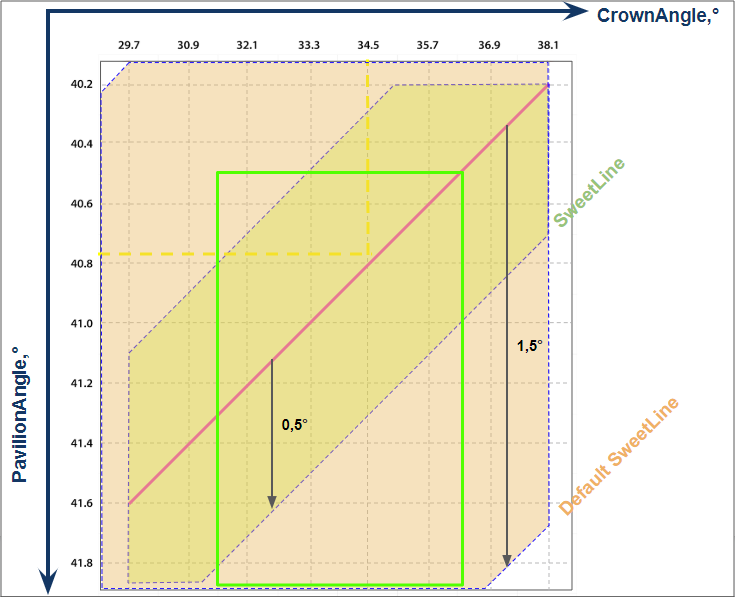
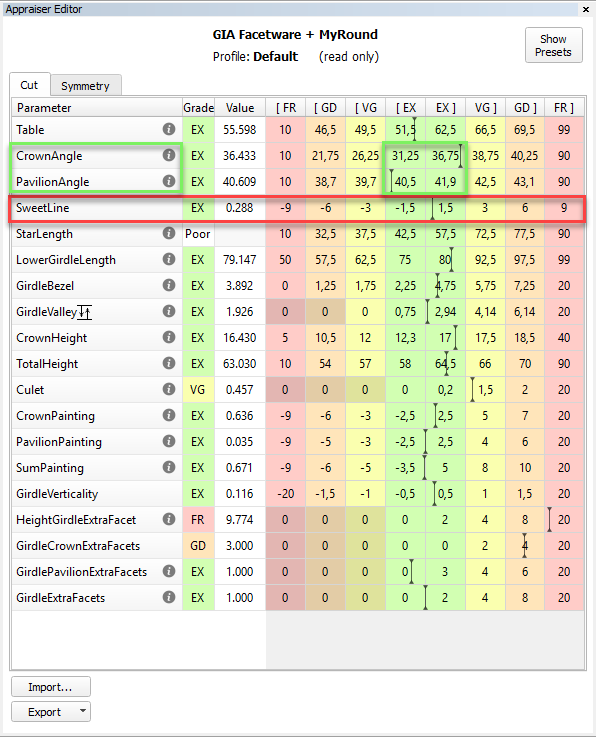
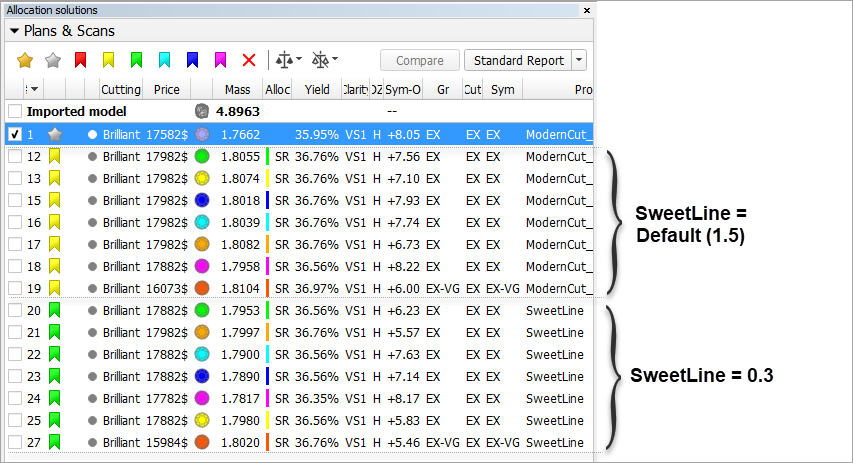















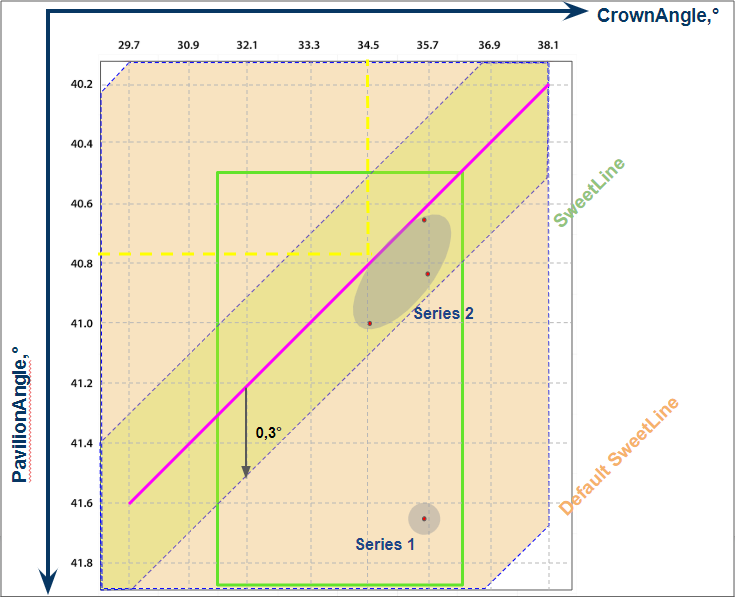

















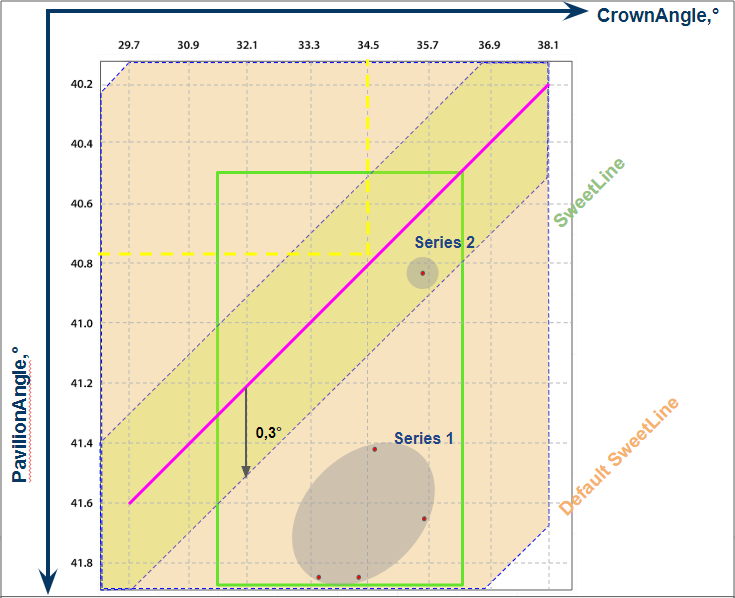
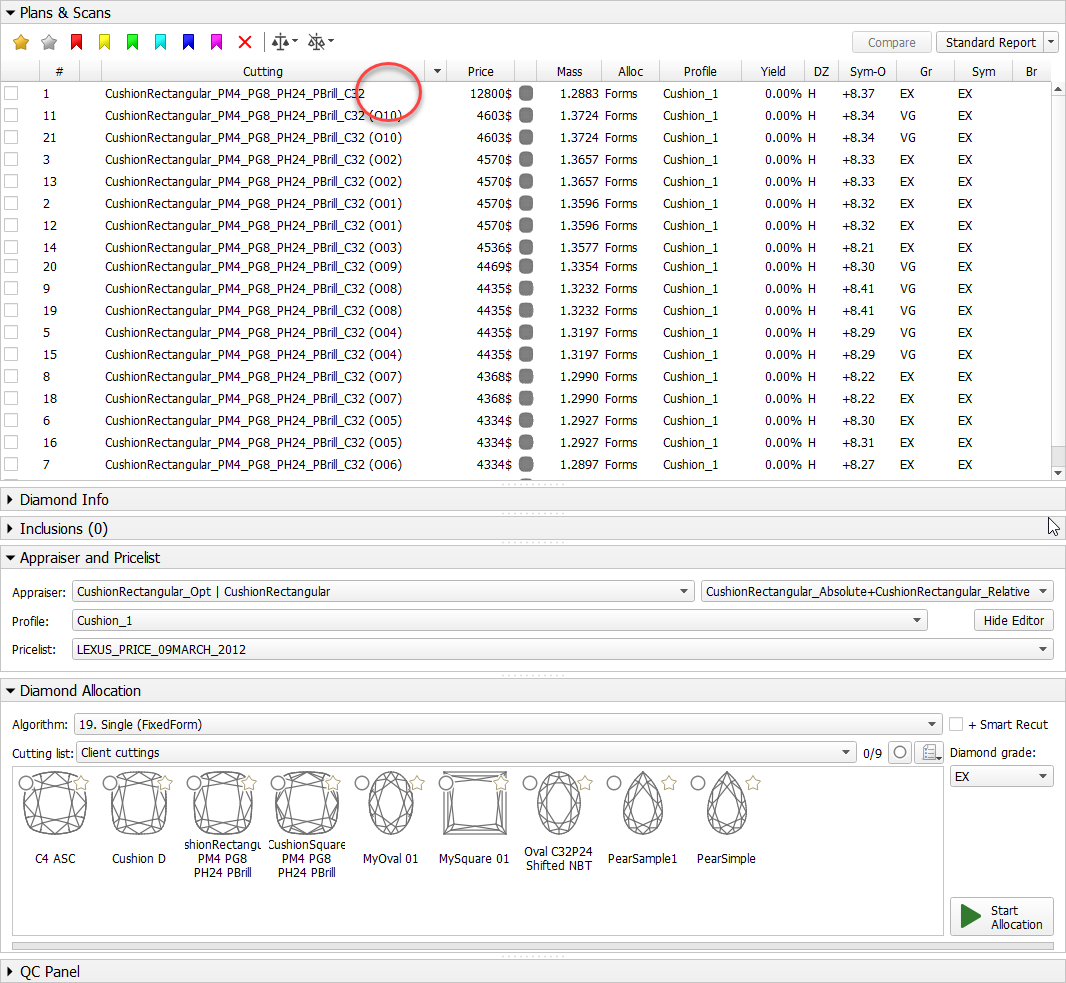
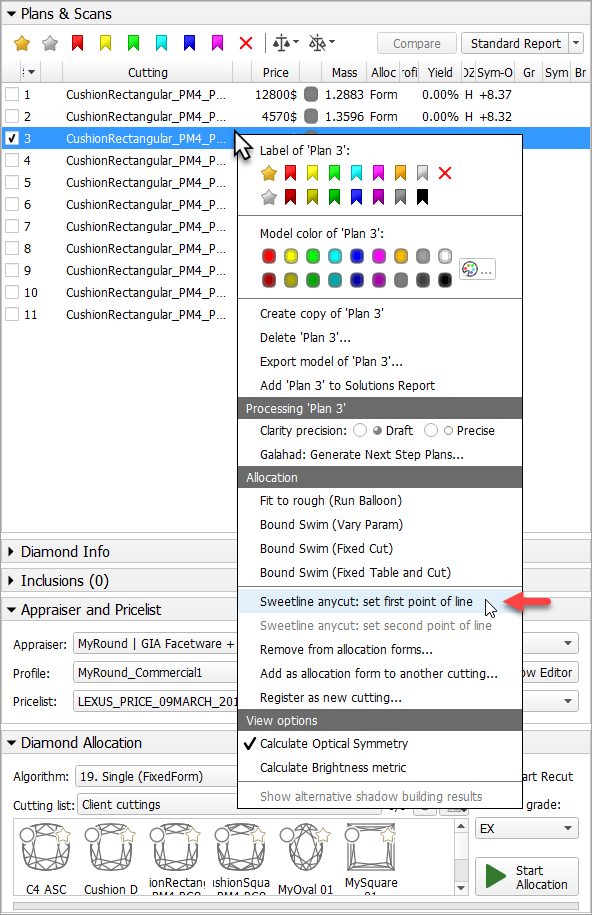
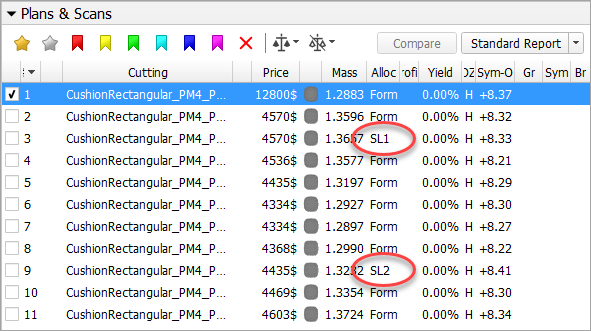
Add Comment