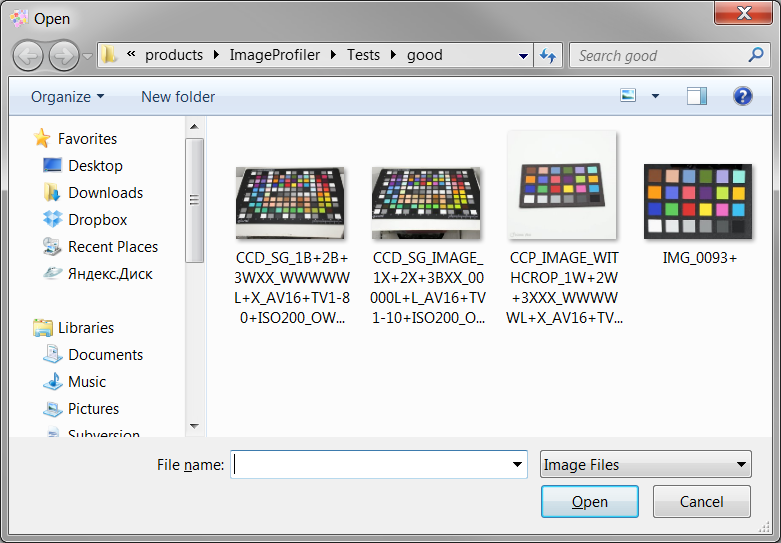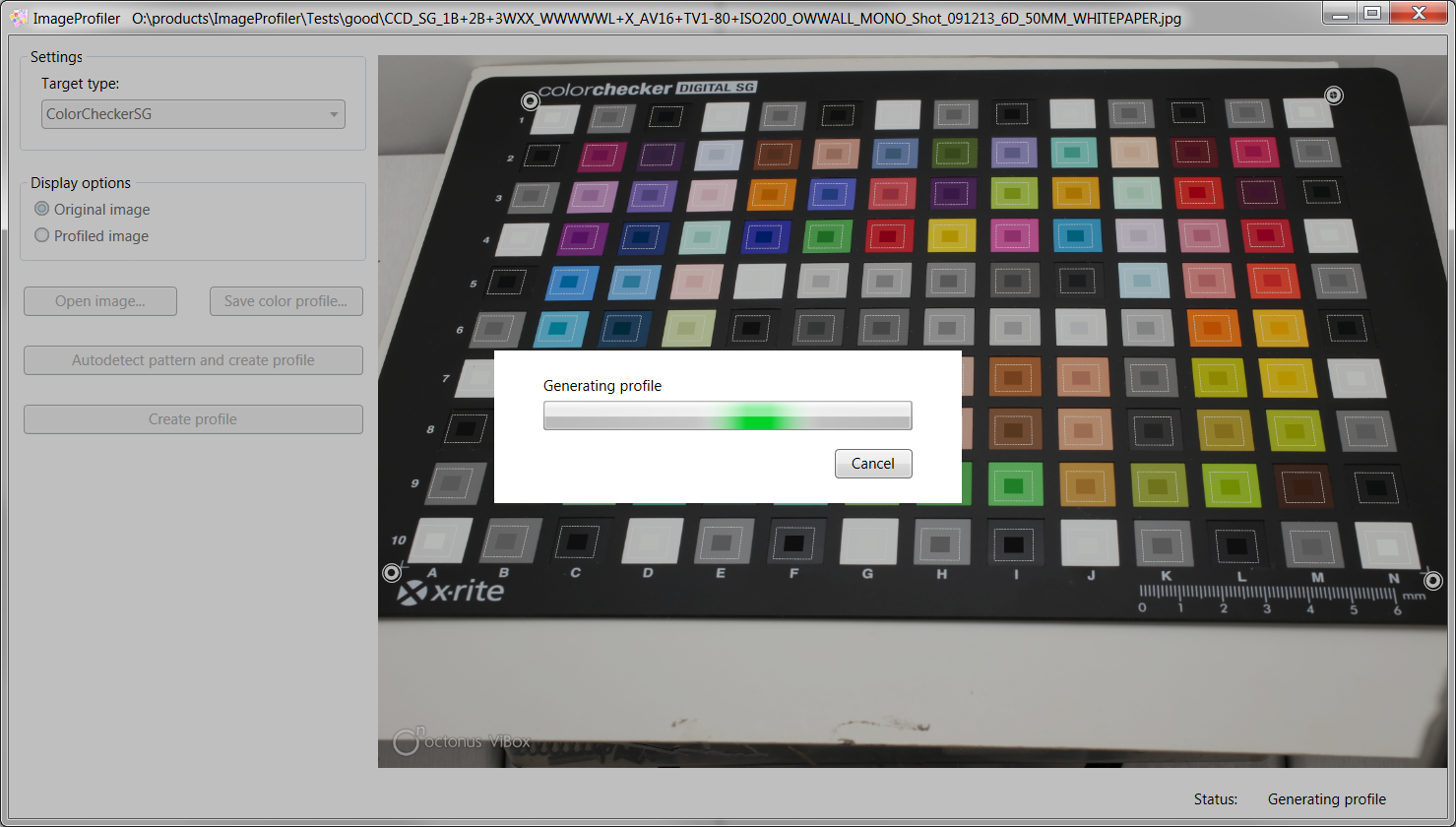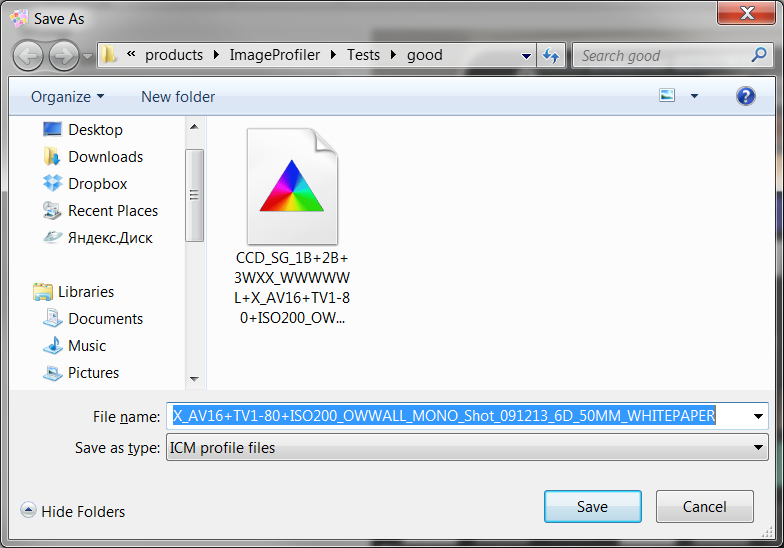To create an ICC color profile you need an image of the ColorCheckerSG target. It can be acquired using ViBox. See the How to get proper images of color target page for the shooting instructions.
Click the “Open image…” button and select the image file of the ColorChecker. This dialog is also automatically shown on the program startup.
After image was selected, the profile generation is started automatically. The program detects the pattern of the target and creates an ICC profile based on the matching of image and reference colors.
In case of successful profile generation, the detected grid is shown on the image. Use the “Save color profile…” button to save generated ICC profile to disk as an .icm-file. This file can then be used in ViBox.