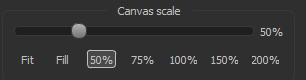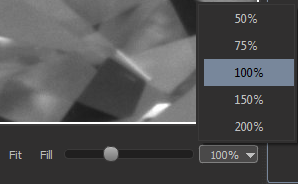...
To scale the shown data inside its view, use any of the following options:
- find on the right bottom program panel the 'View control' section and find on it 'Canvas scale' section:
move Move the slider on the seekbar or press select one of bottom buttons predefined zoom values in combobox for scaling. - press CTRL + '+' for scaling in or CTRL + '-' for scaling out.
- press and keep CTRL and wheel the mouse wheel in different directions for scaling in/out.
You can also automatically fit or fill shown data inside its view by clicking on 'Fit' or 'Fill' button (see picture above).
Shifting
To shift the shown data inside its view, use any of the following options:
- press and keep middle mouse button and move the mouse.
- press and keep SHIFT key, press and keep right mouse button and move the mouse.
- to reset shift:
- press CTRL + SHIFT + 0
- or find on the right program panel the 'View Control' section, find on it 'Canvas shift' section and press 'Reset shift' button:
Discard view scale and shift
To discard both scale and shift click on the icon on the bottom program panel.
To discard only shift press CTRL + SHIFT + 0.
To discard only scale press CTRL + 0.