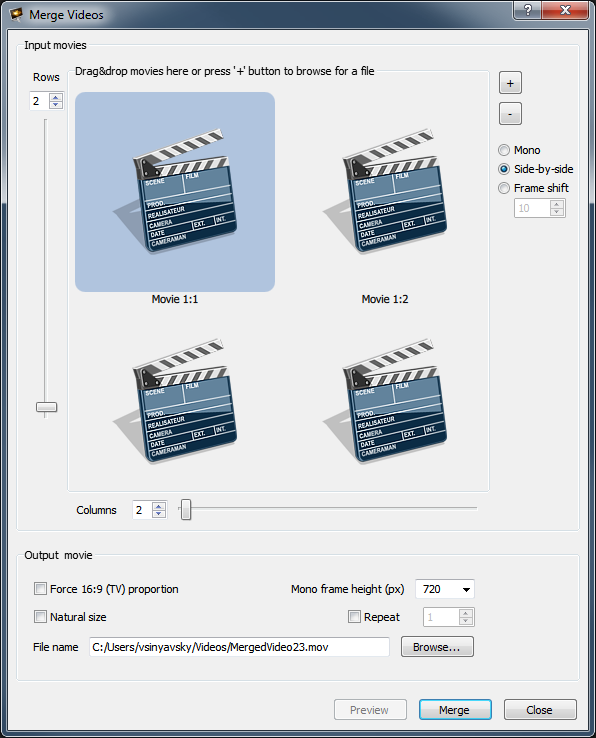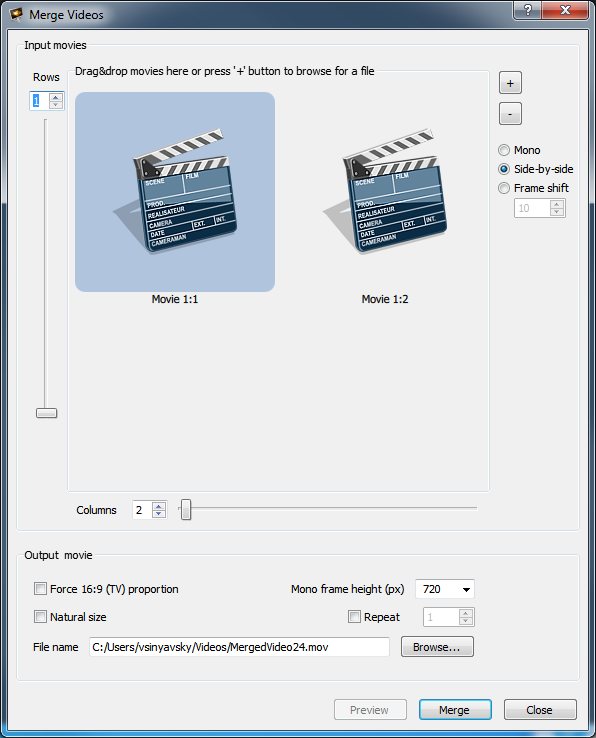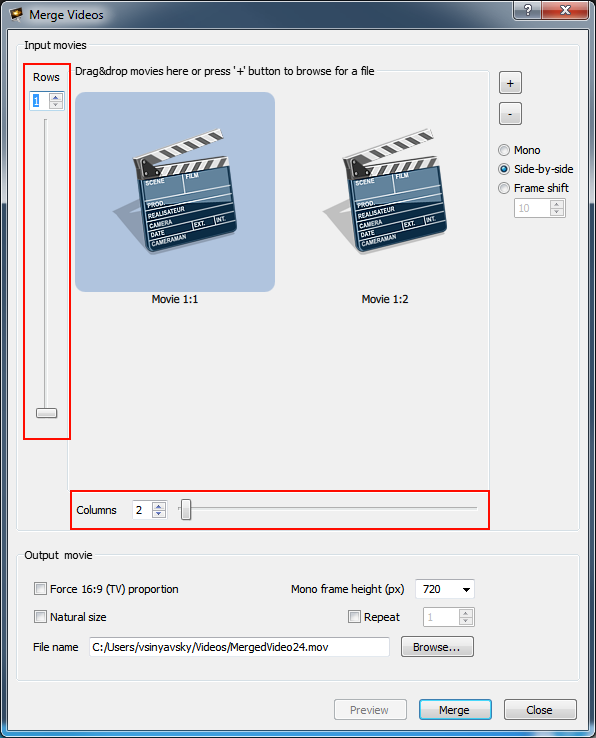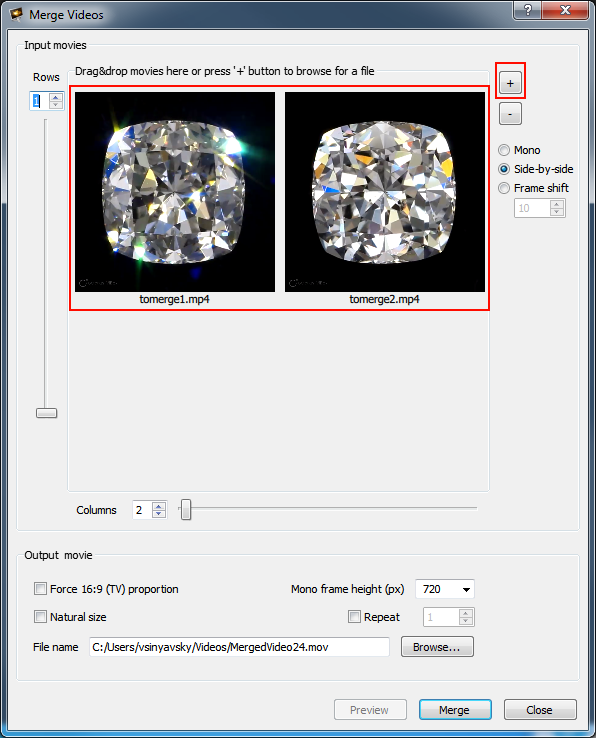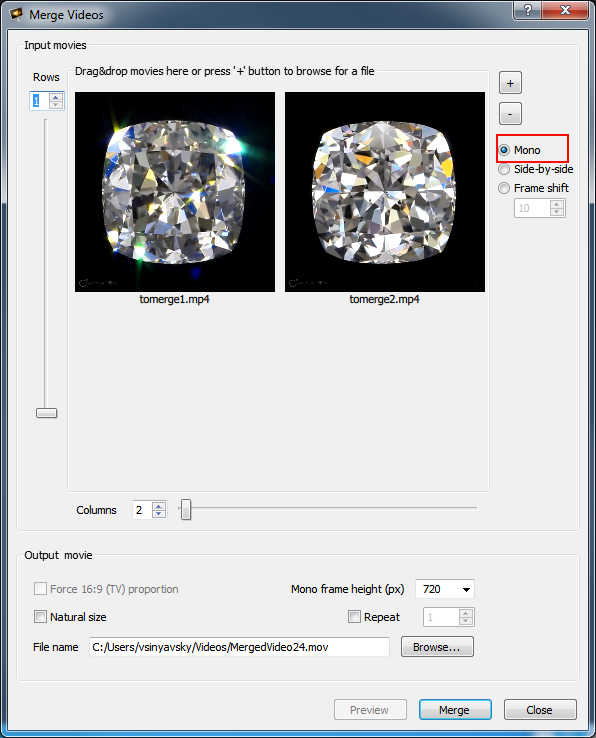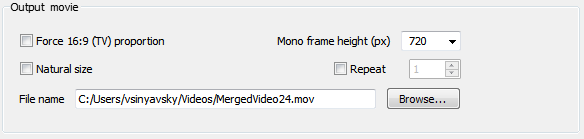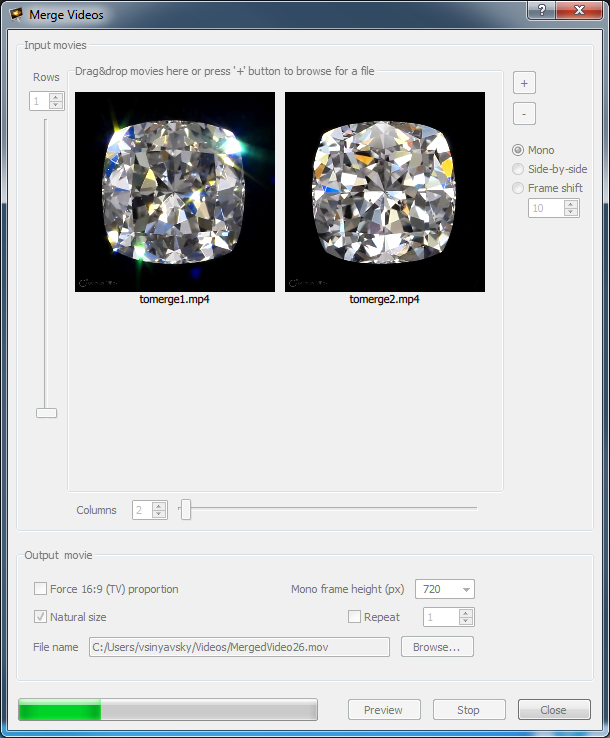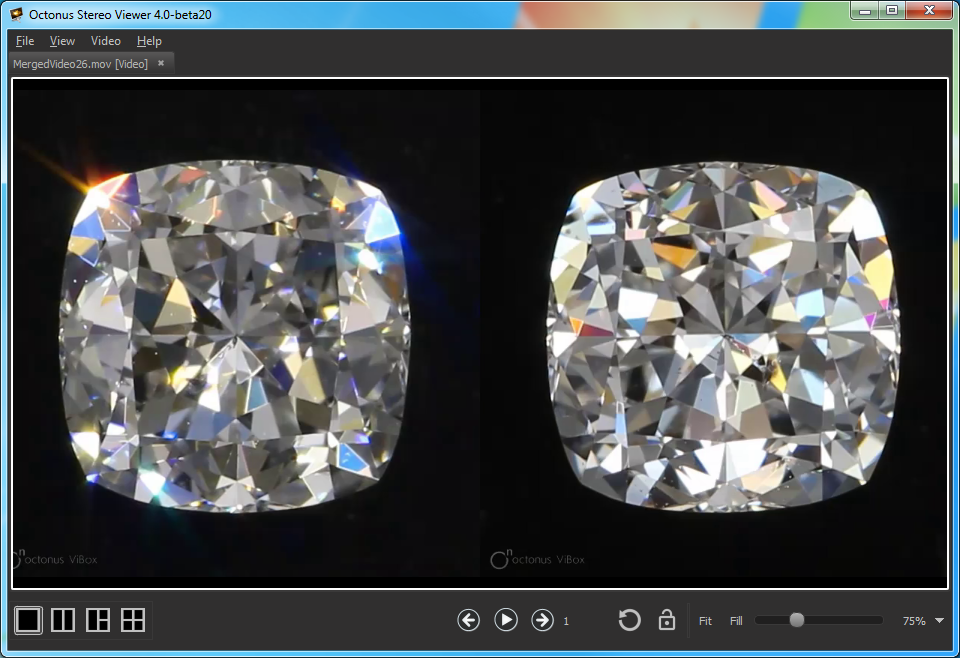...
Open 'File > Merge movies' menu item or press CTRL + ALT + M and you should see the 'Merge Videos' dialog:
- First, specify the number of rows and columns.
For example, we will merge two movies, one should be on the left, second should be on the right. For these purposes we remain only one row and two columns: - Then, select movies for merging using button '+' at the top right dialog corner or using left mouse double click on the corresponding movie cell.
After movies selection you should see their previews in cells: Manually select input movies split type:
Info For now Stereo Viewer only supports merging of movies with the same split type Specify output movie options:
Specify resulting movie height bound in combobox or check to retain initial movies sizes in the resulting movie.
If initial movies have stereo split type ('side-by-side' or 'frame shift'), you can also specify that the resulted movie should have 16:9 (TV) proportion. If you do so by checking the checkbox, the resulting video will be completed to target proportions with black fields.
If you want that the resulting movie should contain several consecutive copies of the merged movie, specify parameter.
- Specify resulting movie file path using Browse button.
Then, click on 'Merge' button and wait until the progress bar reaches the end:
- asdf
- Check that the resulted movie is appeared at the specified path.
First frame of the resulting movie for the example above: