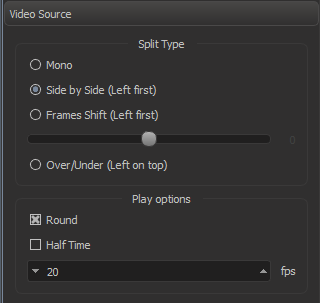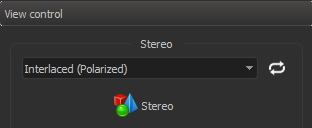...
- Find 'Video Source' section on 'View' panel:
Setup split type, round mode, half time mode, frame rate if necessary:Anchor SetSplitType SetSplitType Parameter Value Description Split type Mono Images will be shown as in the initial images stream without any modifications. Side by Side (Left first) The initial frame is split by a vertical line into two images intended for the left and the right eye, respectively.
This is a widespread content type.
Frames Shift (Left first) Images for the left and the right eye produced from initial images stream and shifted initial images stream.
This split type is suitable for movies with rotating objects.
Over/Under (Left on top) The initial frame is split by a horizontal line into two images intended for the left and the right eye, respectively.
This is a rare content type.
Round checked or unchecked Loop or not the movie. Half Time checked or unchecked Play full movie or only the half of it. FPS Integer from 1 to 60 Frames rate.
To setup stereo mode and switch it on/off, find on the right program panel the 'View control' section:Anchor SetupStereoMode SetupStereoMode - Select the Stereo Mode using the combobox:
- Anaglyph (Red/Blue) - for red-blue stereo glasses;
- Interlaced (Polarized) - for interlaced polarized stereo glasses;
- HorizontalAnamorphic or Vertical Anamorphic - for TV via HDMI
- Graphics Driver - for NVIDIA 3D Vision stereo glasses
- Swap Left and Right Frames if necessary using the icon
- Select the Stereo Mode using the combobox: