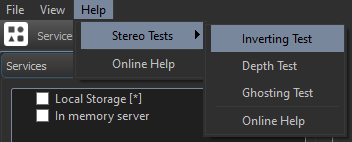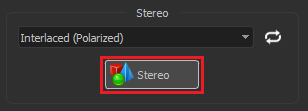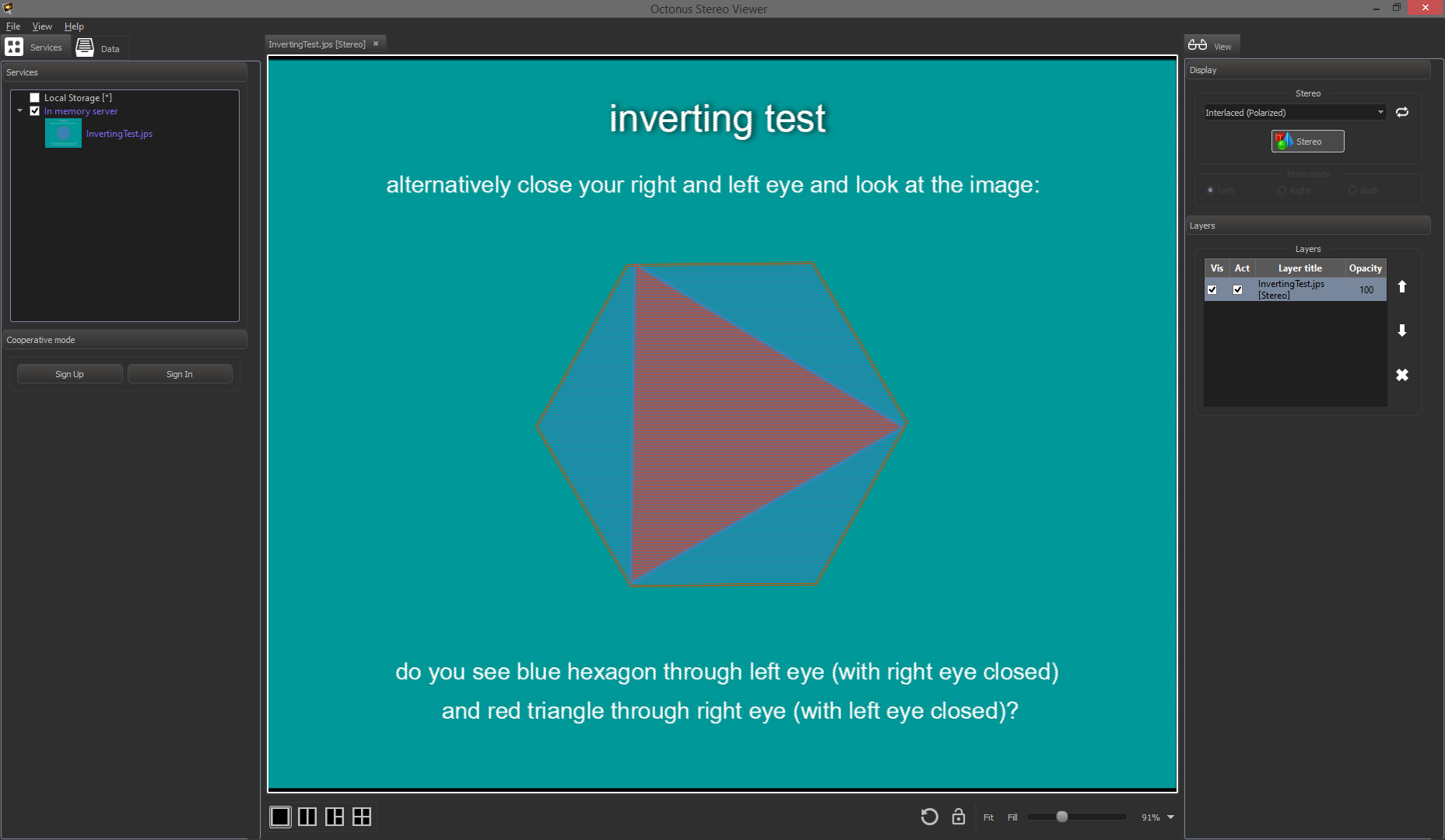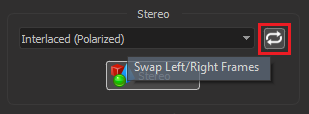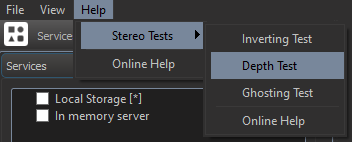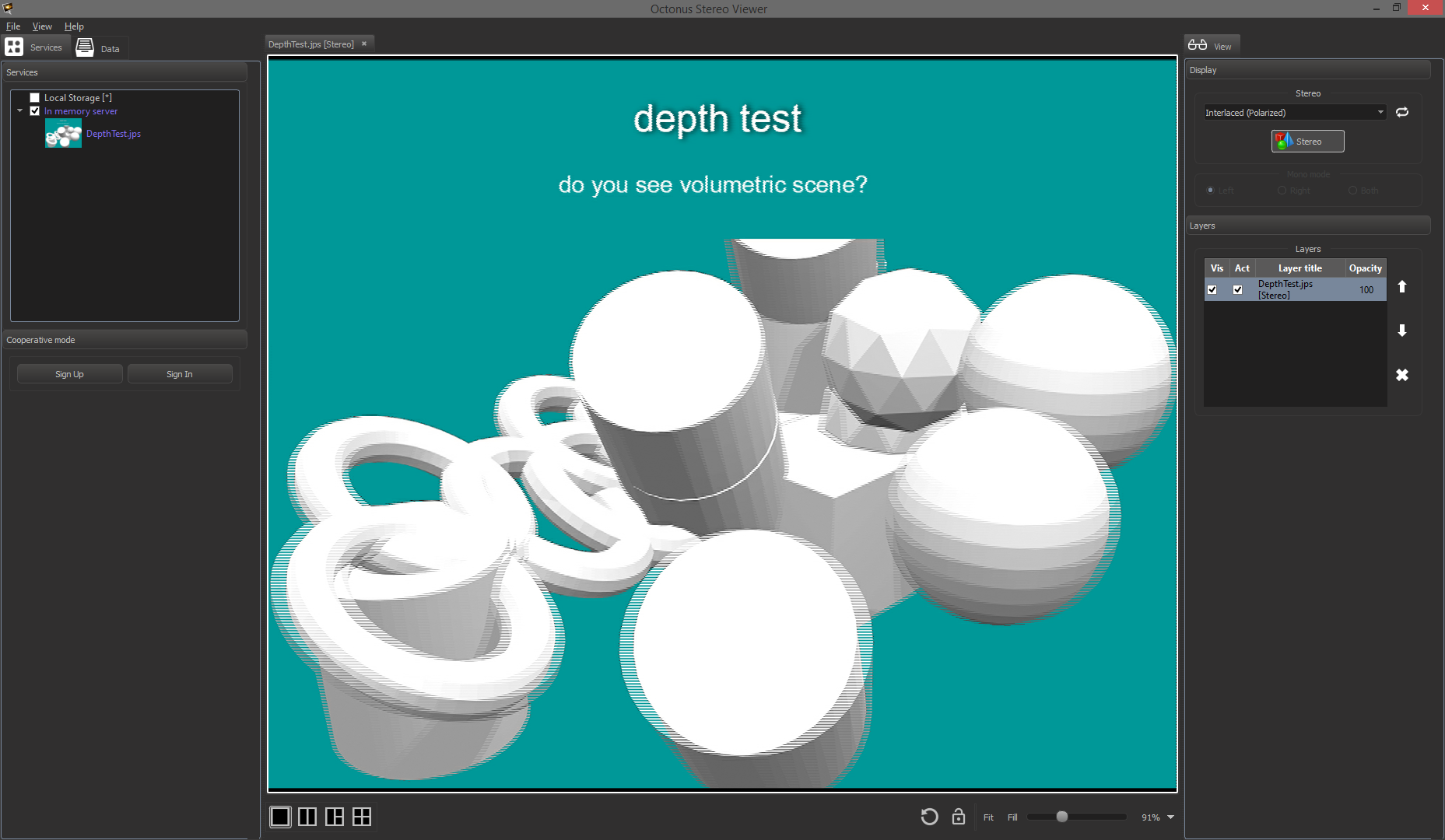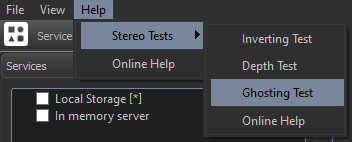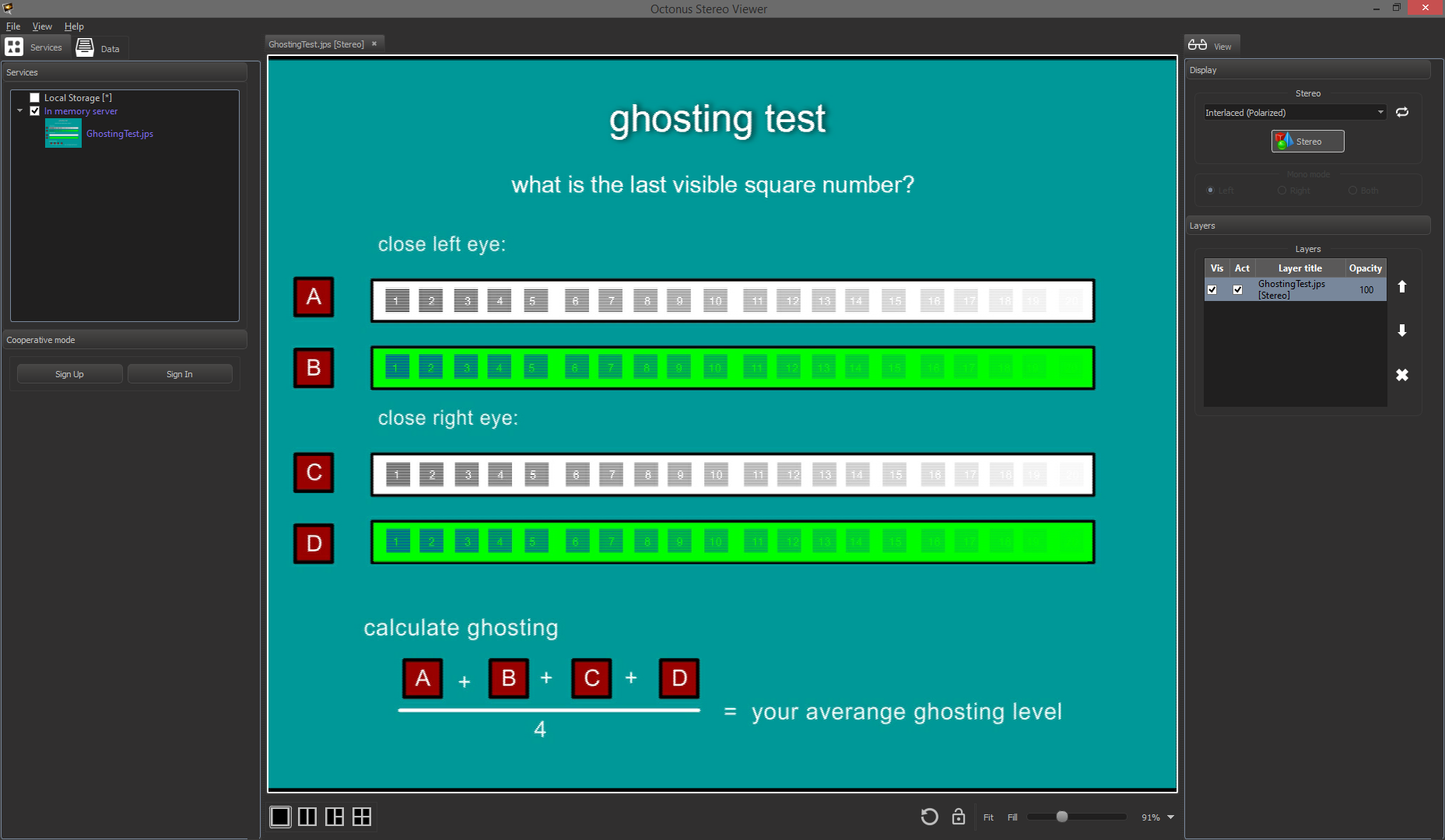...
The inverting test is designed to determine the correctness display of the left and right views for the respective eyes. Please follow these steps:
Open the test image using the menu item 'Help > Stereo Tests > Inverting Test':
Note title Attention! If this menu item is missing in your current version of the Octonus Stereo Viewer, you can download the test image from here: InvertingTest.jps. After that open it like regular data by choosing 'File > Open...' (for details see: Open data)
- Select recommended stereo mode for your hardware (for details see here) and press the 'Stereo' button at the 'Display' panel:
- Alternatively close your right and left eye and look at the image. If you will see blue hexagon through left eye (with right eye closed) and red triangle throught right eye (with left eye closed), then stereo is configured correctly.
- If the left and right images are inverted, use the 'Swap Left/Right Frames' button
If separately through left eye or through right one you clearly see the both shapes (blue hexagon, and red triangle) together, probably was wrong configured stereo on your hardware. Also, try to change the stereo mode and make retest.
...
The depth test is designed to determine the correctness of perception of volume. Please follow these steps:
Open the test image using the menu item 'Help > Stereo Tests > Depth Test':
Note title Attention! If this menu item is missing in your current version of the Octonus Stereo Viewer, you can download the test image from here: DepthTest.jps. After that open it like regular data by choosing 'File > Open...' (for details see: Open data)
- Select recommended stereo mode for your hardware (for details see here) and press the 'Stereo' button at the 'Display' panel:
- If you will see volumetric scene (different objects in the scene will be located at different depths), then stereo is configured correctly.
- If necessary, use the 'Swap Left/Right Frames' button:
- If you see a double flat picture, probably was wrong configured stereo on your hardware. Also, try to change the stereo mode and make retest.
...
The ghosting test is designed to determine the average level of ghosting on your hardware. Please follow these steps:
Open the test image using the menu item 'Help > Stereo Tests > Ghosting Test':
Note title Attention! If this menu item is missing in your current version of the Octonus Stereo Viewer, you can download the test image from here: GhostingTest.jps. After that open it like regular data by choosing 'File > Open...' (for details see: Open data)
- Select recommended stereo mode for your hardware (for details see here) and press the 'Stereo' button at the 'Display' panel:
- Alternatively close your right and left eye and look at the image. Remember the last visible square number for A, B, C, and D tables. Please calculate your average ghosting level using the following formula: (A + B + C + D) / 4. The higher the value you get, the higher the level of ghosting on your hardware.
- If necessary, use the 'Swap Left/Right Frames' button:
- If the resulting level of average ghosting is very large (about 19-20), probably was wrong configured stereo on your hardware. Also, try to change the stereo mode and make retest.