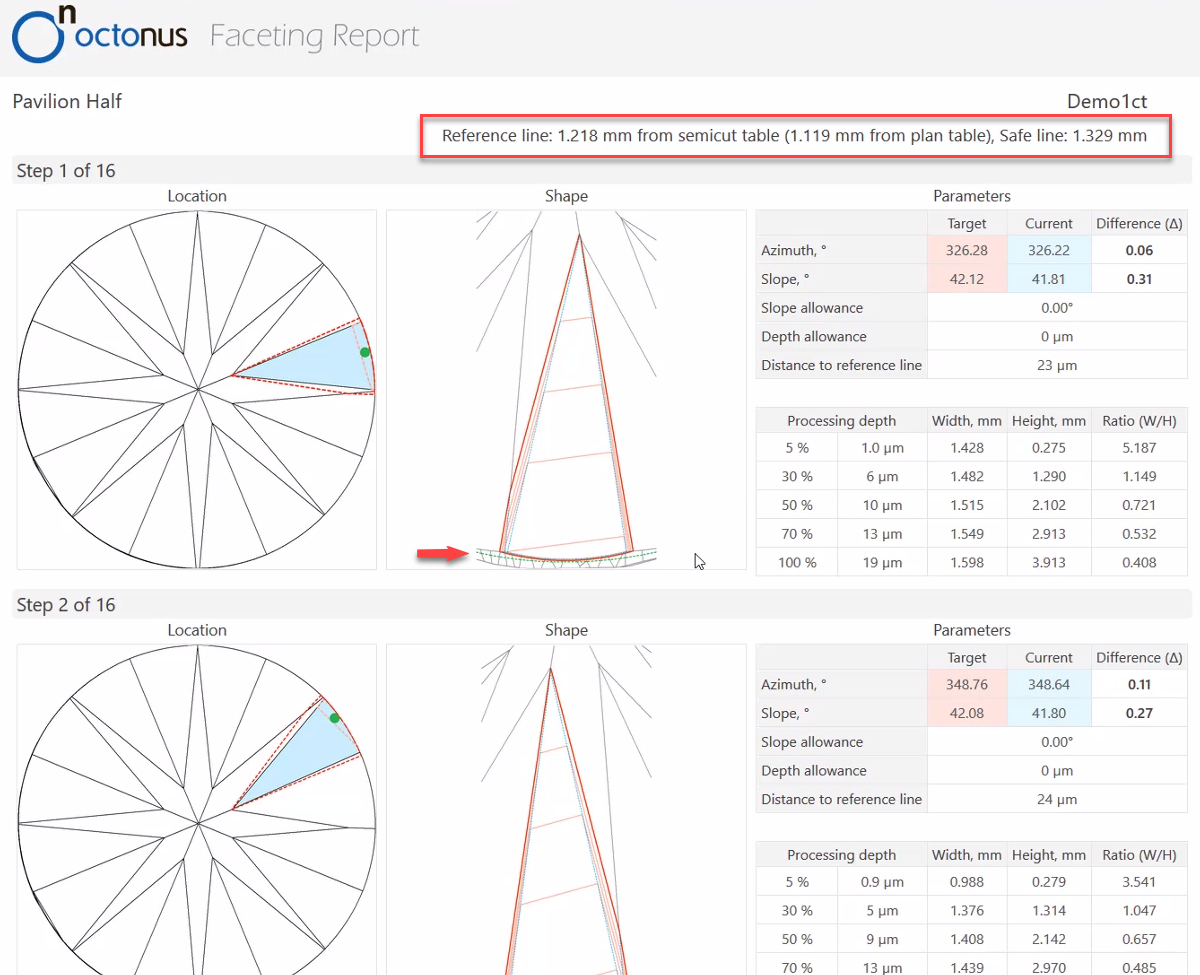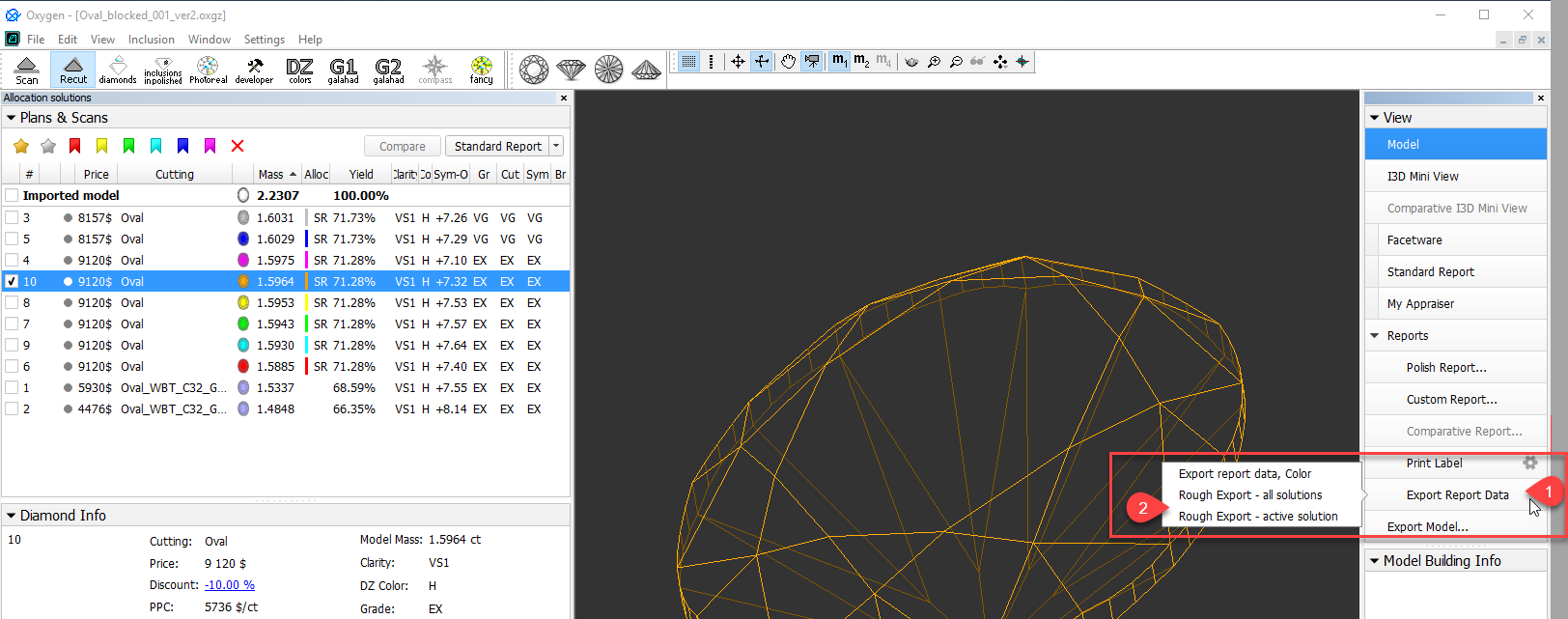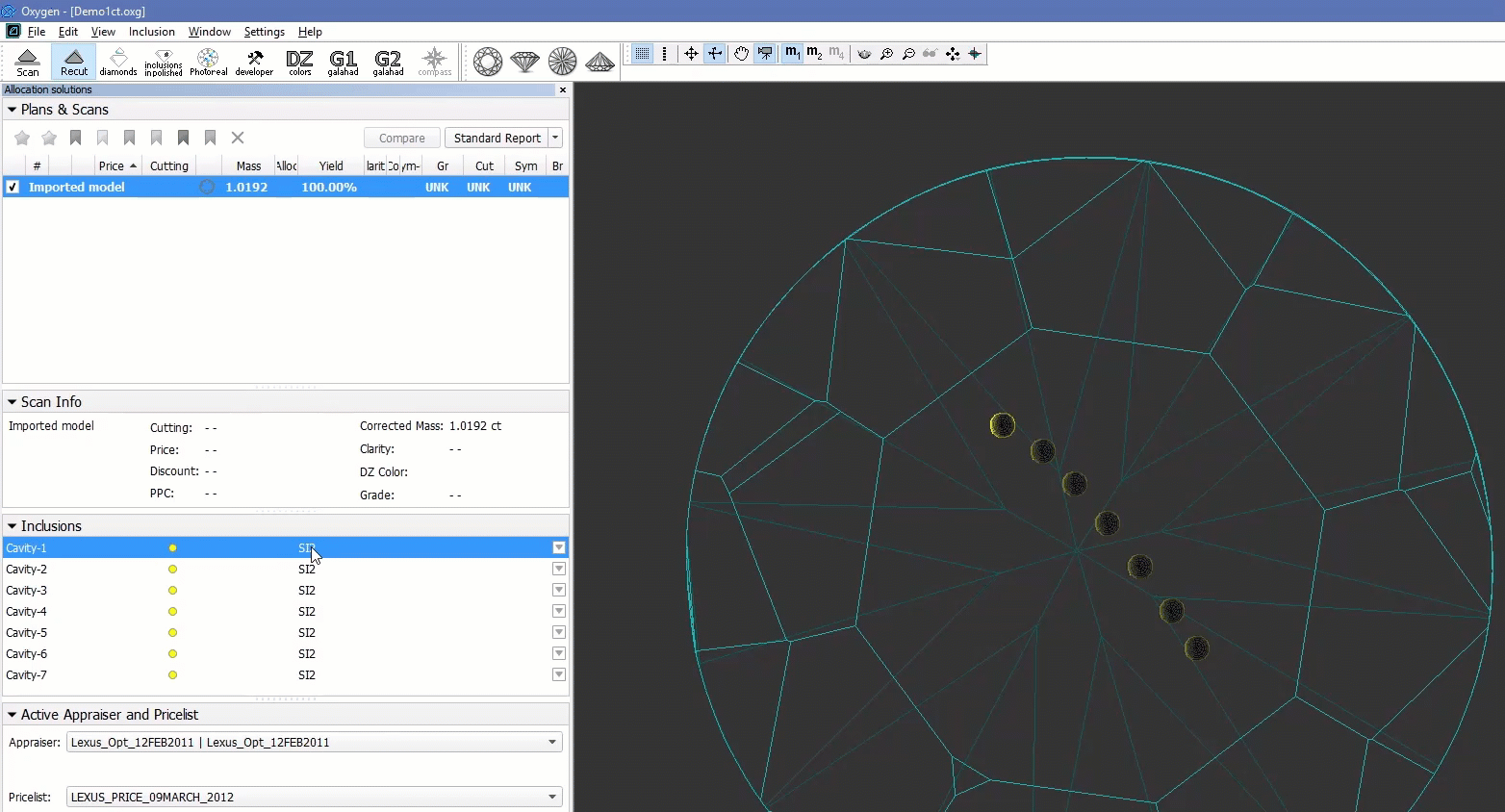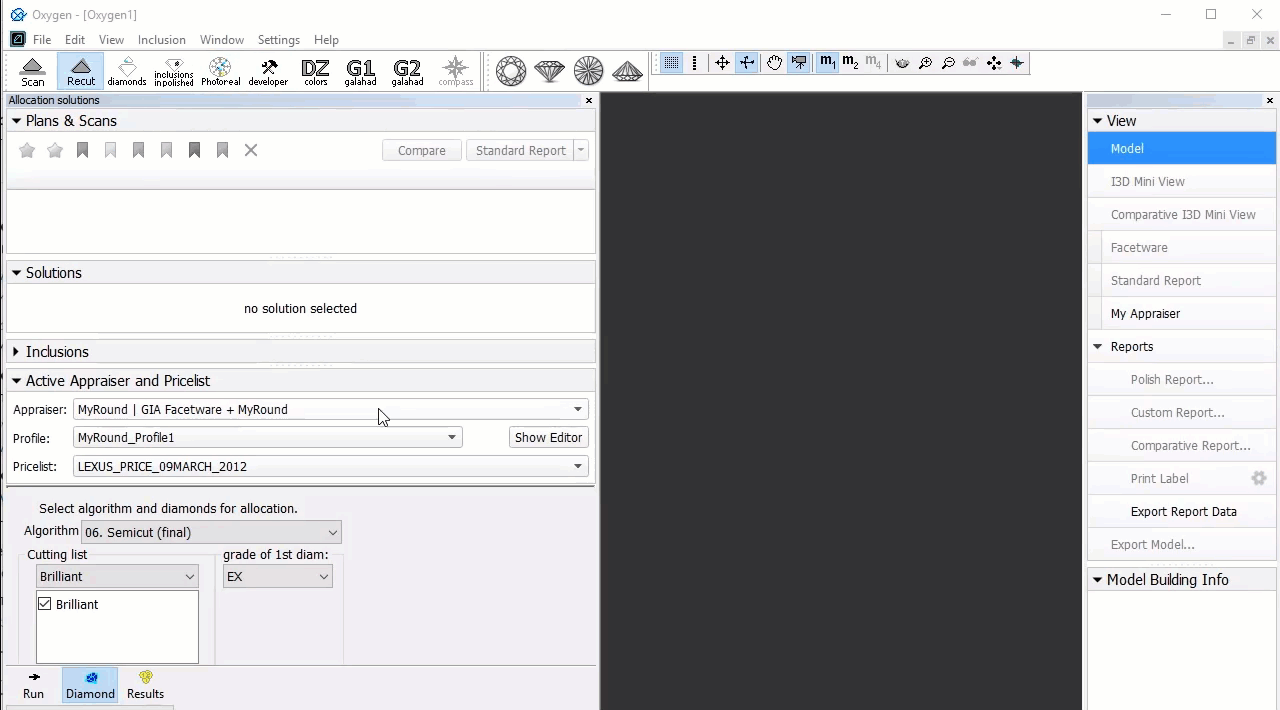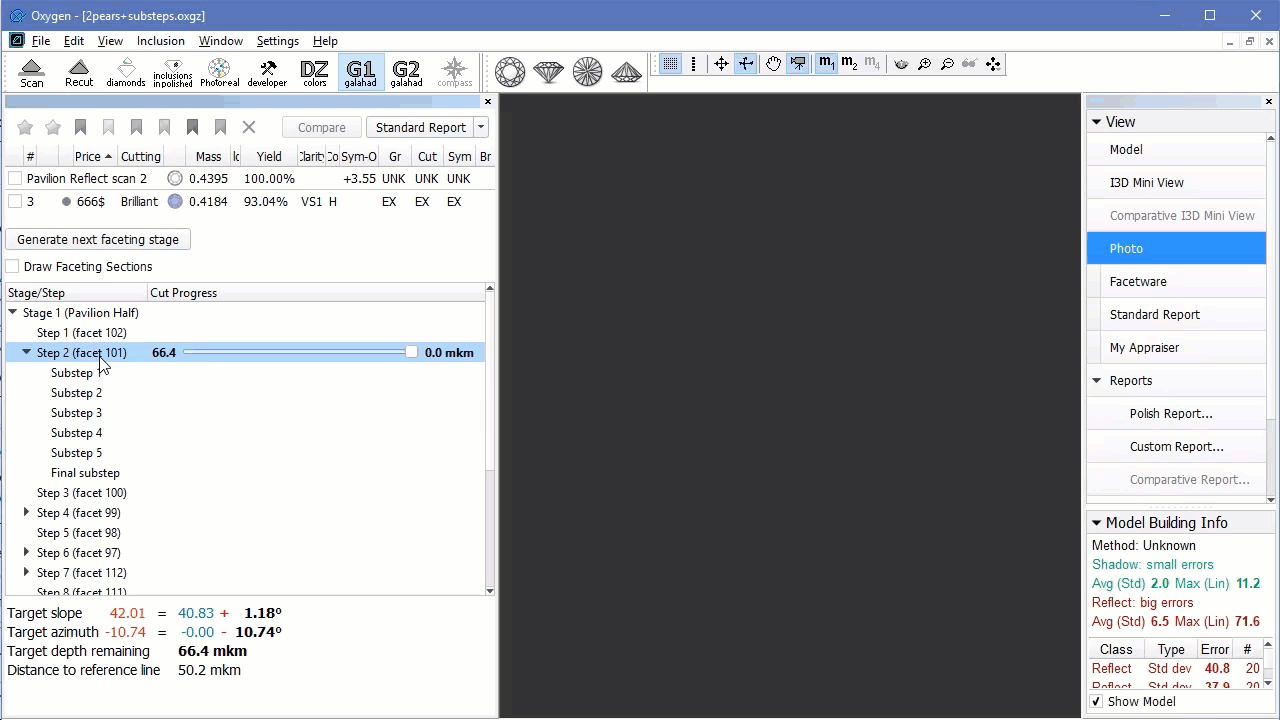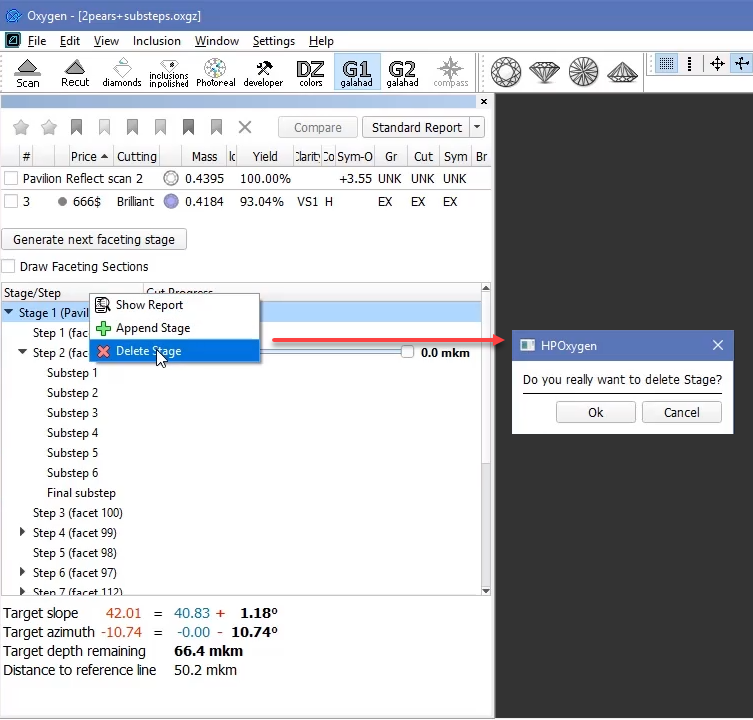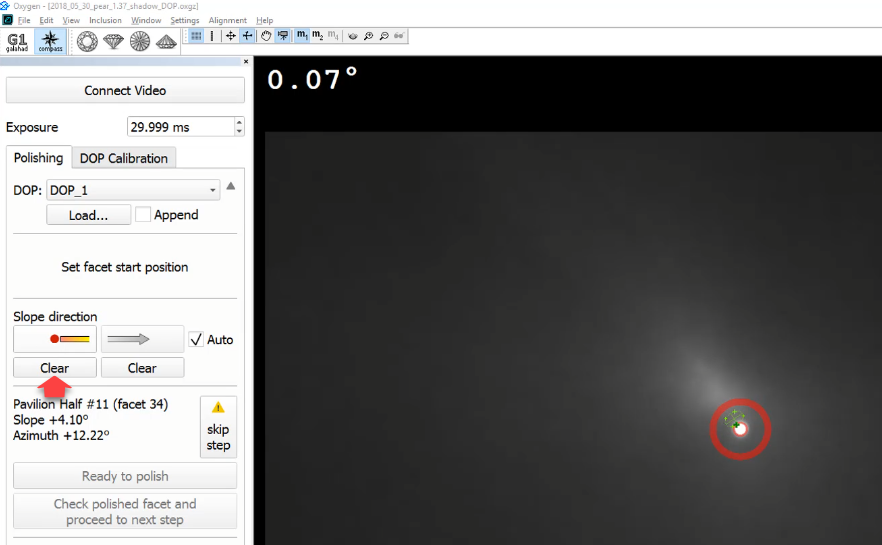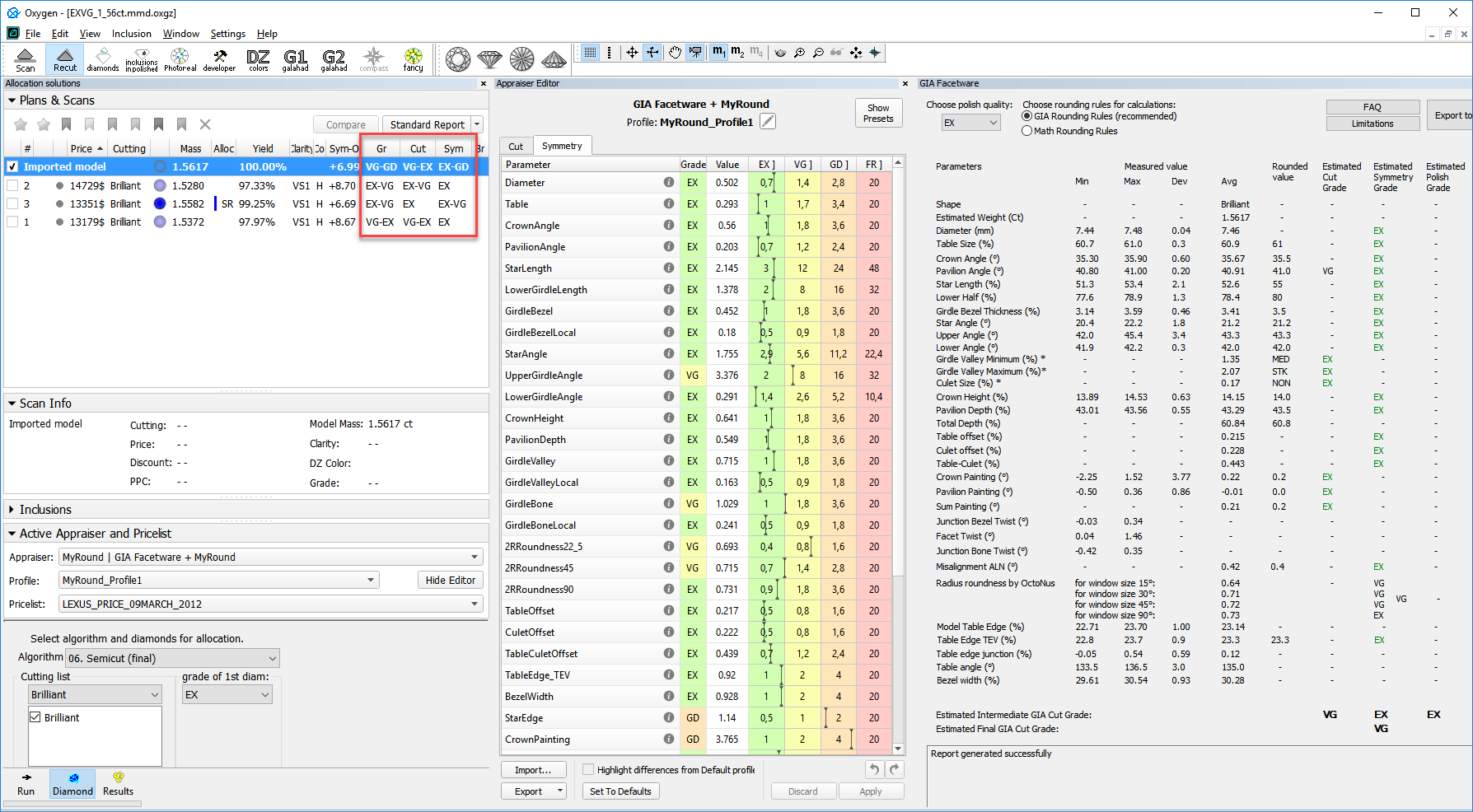...
Information about reference and safe lines is also presented in the Faceting Report.
| Note |
|---|
Note that if the "Girdle" or "Table" stages are included in the process, the distance to the reference line is recalculated for all other stages. |
...
- Rough Export - all solutions - the main scan and all the solutions will be exported
- Rough Export - active solution - the main scan and the selected solution will be exported
Recut - Deleting Inclusions
Now you can delete existing inclusions. To delete the inclusion, on the left panel, in the Plans & Scans mode, in the Inclusions section, right-click the inclusion you want to delete, from the context menu, select Delete Inclusion.
You can delete several inclusions at once. To do so, select inclusions clicking their names holding the CTRL or SHIFT keys, then use the context or pop-up menu.
...
In the list of appraisers, now you can mark some appraisers as favorites: these marked appraisers will be shown as a "short list" displayed by default. The full list is available on clicking show all. To mark the appraiser as a favorite, click the star mark - it becomes highlighted. To remove the appraiser from favorites, click the start again to deselect .
Custom Coloring Improvement
...
For the steps with substeps, now you can delete the last substep. This can be done via the context menu of the step. For convenience, the command can also be accessed in the context menu of any substep.
When trying to delete the stage, now the confirmation dialog is displayed. There you can confirm deletion of the stage or cancel deletion if you initiated it by mistake.
Support of Scanning without Synchronization Cable
...
In Galahad Compass - if a step is separated into sub-steps ("Bid Step" feature), after the direction and zero is set for the first sub-step, the system will automatically use the same direction for all following sub-steps. Previously, an operator should have defined the direction manually for each sub-step. Note that if you need to change the direction manually, you still have the ability to do that: use the Clear button and then set the new direction in a usual way.
New Report Parameters for Cuttings: Emerald, Princess, Heart, Oval, Pear
...
| Info |
|---|
Grades are displayed in GIA Facetware-MyRound format, for example, "VG-GD" means that GIA Facetware grade is "VG" and MyRound is "GD". |