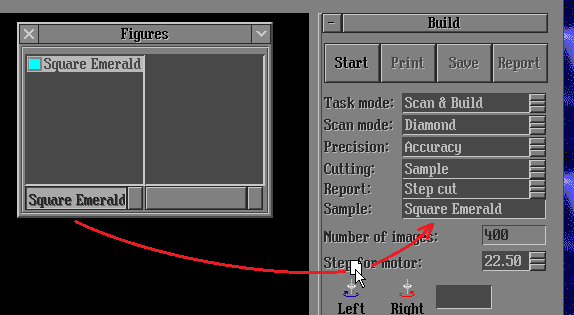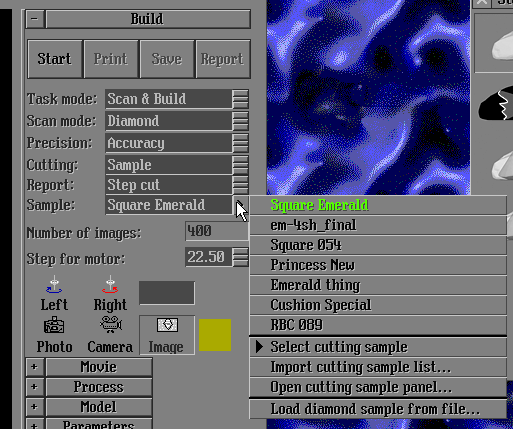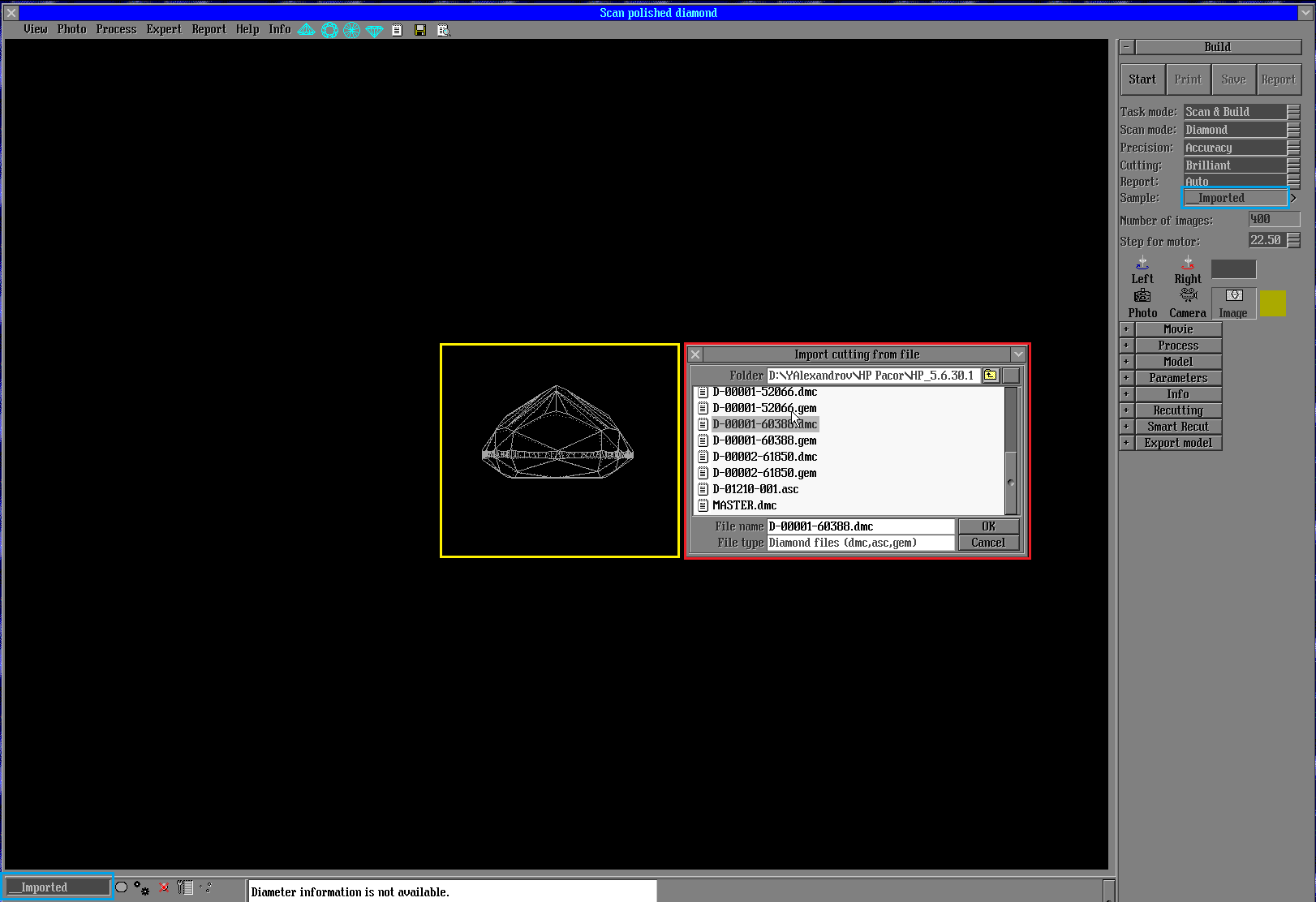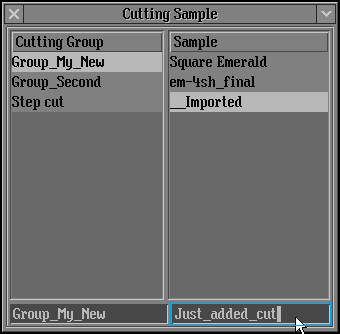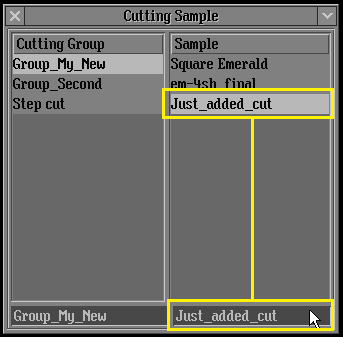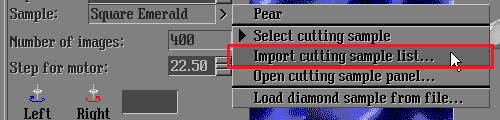...
This is manual about Cutting Sample List model building method improvements. Document tell you how to use improvement. Create groups samples and etc.
In previews version of programs Sample model building method requires to much steps to be applied:
- Load model from file
- Open "Figures" panel
- Select required figure
- Drag-and-drop figure to "Sample" field on "Scan Polished diamond" panel
- Repeat procedure every time map new shape
With Cutting Sample List feature you can save time working with sample cutting model building method:
- Create or own cutting sample list
- Divide it to groups
- In two click select needed sample
2. Requirements
In order to use Cutting Sample List feature you will need following:
...
- BriRecon.dll 1.0.11.1 or higher
- Report.dll 2.4.1718.1 or higher
3. Restrictions
- New sample building feature work with .acs asc .gem .dmc files only.
| Note |
|---|
| If you need to use models stored in .dll , please use DiamCalc to convert them to .dmc or .asc. |
4. Instruction
4.1 How to create new groups
...
8. Repeat steps 4.1.5-4.1.7 until all needed groups are created. Create ta at least two groups doing that instruction.
4.2 How to import new cutting samples
...
1. Cutting samples can be imported by clicking on ">" button and selecting "Load diamond sample from file" option:
2. In "Import cutting from file" window (red frame) your can select file for import. Pay attention that model from highlighted with grey file is pre-shown on "Scan polished diamond" panel (yellow frame). And name for import cutting model is "__Imported" (blue frames) or copied from file name for asc files. That name can be editing by clicking bottom blue frame (picture is clickable for bigger size):
| Note |
|---|
| Please pay attention that secondary import from file will remove from HP Pacor first imported model. |
to a list
1. 3. Right-click on Sample area (marked with blue frame) and select "Load Sample" option from drop-down menu. File browsing is the same as in 4.2.2 step:
...
| Note |
|---|
Please pay attention that:
|
42. In order to save your cutting sample list, click on "x" button and select "Export cutting sample list" option from drop-down menu:
| Note |
|---|
You list will be saved with ccf extension. |
"Import cutting from file" window (red frame) your can select file for import. Pay attention that model from highlighted with grey file is pre-shown on "Scan polished diamond" panel (yellow frame). And name for import cutting model is "__Imported" (bottom blue frame) or copied from file name for asc files:
3. New cutting sample is added. Click on marked with blue frame area and edit it name:
4. Press "Enter" button after editing:
You list will be saved with ccf extension.
4.3 How to switch between groups
...
or click on ">" button on "Scan Polished diamond" panel and select "Import cutting sample list" option:
4.5 How to import single cutting samples from a file:
1. Cutting samples can be imported by clicking on ">" button and selecting "Load diamond sample from file" option:
2. In "Import cutting from file" window (red frame) your can select file for import. Pay attention that model from highlighted with grey file is pre-shown on "Scan polished diamond" panel (yellow frame). And name for import cutting model is "__Imported" (blue frames) or copied from file name for asc files. That name can be editing by clicking bottom blue frame (picture is clickable for bigger size):
| Note |
|---|
| Please pay attention that secondary import from file will remove from HP Pacor first imported model. |
4.6 How to setup cutting sample list loading on HP Pacor start up
1. Create your own cutting sample list according to steps above and save it to "Cutting_Samples.ccf" file and close HP Pacor program
...
LoadCuttingSamples Cutting_Samples.ccf
5. Notes
...
- Please if you meet any issues or mistakes in that manual please send e-mail to developer.
- Do not delete model of cutting sample from model list. It could damage the program.
...