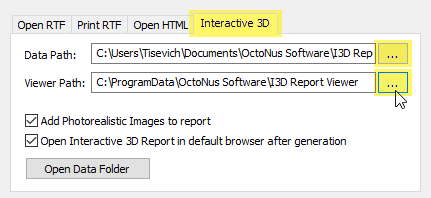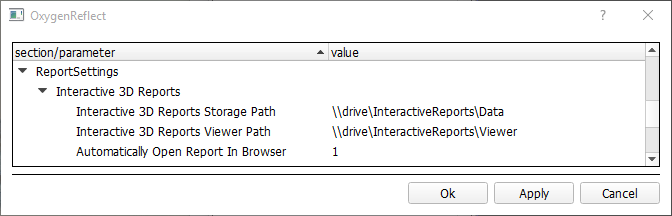...
To work with the I3D Report you need:
- HP OxygenCarbon. The system includes the Interactive 3D Report Viewer (I3D Report viewer engine). This is required for generating reports.
- Interactive 3D Reports Client (cutter's workplace application). This is required for viewing reports.
...
| Note |
|---|
Please note that third-party browser extensions (such as Ad Blockers) may interfere with Report Viewer and hinder its performance or introduce unexpected errors. If you face any problems viewing reports, first try disabling or uninstalling all third-party browser extensions one-by-one. |
Installing
Installing HP
...
Carbon
The I3D Report Viewer is installed automatically as the component of the HP OxygenCarbon.
| Info |
|---|
After successful installation, you may continue to use I3D Report straight away with no additional configuration efforts. The following info is for technical reference purposes. |
...
To configure folders using Report GUI:
- Start HP OxygenCarbon.
- Load a non-empty project (containing at least one model).
- Open Polish Report or Comparative Report dialog.
- Switch to Interactive 3D tab within the Report dialog.
Use the
[...]buttons near the path controls to browse to your new Data and Viewer folders.Now you're ready to use your custom report folders.
...
To configure folders using Internal Configuration dialog:
- In HP OxygenCarbon, from the main menu, select Settings > Internal Configuration. The Oxygen Config Settings dialog is displayed.
- In the Oxygen Config Settings dialog, go to Report Settings > Interactive 3D Reports.
- Set:
- Interactive 3D Reports Storage Path = data path
- Interactive 3D Reports Viewer Path = Viewer path
- Click OK.
...