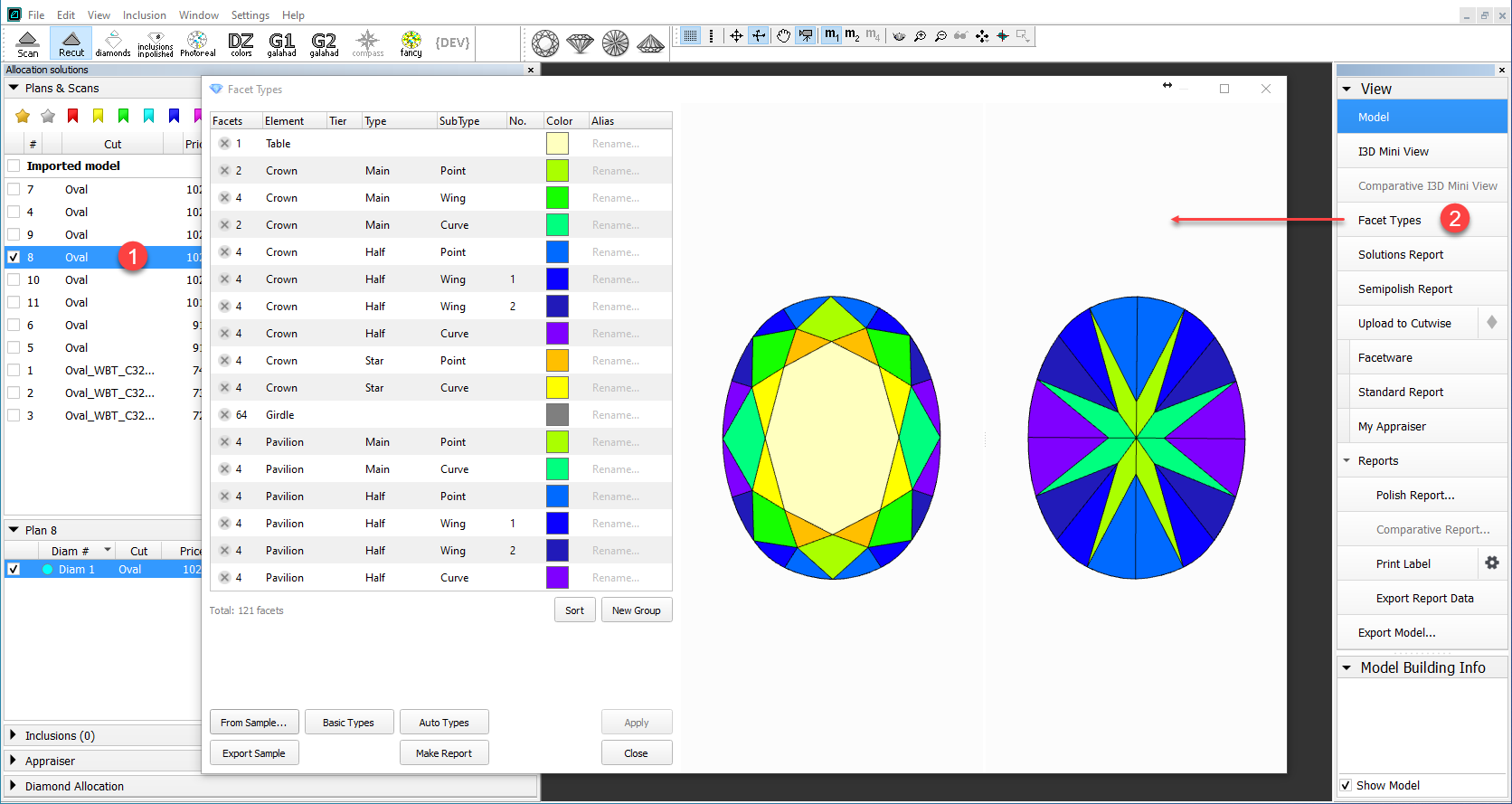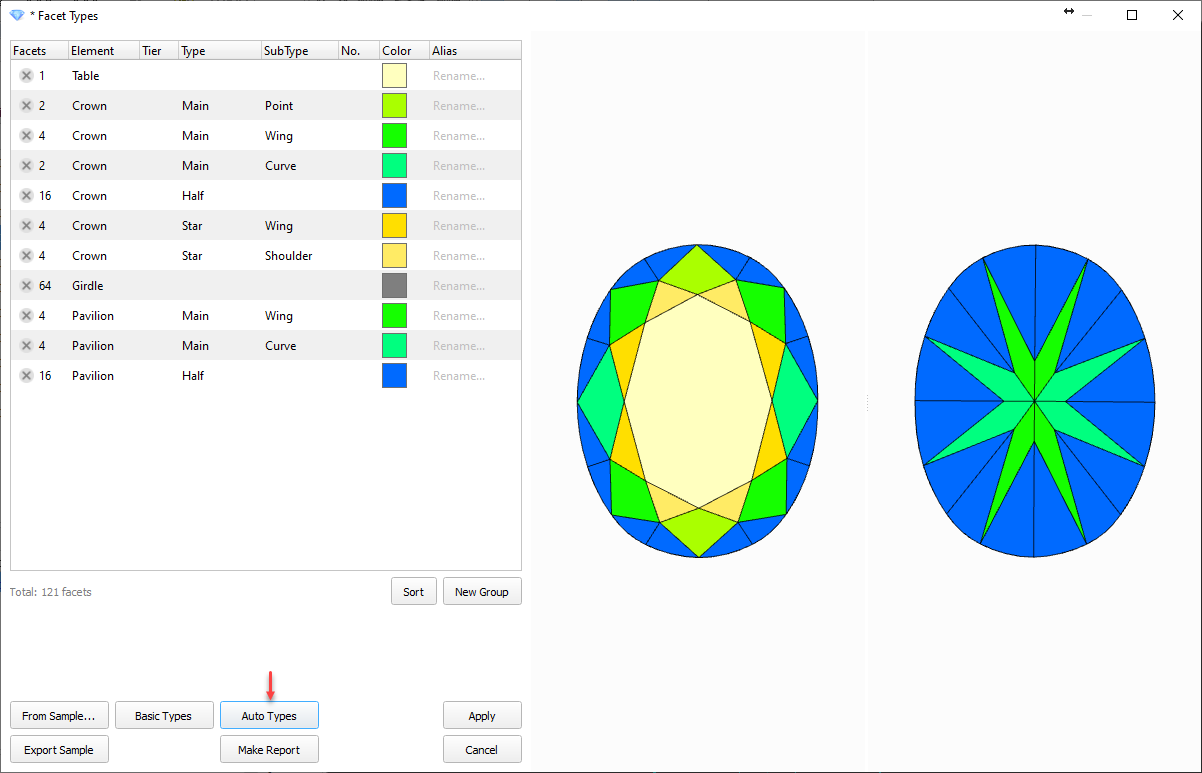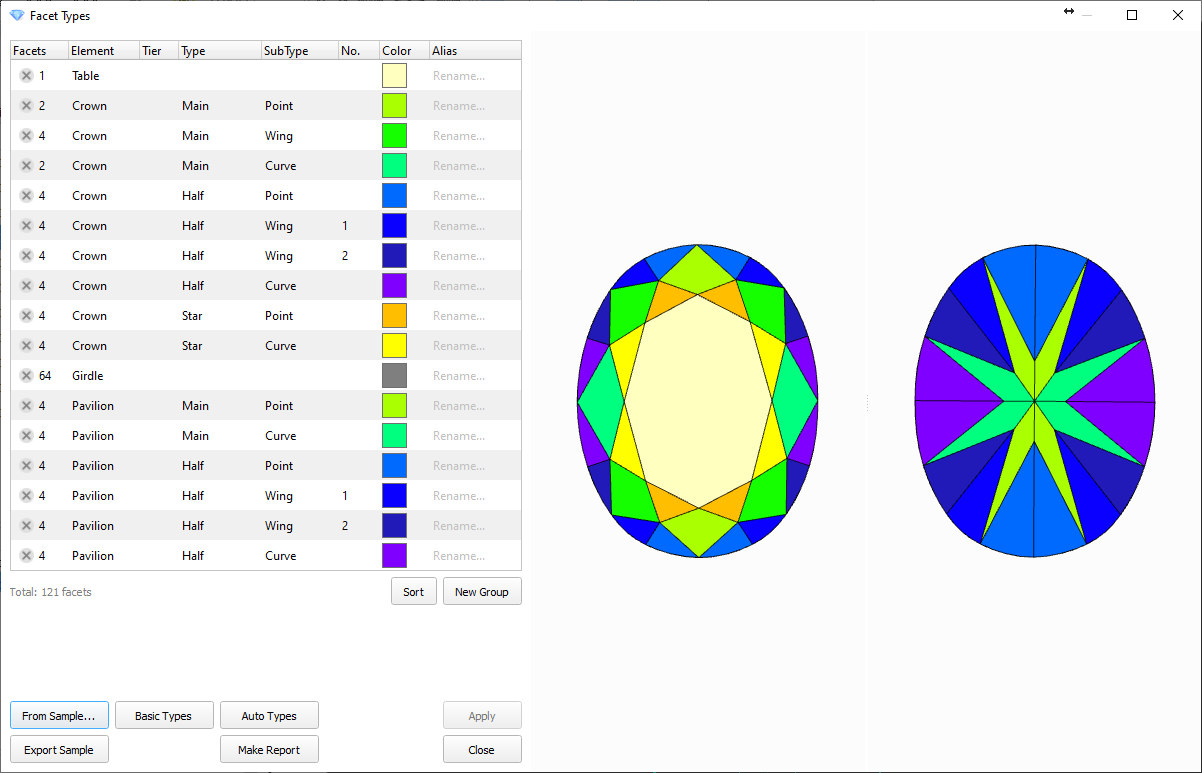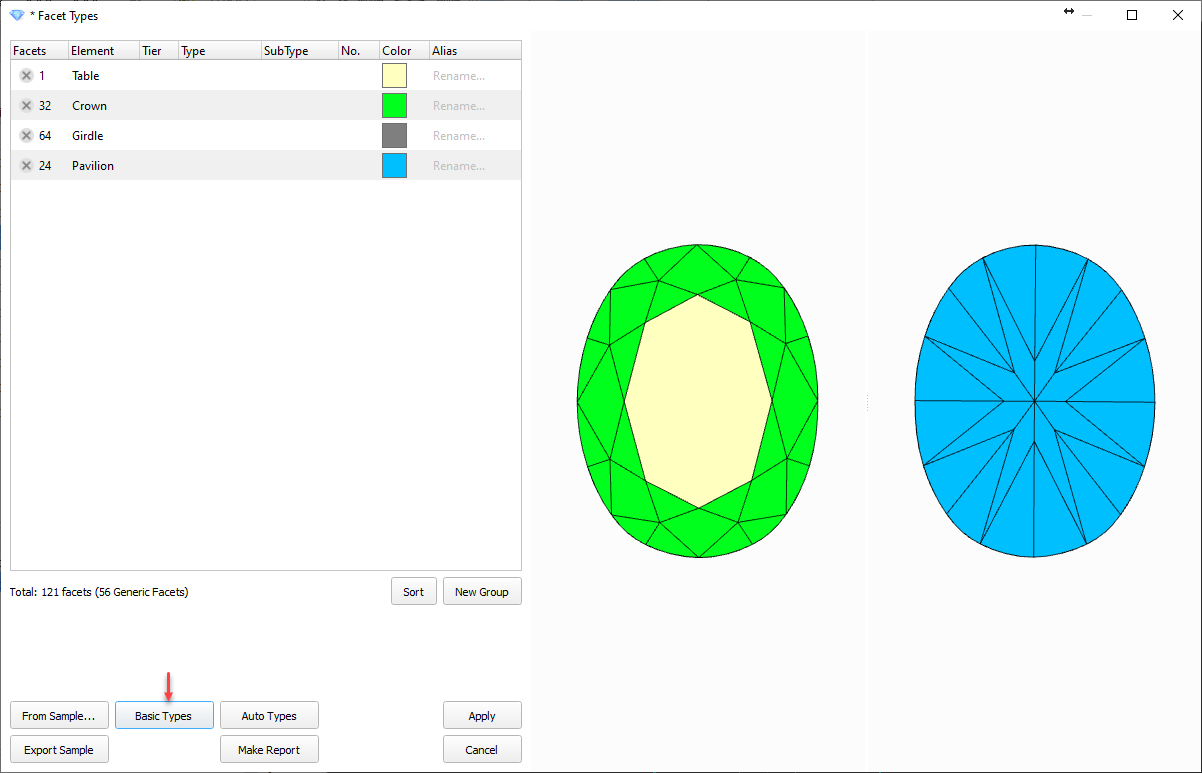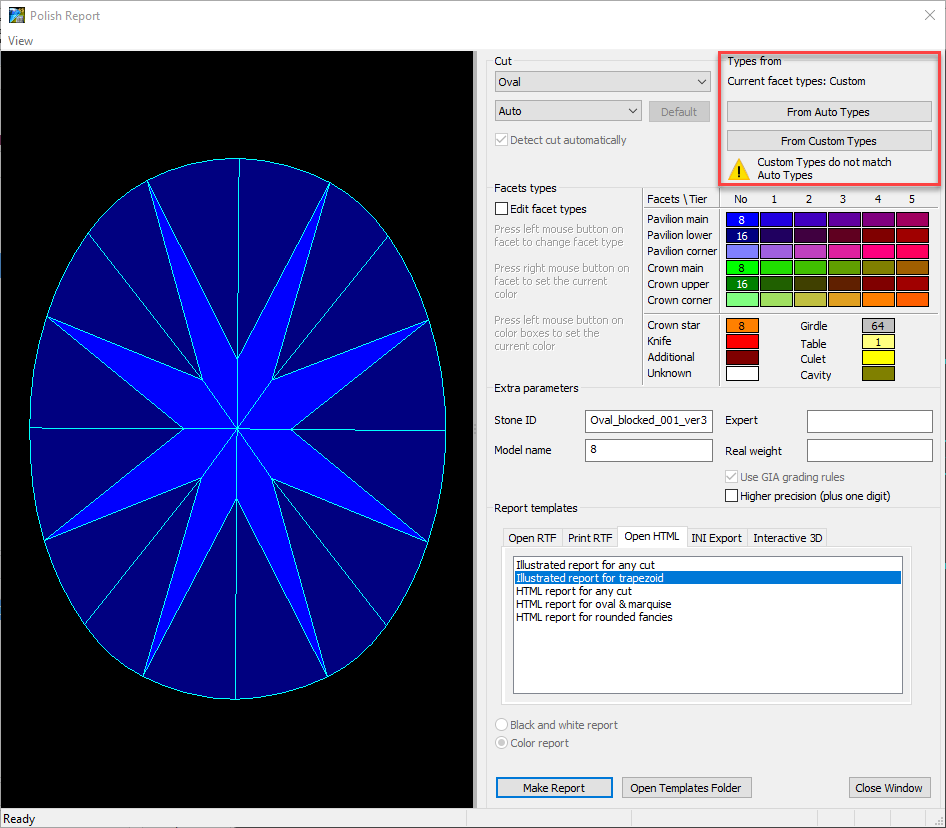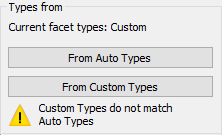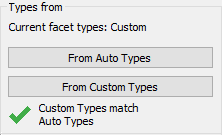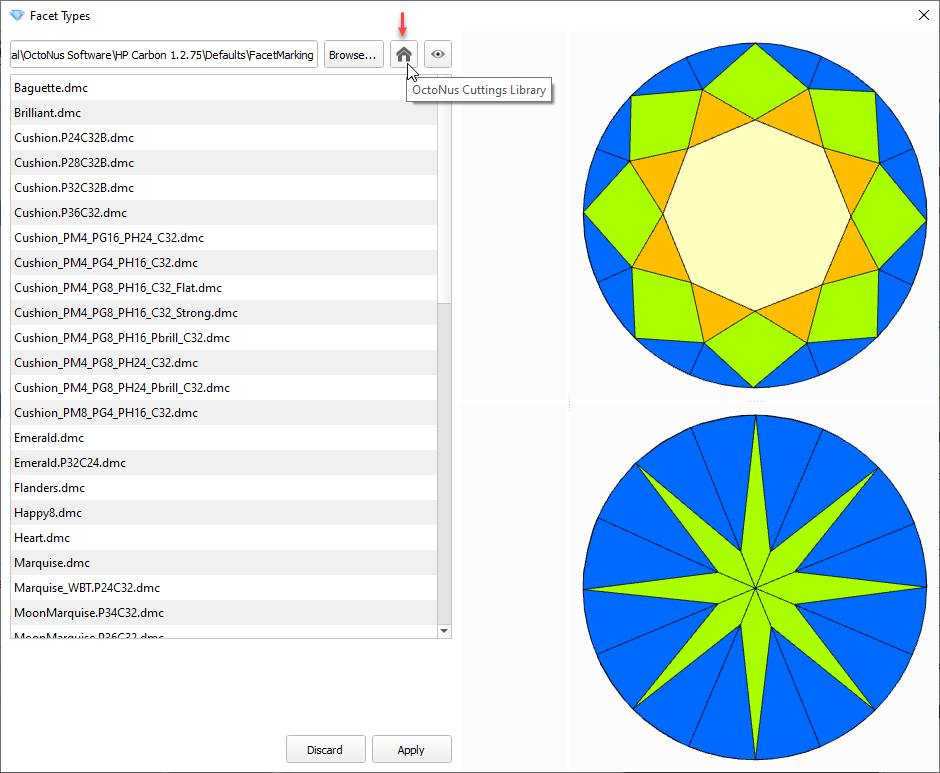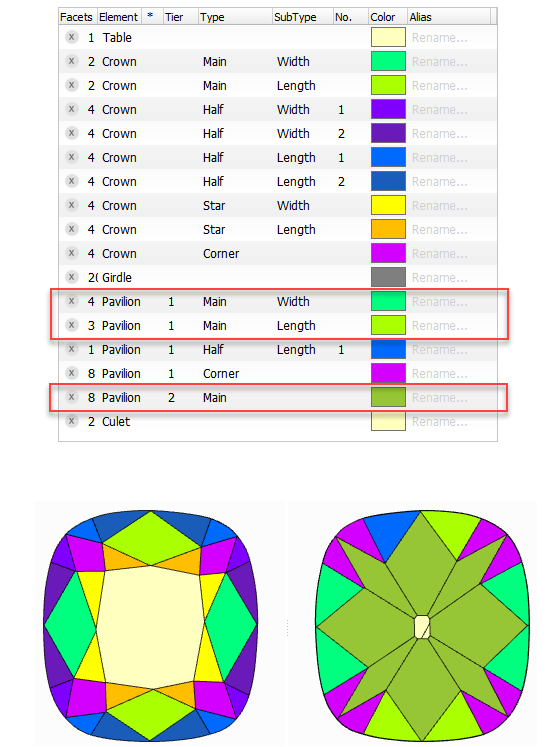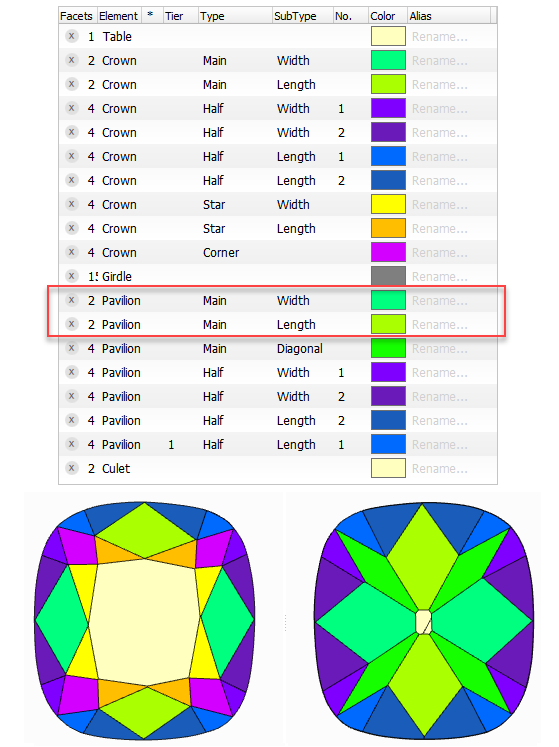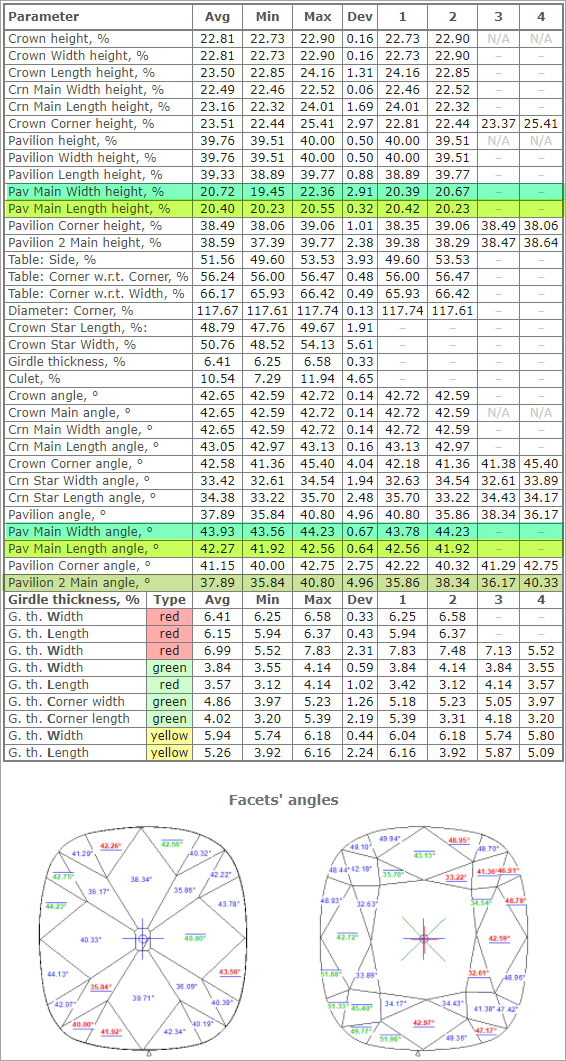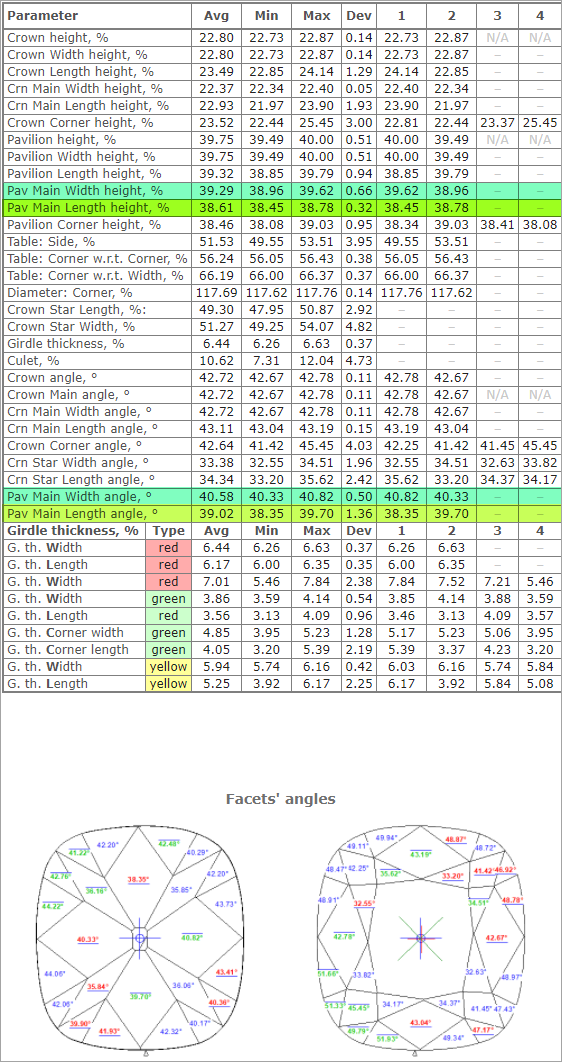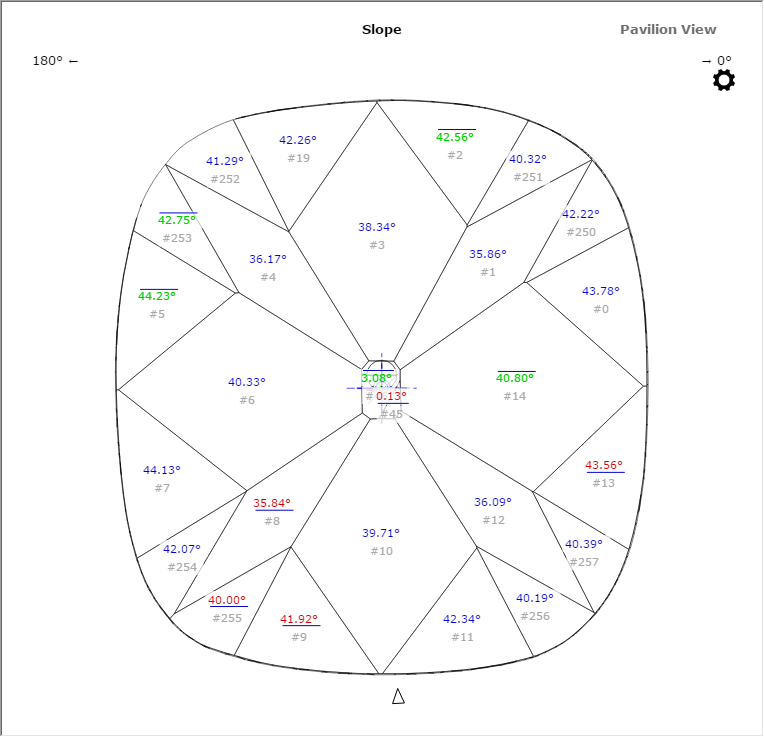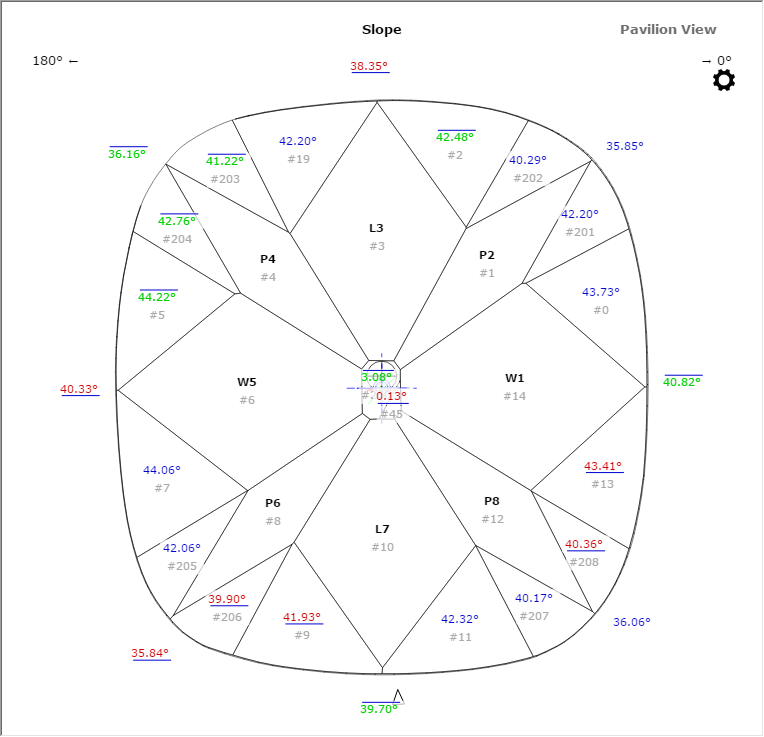...
- In the solution list, click the model.
- On the right panel, click Facet Types. The Facet Types dialog is displayed.
Here you can overview the facet types of your model or edit it as described in the sections below.
| Panel | ||||||
|---|---|---|---|---|---|---|
| ||||||
|
...
- plans for standard cuts obtain them from the library (see Facet types for standard cuts)
- plans for in-house cuts obtain them from the cut's allocation forms
- scans made with sample obtain them from this sample
...
- Click Auto Types to automatically get types specified for this model cut in HP Carbon.
- Or get the custom facet types for your model by:
- clicking Basic Types to get grouping by basic cut elements: crown, table, girdle, pavilion.
- transferring From Sample...
- manual editing
| Auto | Custom | |
| From sample or manual | Basic | |
Auto vs. custom - what gives better Polish report?
...
- In the solution list, click the model.
- On the right panel, click Polish Report. The Polish Report dialog is displayed.
Use the Types from section.
Is there a difference? Which one will be used for the report?
- Click From Auto Types or From Custom Types to select what facet types will be used in the report.
- If necessary, additionally select the Edit facet types checkbox, click a group in the table, then on the model click facet to place in this group.
- Make report.
...
- Click Facet Types. The Facet Types dialog is displayed.
- In the Facet Types dialog, click From Sample...
- In this was not done before, click OctoNus Cuts Library
Samples from the library folder are added to the list.
- If you want to access the library folder, click Browse.
...
Automatic apply of facet types from sample
During scanning using a loaded sample cut, the facet types from this sample are automatically transferred to the created model. This provides an effective way of getting the correct facet types for your model and creating the appropriate reports .
For example:
| Auto types | Types of sample and resulting types (identical) |
Resulting Polish Report (strings for Pav Main Width, Pav Main Length, and Pavilion 2 Main are highlighted with the colors from Facet Marking) | |
| Resulting I3D Pavilion View | |
- You can view the facet types of your sample (DMC format). Do one of the following:
- As you select your sample in Cutting & Method, it is added to the Models section. There click its name, then on the right panel, click Facet Types.
- Open your DMC in HP Carbon and then click the Facet Types button on the right panel. The file can be opened by:
- Drag and drop your DMC to the HP Carbon window.
- In HP Carbon, select File > Open, navigate to your folder, then start typing the name of your file. As soon as it is suggested, select the file and click Open.
- You can change something in the facet marking of your DMC sample. To do this, perform the steps:
- Open DMC and its facet types as described above.
- Make changes to the facet types.
- Click Export Sample, specify a name for your changed version, and then click Save.
- Add a new version of the sample to the system, remove the old one.
...