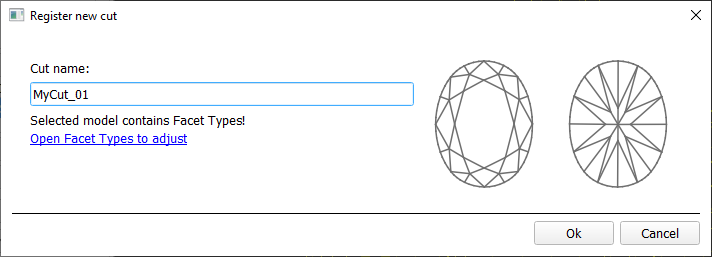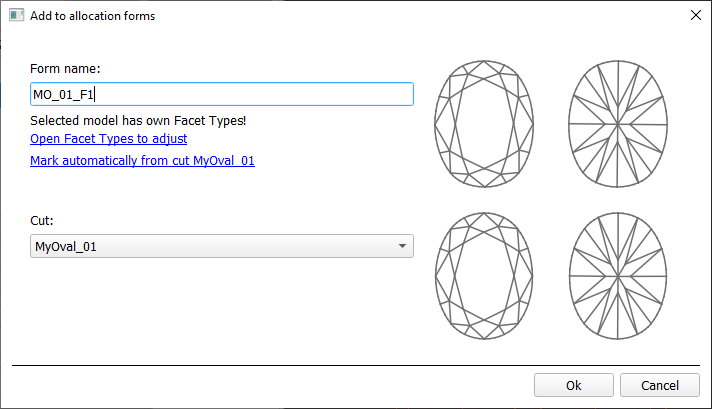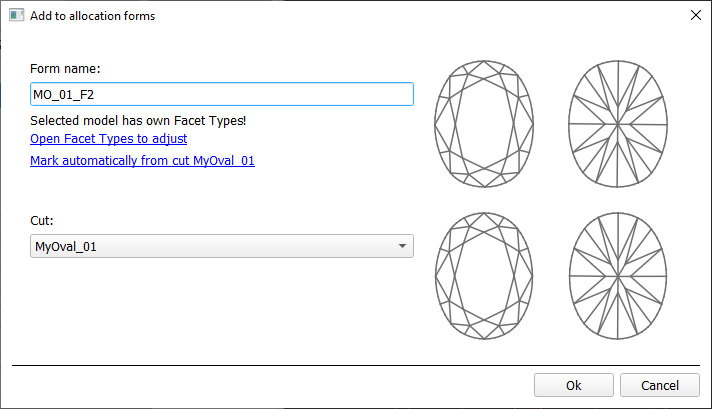...
- For the scan, you want to register as cut, run the "19. SmartNormalize" algorithm. Several solutions are produced.
- From the solutions, produced by the "19. SmartNormalize" algorithm, select the one you want to register as cut.
- Right-click this solution, and from the context menu, select Register as new cut... The dialog is displayed.
- In the Register new cut dialog, if necessary, specify facet types.
- Set Cut name.
- Click Ok.
Adding allocation forms
See: Workflow - add allocation forms (diagram) | Workflow - add allocation forms virtually (diagram)
| Info |
|---|
This step is optional as algorithms are able to run on a single base form (cut itself). Still, it is recommended to register allocation forms, especially for the different W:L ratio, as it significantly improves allocation results. |
...
Although the registering of the allocation forms is optional, it may improve the quality of solutions, because on running your registered cut, the optimization algorithm will check all the included forms trying to produce solutions well allocated with these forms. This means, the more high-quality solutions you register as allocation forms, the better results you achieve when running optimization with your cut.
Some questions and answers on allocation forms:
| Excerpt Include | ||||||
|---|---|---|---|---|---|---|
|
To add a new allocation form to your registered cut, do one of the following:
- To add a new allocation form from a scan:
- For the scan, you want to register as the allocation form, run the "19. SmartNormalize" algorithm. Several solutions are produced.
- Among the solutions, produced by the "19. SmartNormalize" algorithm, right-click the one you want to register as the allocation form.
- From the context menu, select Add to allocation forms...The dialog is displayed.
- In the Add to allocation forms... dialog, from the Cut list, select the registered cut, you want to add the allocation form to.
- Facet Marking from the selected cut is automatically applied to your new form. If necessary, adjust the Facet Marking.
- Set Form name.
- Click Ok.
- To add a new allocation form from a solution:
- Right-click the solution you want to use as an additional allocation form.
- From the context menu, select Add to allocation forms...The dialog is displayed.
- Further steps are the same, as described above for the normalized scans.
...
The in-house cut registration function is an important part of the in-house cut workflow. The example of how it is involved in it is presented in the video below:
...