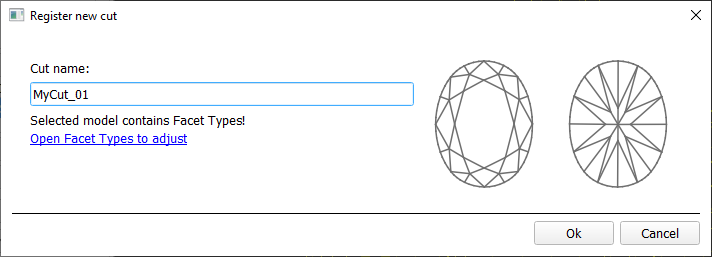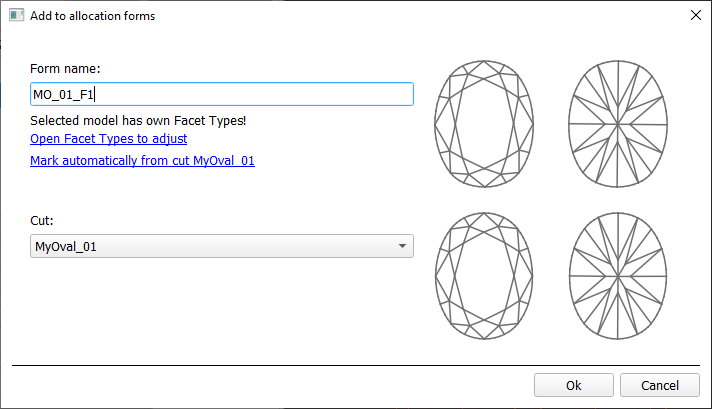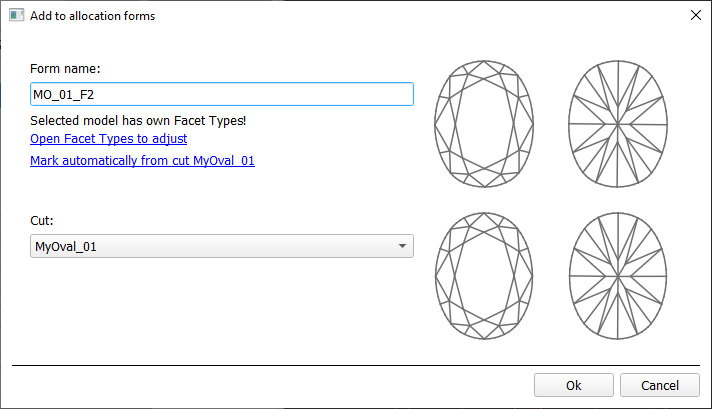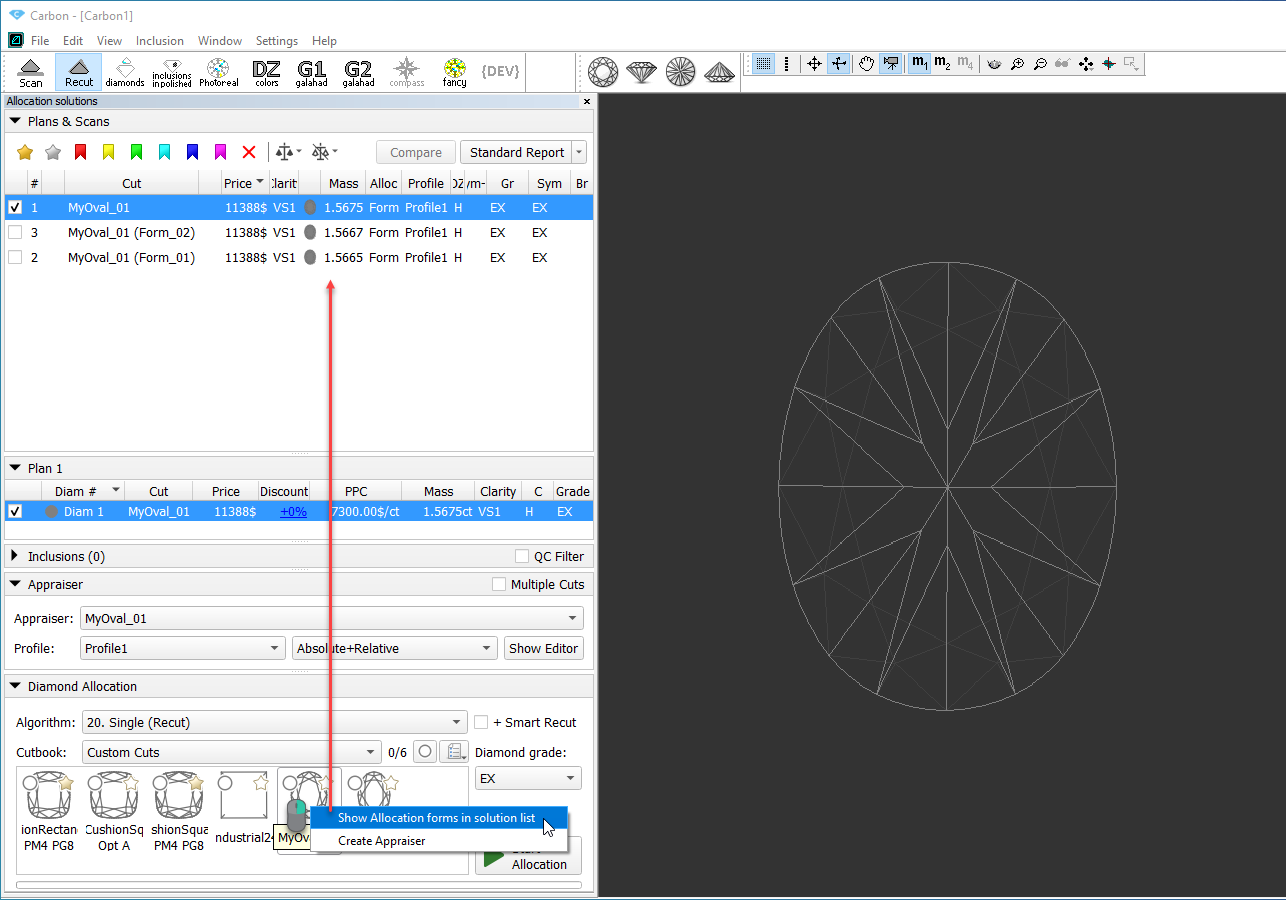The system allows registering your own models as cuts.
This includes:
- Normalization of your model
- Registering the normalized model as a new cut
- Adding allocation forms to your cut
In-house cut registration
To register a new cut from your model:
- For the scan, you want to register as cut, run the "19. SmartNormalize" algorithm. Several solutions are produced.
- From the solutions, produced by the "19. SmartNormalize" algorithm, select the one you want to register as cut.
- Right-click this solution, and from the context menu, select Register as new cut... The dialog is displayed.
- In the Register new cut dialog, if necessary, specify facet types.
- Set Cut name.
- Click Ok.
Adding allocation forms
See: Workflow - add allocation forms (diagram) | Workflow - add allocation forms virtually (diagram)
This step is optional as algorithms are able to run on a single base form (cut itself). Still, it is recommended to register allocation forms, especially for the different W:L ratio, as it significantly improves allocation results.
For any registered cut, immediately after its registering or at any moment later, you can add any number of the allocation forms. Each allocation form is a high-quality solution variant for your cut. Any solutions or normalized scans can be registered as allocation forms for your registered cuts.
Although the registering of the allocation forms is optional, it may improve the quality of solutions, because on running your registered cut, the optimization algorithm will check all the included forms trying to produce solutions well allocated with these forms. This means, the more high-quality solutions you register as allocation forms, the better results you achieve when running optimization with your cut.
To add a new allocation form to your registered cut, do one of the following:
- To add a new allocation form from a scan:
- For the scan, you want to register as the allocation form, run the "19. SmartNormalize" algorithm. Several solutions are produced.
- Among the solutions, produced by the "19. SmartNormalize" algorithm, right-click the one you want to register as the allocation form.
- From the context menu, select Add to allocation forms...The dialog is displayed.
- In the Add to allocation forms... dialog, from the Cut list, select the registered cut, you want to add the allocation form to.
- Facet Marking from the selected cut is automatically applied to your new form. If necessary, adjust the Facet Marking.
- Set Form name.
- Click Ok.
- To add a new allocation form from a solution:
- Right-click the solution you want to use as an additional allocation form.
- From the context menu, select Add to allocation forms...The dialog is displayed.
- Further steps are the same, as described above for the normalized scans.
Managing allocation forms
You can manage allocation forms of your registered cuts in the solution list.
How you can manage the allocation forms:
- You can use an empty project via File > New. This will provide you with an empty solution list.
- Or add your allocation forms to the solution list of any opened project.
- To show allocation forms, select your cut, then right-click it and select Show allocation forms in solution list. If your cut has allocation forms, they will be copied to the solution list.
- You can use all tools of the system, available for usual solutions, to analyze characteristics of your allocation forms.
- Note Your displayed forms are copies. If you make some changes to them, this will not affect the initial copies actually assigned to the cut. Still, you are able to register changed copy as the additional form for the same cut.
- In the solution list, from the contextual menu, you can:
- Remove from allocation forms... This is the only operation affecting not only the copy but also the source.
- Add as allocation form to another cut...
- Register as new cut...
- If necessary, you can save your displayed copies of allocation forms as a separate project.
Participation in in-house cut workflow
The in-house cut registration function is an important part of the in-house cut workflow. The example of how it is involved in it is presented in the video below:
| Video | AnyCut Workflow - Main Steps | ||||
| Published: | 2019, September 3 | Last Updated: | 2019, October 16 | v.2.3 |
| ||||
Video summary:
| ||||
Video keywords: AnyCut, user cutting, custom facet marking, SmartRecut | ||||
| Published in: | Release Notes | 2019-09-13 - HPOxygen Server 5.2.22 | ||
| Documentation | AnyCut Workflow, User Cutting Registration | |||
| Playliss | All Videos | |||
| Also | As Separate Page | Specification | |||