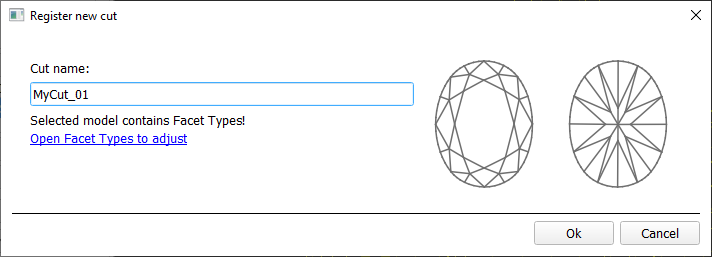...
- For the scan, you want to register as cut, run the "19. SmartNormalize" algorithm. Several solutions are produced.
- From the solutions, produced by the "19. SmartNormalize" algorithm, select the one you want to register as cut.
- Right-click this solution, and from the context menu, select Register as new cut... The dialog is displayed.
- In the Register new cut dialog, if necessary, specify facet types.
- Set Cut name.
- Click Ok.
Adding allocation forms
See: Workflow - add allocation forms (diagram) | Workflow - add allocation forms virtually (diagram)
| Info |
|---|
This step is optional as algorithms are able to run on a single base form (cut itself). Still, it is recommended to register allocation forms, especially for the different W:L ratio, as it significantly improves allocation results. |
...
The in-house cut registration function is an important part of the in-house cut workflow. The example of how it is involved in it is presented in the video below:
...