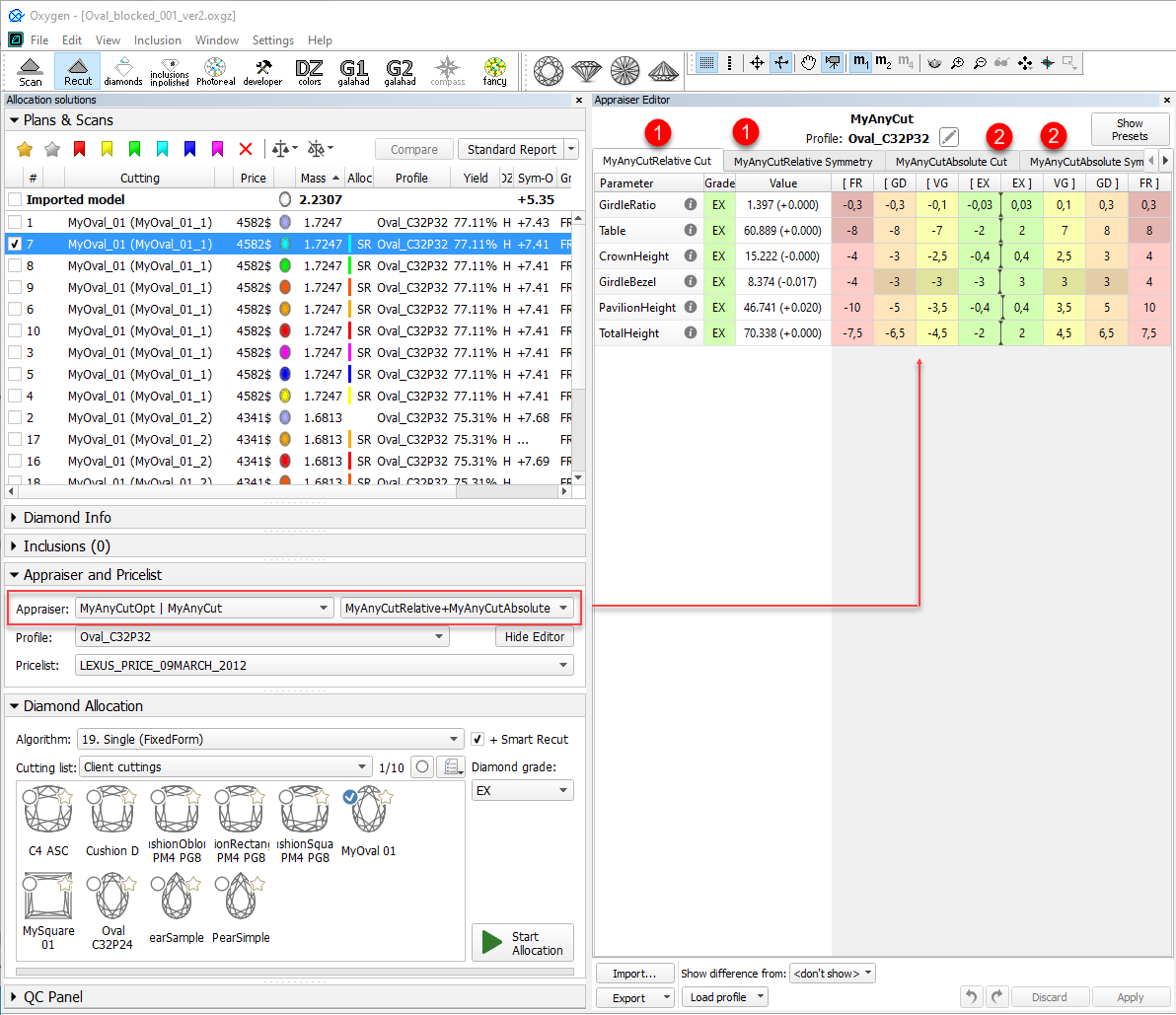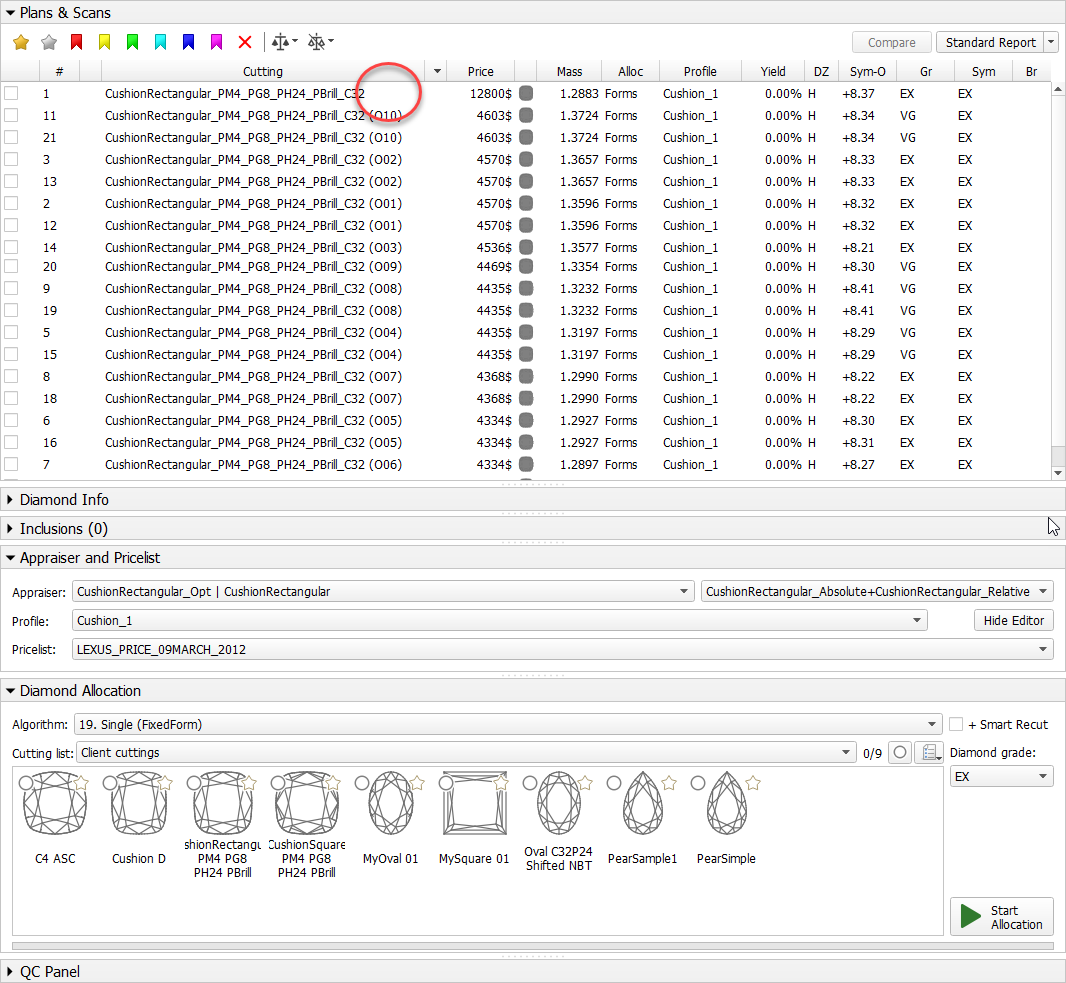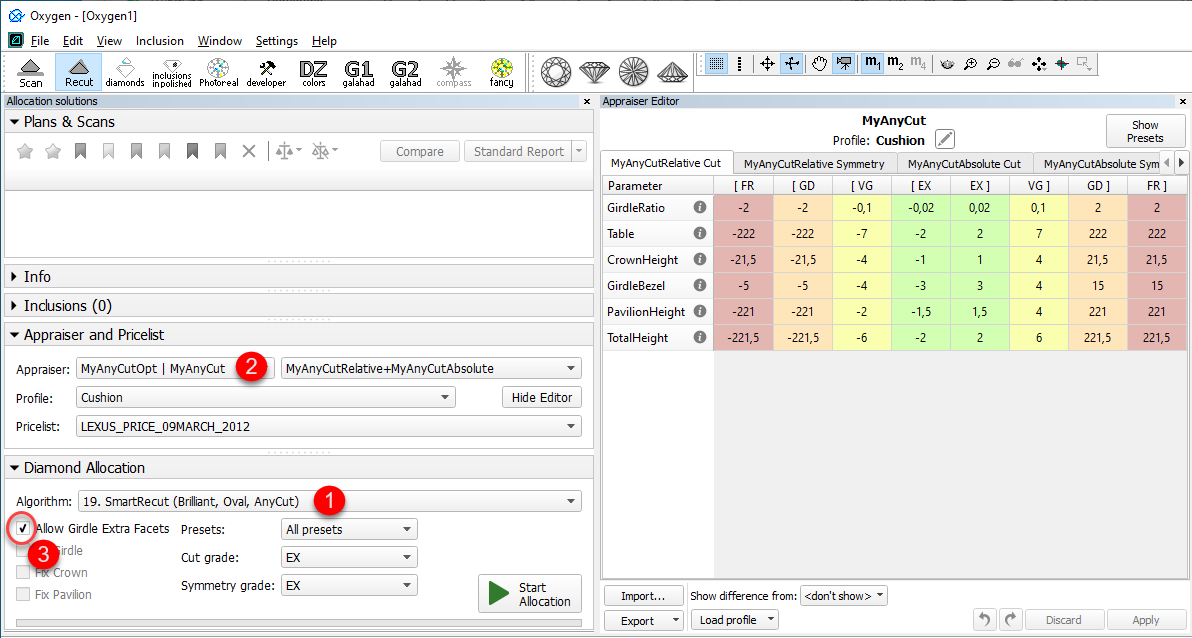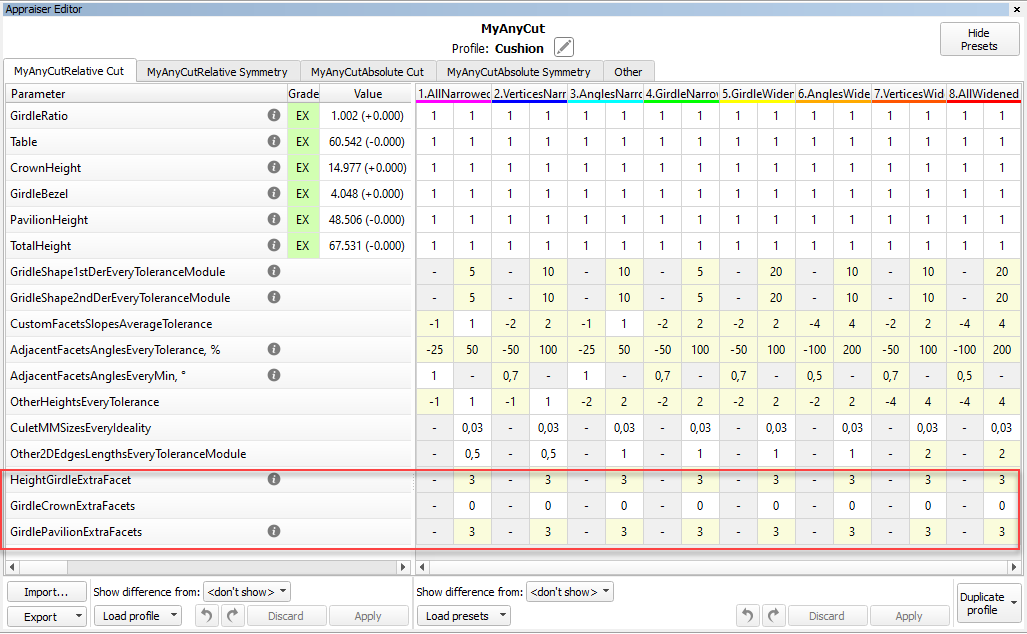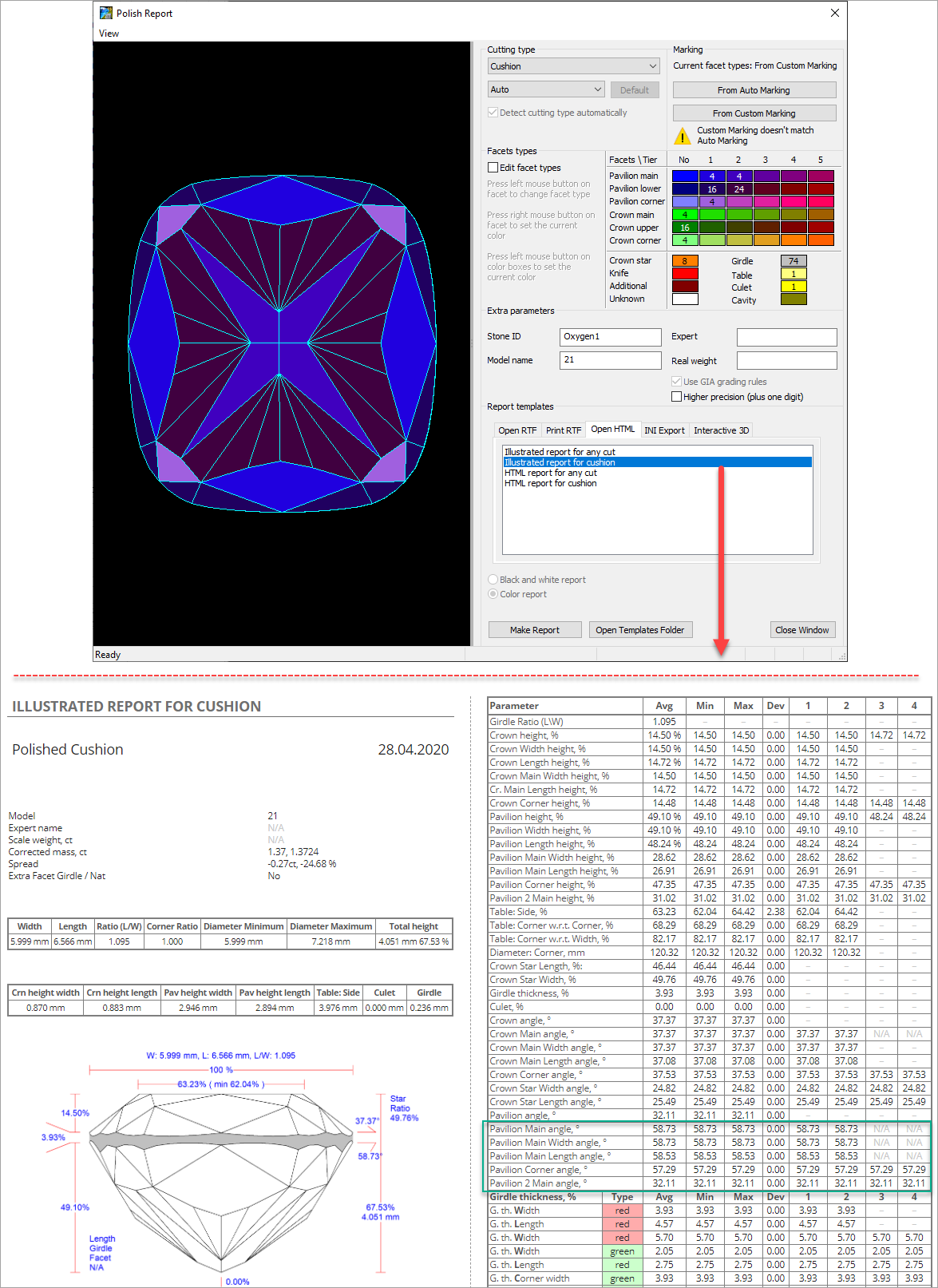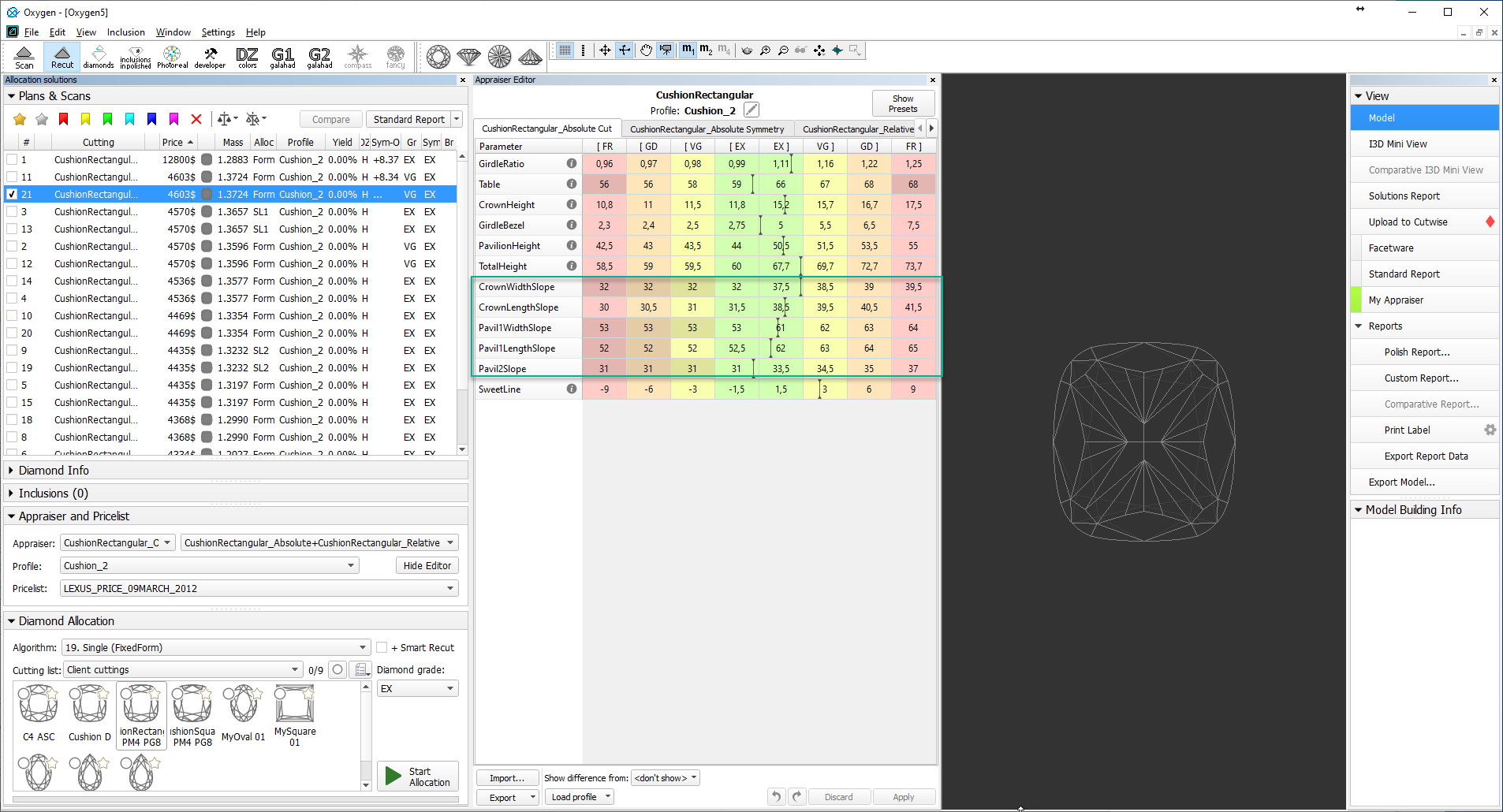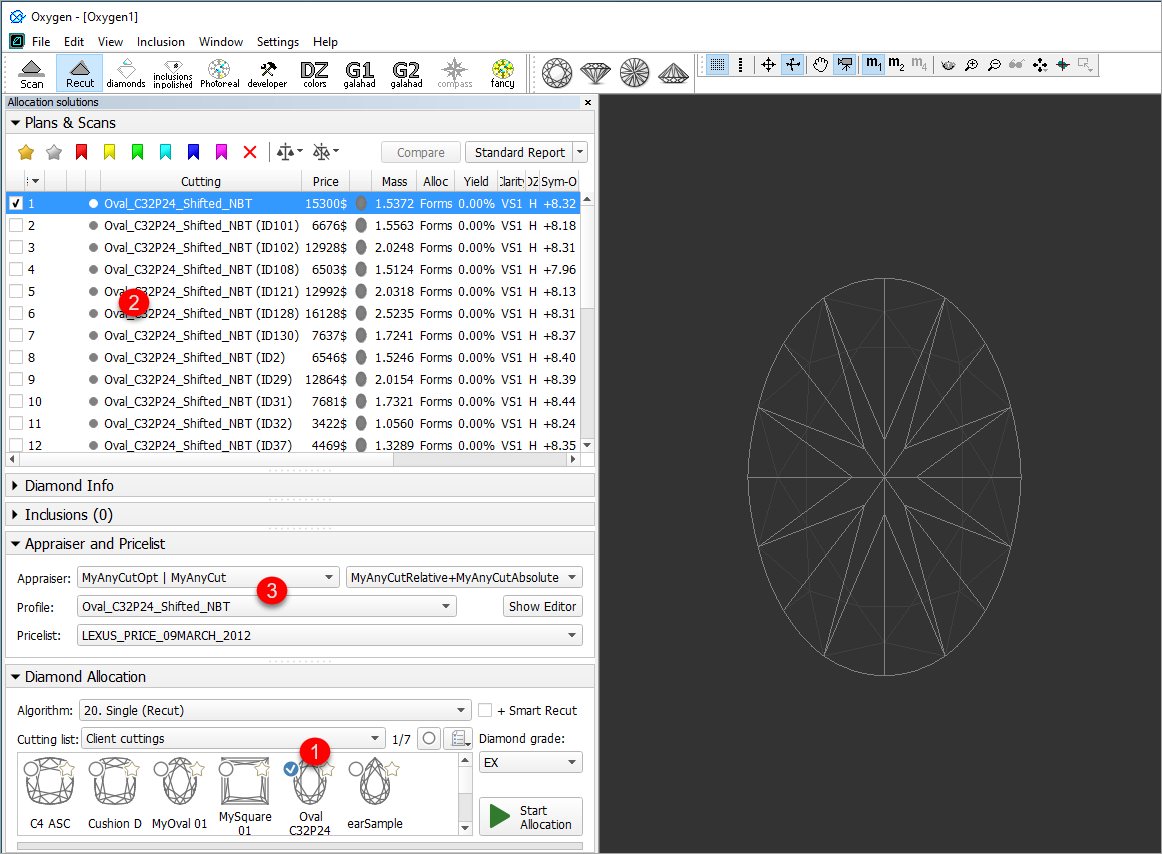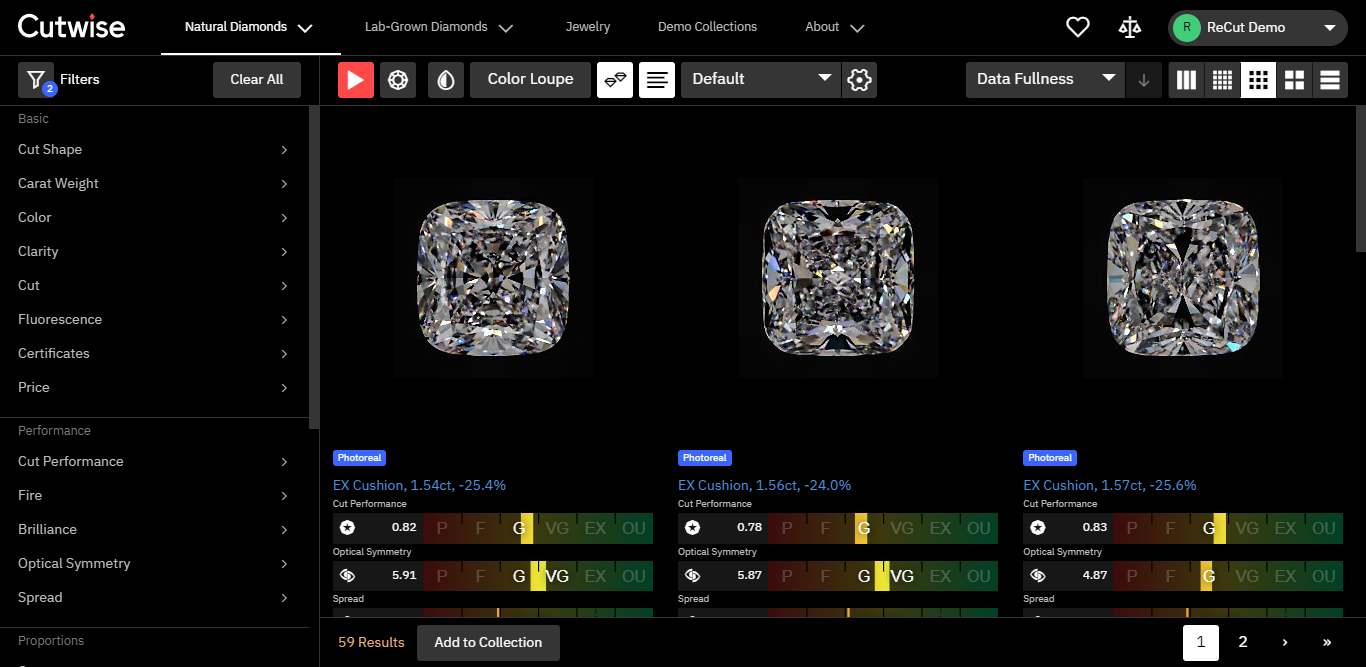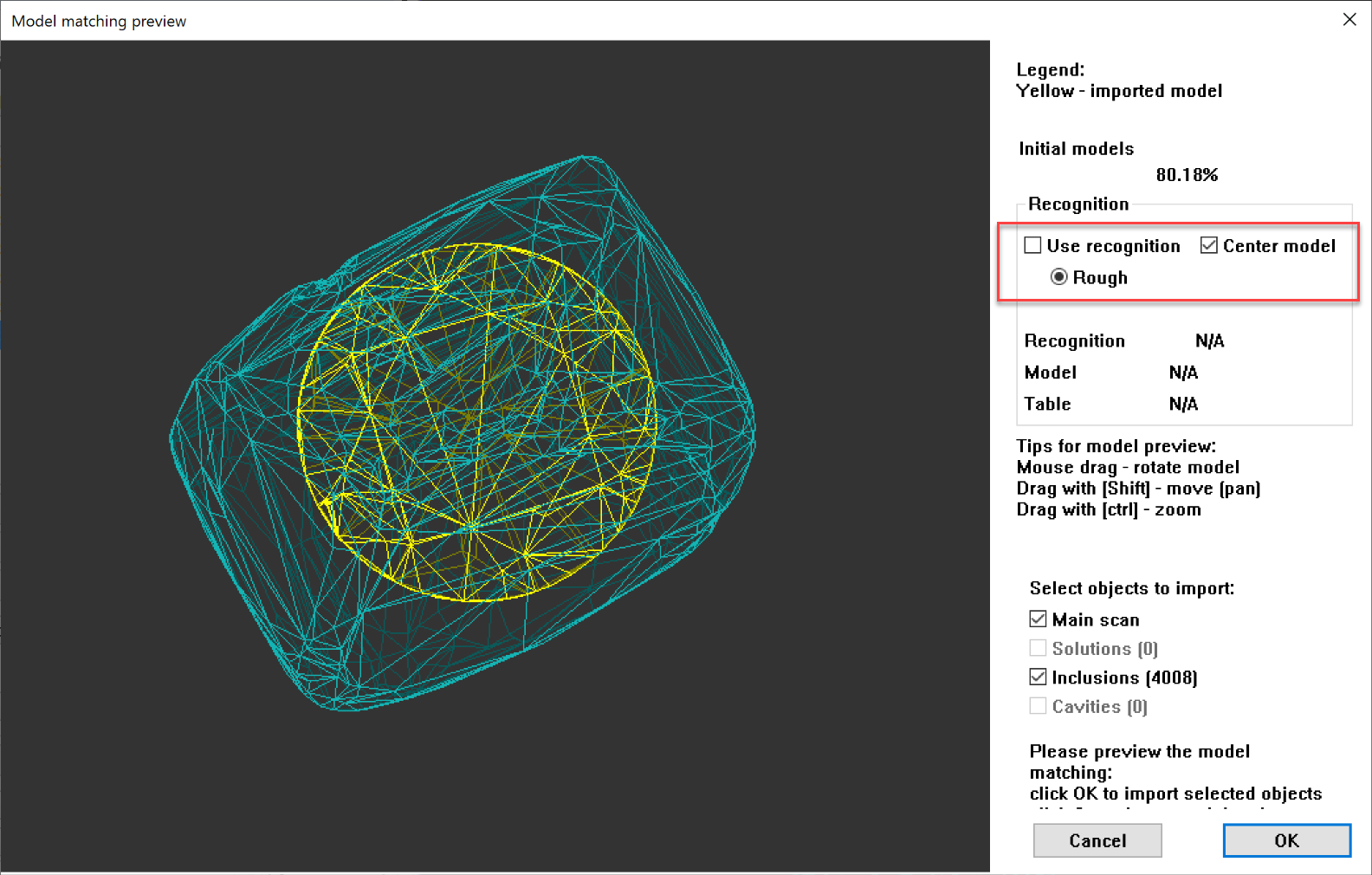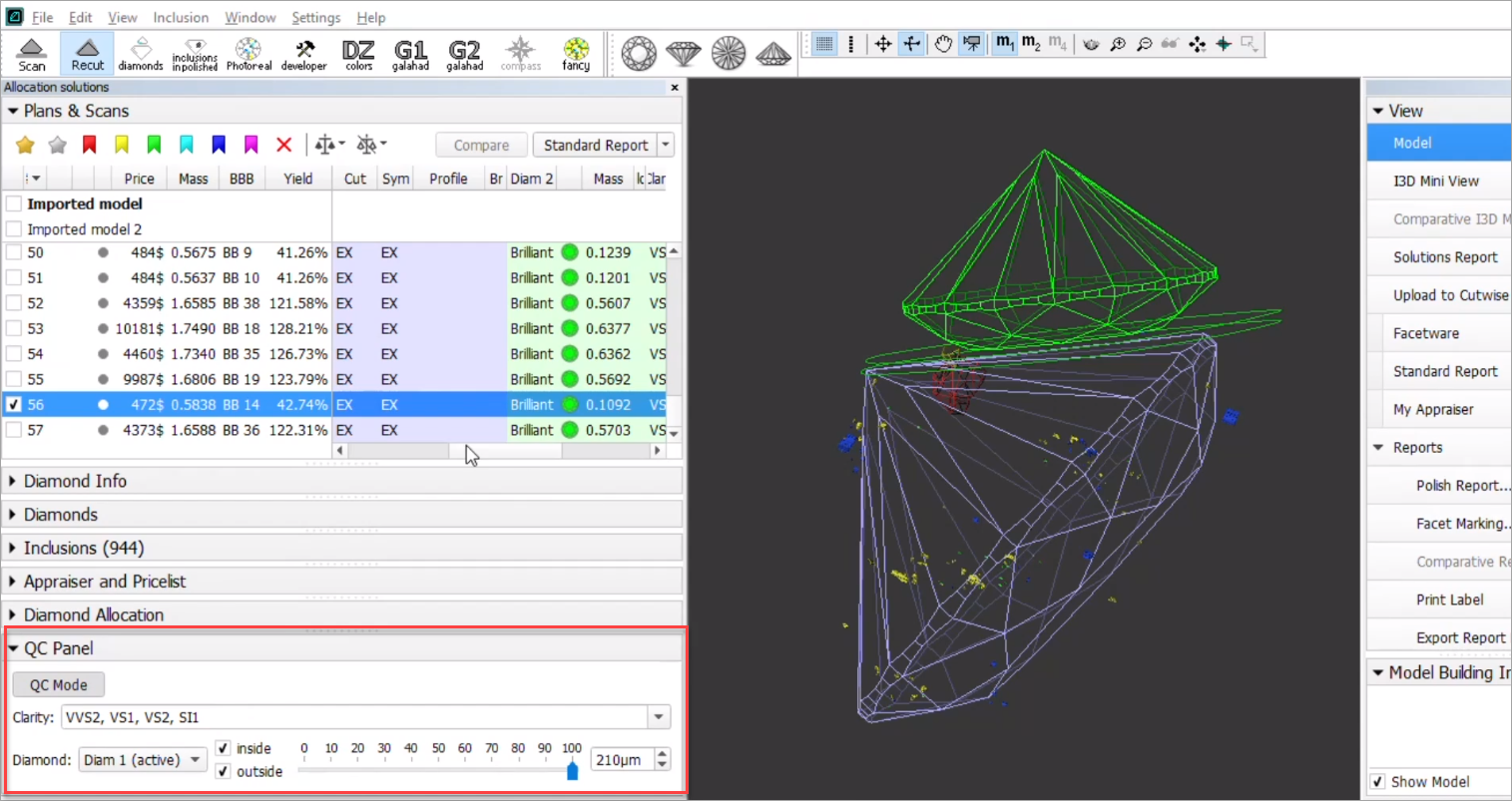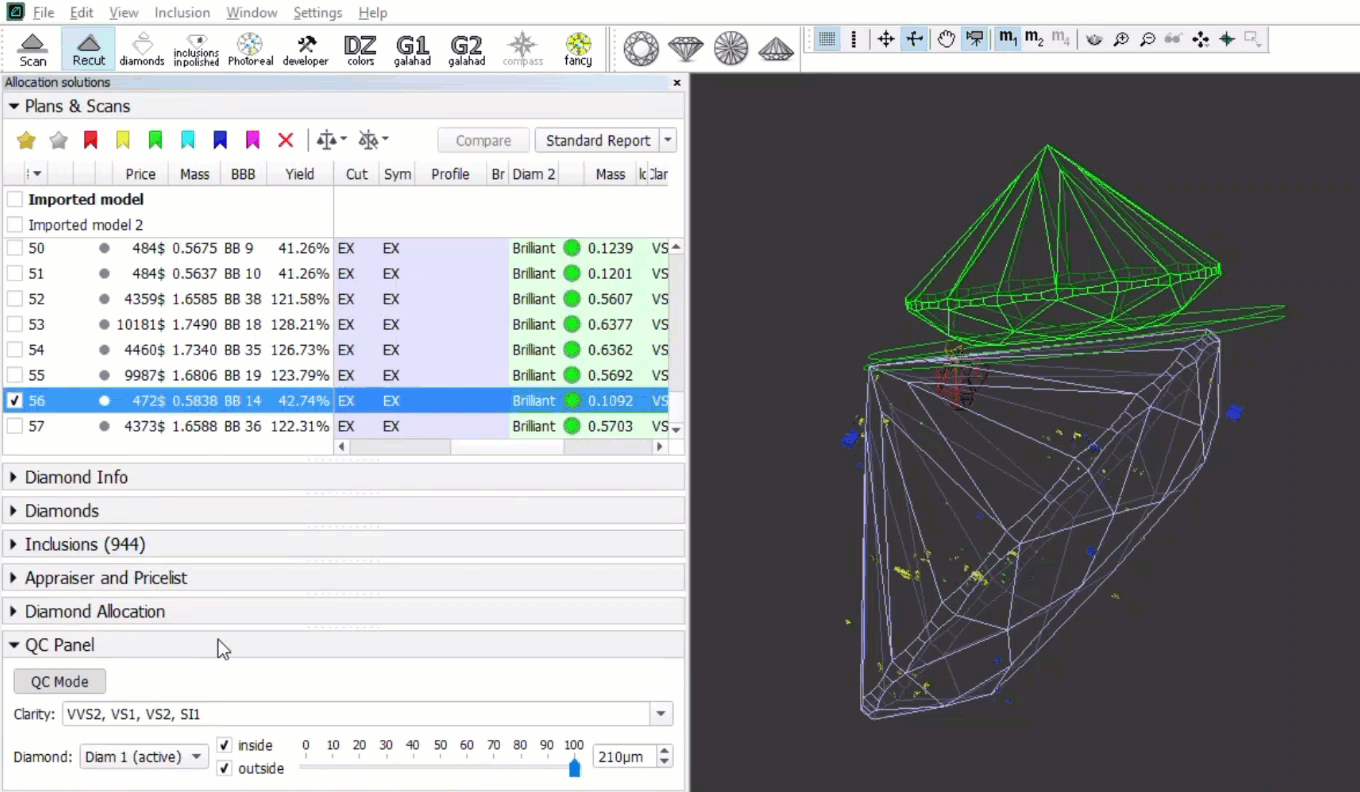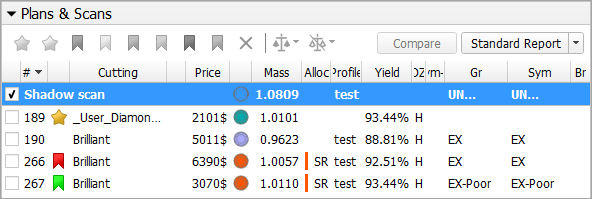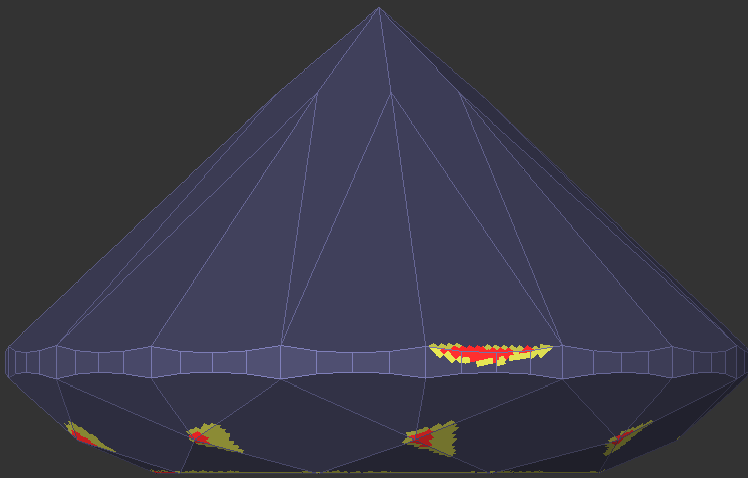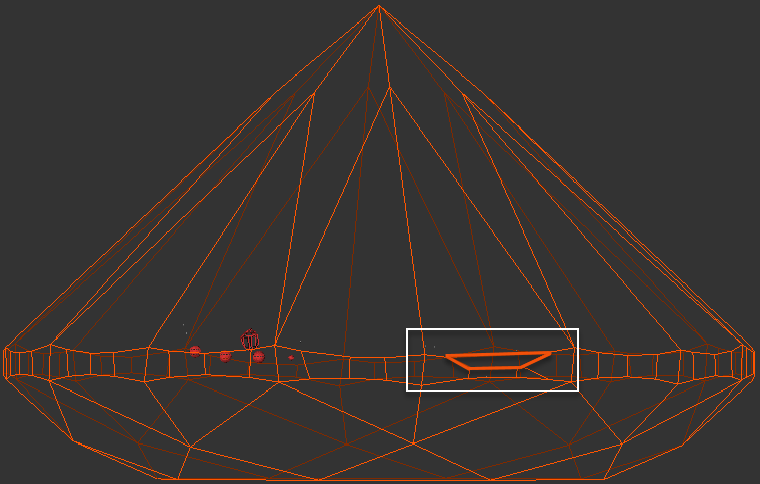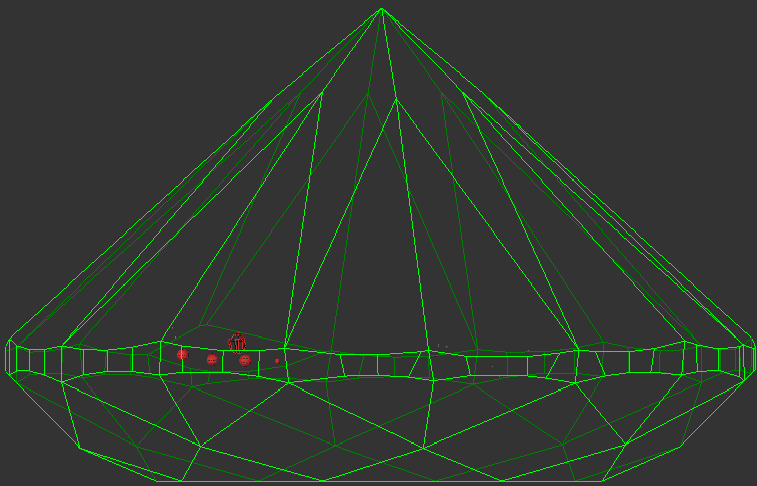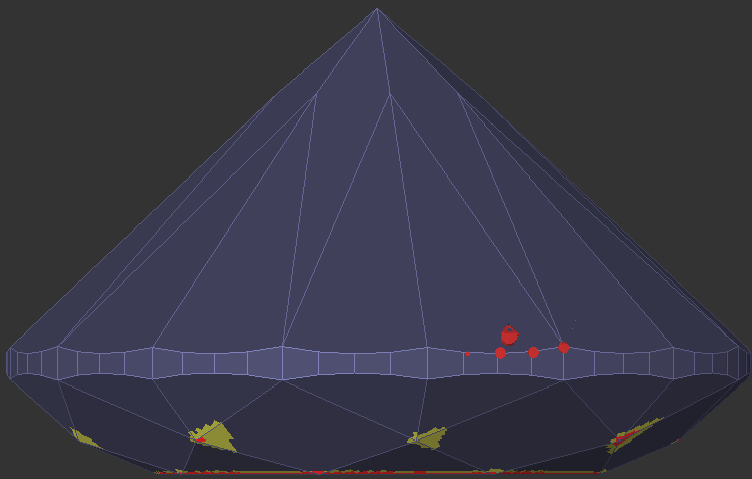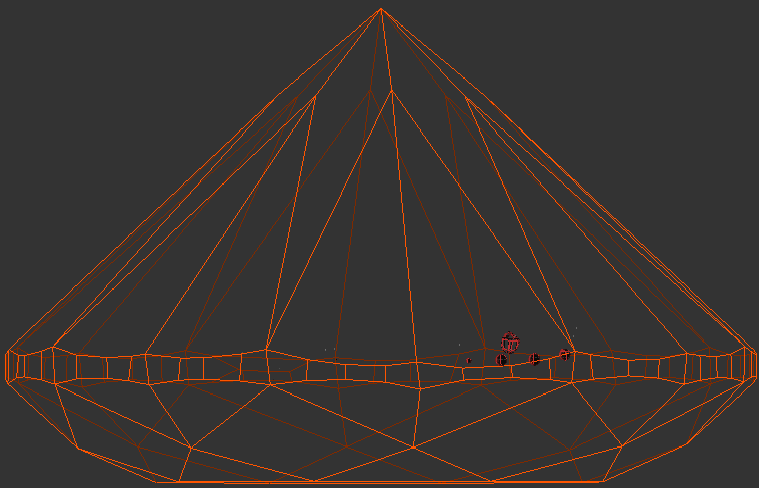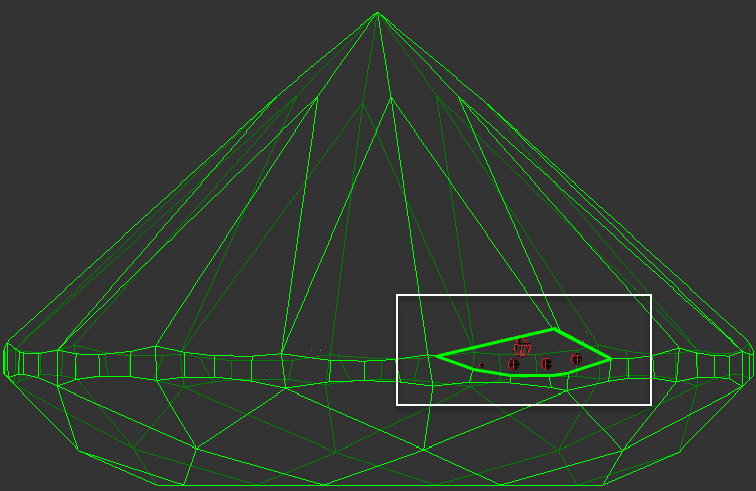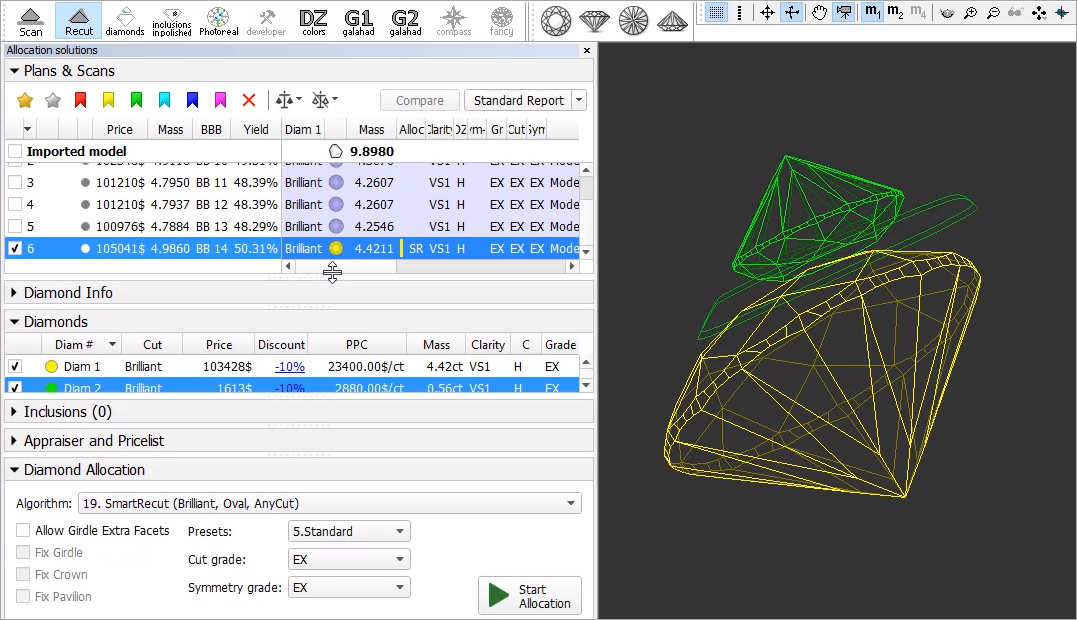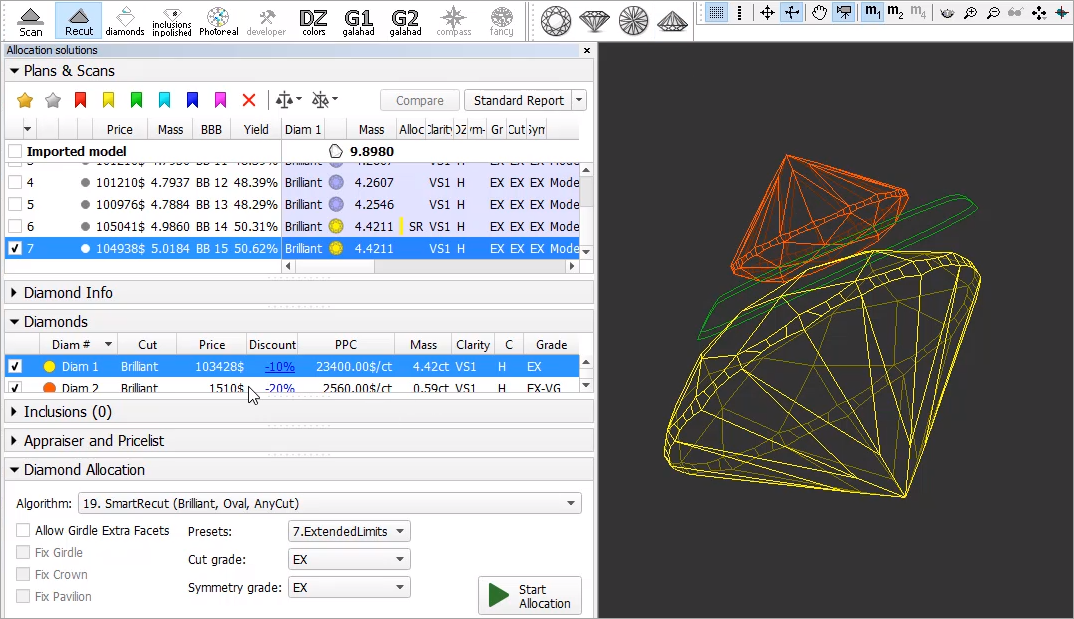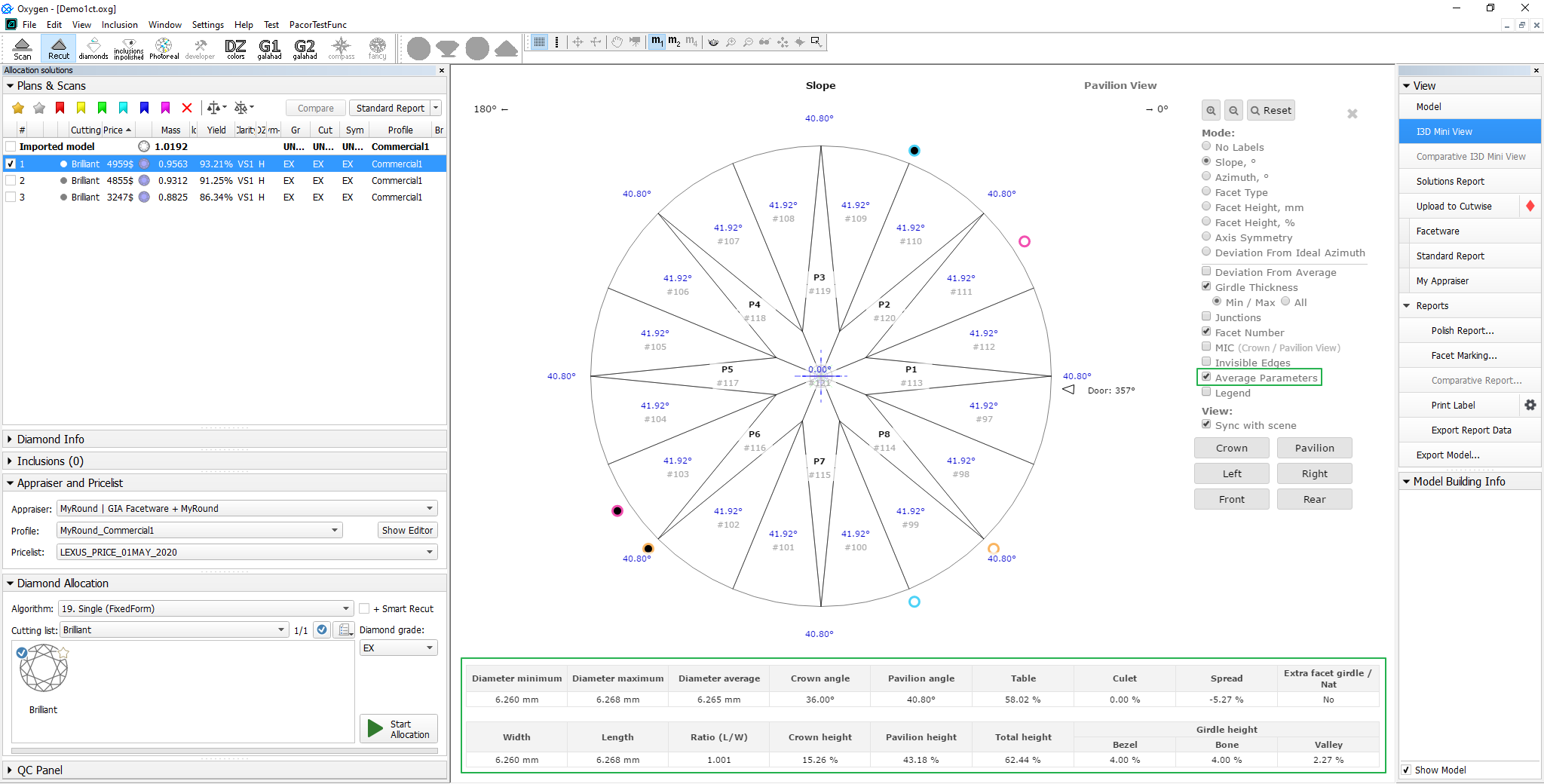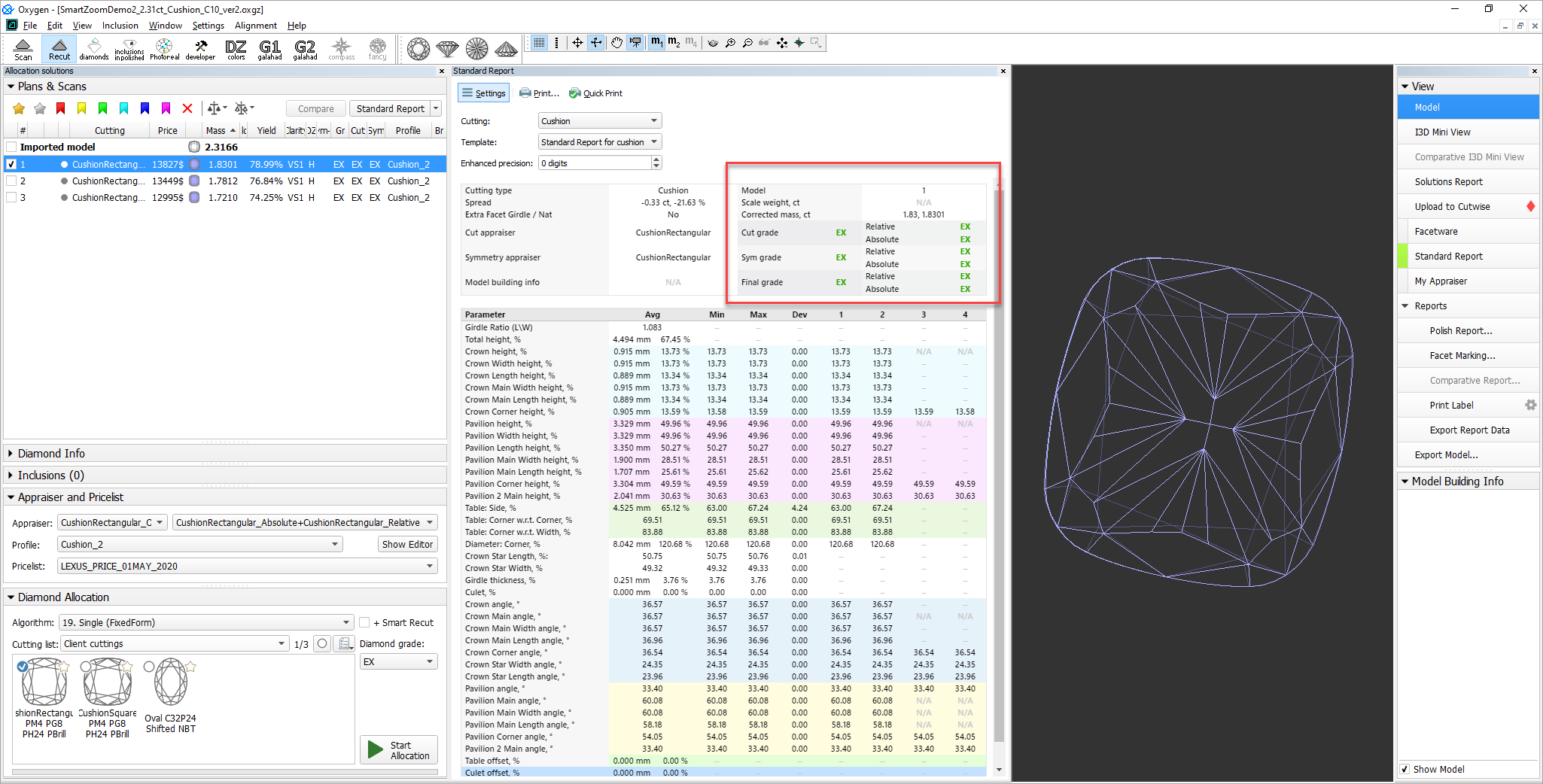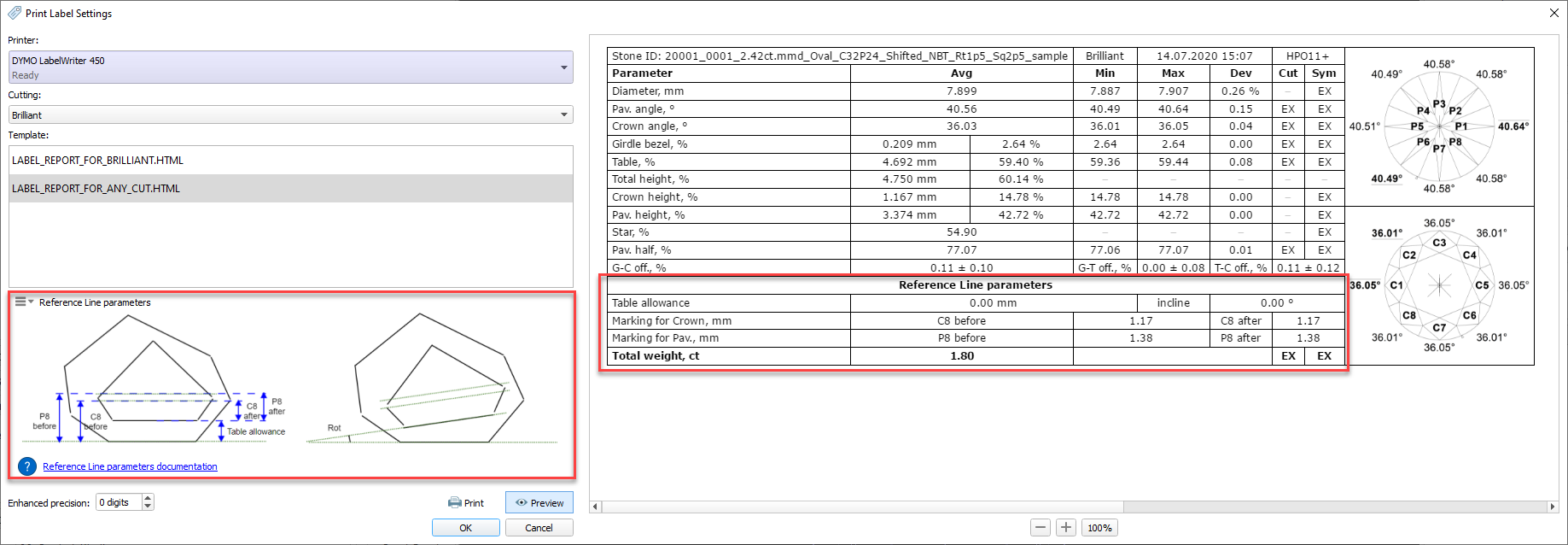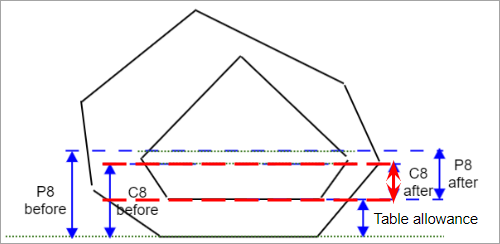...
The AnyCut relative appraiser ("MyAnyCutOpt | MyAnyCutRelatve") has been transformed into the "MyAnyCutOpt | MyAnyCut" Composite appraiser. The new appraiser combines relative and absolute appraisal of the created solutions so that if you are aiming to get some grade, both absolute and relative parts should have at least this grade, which means the algorithms will be searching within the intersection of the relative and absolute values.
On the figure: 1. Relative part, 2. Absolute part.
...
The user did not specify any specific forms: the SweetLine axis is built using the base allocation form of the cutting - the system uses this form and draws a line through it in accordance with the built-in system logic for finding optimal optical performance.
Expand title About base allocation form Panel bgColor #F8F9F9 borderStyle solid What is a base allocation form? It is the form automatically registered when performing User Cutting Registration (equal to the model being registered as cutting).
How to distinguish the base allocation form? In the list of forms, it does not have "(...)" after its name:
- The user specified only one form: the SweetLine axis is built using this form - the system uses this form and draws a line through it in accordance with the built-in system logic for finding optimal optical performance.
- The user specified two forms: the SweetLine axis is built using these forms - the system draws a line through them.
...
Now when using the "19. SmartRecut (Brilliant, Oval, AnyCut)" algorithm with the "MyAnyCutOpt | MyAnyCut" composite appraiser, you can enable the Allow Girdle Extra Facets option. The option is used to enlarge the mass of the solutions by instructing the system to produce the extra facets if possible.
For now, you can regulate the number of extra facets and their height via presets.
| Expand | ||
|---|---|---|
| ||
| Tip | ||
|---|---|---|
| ||
You can also use the Allow Girdle Extra Facets option with the "19. SmartRecut (Brilliant, Oval, AnyCut)" algorithm and the two new appraisers for Cushion:
|
...
- The set of displayed parameters depends on the current model Facet Marking - "empty parameters" (making no sense for the current model) will not be displayed.
- For the Cushion - the set of displayed parameters is different for Square and Rectangular cushions
Some examples:
More examples:
...
Some of the new parameters are also available for controlling via appraisers, for example, with the new appraisers for a cushion. Here is the example for the CushionRectangular Appraiser:
AnyCut Demo Cutting
For demonstration purposes, the "Oval_C32P24_Shifted_NBT" cutting is added to Client cuttings, along with the corresponding profile under the AnyCut composite appraiser ("MyAnyCutOpt | MyAnyCut"). The cutting contains a number of allocation forms. The cutting and the appraiser may be used within AnyCut Workflow for testing purposes. Using the "Oval_C32P24_Shifted_NBT" is optional.
On figure: 1 - demo oval cutting; 2 - allocation forms within cutting; 3 - AnyCut composite appraiser with the corresponding profile.
...
One of the main advantages of Cutwise is a new generation of virtual films. They are renderings of future stones, indistinguishable from the real DiBox2 films for both Round and Fancy cuttings. This allows effective visual comparison of future solutions. Moreover, the additional visual metrics are built on the basis of the films and comparison by these metrics become available. The Cutwise uses special film generating systems that have a naturally high consumption of the hardware resources and time. As the Cutwise cloud keeps film calculations server-side, it frees up resources of the HPO machine as well as the time of an operator.
The Cutwise has a modern web interface. It includes advanced, effective tools for:
...
On importing DMX models (via File > Import), now the Model matching preview dialog is displayed:
Here you can do one of the following:
...
Now you can filter inclusions visualization in Scene. This can be done via the new QC Panel (Quality Control Panel), available in the Recut mode, on the left panel.
Activate the QC Mode button to start using specified filters. De-activate it - all solution inclusions will be displayed without filtering.
...
Filters utilize the AND logic, for example, if "Diamond 1", VS1 clarity, "inside" and 90 µm are selected, then only VS1 inclusions within 90 µm area inside Diamond 1 will be displayed.
| Note | ||
|---|---|---|
| ||
|
...
Smart Recut
Extra Facets - Mechanism Improvement
For Smart Recut, the mechanism of how the girdle extra facets are created has been improved. The change is how the position of the extra facet is defined. The improved extra facet positioning function allows getting solutions with the larger mass.
| Panel | ||
|---|---|---|
| ||
Project: ef_101ct_test.ox2z, profile profile_test.txt. Note Within the project:
|
| Recut | Old Mechanism | New Mechanism | |
|---|---|---|---|
| Mass, ct | 0.9623 | 1.0057 | 1.0110 |
| Front Side | The old mechanism produces the extra facet of the lower size on the front side. | No extra facet here. The better extra facet is created on the back side. | |
| Back Side | The general limitation for number of extra facets will be 1. | In this example, an old mechanism does not see any potential for the extra facet creation on the back side. | Extra facet providing more mass increase is created on the back side. |
Using for Multi-Diamond Solutions from Rough
| Note | ||
|---|---|---|
| ||
Options works only for RBC properly for a now. |
Using Smart Recut for the multi-diamond solutions produced by the "13. Cascade-2M" algorithm from the rough stones is now made more user friendly. The work is now performed as follows:
- Open your rough model.
- Produce multi-diamond solutions with the "13. Cascade-2M" algorithm.
- Select the solution, select one of the diamonds inside it.
- Run Smart Recut. The new solution is added to the list. The previously selected diamond is transformed by Smart Recut.
- Select your newly produced SR solution, select the second diamond inside it.
Run Smart Recut again. The new solution is added to the list. Now both diamonds are transformed by Smart Recut comparing to the initial Recut solution.
Note While transformed, both diamonds still remain in their initial stone areas.
...
In I3D Mini View, the Average Parameters table is now displayed by default (corresponding Average Parameters option is selected)
Standard Report - Displaying Grades for Cushion
...
- CushionRectangular_Opt
- CushionSquare_Opt
- MyAnyCutOpt appraisers
Embedding images in Label Reports
...
| Parameter | Description | Comment | |
|---|---|---|---|
| Marking for Crown - C8 before | mm | The reference line for the crown main facets before table allowance. | See the detailed description below. |
| Marking for Crown - C8 after | mm | The reference line for the crown main facets after table allowance. | |
| Marking for Pav - P8 after | mm | The reference line for the pavilion main facets before table allowance. | |
| Marking for Pav - P8 after | mm | The reference line for the pavilion main facets after table allowance. | |
| Table allowance | mm | Table allowance. | |
| Incline | deg. | Planned table tilt compared to the current table. |
Print Label example:
| Expand | ||||||||||||||||||||||||||
|---|---|---|---|---|---|---|---|---|---|---|---|---|---|---|---|---|---|---|---|---|---|---|---|---|---|---|
| ||||||||||||||||||||||||||
Distance between the holder plane and C8 reference line after table allowance. Calculation FACETING_REFERENCE_LINE_CROWN_MAINS_AFTER_TABLE = CROWN_HEIGHT_MAX_MM Usage and Examples C8 reference line information is used during polishing. Reporting
Visualization in Appraisers
|
...